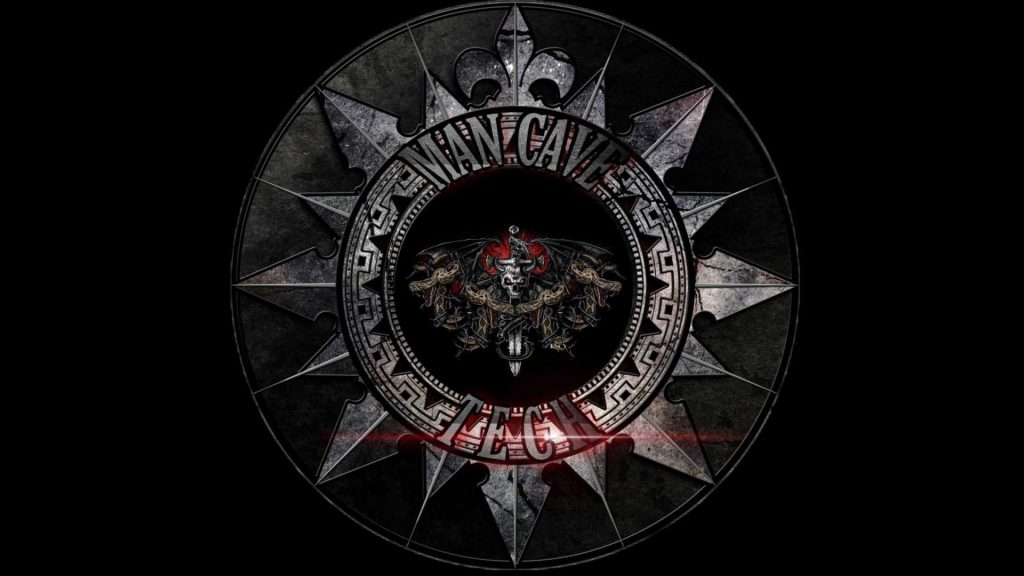TechStreams Fork is an IPTV Kodi addon that stream live TV channels on our device. Along with Live TV channels, it also hosts separate sections for movies, TV shows, sports and Kids sections. It is the fork of Destiny Kodi addon. The library in the addon updated regularly to add new contents. You can integrate real-debrid account to get HD links for your media. Trakt integration is also available to sync your watching history. Watch the space below to know how to install Techstreams Fork IPTV addon on Kodi supported devices.
Categories of TechStreams Fork Addon: Movies, TV Shows, Kids, Live Sports, Live TV, My Favourite, Settings, Enable Real-Debrid, Clear Cache, Update Sources, Recover from Backup, Changelog, Check Sources, Last Played, Search and Trakt.
You can download this addon from Man Cave repo.
Information Use !!
Concerned about online trackers and introducers tracing your internet activity? Or do you face geo-restrictions while streaming? Get NordVPN - the ultra-fast VPN trusted by millions, which is available at 69% off + 3 Months Extra. With the Double VPN, Split tunneling, and Custom DNS, you can experience internet freedom anytime, anywhere.

How to Install TechStreams Fork Kodi Addon?
#1: On the home window, click the Kodi Settings icon.

#2: Click and open File Manager.

#3: Next, double-click the Add Source menu to a new source.

#4: Select <None> to add the Man Cave repo URL.
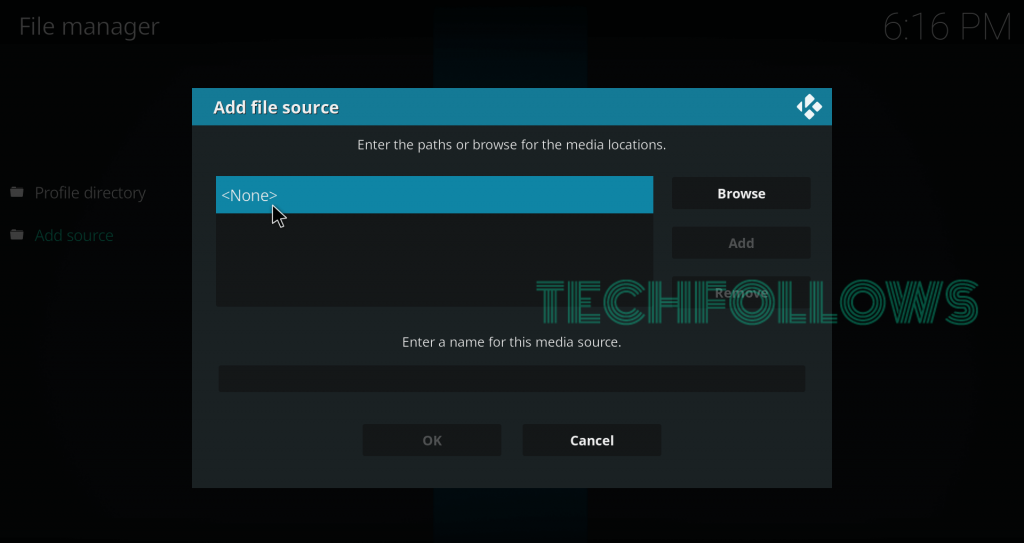
#5: Type the below-mentioned URL in the designated field.
URL: http://mcteam.tech/repo
After entering the URL, click the OK menu.

#6: On the next screen, enter a name for your source. Once named, click OK.

#7: Return to the Settings page and select Addons.

#8: Select Install from Zip File.

#9: Select the source that you added for Man Cave repo.

#10: Select the Zip file which labelled as repository.mancaverepo-x.x.x.zip.
(NOTE: Instead of the version number, we labelled as x.x.x)

#11: Wait until you receive Man Cave repo installed notification on the screen.
#12: Now, select Install from Repository.

#13: Select the Man Cave repo that you installed.

#14: Select Video Addons.

#15: Select TechStreams Fork.

#16: Select Install on the next screen to download the addon.

NOTE: Click OK, when you prompted to download the dependencies for TechStreams Fork.

Final Thoughts
TechStreams is one of the Kodi addons that you can install to stream on-demand and live contents. Enable real-debrid and enhance your streaming experience to the new level. Before using this addon, we recommend you purchase a VPN to safeguard your privacy. Thank you for visiting Techfollows.com. For further queries and feedback, feel free to leave a comment below. You can also use our social media profiles, Facebook and Twitter to post your queries.
Disclosure: If we like a product or service, we might refer them to our readers via an affiliate link, which means we may receive a referral commission from the sale if you buy the product that we recommended, read more about that in our affiliate disclosure.