White Devil Addon is a stand-alone Kodi addon developed under the collaboration of three developers like White Devil, Coldkeys and Brettus. The addon can provide all kinds of media contents for its users such as latest movies, Rubbish cam, Brettus kids youtube, Live TV, white devil boxset, 3D movies, documentaries and much more. The White Devil Addon is included with five popular
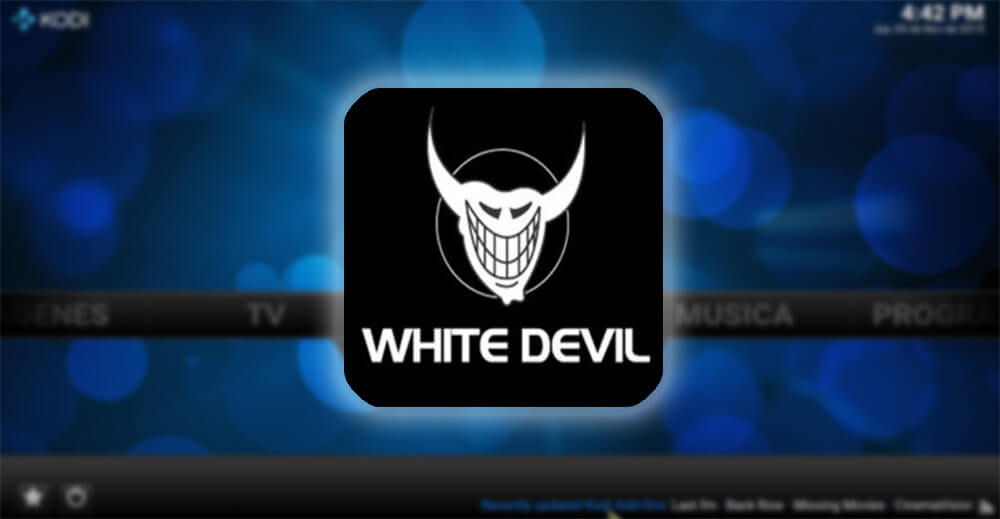
How to Install White Devil Kodi Addon
The download and installation procedure of White Devil Kodi Addon is quite simple. To get this addon on your device
Note: Before installing the White Devil Kodi Addon turn-on the Apps from Unknown Sources option. To turn-on the feature go to Settings > tap System Settings > Click Addons > Enable Apps from Unknown Source.
Information Use !!
Concerned about online trackers and introducers tracing your internet activity? Or do you face geo-restrictions while streaming? Get NordVPN - the ultra-fast VPN trusted by millions, which is available at 69% off + 3 Months Extra. With the Double VPN, Split tunneling, and Custom DNS, you can experience internet freedom anytime, anywhere.

Step 1: Launch the Kodi app on the device. Click the Settings Icon in the top left corner of the screen.
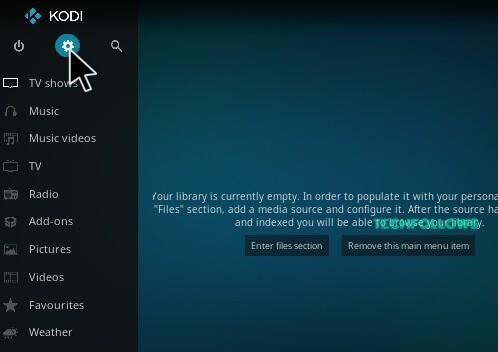
Step 2: From Settings, Click the File Manager option.
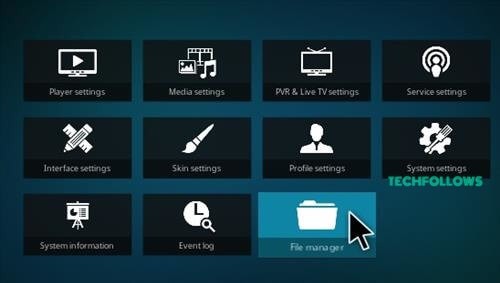
Step 3: Tap the Add Source option in the File Manager page.
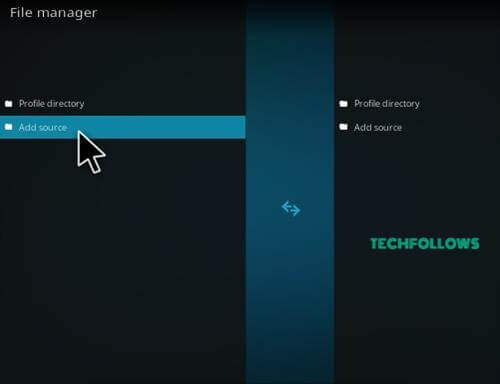
Step 4: In the Add Source dialogue box, click the “<None>” option and tap the OK button.
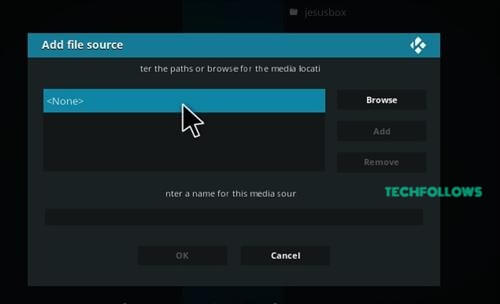
Step 5: Enter the URL http://toptutorialsrepo.co.uk/kodi/ of the repository name in the Enter the path box.
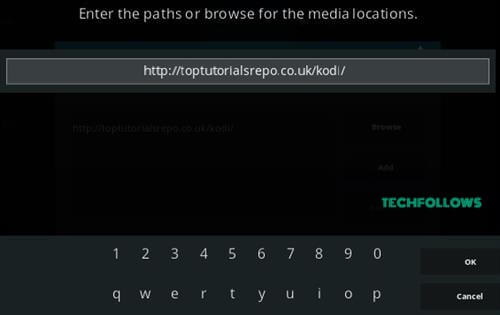
Step 6: Enter the name of the repository Top Tutorials.
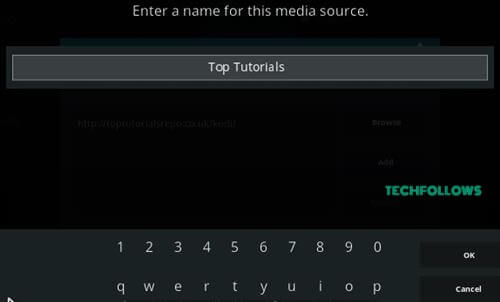
Step 7: Check the details entered in the dialogue box once and tap the OK button.
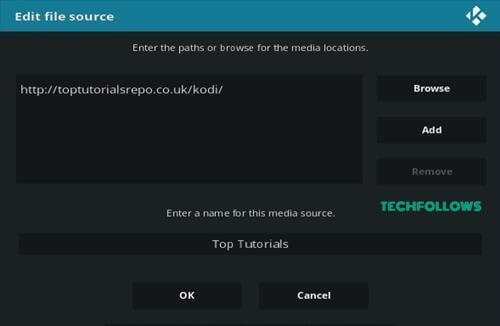
Step 8: Get back to the main menu and click the Addons option in the left vertical menu bar.
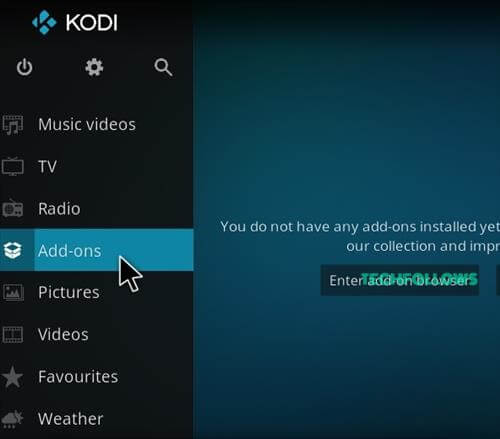
Step 9: In the Addons page, Click the Addon Package Installer Icon in the top left corner of the screen.
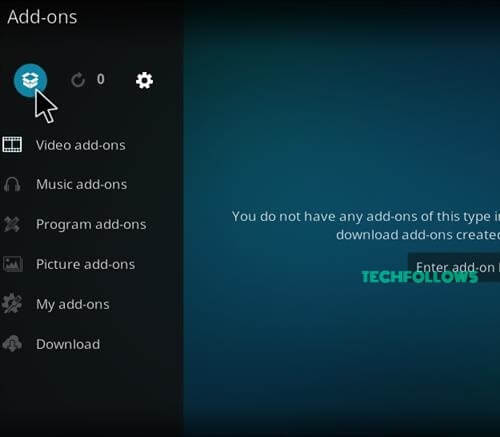
Step 10: Click the Install form Zip File option.
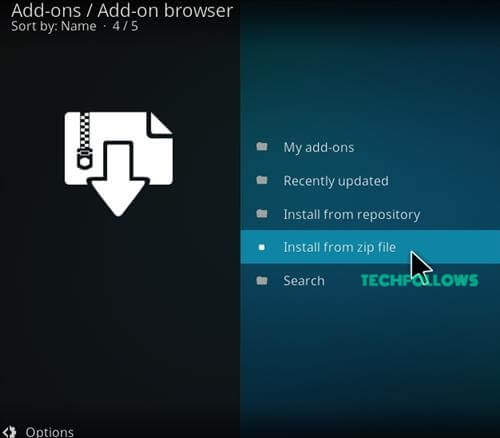
Step 11: Select the name of the repository Top Tutorials
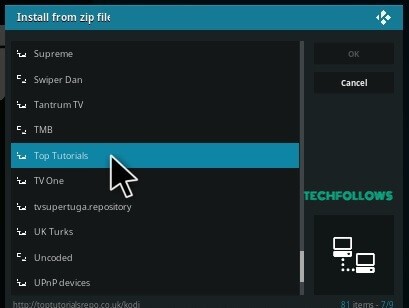
Step 12: Now click the Repos option in the next page.
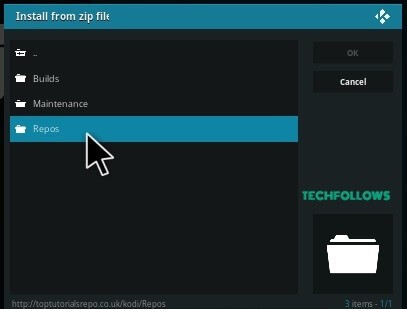
Step 13: In the list of directory, select and click the Zip file repository.Brettusrepo-1.0.zip.
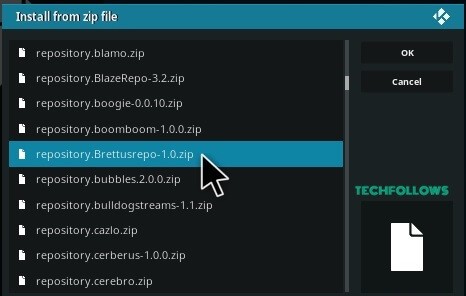
Step 14: Wait until the repository gets installed on your device. Once the installation is completed successfully a pop-up will appear on the top right corner of the screen.
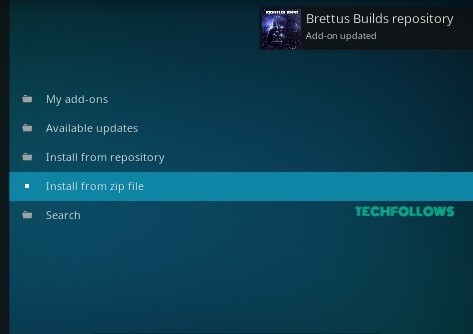
Step 15: Tap Install for Repository option.
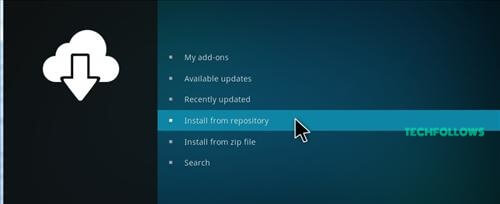
Step 16: Click Brettus Builds Repository from the Install from Repository page.
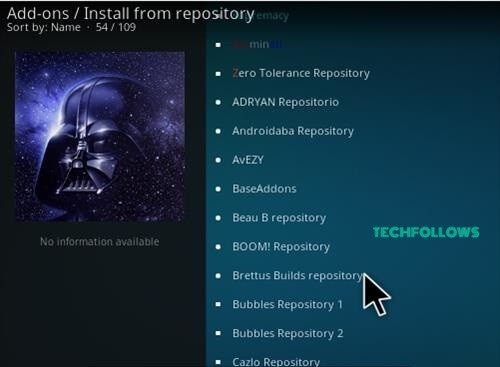
Step 17: Tap the Video Addons option.
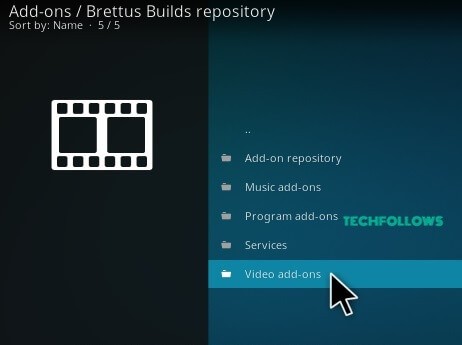
Step 18: Click the name of the addon White Devil Streams.
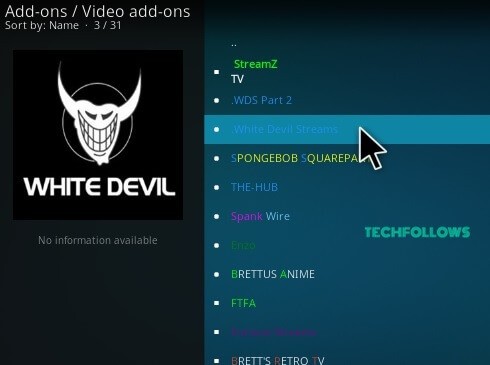
Step 19: Tap the Install button to install the addon. Wait till the addon gets installed on your device.
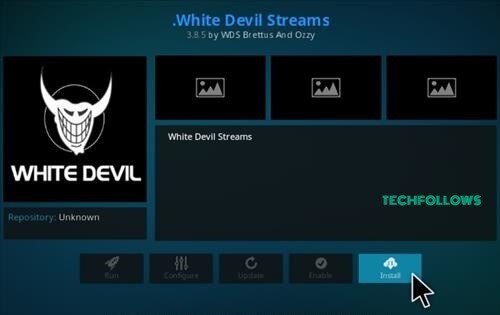
Now the installation of addon has completed successfully, where you can stream all your favorites movies and TV Shows with your family.
Best Alternatives for White Devil Kodi Addon
White Devil Addon is the video addon for streaming high-quality contents on your device. But ceratin Kodi users expect
SGTV Live TV Addon
SGTV Live TV addon is an excellent addon for streaming Live TV channels in a single click. The addon is mainly concentrating on Live news but White Devil addon cannot offer all the Live news contents. So SGTV could be a better alternative for White Devil Kodi addon.

cCloud TV Addon

Chronos Addon
The Chronos Addon is mainly concentrating on streaming Live TV and Live Sports channels. The addon has categorized its contents into eight different sections. In the White Devil Addon, you cannot stream the Live Sports channels. To stream Live sports events use Chronos as it is the best alternative addon for White Devil Kodi addon.

Final Thoughts and Review
This is the method to download and install White Devil Kodi addon on your device. Moreover, we have offered a detail explanation of this addon for you to get it easily. While using this addon use VPN for safer streaming.
Thank you for reading this post. For further queries, comment below.
Disclosure: If we like a product or service, we might refer them to our readers via an affiliate link, which means we may receive a referral commission from the sale if you buy the product that we recommended, read more about that in our affiliate disclosure.

