Spotify is a freemium music streaming service equipped with over 80 million songs. LG Smart TV users can stream Spotify music by installing the app from the LG Content Store. Alternatively, you can access the Spotify website using the web browser on LG Smart TV. With Spotify on your LG TV, you can listen to more than 4 million podcasts and music from different genres like pop, rock, hip hop, techno, and more.
The free version of Spotify allows you to stream music on LG TV with ads. Get a Spotify Premium to listen to the songs ad-free and to unlock more features like listening to music offline, higher sound quality, etc.
How to Get Spotify on LG Smart TV
[1] Turn ON and connect your LG TV to a strong WiFi connection.
Information Use !!
Concerned about online trackers and introducers tracing your internet activity? Or do you face geo-restrictions while streaming? Get NordVPN - the ultra-fast VPN trusted by millions, which is available at 69% off + 3 Months Extra. With the Double VPN, Split tunneling, and Custom DNS, you can experience internet freedom anytime, anywhere.

[2] Navigate to the LG TV Home page.
[3] Select LG Content Store.
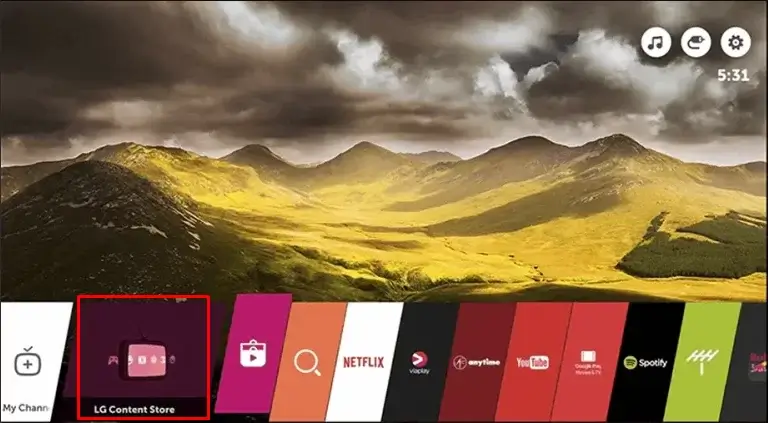
[4] Click the Find icon and search for Spotify.
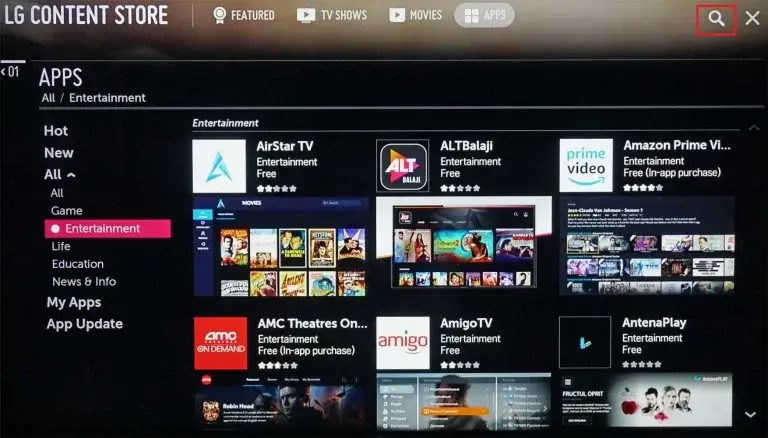
[5] Select the app and tap Install.
[6] Once installed, launch the app on your LG TV to activate it.
How to Activate Spotify on LG Smart TV
Similar to Spotify on Samsung Smart TV, you have to activate the app to access the music files. To do so, simply follow the steps below.
[1] Launch Spotify from your home page.
[2] Log in to your Spotify account by filling up the credentials.
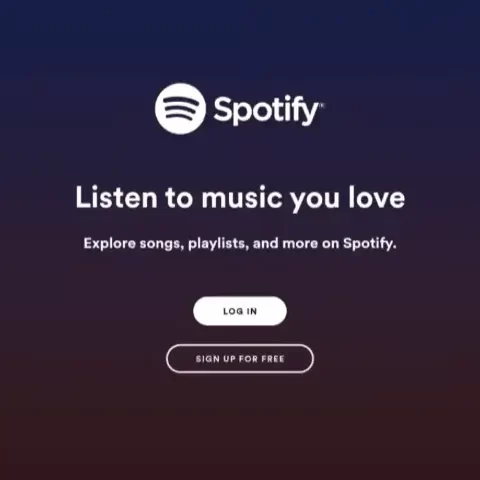
[3] You will receive a Spotify activation code on the TV screen.
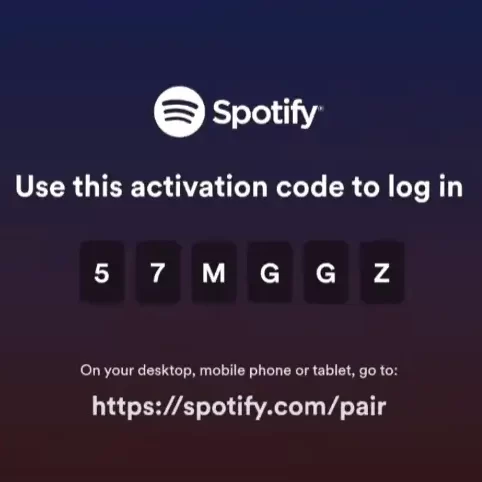
[4] Now visit (spotify.com/pair) from any browser on your PC.
[5] Sign in (if asked), and enter the activation code displayed on your TV.
[6] Now, the Spotify app will be activated on your TV.
[7] Play any music on the app and stream it on your LG TV.
How to Stream Spotify on LG Smart TV via Web Browser
[1] Open Web Browser from the LG TV Home page.
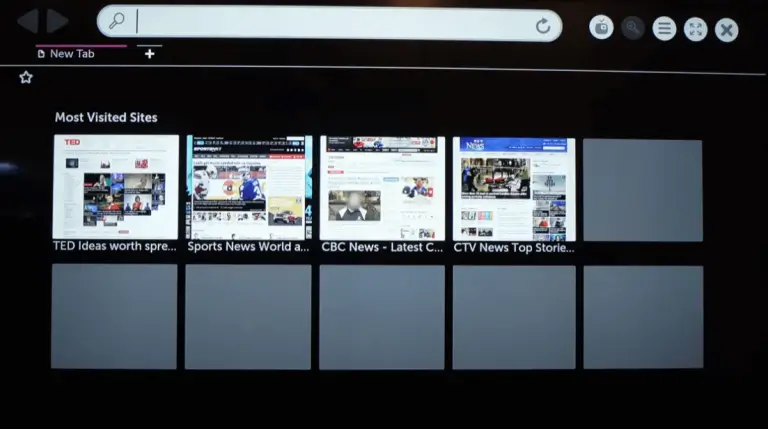
[2] Enter Spotify website URL (spotify.com) in the search bar.
[3] Log in to Spotify by entering your account details.
[4] Start listening to your favorite tracks on LG Smart TV.
How to Cast Spotify Music on LG Smart TV [Android Phone]
LG TV doesn’t have cast support. You have to connect a Chromecast device to your LG Smart TV to cast music from your Android phone. Then, make sure to connect the Android phone and Chromecast- connected LG TV to the same WiFi.
1. Install Spotify on your Android phone from the Play Store.
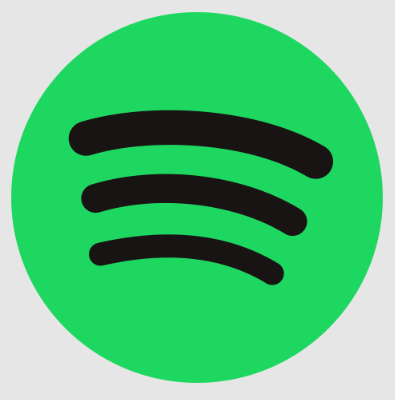
2. Sign in with your Spotify account Email ID and password.
3. Play any music and tap the Devices icon on the app’s interface.
4. Select your Chromecast-connected LG TV to cast the music.
5. Finally, listen to your favorite music tracks on your LG TV.
How to AirPlay Spotify on LG Smart TV [iPhone / iPad]
You can also use the AirPlay feature to play Spotify music on your TV from your iPhone/iPad. Ensure to enable AirPlay on your LG Smart TV and connect both devices to the same WiFi connection.
[1] Open Spotify on your iPhone after installing it from App Store.
[2] Sign in to the app by providing the required details.
[3] Play any music from the app.
[4] Press the Devices icon in the media player screen at the bottom left corner.
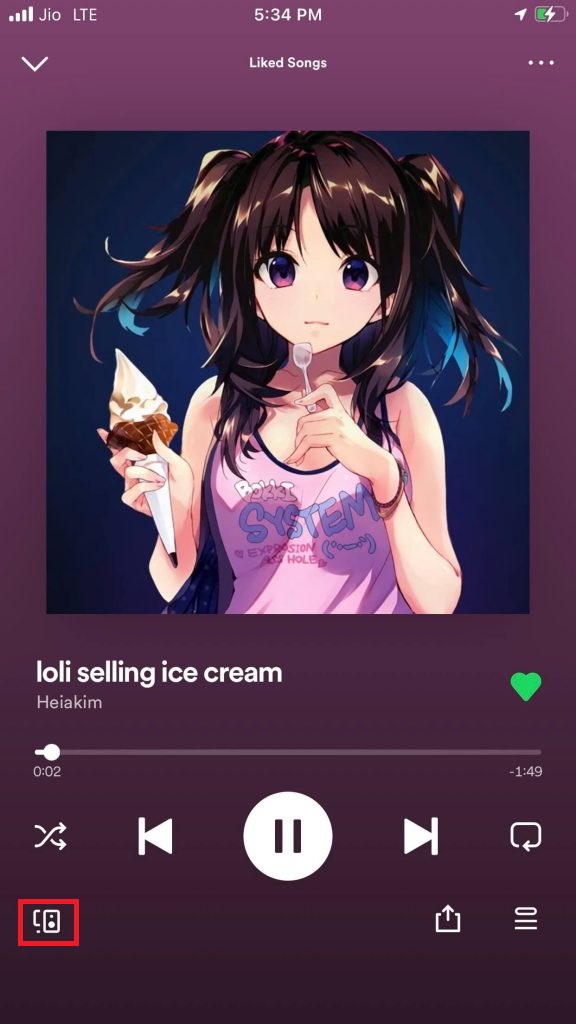
[5] Tap Allow Access and select AirPlay.
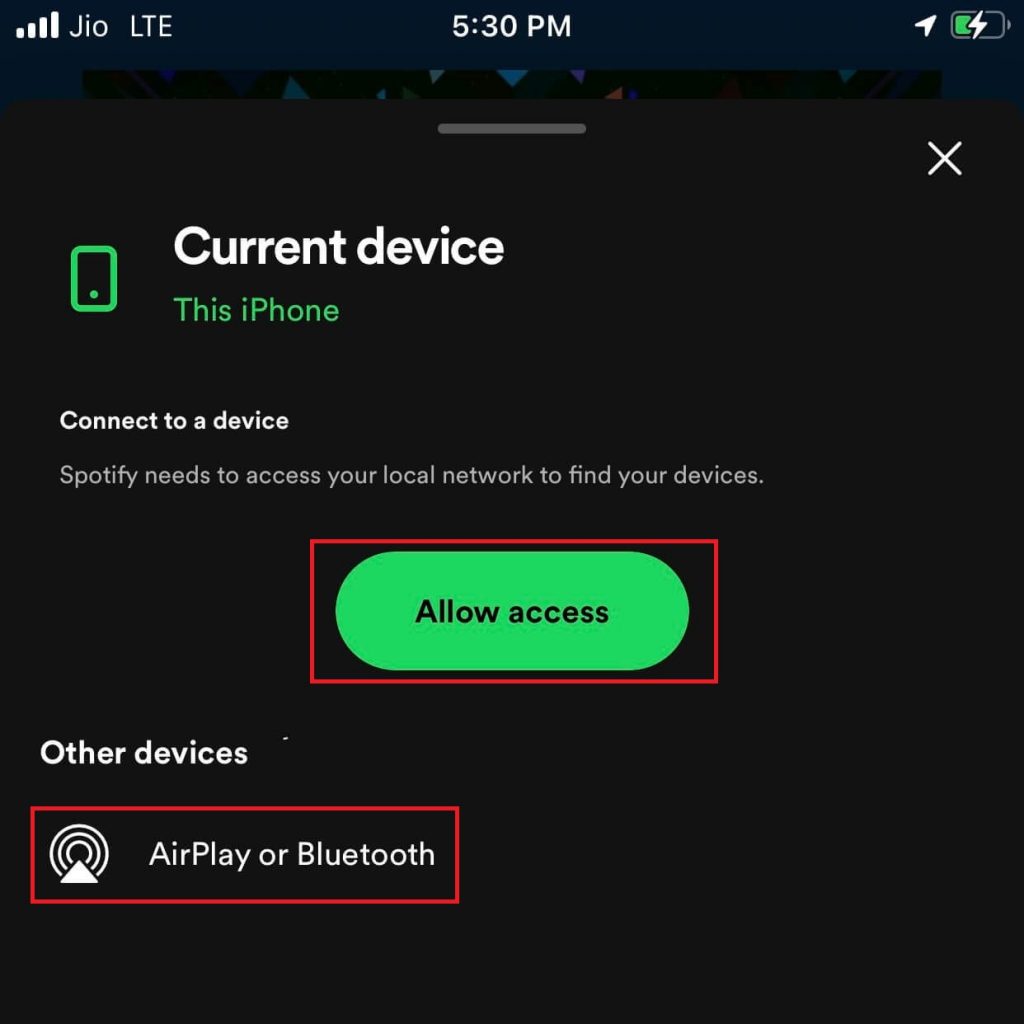
[6] Select your LG Smart TV from the available devices shown.
[7] Now, you can stream Spotify music on LG Smart TV.
Alternative Ways to Install Spotify on LG Smart TV
Spotify can also be installed on your TV through streaming devices. If you have any streaming devices like Firestick, Roku, or Apple TV, connect them to your LG TV and follow the below-mentioned guide to install Spotify.
Spotify: Subscription Plans
The subscription plans of the Spotify service are tabulated below. You can also cancel the Spotify subscription anytime if you no longer wish to use the premium service.
| Plans | Price |
|---|---|
| Individual | $9.99/month |
| Duo | $12.99/month |
| Family | $15.99/month |
| Student | $4.99/month |
How to Fix Spotify Not Working on LG TV
Sometimes, Spotify gets disconnected, or the songs automatically stop/keep pausing while playing. You can easily fix these problems by implementing certain troubleshooting steps listed below.
- Ensure you have a strong, stable, and faster Internet connection.
- Make sure iPhone and LG TV are connected to the same WiFi on AirPlay.
- Verify if the Spotify server is down or not.
- Update the app on LG TV.
- Log out and Re-login to your Spotify account on the TV.
- Restart your LG TV.
- Uninstall and reinstall Spotify on TV.
- Clear the cache of Spotify on TV.
- Update LG TV and then relaunch the app.
Frequently Asked Question
Yes. You can install the Spotify app from the LG Content Store.
Yes, Spotify is a free music streaming app with ads. If you want to listen to ad-free music, you have to get a premium subscription.
Open Spotify on your TV and play any music. Then, tap the Show Lyrics option at the bottom right corner of the screen to view the lyrics.
Disclosure: If we like a product or service, we might refer them to our readers via an affiliate link, which means we may receive a referral commission from the sale if you buy the product that we recommended, read more about that in our affiliate disclosure.

