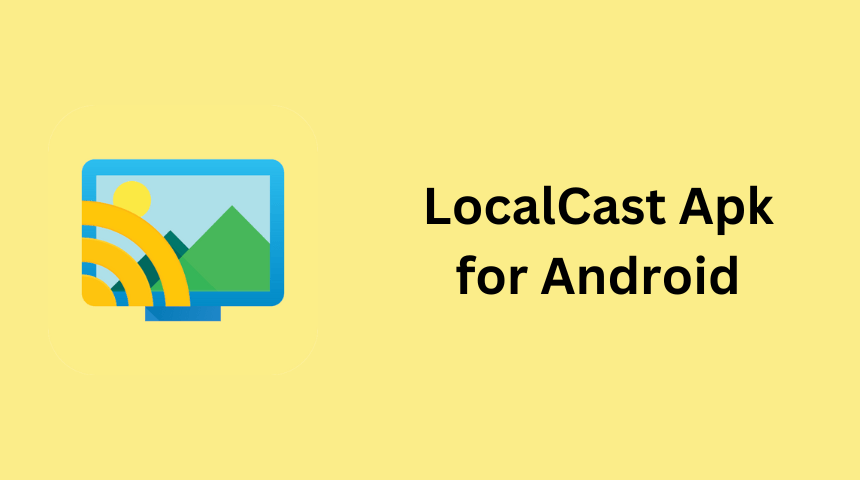Do you wish to stream the content from your phone on your TV? There are tons of casting apps to cast content from phones to TV, and one such app is LocalCast. You can cast content from your Android phone to any streaming device or Smart TV using this app. By sideloading the LocalCast APK, you can download and install the LocalCast app on your Android Phone.
You need to install the app both on your phone and TV or the streaming device to cast and receive content. The LocalCast app allows you to cast the content from local storage. It can Zoom or Pan the pictures while casting. You can access subtitles for videos while casting to TV.
In this article, we will show how to install and use LocalCast APK on Android devices and Firestick.
Information Use !!
Concerned about online trackers and introducers tracing your internet activity? Or do you face geo-restrictions while streaming? Get NordVPN - the ultra-fast VPN trusted by millions, which is available at 69% off + 3 Months Extra. With the Double VPN, Split tunneling, and Custom DNS, you can experience internet freedom anytime, anywhere.

How to Install LocalCast APK on Android Phone / Tablet
Here are the steps to install the LocalCast casting app on your Android device to cast any content on your big screen.
1. Turn on and unlock your Android Phone/Tablet. Then, look for Google Chrome on the home screen.
2. Press and hold the Google Chrome app, then tap the Info (i) icon.
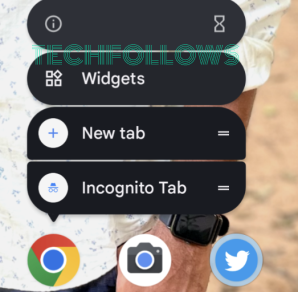
3. Select Install unknown apps and enable the Allow from this source option.
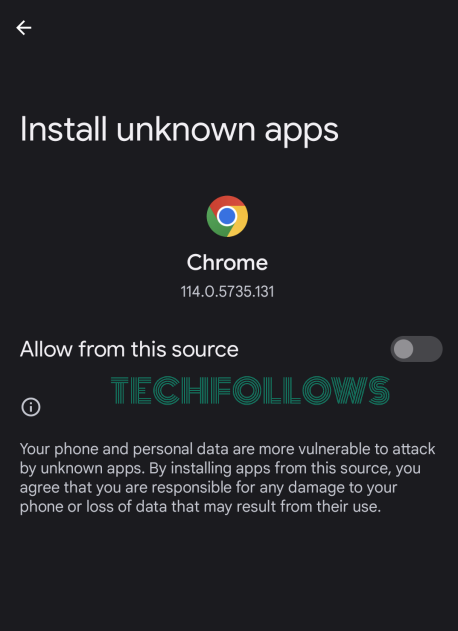
4. Open Google Chrome and select a trusted website to download the LocalCast APK file.
5. Click Download to get the APK file on your Android device.
6. After downloading the APK file, navigate to the File Manager and select the Download folder. There, find and open the downloaded LocalCast APK file.
7. Tap Install to install the LocalCast app on your Android Phone or Tablet.
8. Once installed, Click Open to launch the app on your Android device.
Now, you can cast the content from your Android Phone/Tablet to the desired screen.
How to Get LocalCast APK on Android TV
You have already downloaded the LocalCast casting app on your Android phone. Now, you have to get the LocalCast receiver app on your TV to receive the files. You can install the app on the Play Store, or else you can get the APK file on your Android TV.
1. Turn on your Android TV and connect it to a stable WiFi network.
2. From your Android TV home screen, launch the Google Play Store app.
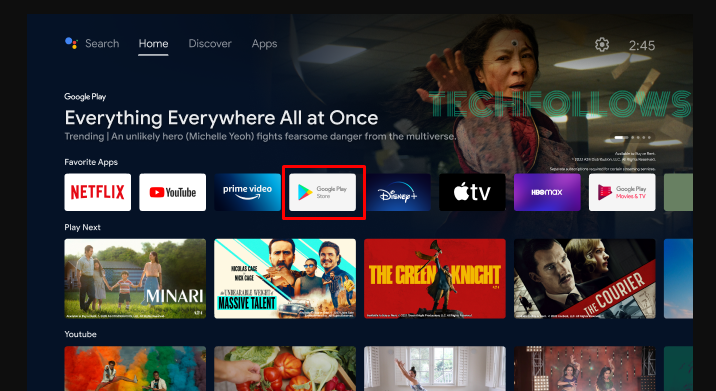
3. Search and download the Downloader app on your Android TV.
4. Go back to the home screen and click the Settings option.
5. Tap on Device Preferences and select the Security & Restrictions option.
6. Click Unknown Sources and enable the Downloader app.
7. Now, open the Downloader app and enter the LocalCast APK URL [https://bit.ly/3rjT9rW] in the URL field.
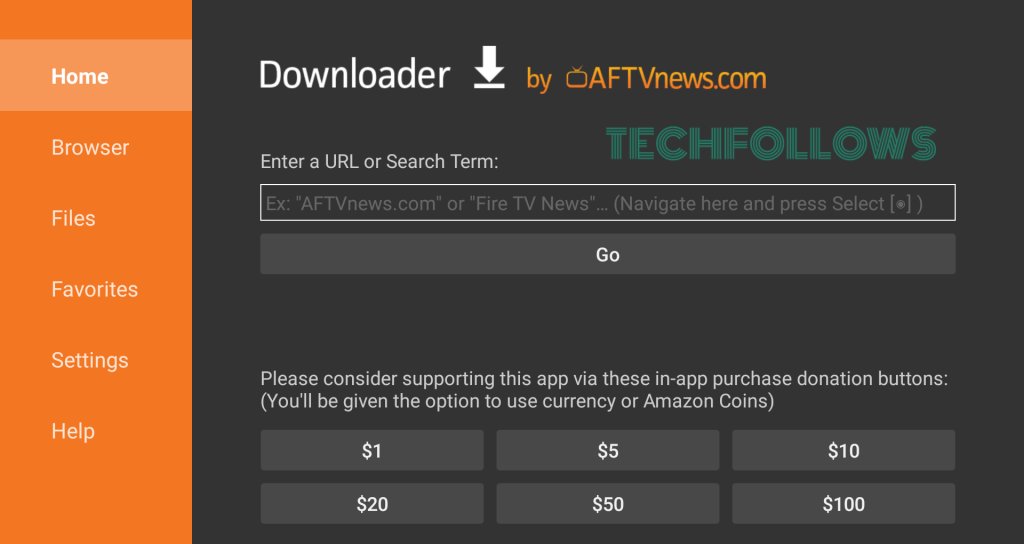
8. Click Go to download the APK file on your Android TV.
9. On the installation page opened, click Install to get the LocalCast receiver app on your Android TV.
You can receive and stream your favorite content on your Android TV from your smartphone.
How to Sideload LocalCast APK on Fire TV / Firestick
Like Android TV, your Fire TV or FireStick also needs a LocalCast receiver app to receive the files from your Android phone. You can install the LocalCast receiver app on your Fire TV or Firestick by sideloading the LocalCast APK file using the below steps.
1. Power on and connect your Firestick to a WiFi network.
2. Navigate to the home screen and tap the Find icon.
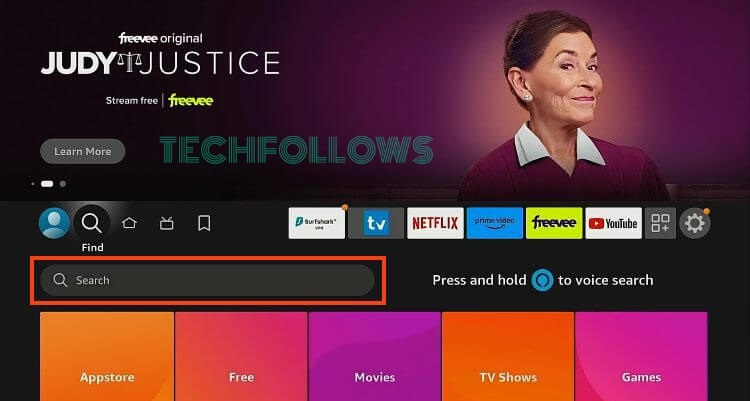
3. Click the Search bar and type Downloader.
4. When the app appears on the search results, click Get to install the Downloader app on your Firestick.
5. Now, go back to the home screen and select Settings > My Fire TV > Developer Options > Install unknown apps > Enable the Downloader app.
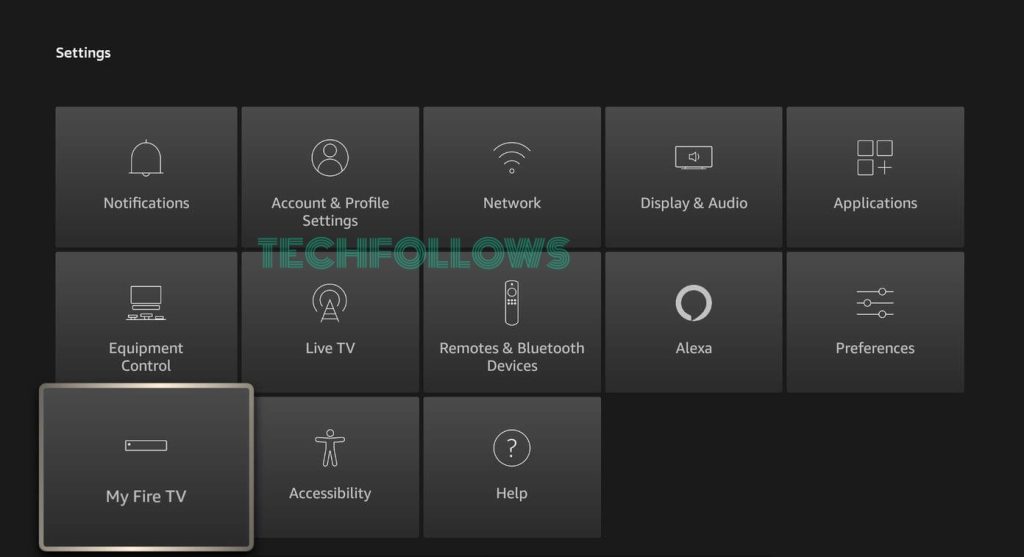
6. Open the Downloader app and allow the required permissions.
7. Copy and paste the LocalCast APK URL on the URL box. Then, tap Go.
8. Once the APK file has been downloaded, the installation page will be opened.
9. Click Install to get the LocalCast app on your Firestick and tap Open to launch the app.
Now, you can receive the files cast from your phone through the LocalCast receiver app on your Fire TV or Stick to stream the content.
How to Use LocalCast on Android Phone to Cast Media Files
As we have discussed earlier, ensure that you have installed the LocalCast casting app and receiver app installed on your Android devices to proceed with the steps.
1. Connect your Android phone and the Android TV or Fire TV Stick to the same WiFi network.
2. Launch the LocalCast app on your devices.
3. The app will ask for storage permission. Tap Allow to access your smartphone library.
4. Tap the Cast button at the bottom right corner and select the device to which you want to cast the content.
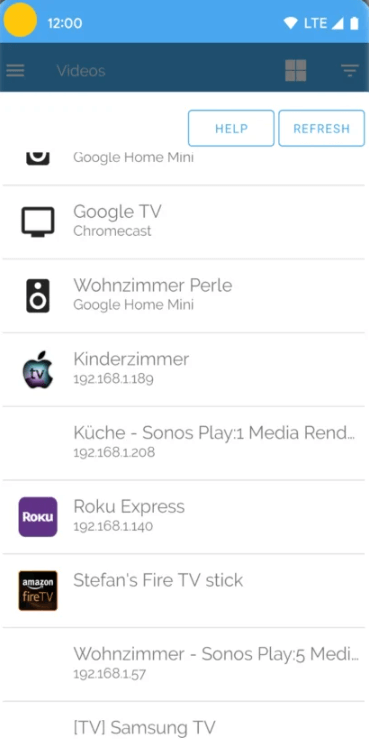
5. Tap OK and wait for the app to search for nearby devices.
6. Select your Android TV or Fire TV/Stick from the search results.
7. Choose the content that you wish to stream on your TV.
8. Once connected, the chosen content on your phone will be cast on your TV.
Frequently Asked Questions
Yes, the app is free to use with limited commercials. To unlock the Pro version features, you have to subscribe or purchase the app. Monthly and Yearly subscriptions are available along with the one-time purchase.
LocalCast is not safe to use. As it is illegal, using a VPN is highly recommended to avoid streaming issues.
All Connect APK is the best alternative casting app for LocalCast.
Disclosure: If we like a product or service, we might refer them to our readers via an affiliate link, which means we may receive a referral commission from the sale if you buy the product that we recommended, read more about that in our affiliate disclosure.