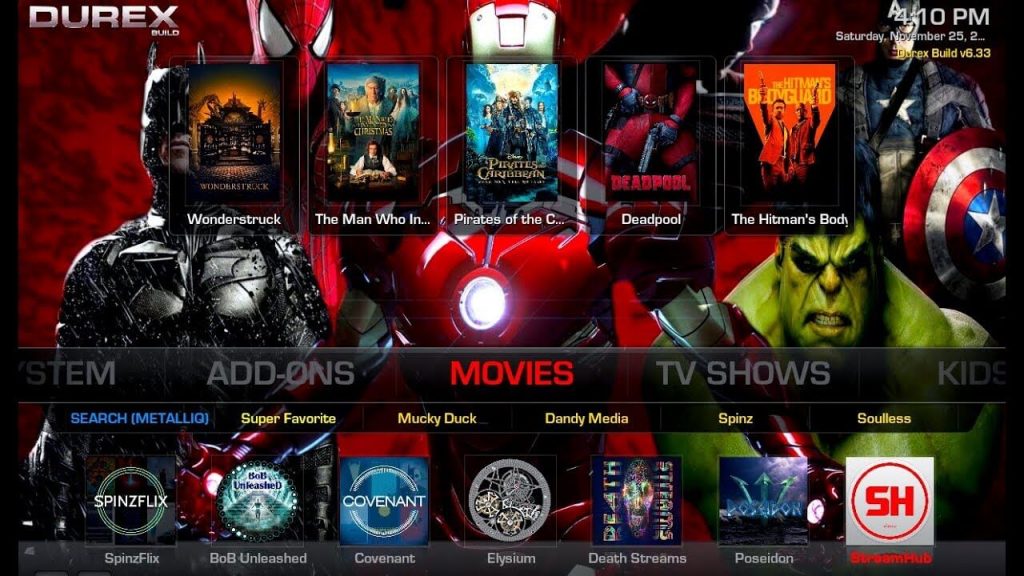Xanax is a popular Kodi build which comes with a decent number of video addons to fulfill your streaming needs. Xanax is a perfect replacement for Durex, the build which was shut down recently. You can also integrate Real-debrid to get high-quality links for your media. The build works on all type of Kodi version including the latest 18.2 Leia. Read more and know how to install Xanax build on Kodi supported devices.
Popular Addons in Xanax build: Monster Munch, Exodus Redux, Deceit, Yoda, Supremacy, Maverick TV, Deathstar, Rising Tides, Death Streams, Redemption and many more.
Categories in Xanax Kodi Build: Addons, Movies, TV Shows, Family, Sportz TV, Paid TV, Free TV, Sports, Music, APK’s, Misc and Systems
Information Use !!
Concerned about online trackers and introducers tracing your internet activity? Or do you face geo-restrictions while streaming? Get NordVPN - the ultra-fast VPN trusted by millions, which is available at 69% off + 3 Months Extra. With the Double VPN, Split tunneling, and Custom DNS, you can experience internet freedom anytime, anywhere.

How to Install Xanax Build on Kodi?
Xanax is a third-party build and you need to enable unknown source on Kodi. To enable this, navigate to the Settings -> System -> Addons -> Unknown Source -> Turn On -> Yes. After enabling the unknown source, follow these steps to install Xanax Build on Kodi 18.2 Leia and older versions.
#1: On the home page of the Kodi, click the gear icon located on the top right menu corner.

#2: On the settings page, click File Manager.

#3: Double-click Add source menu.

#4: Click <None>.

#5: Type the following source URL without any error and click OK.
Source URL: http://xanaxrepo.com/repo/

#6: Enter a name for your source and click OK.

#7: Get back to the home screen and select Addons.

#8: Click Module icon located on the menu bar.

#9: Click Install from Zip File.

#10: Select the source that you added before.

#11: Click the Zip file which named as Xanax-repo.zip.

#12: The Xanax repository will be installed on your Kodi. A confirmation message will appear on the top right corner of the screen.
#13: Now, click Install from Repository.

#14: Select the Xanax Repository that you installed.

#15: Click Program Addons.

#16: Select Xanax Wizard.
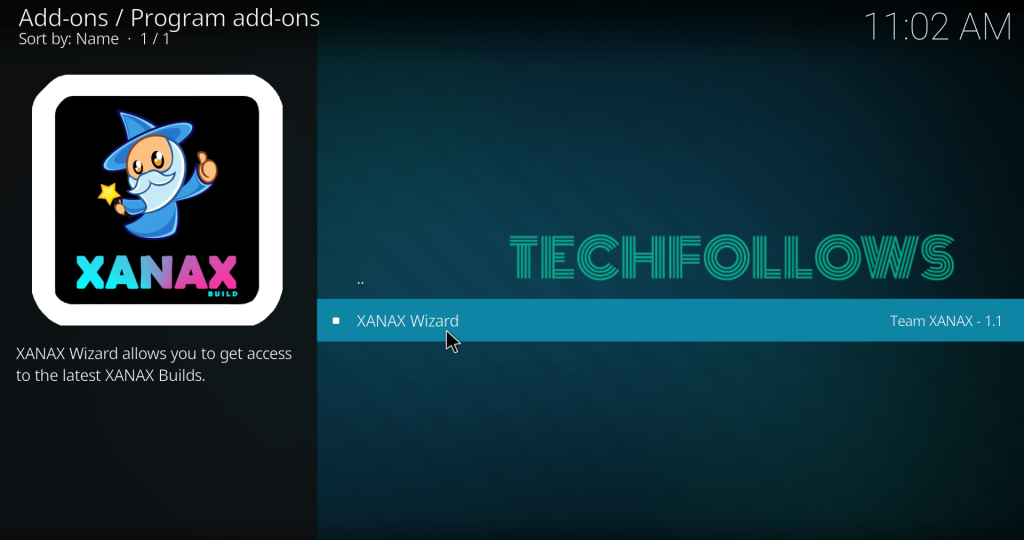
#17: Click Install to download Xanax Wizard.

#18: After installing Xanax Wizard, a dialogue box will appear on the screen. Click Continue -> Ignore to proceed further.
#19: Now, launch the Wizard by clicking Addons on the home page -> Program Addons -> Xanax Wizard.

#20: Click (Xanax Wizard) Builds.

#21: Click Xanax 18 Host 1 (v2.1). If you had error while downloading the build, try out another host.
(NOTE: For Krypton users, scroll down and select the Xanax 18 Host 1 (v2.1) under the Krypton builds menu.)

#22: Click Xanax Wizard (Fresh Install).
(NOTE: Click Standard Install if you want to keep the existing Kodi addons)

#23: Kodi will ask you to restore its settings to factory default. Click Continue to proceed further.

#24: Wait for the downloading process to complete.

#25: After download, the Xanax build will be installed automatically. You don’t need to perform any action.
#26: After installation, Force close the Kodi app and restart it to use the Xanax Build.
Final Thoughts
These are the steps required to install Xanax Build on Kodi 18.2 Leia and 17 Krypton. Even though it is a moderately sized build, it works smoothly on all Kodi devices including Firestick. Try this build on your device and share your feedback below.
Thank you for visiting Techfollows.com. For further queries and feedback, feel free to leave a comment below.
Disclosure: If we like a product or service, we might refer them to our readers via an affiliate link, which means we may receive a referral commission from the sale if you buy the product that we recommended, read more about that in our affiliate disclosure.