Quick Answer
- To Restart a New Samsung TV: Turn On Samsung TV → Fetch the remote → Press & hold the Power button for a few seconds until you see the Samsung logo
- To Restart Old Samsung TV: Turn on your TV → Press the Power button → Remove the Power Cable → Reinsert and turn On your TV.
- To Restart Samsung TV without a remote: Locate and press the Power button on the TV → Power Off → Select & hold to turn Off your TV.
Even though Samsung TVs give you hassle-free entertainment, sometimes technical errors occur. It is common for users to encounter issues like freezing, slow performance, storage issues, etc. In such times, restarting your Samsung TV gives you a hand in resolving the problem quickly.
This simple reboot will delete the temporary files, bugs, and errors and clear the caches on your Samsung TV. By restarting your TV, you can get a speedy performance output without any lagging issues. Besides that, restarting often will keep the efficiency and lastingness of your Samsung TV by rectifying the temporary bugs.
We will guide you through the complete step-by-step process of restarting Samsung TVs in different ways here in this section.
Information Use !!
Concerned about online trackers and introducers tracing your internet activity? Or do you face geo-restrictions while streaming? Get NordVPN - the ultra-fast VPN trusted by millions, which is available at 69% off + 3 Months Extra. With the Double VPN, Split tunneling, and Custom DNS, you can experience internet freedom anytime, anywhere.

How to Restart or Cold Boot Samsung Smart TV with Remote [New Models]
You can restart your TV simply by using the Power button on the remote.
1. Switch on your Samsung Smart TV and grab the remote control of your Samsung TV.
2. Now, press and hold the Power button on the remote until your Samsung TV turns off.

3. Continue holding the Power button until your TV turns On.
That’s it. Now, you have successfully restarted your Samsung TV.
How to Restart Samsung Smart TV using Remote [Old Models]
The procedure for restarting old Samsung TVs differs slightly from other new model Samsung TVs.
1. Ensure your TV is turned On. Find your Samsung TV remote and press the Power button on the remote to turn off your TV.

2. Unplug the Power cord from the socket and wait for 2 minutes.
3. Finally, plug in the Power cord and turn On your TV to complete the process.
How to Restart Samsung Smart TV Without Remote
Alternatively, you can restart your TV with and without using the Power button on your TV.
How to Restart Samsung TV using the Power Button
1. While your TV is turned on, press the Power button located on the TV panel.
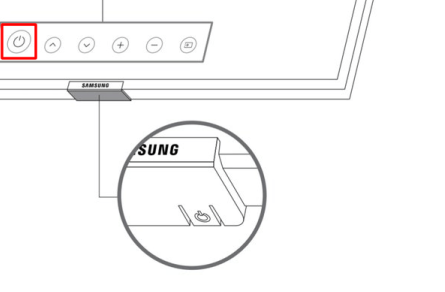
2. Locate and highlight the Power Off from the popup menu.
3. Hold the power button on the Power Off option for a few seconds to turn off your TV.
4. Once your TV has turned Off, unplug the power cable from the socket and other connected devices from your TV.
5. After 5-10 minutes, connect the power cable to the socket and turn on your TV.
Now, you have successfully restarted your Samsung Smart TV.
How to Restart Samsung TV by Power Cycling
1. Turn Off your Samsung Smart TV and disconnect the power cable from the power outlet.

2. After a few minutes, plug the cable into the outlet and turn On the switch.
3. Now, hit the Power button on the TV panel to turn On your TV.
The temporary files and bugs on your TV might have been killed.
Is resetting and Restarting the Samsung TV the Same
No. Restarting the Samsung TV will not erase the saved data from the TV. But resetting the Samsung TV will erase all data stored on your TV, like apps, customized settings, saved info, and many more.
When Should I Restart the Samsung TV
You may need to restart your TV to improve its performance in many circumstances. Some of the common reasons are listed below.
- Technical glitches
- Unsatisfactory performance
- Improper audio/video
- After updating the firmware of the TV and the app
- Not receiving the internet properly
FAQ
No, Samsung TV models don’t come with a default restart option.
Yes, you can reset your Samsung TV remote.
Yes, you can restart apps on your TV by closing and re-opening the app.
Disclosure: If we like a product or service, we might refer them to our readers via an affiliate link, which means we may receive a referral commission from the sale if you buy the product that we recommended, read more about that in our affiliate disclosure.

