Key Takeaways
- To Get & Activate Tubi on Samsung TV: Switch on your TV and connect to stable WiFi → Press the Home button → Apps → Search bar → Tubi app → Install → Sign in → Activation page → Enter activation code → Click Activate → Login.
- To Screen Mirror Tubi from Android on Samsung TV: Connect your Android device and Samsung TV to the same WiFi network → Install Tubi from Play Store → Login → Open the Notification panel → Select Screencast → Allow.
- To AirPlay Tubi from Apple Device on Samsung TV: Connect your Samsung TV and iPhone/iPad to the same internet connection → Install the Tubi app from the App Store → Login → Visit Control Center → Select Screen Mirroring → Samsung TV name.
- To Screen Mirror Tubi from Windows PC on Samsung TV: Connect the Smart TV and PC to the same internet connection → Launch the official website of Tubi → Login → Press Windows+K → Samsung TV → Allow.
Tubi is a subscription-free streaming service that allows you to stream plenty of movies, TV shows, sports content, and more on your Samsung TV. If you own a Samsung TV model launched after 2018, you can get the app directly from the Smart Hub store on your device. Those who prefer not to install the app can screen mirror or AirPlay Tubi content.
Since it is a free subscription-free streaming service, you may get ads while streaming content on your TV. By downloading the app on your Samsung TV, you can also stream the Spanish content for free.
In this guide, you will learn the various processes to get the Tubi on Samsung Smart TVs. In addition, you will find details regarding troubleshooting the Tubi app when it fails to work.
Information Use !!
Concerned about online trackers and introducers tracing your internet activity? Or do you face geo-restrictions while streaming? Get NordVPN - the ultra-fast VPN trusted by millions, which is available at 69% off + 3 Months Extra. With the Double VPN, Split tunneling, and Custom DNS, you can experience internet freedom anytime, anywhere.

How to Download Tubi on Samsung TV
Even though Tubi is a free video-streaming platform, you must create a Tubi account to stream its content. If you are a new user, you can sign up for Tubi by visiting its official website.
1. Power On your Samsung TV and pair it to a stable WiFi network.
2. Select the Home button on your remote and launch the Apps section.
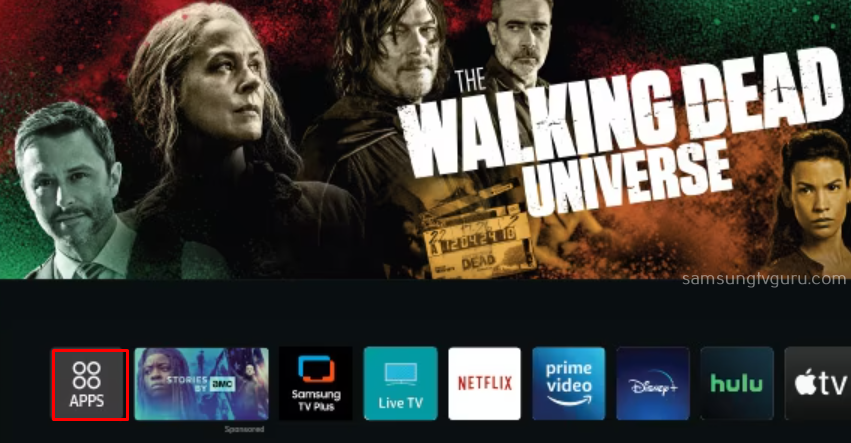
3. Click the Search bar at the top-right corner and search for Tubi.
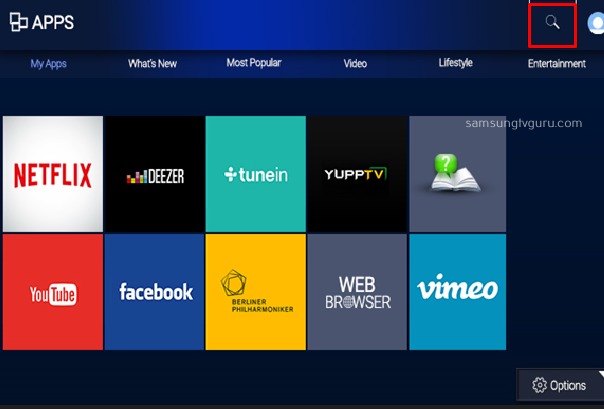
4. Select the Tubi official app and tap the Install button to get the app on your TV.
That’s it. Now, you have successfully installed the Tubi app on your Smart TV.
How to Activate Tubi on Samsung TV
You cannot stream the Tubi content directly after installing the app on your TV. You need to activate the app to watch its content.
1. Ensure to connect your Samsung TV to a strong internet connection and launch the Tubi app on your Smart TV.
2. Now, Sign in with your account credentials to receive an Activation Code.
3. Launch your favorite browser on your PC or smartphone and visit the activation page of Tubi [https://tubitv.com/activate].
4. Input the Activation Code and click the Activate button.
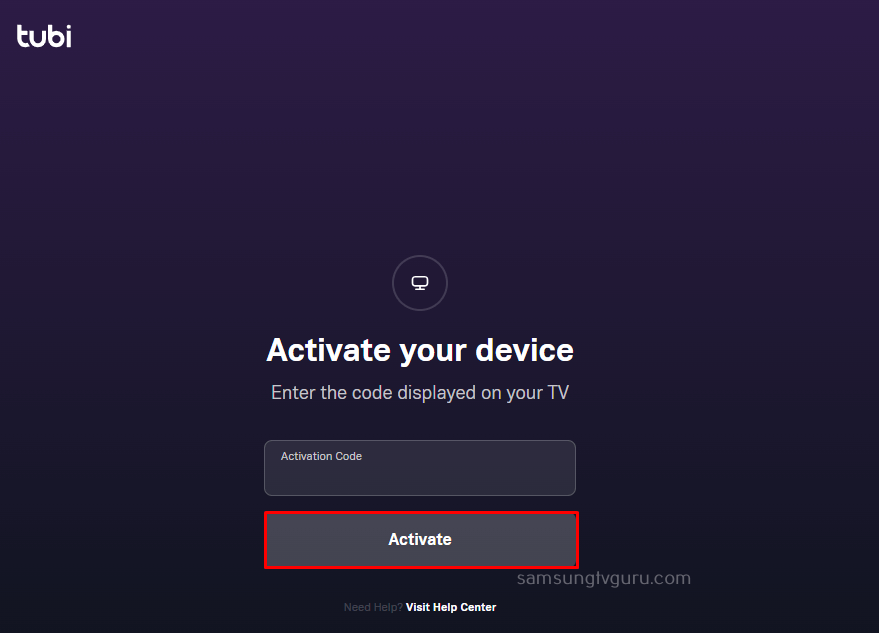
5. Now, log in to your Tubi account to complete the activation process.
6. Finally, relaunch and refresh the app to stream your favorite Tubi content.
Alternative Ways to Stream Tubi on Samsung TV
If your TV does not allow you to install the Tubi app directly, you can stream with the alternative methods listed below.
- Screen Mirror Tubi via Android Devices
- AirPlay Tubi from Apple Devices
- Screen Mirror Tubi using Windows PC
How to Screen Mirror Tubi on from Android to Samsung TVs
1. Connect your Android phone and Samsung TV to the same WiFi network.
2. Open the Play Store and search for the Tubi app.
3. Locate the official apps and click Install to get the app from the Google Play Store on your Android smartphone.
4. Now, launch the app and select the content you want to screen mirror on your Samsung TV.
5. Now, navigate to the Notification panel and select the Screencast option.
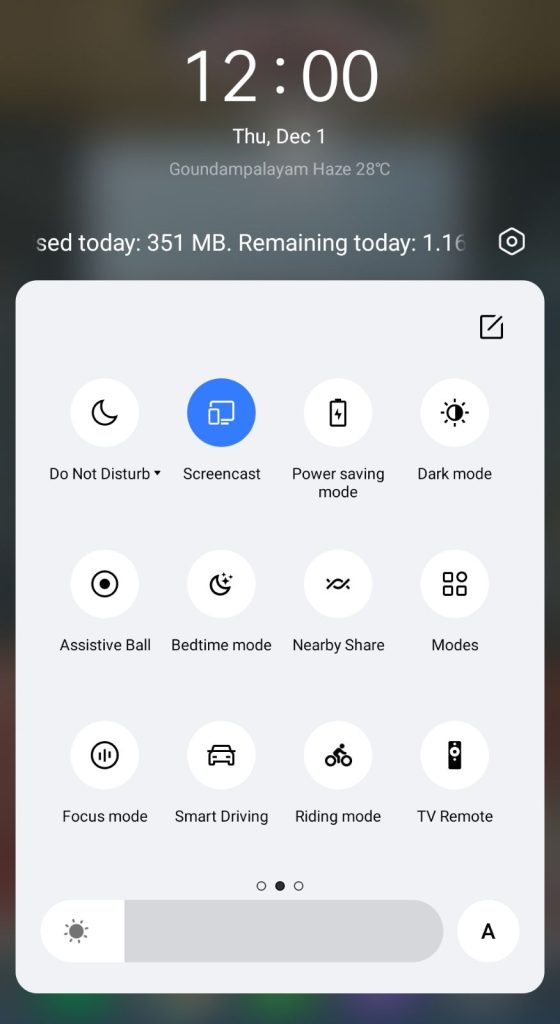
6. Choose your Samsung TV from the available active devices.
7. Tap the Allow button from the popup menu on your TV screen.
Finally, play any content on the Tubi app and start streaming the same on your Smart TV.
How to AirPlay Tubi Samsung Smart TVs
If you are an iOS user, you must enable the AirPlay feature on your Samsung TV to Screen Mirror the Tubi content on your TV.
1. Firstly, connect your Samsung TV and iPhone/iPad to the same internet connection.
2. Download the Tubi app from the App Store on your iOS device.
3. After downloading, open the Tubi app and log in to your account.
4. Now, move to the Control Center of your iPhone and tap the Screen Mirroring option.
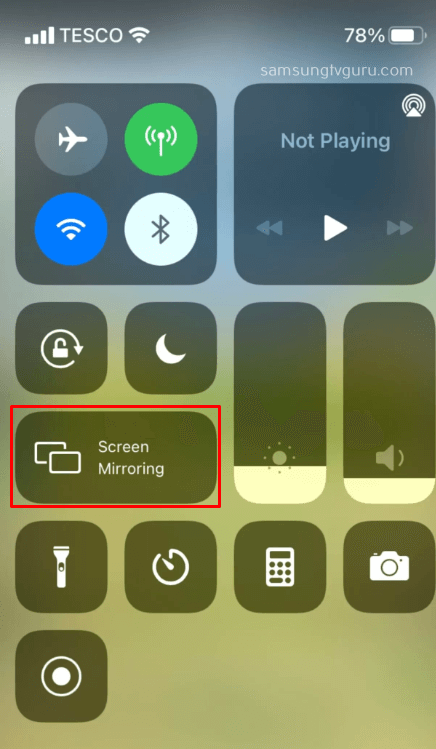
5. Select your Samsung TV name from the available devices and start casting the Tubi content on your Smart TV.
How to Screen Mirror Tubi From Windows PC on Samsung Smart TVs
Apart from smartphones, you can also share the Tubi content from your PC to the Samsung TV by pairing both devices to the same wireless connection.
1. Launch Chrome or any other browser on your PC and go to the official Tubi website.
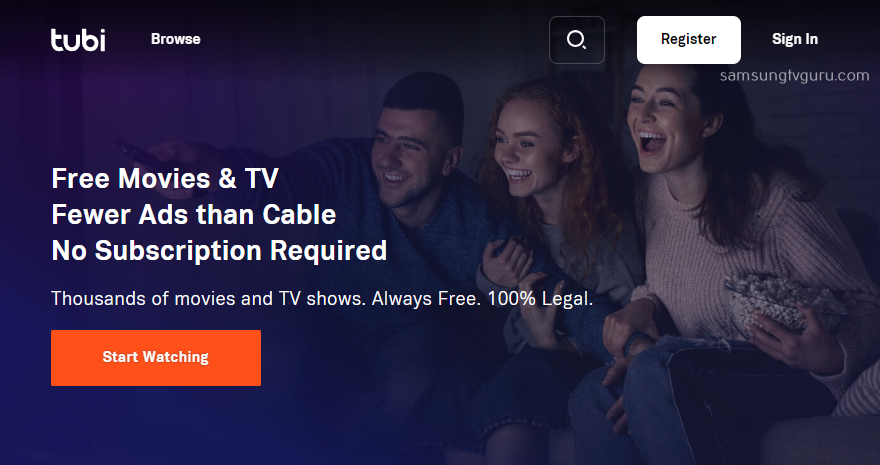
2. Log in to your Tubi account and press the Windows+K keys simultaneously on your PC.
3. Now, choose your Samsung Smart TV and tap Allow from the popup on your Smart TV.
4. Once paired, start playing any content on your PC and stream the same on your TV.
How to Get the Tubi app on Samsung TV via Streaming Devices
If your Samsung TV is too old or incompatible with downloading and screen mirroring the Tubi app, you can opt for the streaming services. Insert your streaming device into the HDMI port of your TV, install the app, and start streaming your favorite content on the Samsung Smart TV. You can install Tubi on most of the streaming devices. Some of the popular streaming devices that offer Tubi are listed below.
- Roku
- Apple TV
- Firestick
- TiVo
- Google TV with Chromecast
How to Fix Tubi Not Working on Samsung TV
Sometimes, you may face issues like server problems, not loading, and buffering while streaming the Tubi content on your Samsung TV. In those cases, you can fix the issues by following the troubleshooting methods given below.
| ISSUES | FIXES |
|---|---|
| The Tubi app content is not loading / buffering on Samsung Smart TVs | ◘ Check the internet connection ◘ Restart the router ◘ Clear the Cache on your Samsung TV ◘ Update the app on your TV Samsung TV |
| Tubi app lagging on Samsung Smart TVs | ◘ Factory reset the Samsung Smart TV ◘ Uninstall and reinstall the app ◘ Free up the storage space on Samsung TV |
| Tubi app Content blocked / Playback issues on Samsung Smart TVs | ◘ Disable the VPN on your Smart TV ◘ Power Cycle your TV ◘ Clear the app Cache ◘ Reset the Samsung TV |
Frequently Asked Questions
Yes, the Tubi app is compatible with Samsung TVs launched after 2018 and above.
Disclosure: If we like a product or service, we might refer them to our readers via an affiliate link, which means we may receive a referral commission from the sale if you buy the product that we recommended, read more about that in our affiliate disclosure.

