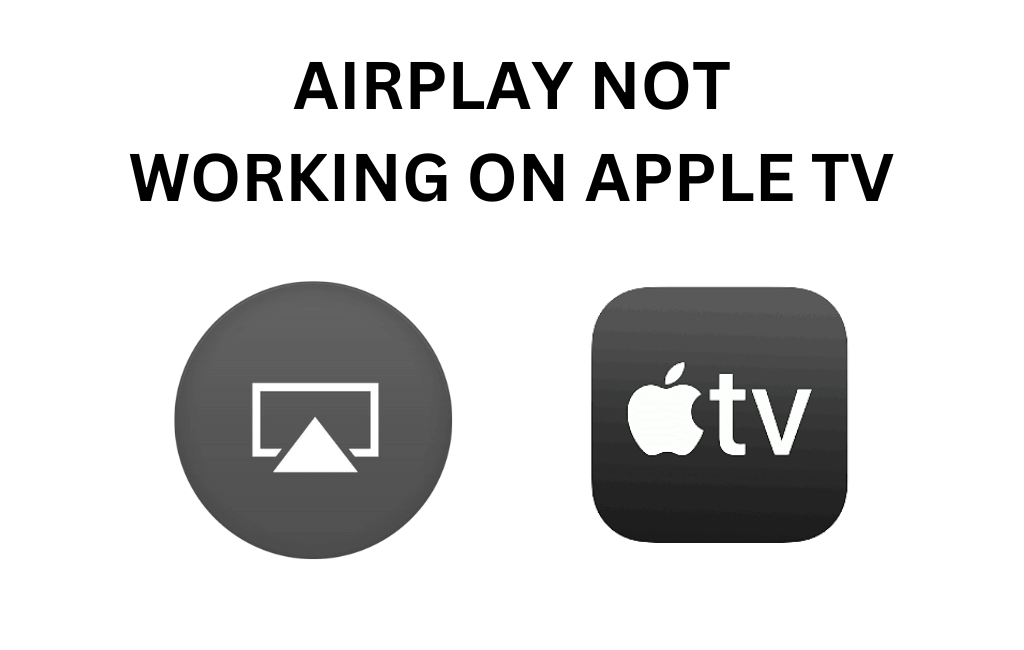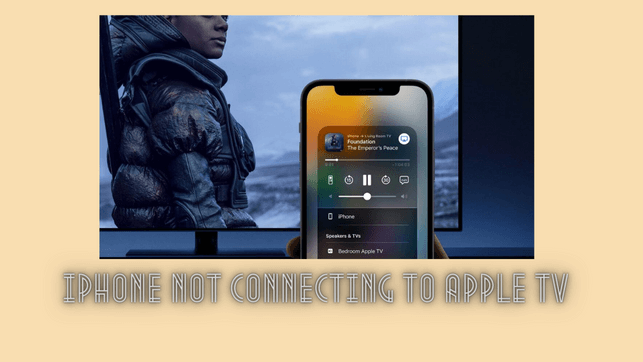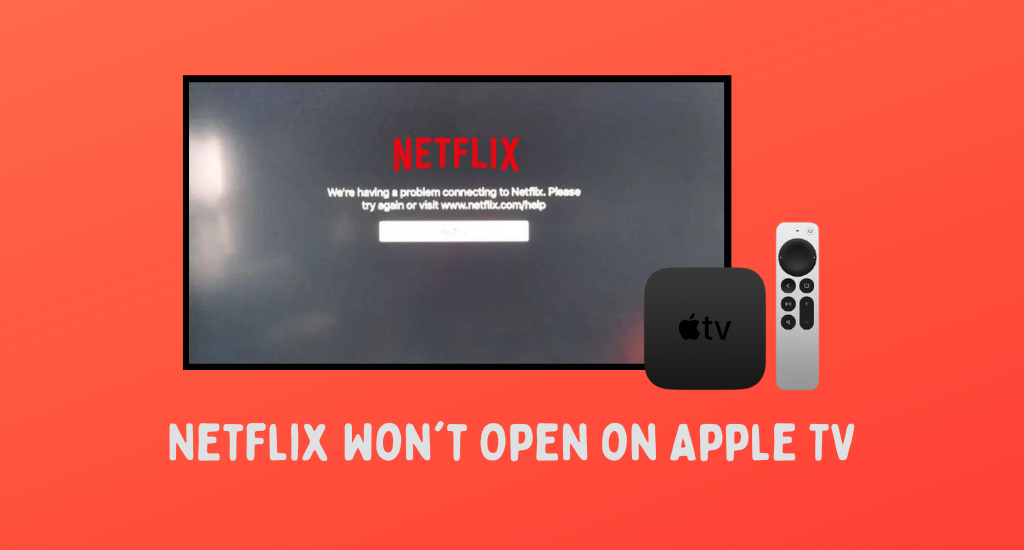Uncategorized
How to Show Battery Percentage on iPhone
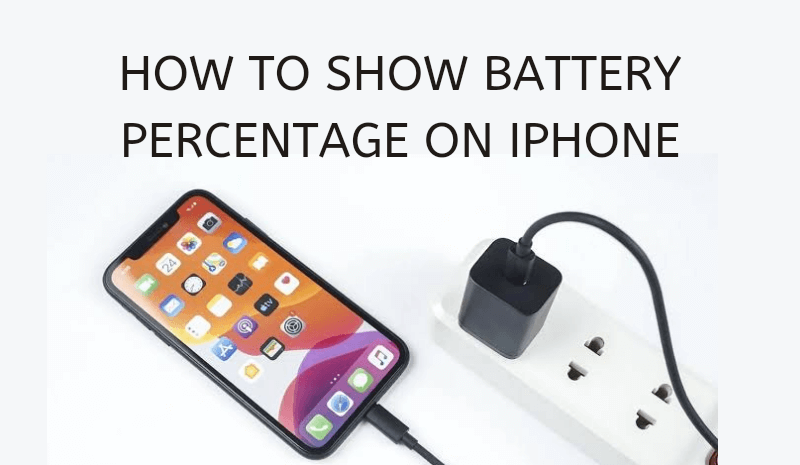
Are you an iPhone user and looking for ways to show battery percentage on your iPhone? Then, you are in the right place. Knowing your battery percentage might help you on many occasions. It is better to keep your phone charged whenever you go out somewhere. If your iPhone battery is low, then charge the phone before leaving. If you are iPhone is not showing the battery percentage, then there are different ways to know it. Here are some best ways to show battery percentage on your iPhone.
Different Ways to Show Battery Percentage on your iPhone
If you own an iPhone that has a notch on the top, you will get a battery level indicator at the top right corner. But the query here is on how to get the battery percentage. Based on the iPhone model you were using, there are different ways to show the battery percentage:
- In older versions which came with no notch, there is an option within the settings to ON and OFF the battery percentage just by toggling.
- But in the iPhone version with a notch, you can enable the battery percentage indicator in only a few iPhone models, including iPhone 12, iPhone 13, iPhone X, iPhone XS, and iPhone 11 Pro/Max.
- For the other iPhone models with a notch, you have no option to see the battery percentage indicator on the status bar.
There is no clear reason for missing features in a few models. But you have other methods to serve the purpose. Let’s see how to show the battery percentage of the iPhone for each model here.
How to show the Battery Percentage on the Status Bar of your iPhone?
If you have an older iPhone model without a notch or a new iPhone model with a Face ID running iOS 16 Beta 5, you can make your device show the battery percentage on the status bar. Let’s see how you can do that here.
1) On your iPhone, open Settings
2) Among the listed options, select Battery.
3) Toggle ON the Battery Percentage option.
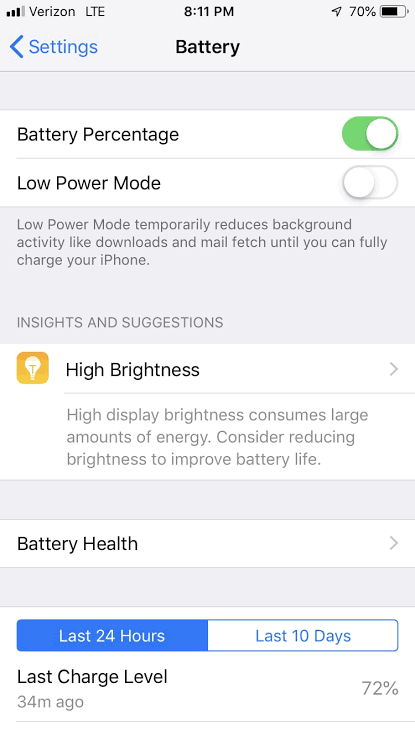
4) Now, you can see the battery percentage of the iPhone inside the battery icon from both the lock screen and the Home screen.
How to show the Battery Percentage on the Home Screen of your iPhone?
If your iPhone is among a few models that have no settings to show the battery percentage inside the battery icon on the top right corner of the screen, then no need to worry. Here are a few methods to get battery percentage on the home screen.
Method 1: Open Control Centre
You can know about the battery percentage of your phone just by opening the control center. Swipe diagonally down from the top right corner of your iPhone to invoke the Control center. Now, the percentage appears on the status bar next to the battery icon.
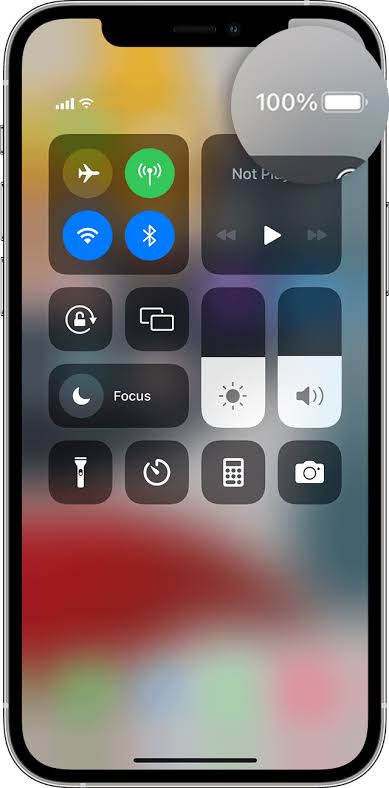
Method 2: Add Battery Widget
By adding a battery widget, you will be able to know the battery percentage of your iPhone just from your home screen.
1) In your iPhone, enter into jiggle mode by long pressing your home screen.
2) Open the Widget gallery by tapping the Plus (+) button in the top left corner.
3) In the search field, type “Batteries” and select the Batteries widget from the search list.
4) Now, the battery widget appears on your home screen that shows the battery percentage.

Method 3: Asking Siri
If you are comfortable asking Siri about the battery percentage of your iPhone, then this issue no longer needs any other alternative methods. Just ask your Siri about the battery percentage, and it will respond to you with an answer immediately.
Method 4: Plug in Your Phone
When your iPhone is charging, you will always be able to see the battery percentage on your home screen. So connect your phone to any charging power sources nearby to make your work easy.
The above are different methods to show battery percentage on your iPhone. If you are a regular Siri user, then using Siri will be the best choice to know your battery percentage. All the above method works perfectly on all iPhone models, and you can use the one that makes your work easier.
Related: How to Control Apple TV with your iPhone?
Frequently Asked Questions
You can use one of the methods mentioned above to know the battery percentage. Go to Settings -> Battery -> Enable Battery Percentage toggle button to turn it on.
Yes. You can get Battery percentage on/off settings in your iPhone when you update your iPhone to the iOS16 Beta version. You can also wait for the iOS16 version to launch soon.
Some iPhone models don’t have the option to show your percentage. If your iPhone falls under such a category, then you can use a battery widget or Siri to know the battery percentage of your phone.