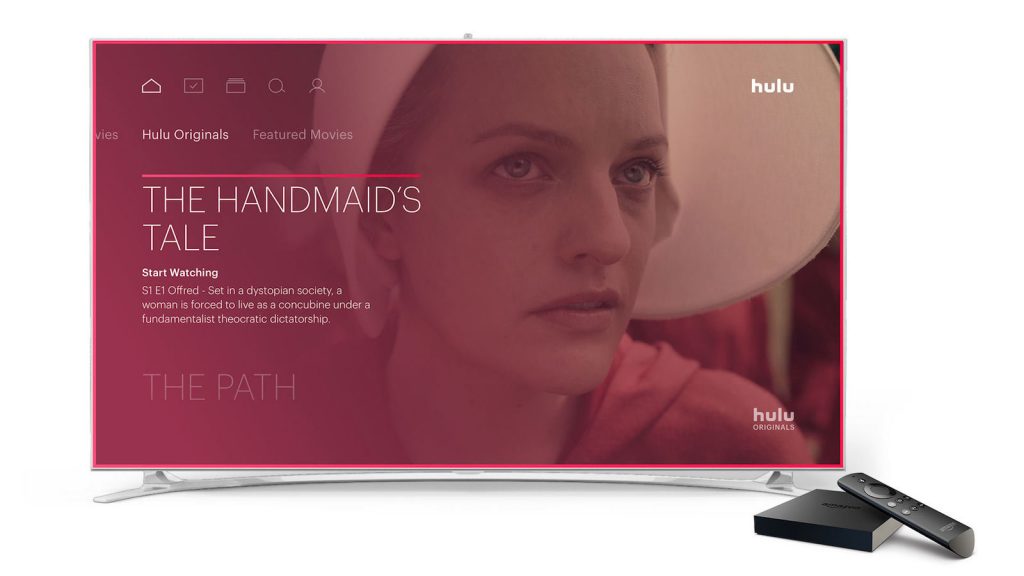Hulu is an affordable streaming app compatible with Firestick that runs on Fire OS 5.0 or later. You can directly install the Hulu app from the Amazon App Store on your Fire TV or Amazon Firestick. With Hulu, you can watch more than 85+ live TV channels and 1000+ movies & TV series on your TV.
In addition, you can also stream popular sports leagues such as NFL, CFB, NBA, NHL, soccer, and more on Firestick. Hulu is a geo-restricted service that can be accessed only in the US region. Users from outside the US must install a VPN on Firestick to unblock the geo-restrictions on Hulu.
How to Install Hulu on Amazon Firestick
Before installation, ensure that your Firestick is connected to WiFi.
Information Use !!
Concerned about online trackers and introducers tracing your internet activity? Or do you face geo-restrictions while streaming? Get NordVPN - the ultra-fast VPN trusted by millions, which is available at 69% off + 3 Months Extra. With the Double VPN, Split tunneling, and Custom DNS, you can experience internet freedom anytime, anywhere.

1. With your Firestick remote, navigate to the Home screen.
2. Hit the Find icon and type Hulu on the search bar.
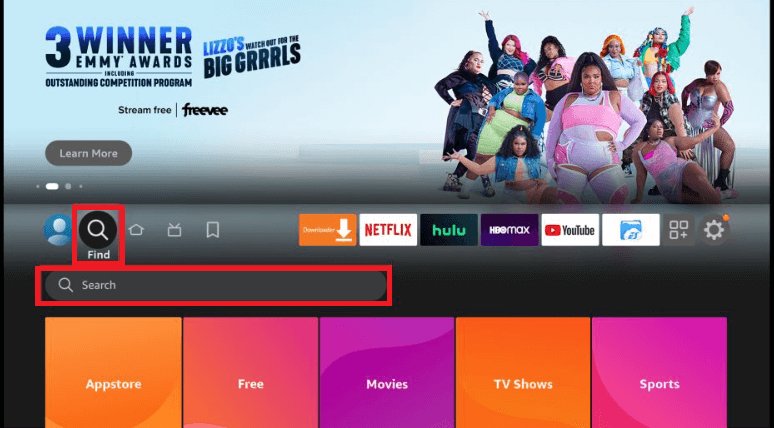
3. Select the Hulu app from the list.
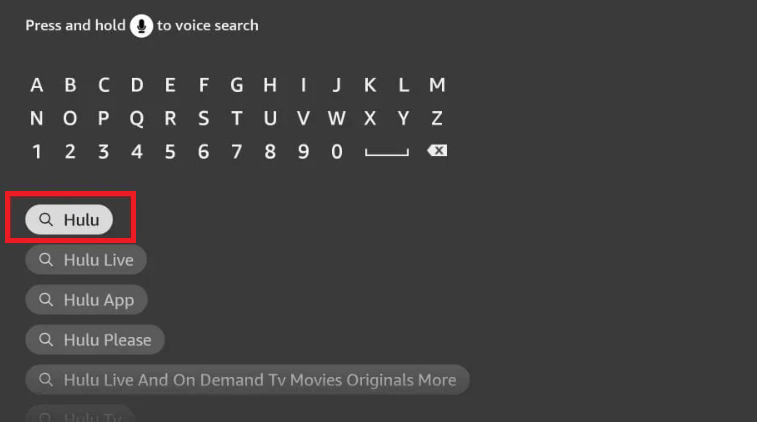
4. Tap Get to download the Hulu app on your Fire TV or Firestick-connected TV.
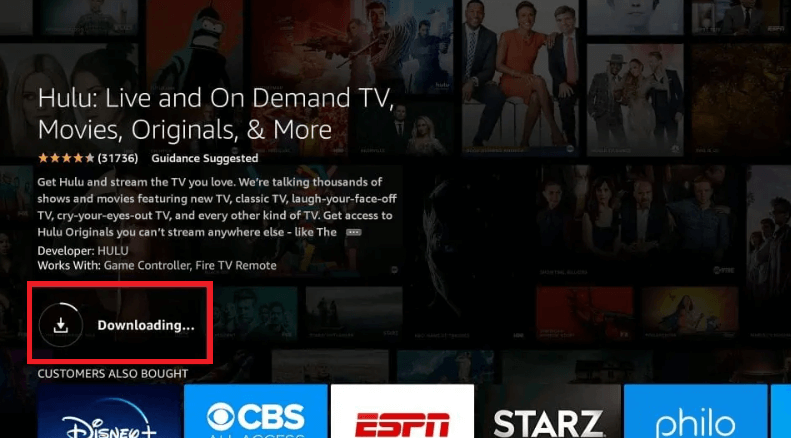
5. After installation, launch the app to activate.
How to Activate and Stream Hulu on Firestick
1. Open the Hulu app and hit the Log In option.
2. On the next screen, choose any one of the options below and follow the required steps.
- Log in on this device.
- Activate on a computer.
Log in on this device:
Enter your Hulu account credentials and tap Log In to access the content on the app.
Activate on a computer:
- Make a note of the Hulu activation code shown on the TV screen.
- From a browser on your device, go to the Hulu activation website hulu.com/activate.
- If prompted, log in using the required credentials.
- Type the code and hit Submit.
3. Now, relaunch the Hulu app on your Fire TV and start streaming your favorite live TV channel.
Alternative Way to Install Hulu on Firestick [Downloader]
If you are unable to get Hulu via Amazon App Store, you can sideload Hulu APK by installing the Downloader app on Firestick.
1. On the home screen, click the Settings icon and tap My Fire TV.
2. Select the Developer options and hit the option Install unknown apps.
3. Locate Downloader and turn it ON.
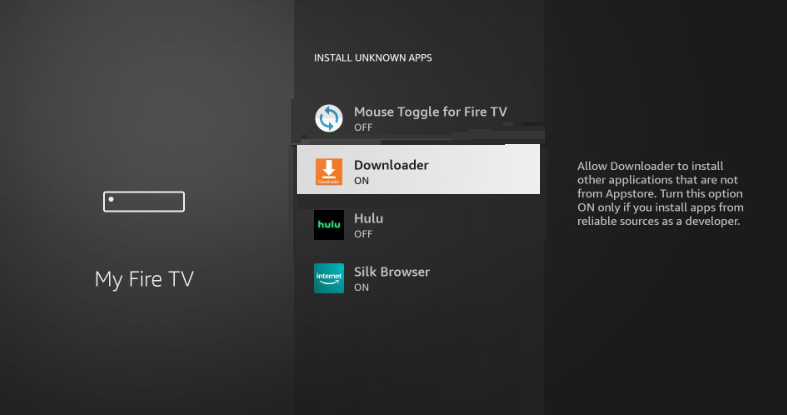
4. Enter the Hulu APK link in the URL field.
5. Click Go to start downloading the Hulu APK on Firestick.

6. Once downloaded, tap Install on the installation screen.
7. Launch the Hulu app after installation and log in to stream movies on your Firestick-connected TV.
How to Access Hulu from Firestick Home Screen
If you want to pin the Hulu app to the Fire TV Stick home screen, make use of the steps below.
1. Navigate to the home screen.

2. Tap the Apps icon and go to the Hulu app.
3. Highlight Hulu and select the Menu button on the Firestick remote.
4. From the options, select Move to reposition Hulu or click Move to Front to place Hulu in the first row.
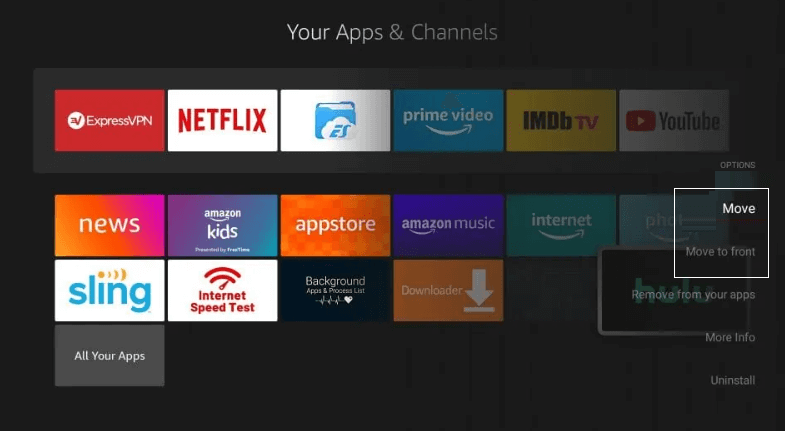
5. Now, you can access the Hulu app directly from the Fire TV home screen.
How to Fix Hulu Not Working on Firestick
If the Hulu app is not working on Firestick and frequently buffers or freezes, refer to the below fixes.
Check Internet Connection: Make sure you have connected the Firestick with a stable Internet connection.
Check for Updates: Update your Fire TV Stick and Hulu app to the latest version.
Relogin to Hulu: Log out of your Hulu account and sign in again after a few minutes.
Clear Hulu App Cache and Data: If logging again doesn’t work, clear the app cache on Firestick and try again.
Uninstall and Reinstall Hulu: When the issue continues even after clearing the app cache and data, then uninstall and reinstall Hulu on your Fire TV Stick.
If none of the methods work, restart the Firestick and check whether the problem continues or not.
Hulu: Subscription Plans
Hulu has different types of subscription plans. You can subscribe to any plan on the official website. If you no longer need it, cancel your Hulu subscription anytime.
Base Plan:
| Base Plan | Price/Month |
|---|---|
| Hulu (With Ads) | $7.99 |
| Hulu (No Ads) | $14.99 |
Live TV Plan:
| Live TV Plan | Price/Month |
|---|---|
| Hulu (With Ads) | $69.99 |
| Hulu (No Ads) | $82.99 |
Bundle Plan:
| Bundle Plans | Price/Month |
|---|---|
| Disney Bundle Duo Basic | $9.99 |
| Disney Bundle Trio Basic | $12.99 |
| Disney Bundle Trio Premium | $19.99 |
It has various add-ons along with the above-mentioned plans.
Partner Add-ons:
- ESPN+ ($9.99/month)
- Disney+ (With Ads) ($2/month)
Premium Add-ons:
- Max ($15.99/month)
- Cinemax ($9.99/month)
- SHOWTIME ($10.99/month)
- STARZ ($8.99/month)
LIVE TV Add-ons:
- Español Add-on ($4.99/month)
- Entertainment Add-on ($7.99/month)
- Sports Add-on ($9.99/month)
- Unlimited Screens Add-on ($9.99/month)
Frequently Asked Question
Yes, you can install the Hulu app directly from the Amazon App Store.
By subscribing to the Hulu free trial, you can stream the Hulu content on Fire TV Stick for free.
Disclosure: If we like a product or service, we might refer them to our readers via an affiliate link, which means we may receive a referral commission from the sale if you buy the product that we recommended, read more about that in our affiliate disclosure.