FireDL is an android application which is used to download any sort of files like images, zip, documents and apps by just entering the URL of the file. The FireDL is officially providing codes for certain apps as well. If you enter the code in the place of URL, it will start downloading the file. FireDL is quite handy for Amazon Fire TV stick users as well. FireDL codes list can be found in the official website of FireDL developers. Let us discuss more on How to install FireDL on Firestick.
Benefits of using FireDL
There are quite a lot of benefits gained by using FireDL. Here are the top benefits:
- The interface is neat and simple.
- You can enter the code to download the application (Code can be found on their official website).
- Downloads almost all formats of files.
You may also like: How to Install MX Player For Firestick?
Information Use !!
Concerned about online trackers and introducers tracing your internet activity? Or do you face geo-restrictions while streaming? Get NordVPN - the ultra-fast VPN trusted by millions, which is available at 69% off + 3 Months Extra. With the Double VPN, Split tunneling, and Custom DNS, you can experience internet freedom anytime, anywhere.

How to install FireDL on Firestick?
FireDL is not officially available on Amazon App Store. Hence you have to sideload FireDL on Firestick 4K. There are many ways of sideloading FireDL app into your Firestick. Here are the top three ways:
- #1: Install FireDL on Firestick using Downloader app
- #2: Install FireDL on Firestick using ES File Explorer app
- #3: Install FireDL on Firestick using Apps2Fire app
Before installing any third party apps, you have to follow the below steps:
Step 1: Go to settings page of Amazon Fire TV Stick.
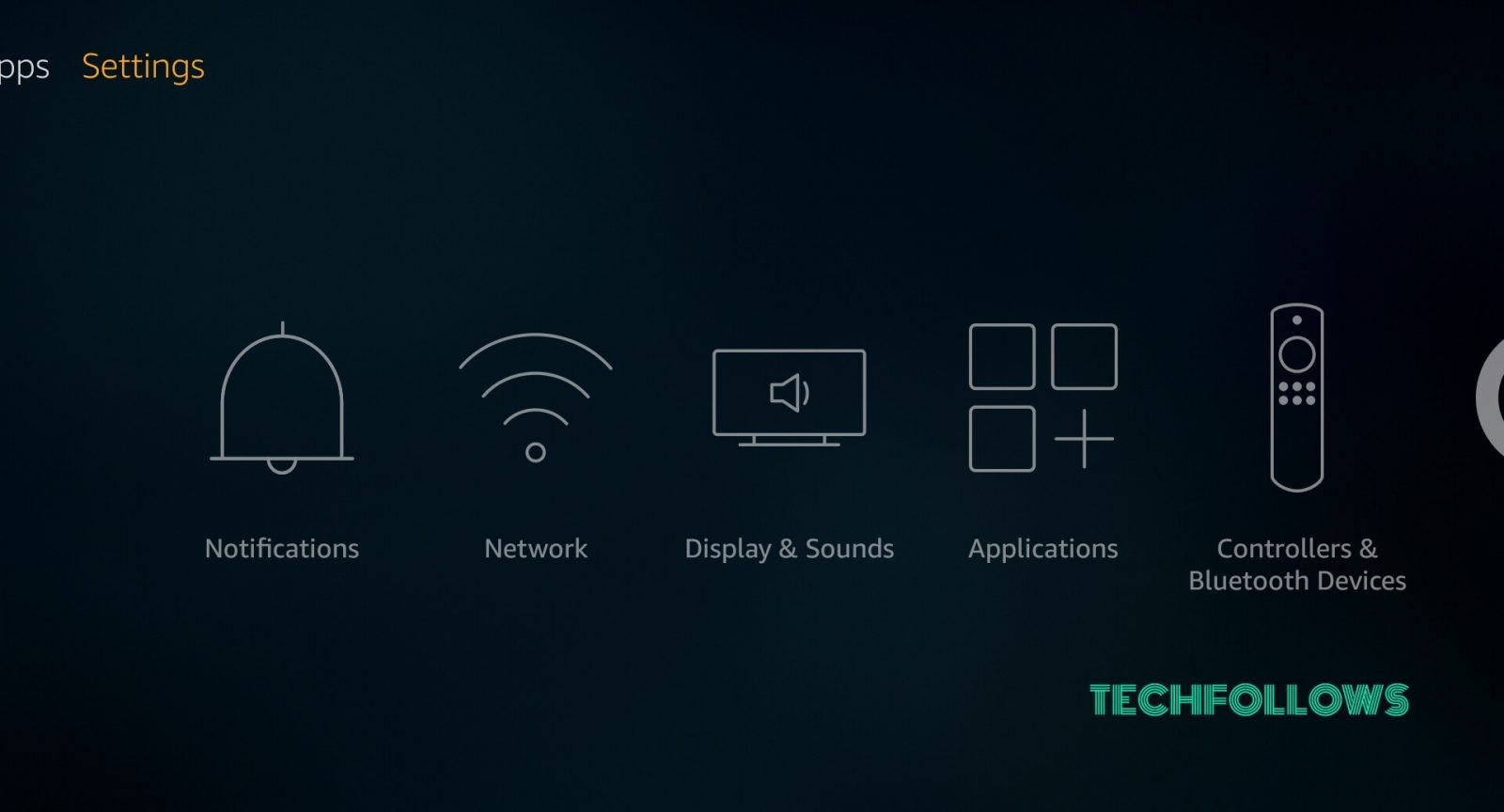
Step 2: Move to the “My Fire TV” menu on Settings page.
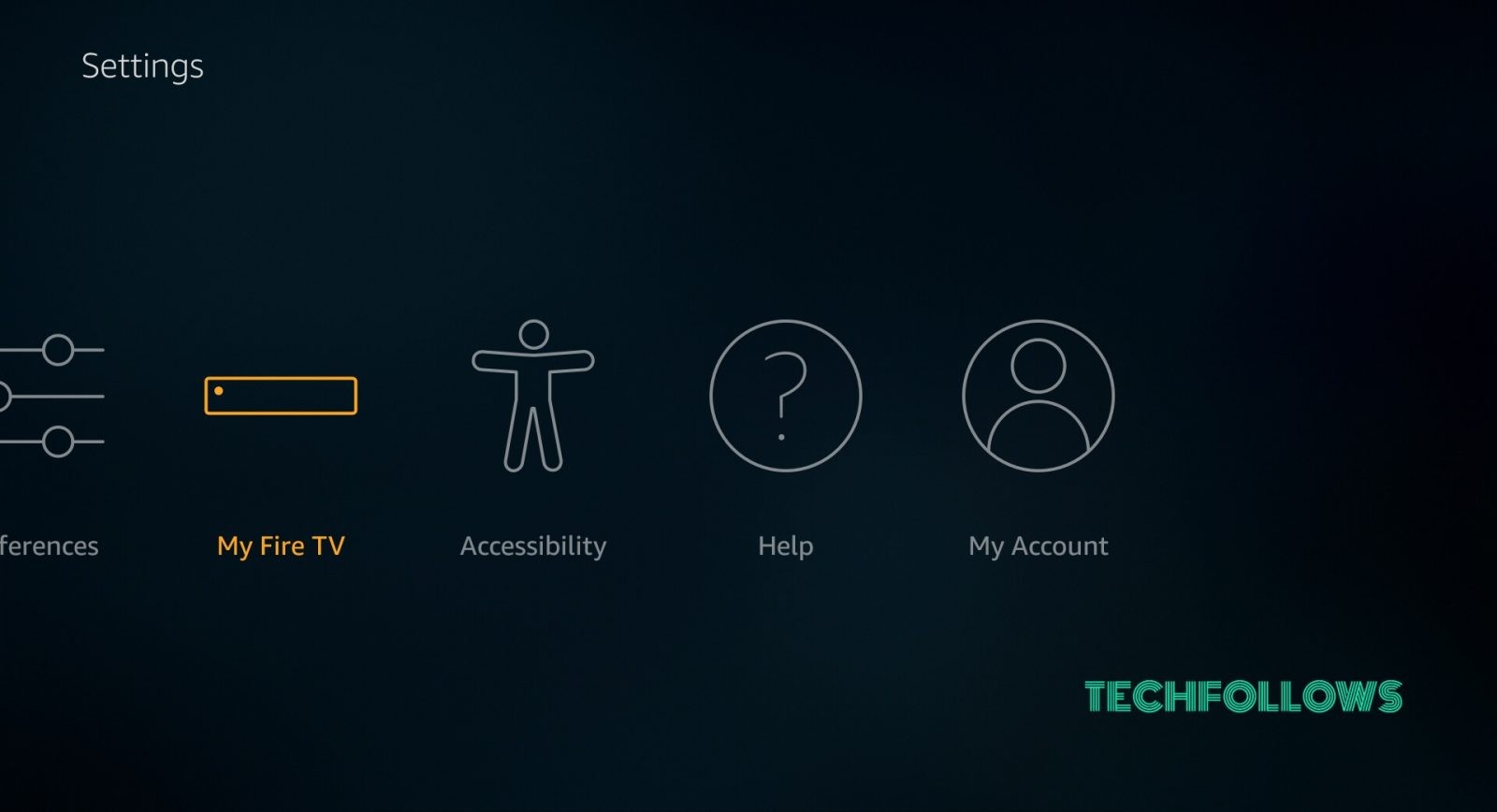
Step 3: Click on My Fire TV menu and open “Developer Options“.
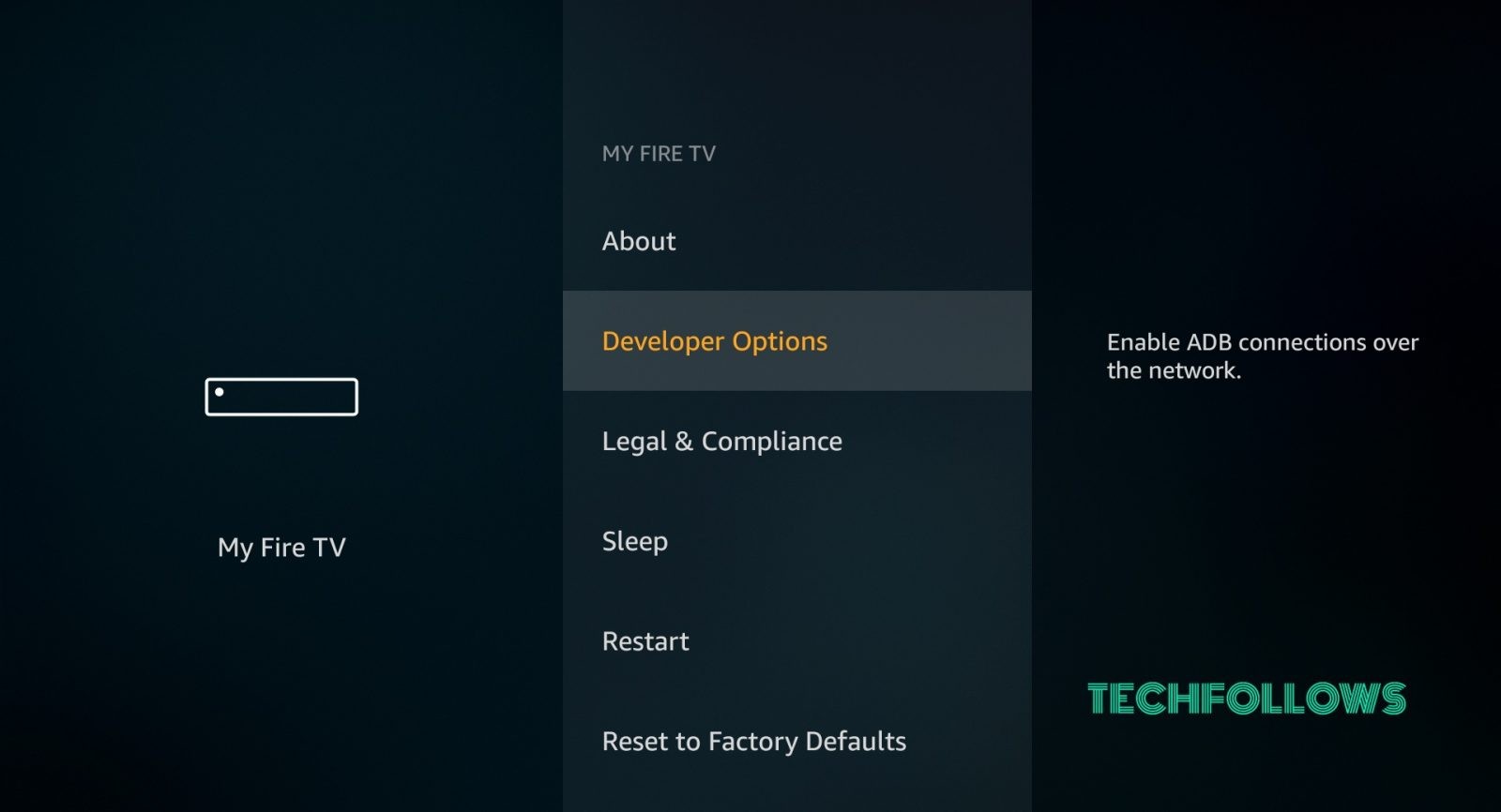
Step 4: In the developer options page, Check whether “Apps from unknown sources” is turned on or off.

Step 5: If it is turned off, then click on it and “Turn On” apps from unknown sources.

Your device is ready to install third-party apps when this screen looks like this:

Related: How to Install Kodi on Firestick/Fire TV?
Install FireDL on Firestick using Downloader app
To install FireDL using Downloader on your Firestick, you first need downloader on your Firestick. Read more on How to install Downloader for Firestick? here. If you have downloader already installed, then follow the below steps:
#1: Open Downloader app.
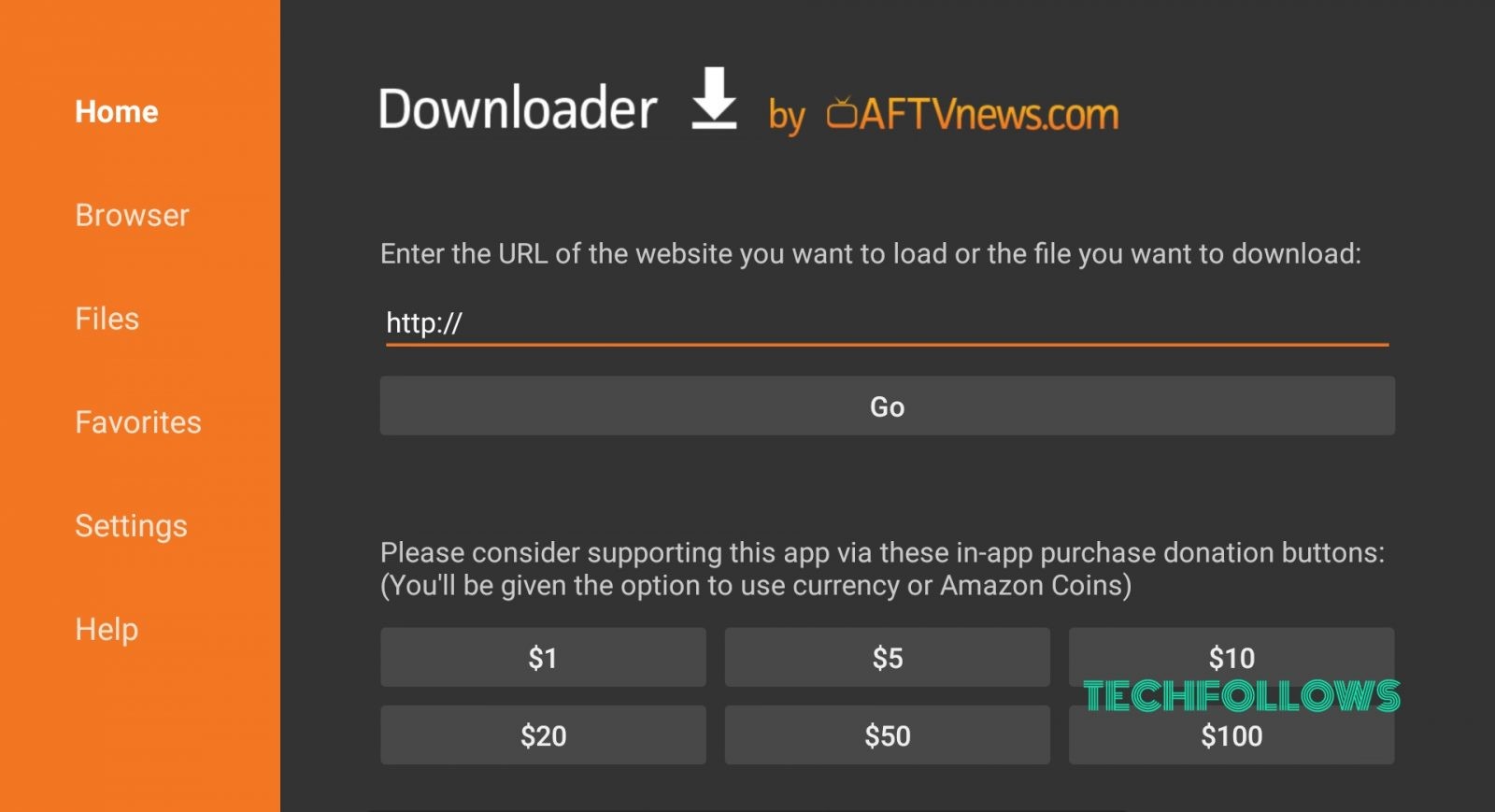
#2: Enter the URL “https://bit.ly/2Wc5CJR” and then click GO.
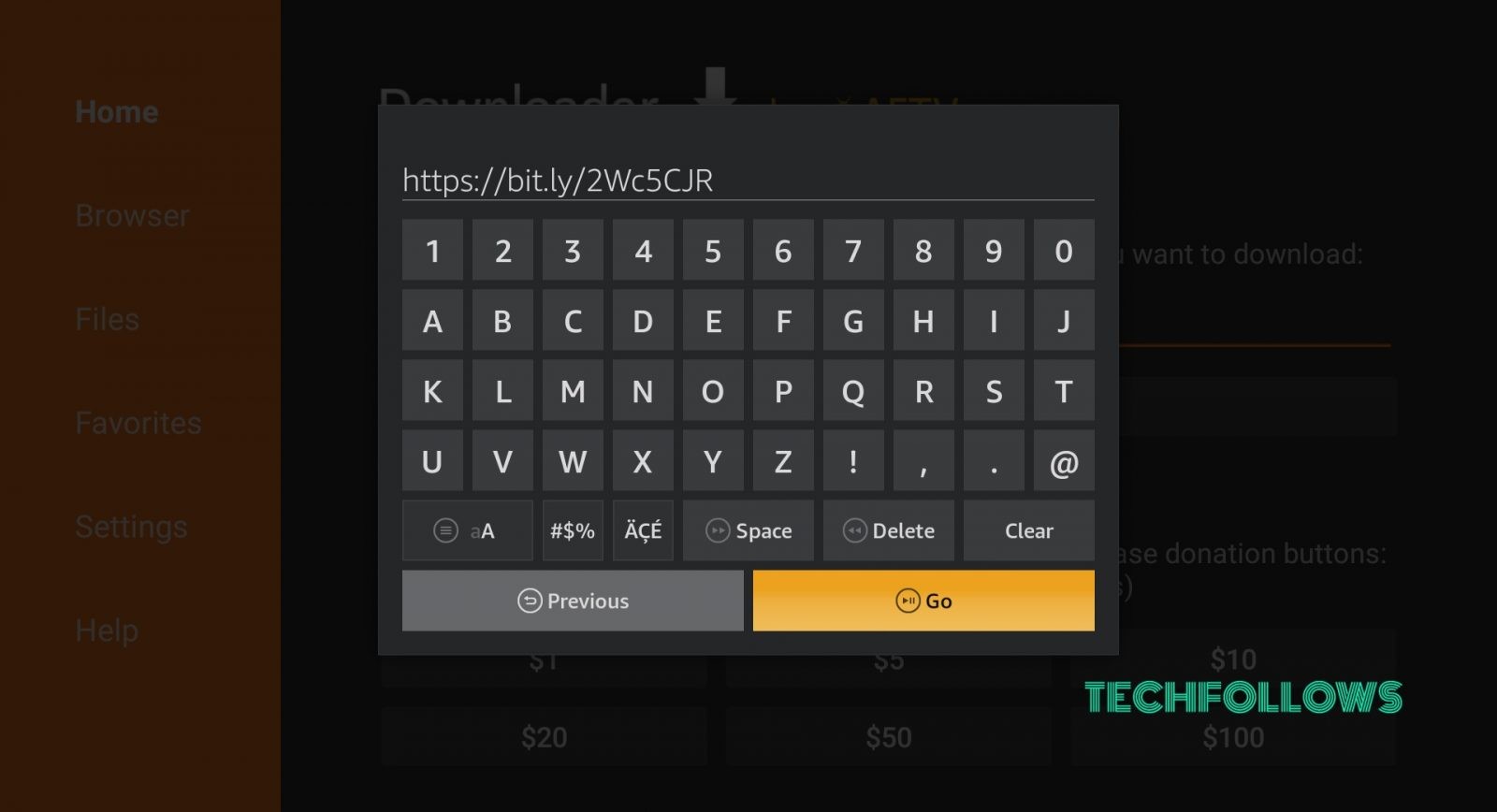
#3: The file will start downloading.
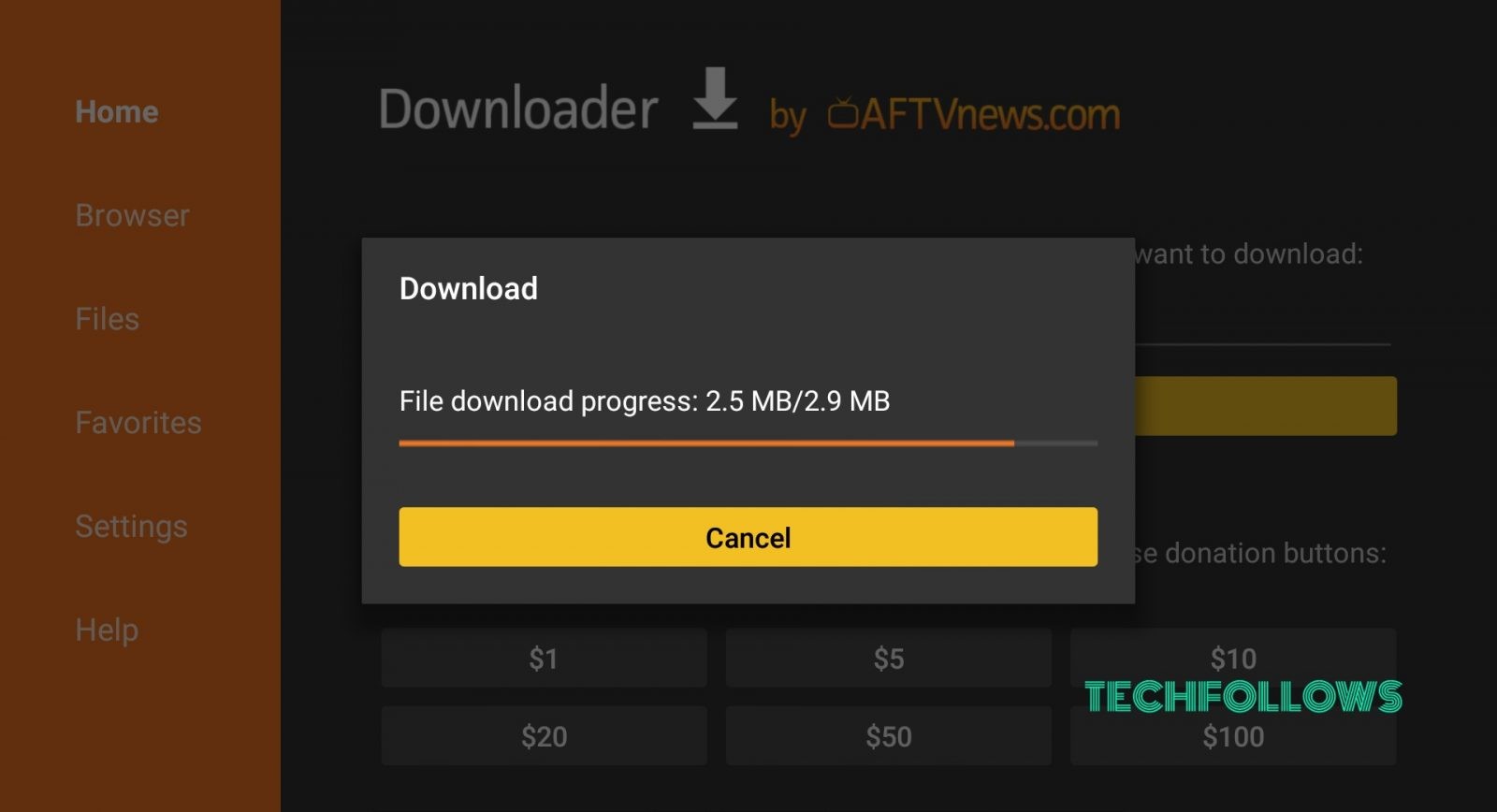
#4: Once downloaded, it will automatically move to the installation page.
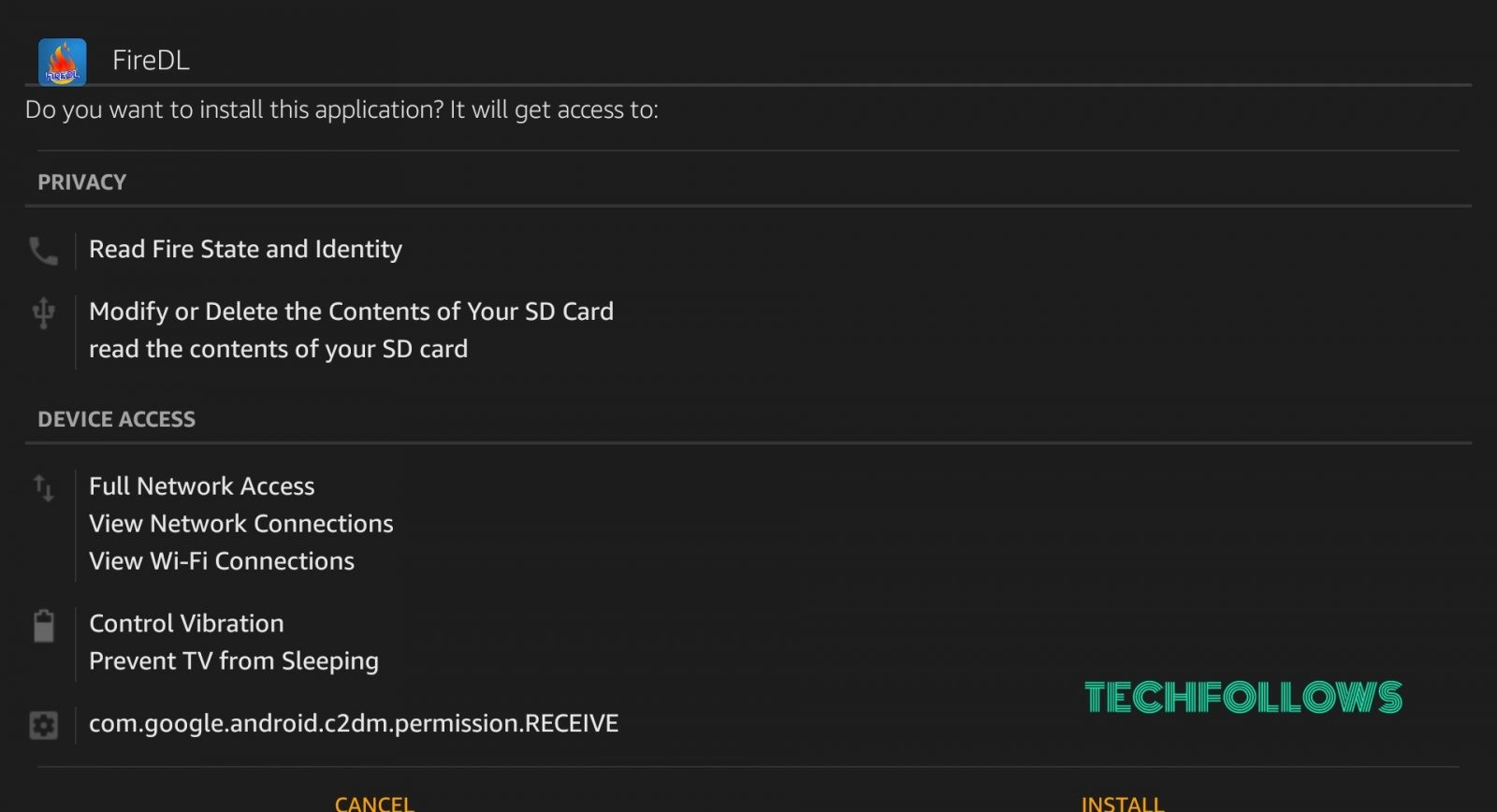
#5: In the installation page, click “Install” to install the application
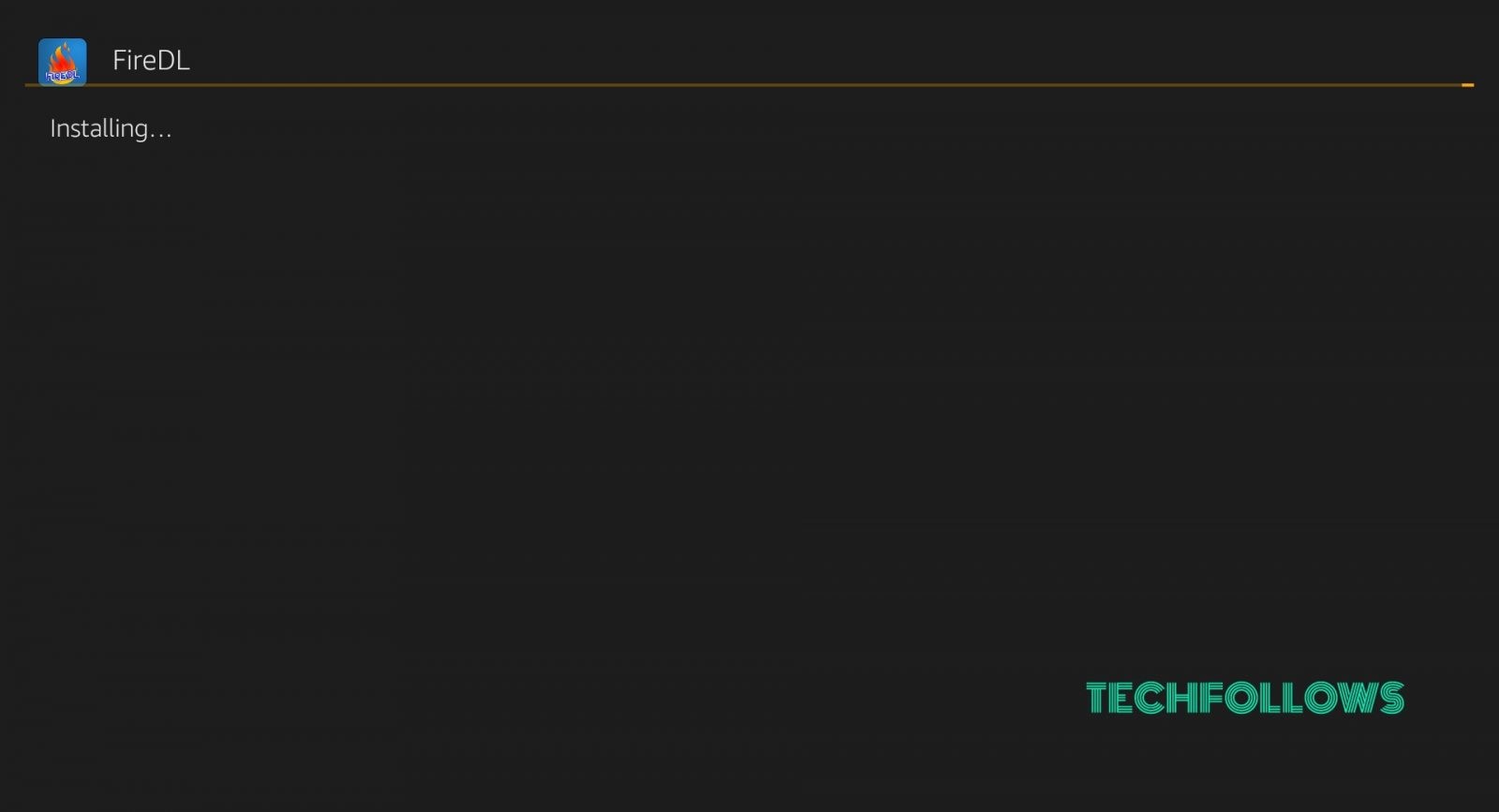
#6: The app will get installed. Click “Open” to open the application.
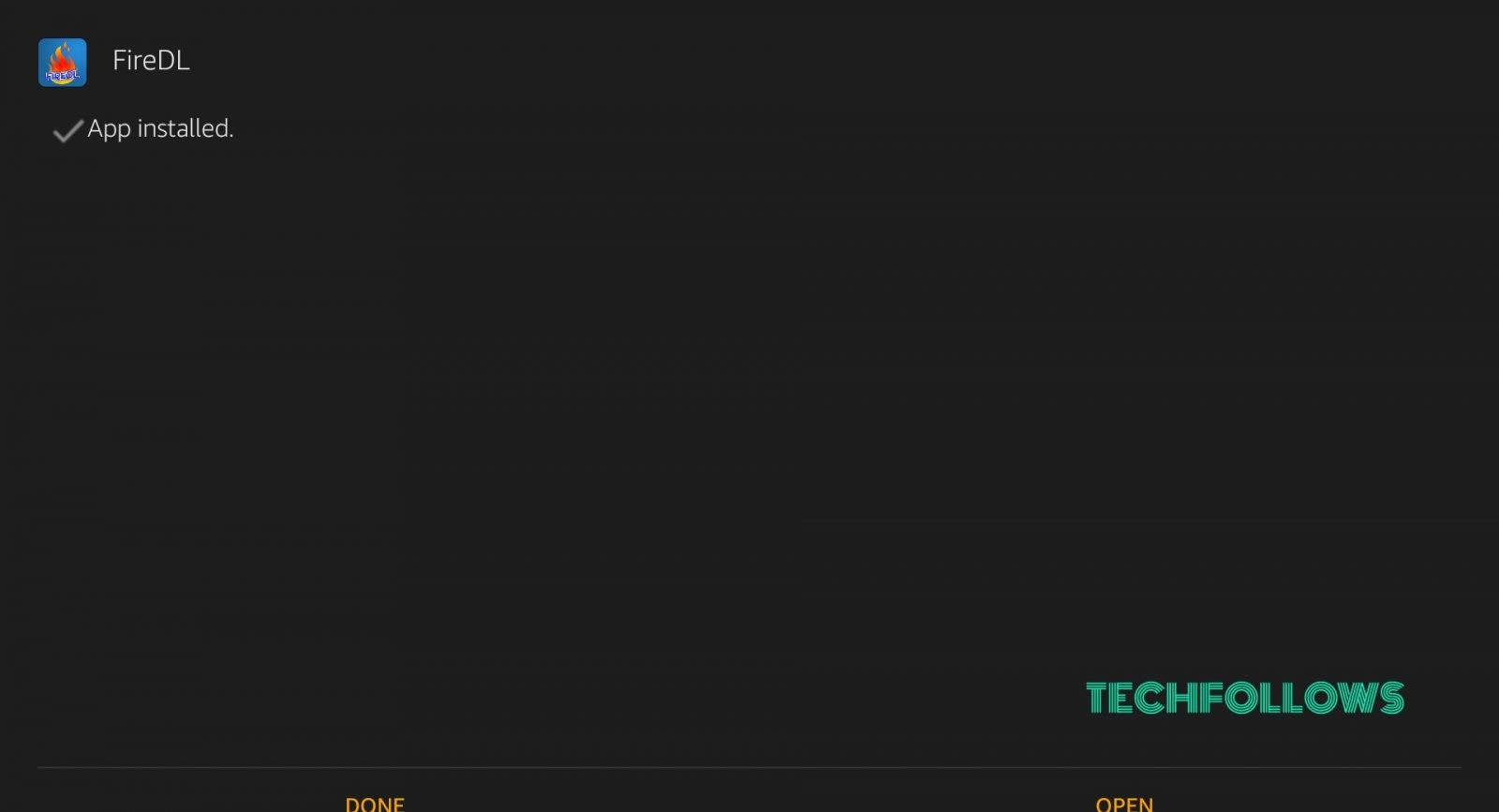
These are the steps to install FireDL on Firestick using Downloader app. The FireDL on Firestick will look like this:
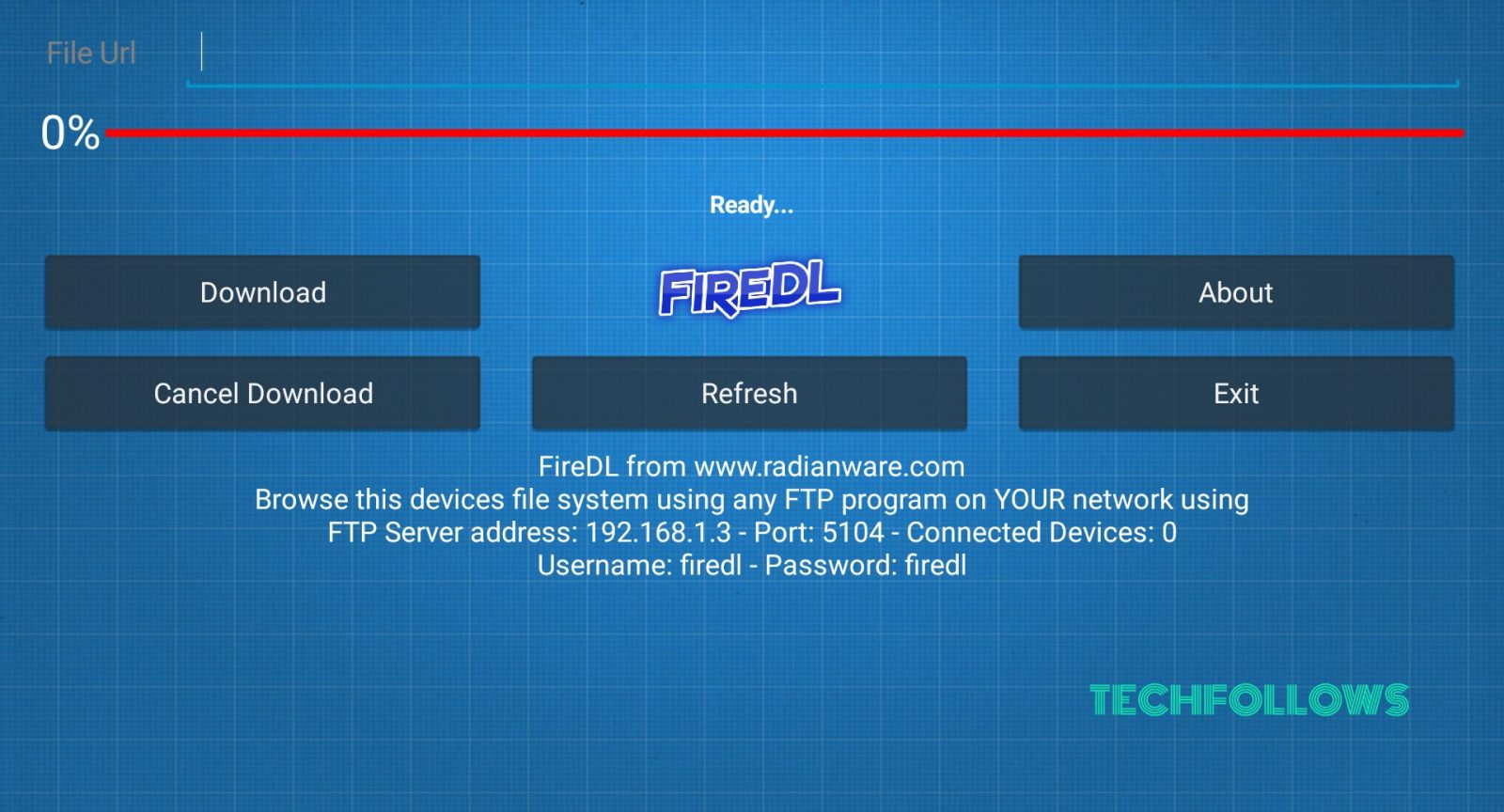
You may also like: How to Install Popcorn Time on Apple TV?
Install FireDL on Firestick using ES File Explorer app
ES File Explorer is available on Amazon App Store and you can easily install ES File Explorer app in it. If you already have ES File Explorer, then follow the below steps to install FireDL on Firestick using ES File Explorer app:
#1: Open ES File Explorer and click “Downloader” button.
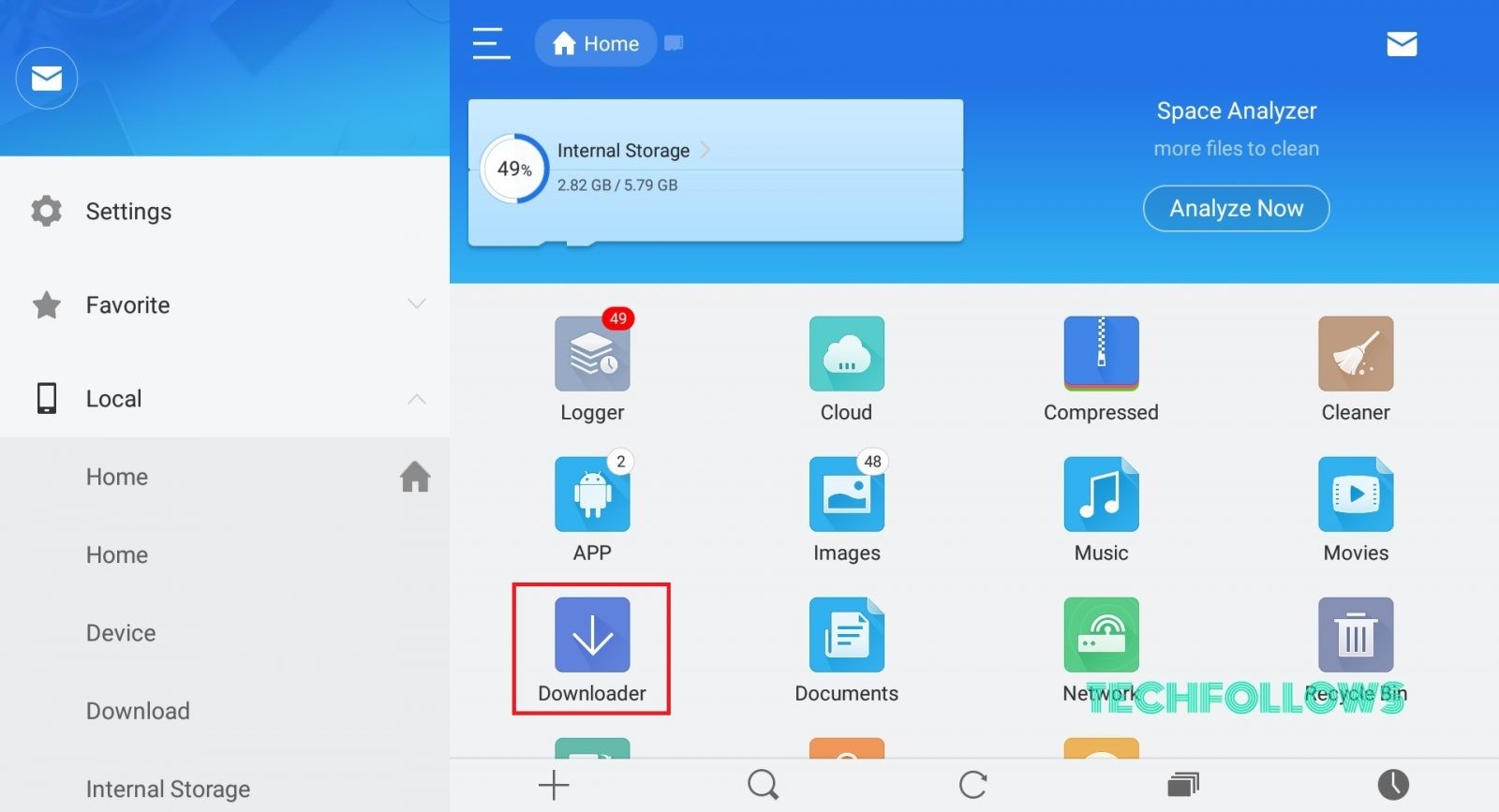
#2: Under the Downloader page, click the “+” button which is located in the bottom of the page.
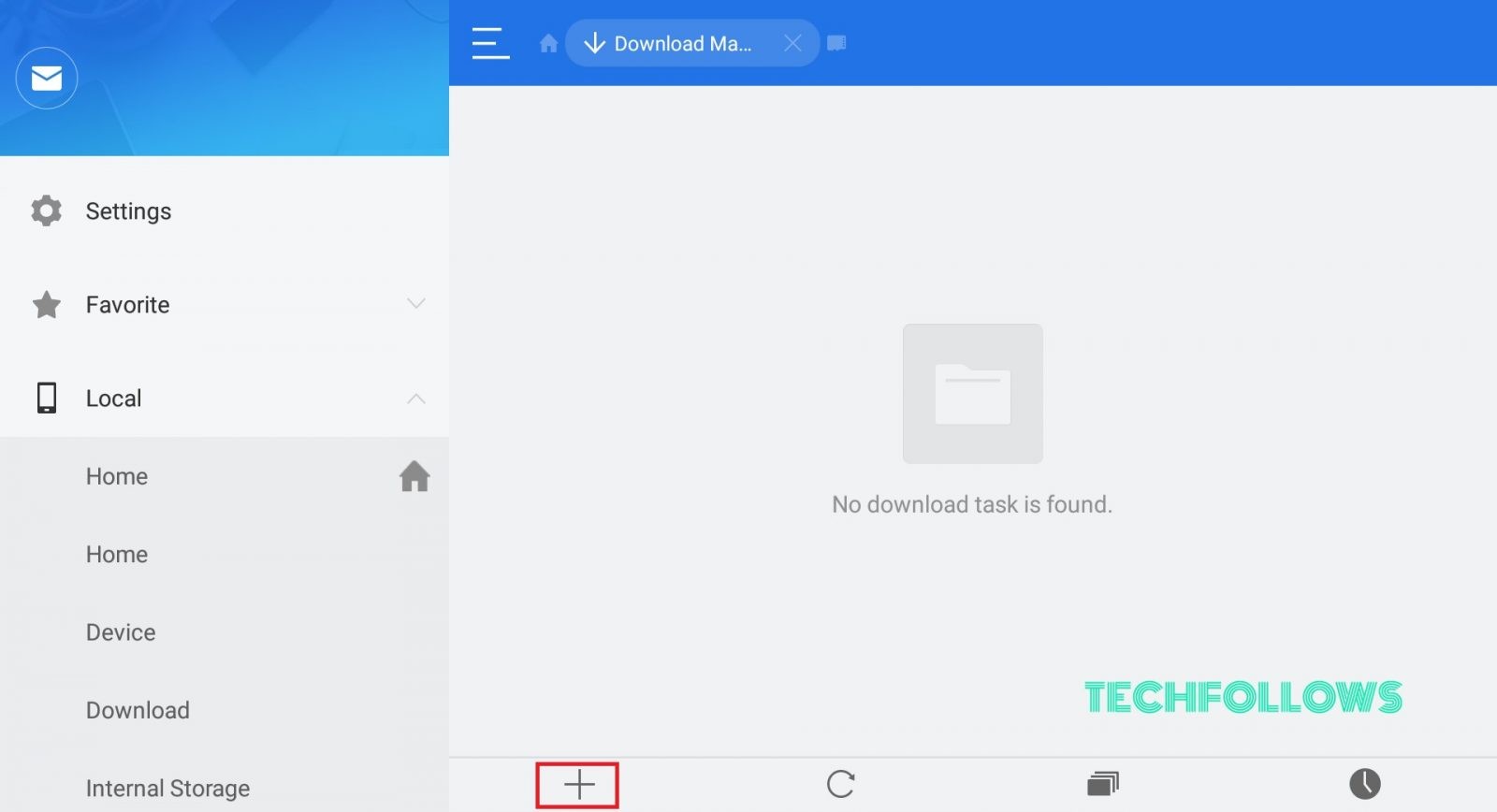
#3: A new window opens where you have to enter the download path and name.
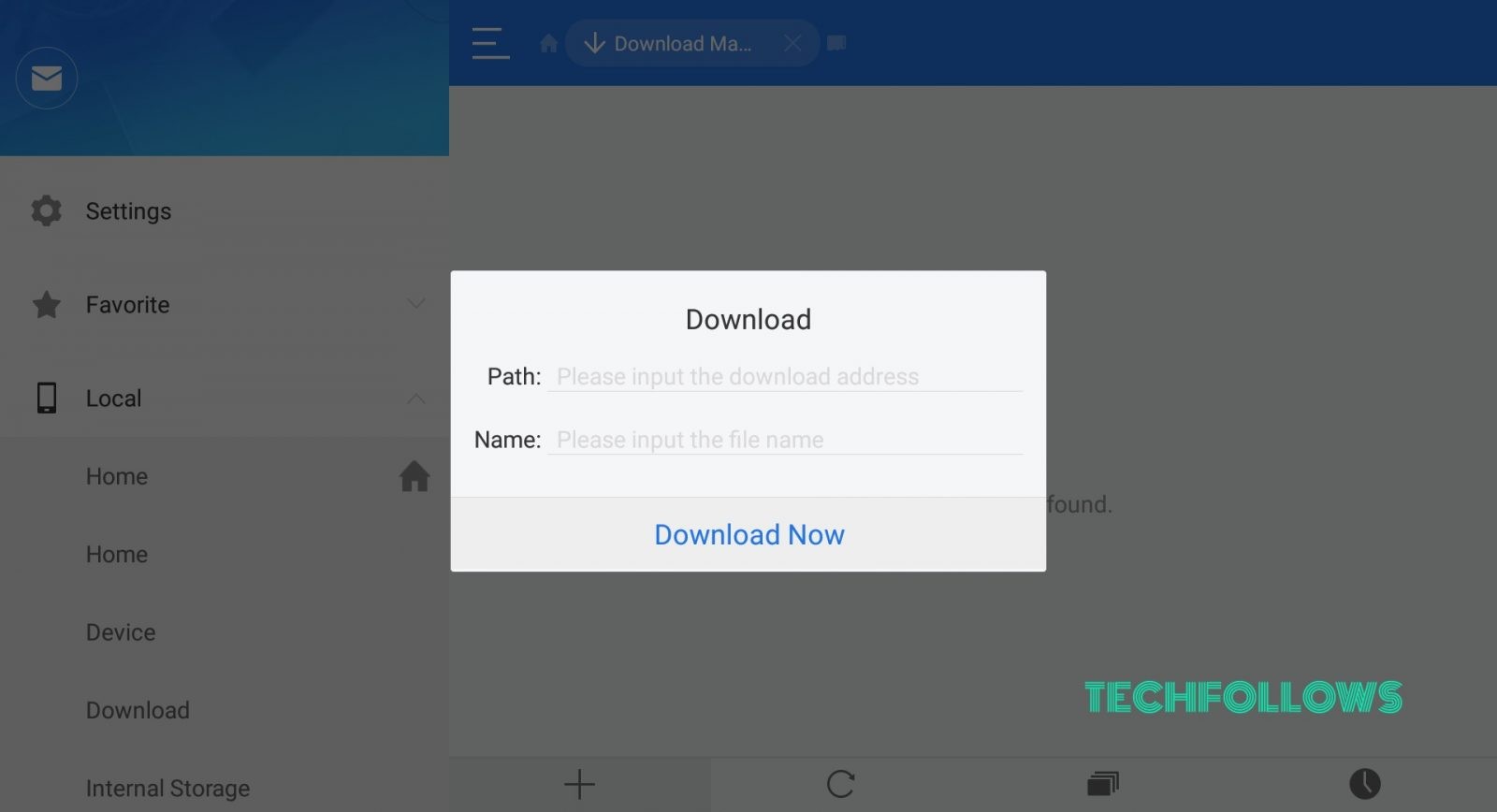
#4: Enter the path as “https://bit.ly/2Wc5CJR” and the name as “FireDL” and click “Download Now”.
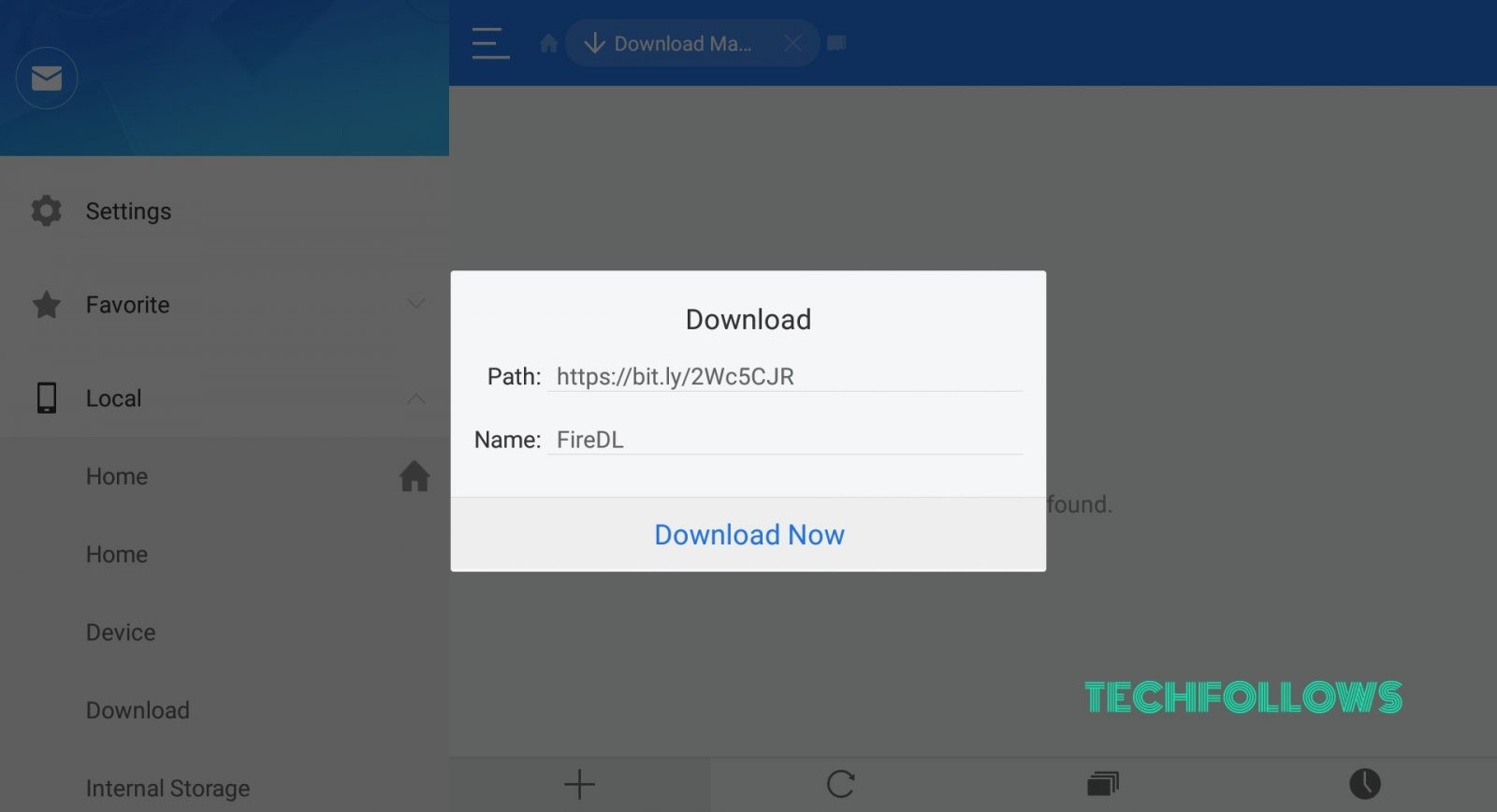
#5: The app will start downloading.
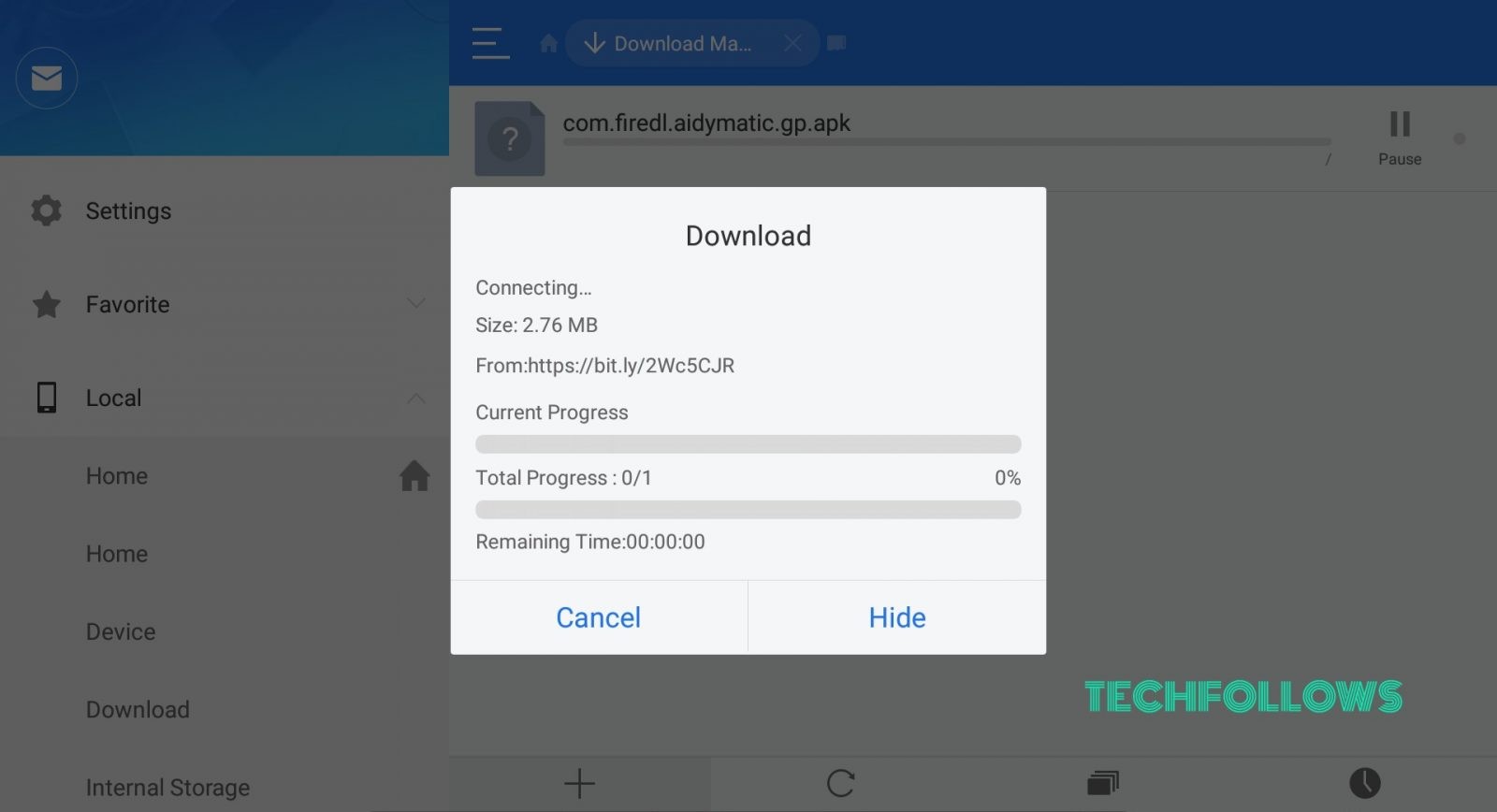
#6: Once downloaded, click “Open File” to open the downloaded file.
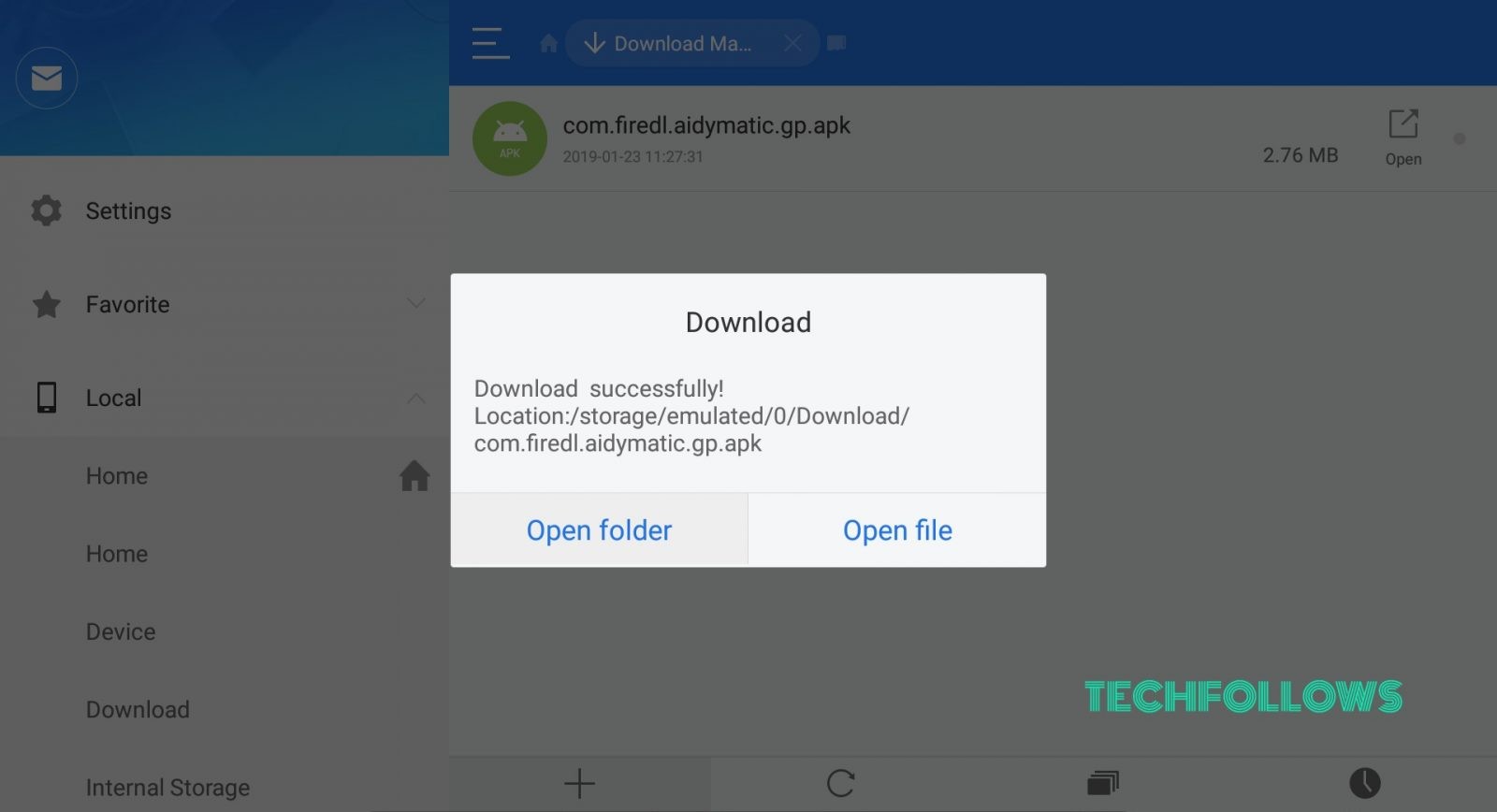
#7: In the next window, click “Install” to open the installation page of FireDL.
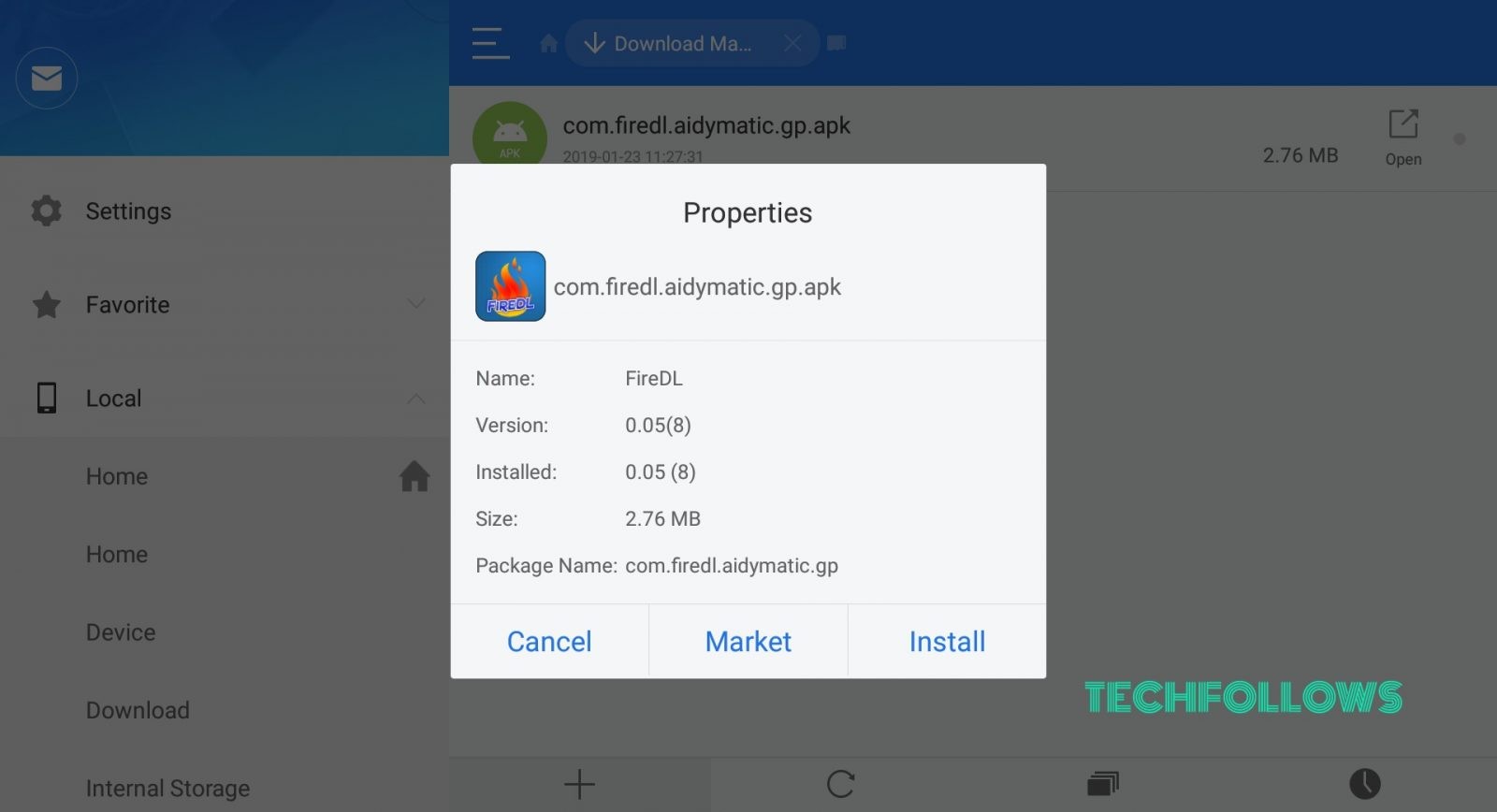
#8: Click “Install” again on the installation window.
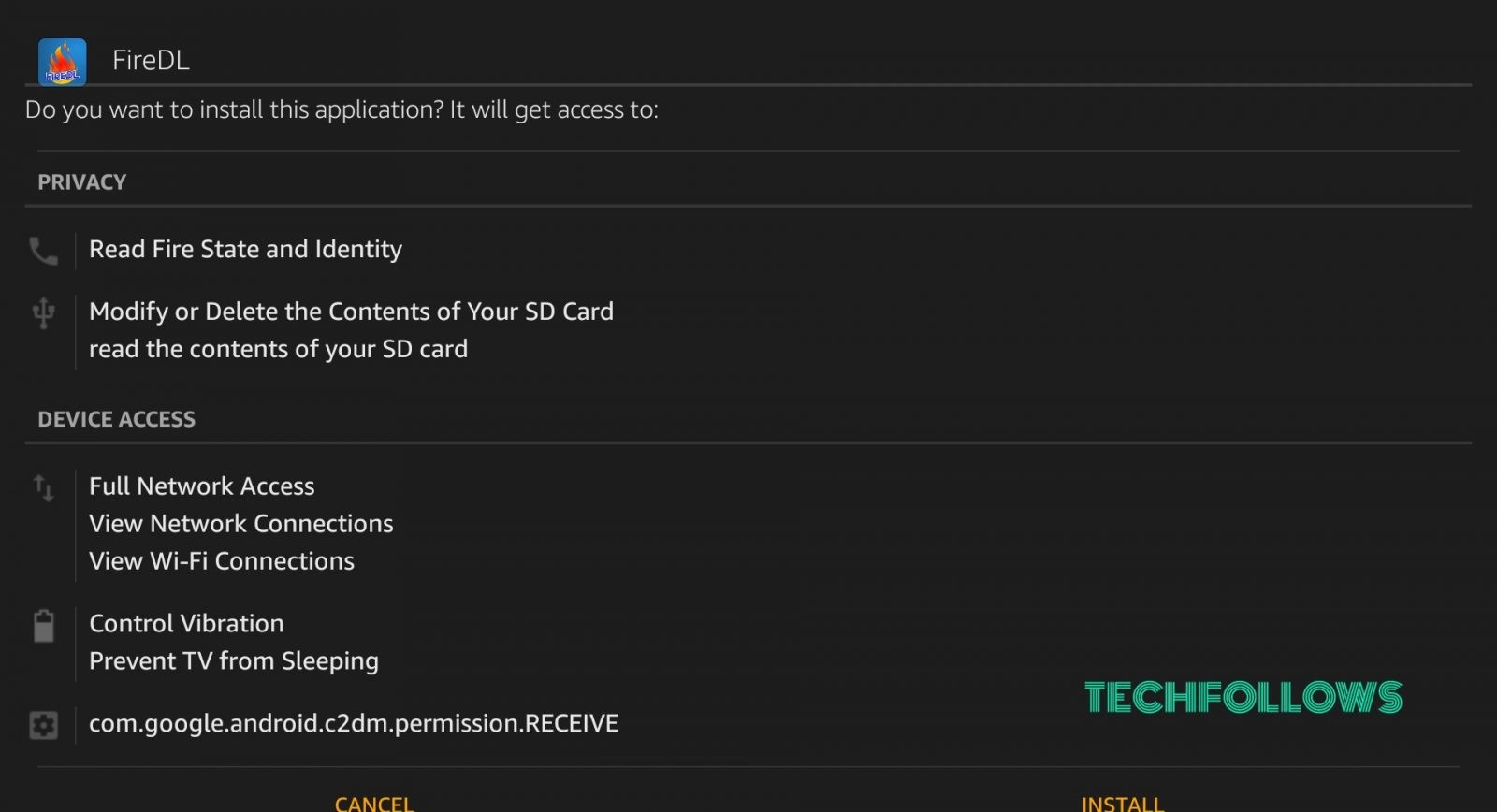
#9: The app will get successfully installed. Click “Open” to open the installed application.

These are the various steps to be followed to install FireDL on Firestick using ES File Explorer.
You may also like: How to Jailbreak Firestick?
Install FireDL on Firestick using Apps2Fire app
Another simple method to install FireDL on Firestick is using the Apps2Fire application on Android. You have to install the “Apps2Fire” app on your Android mobile. The app is available for free in
#1: Open Google Play Store and open “FireDL” app.
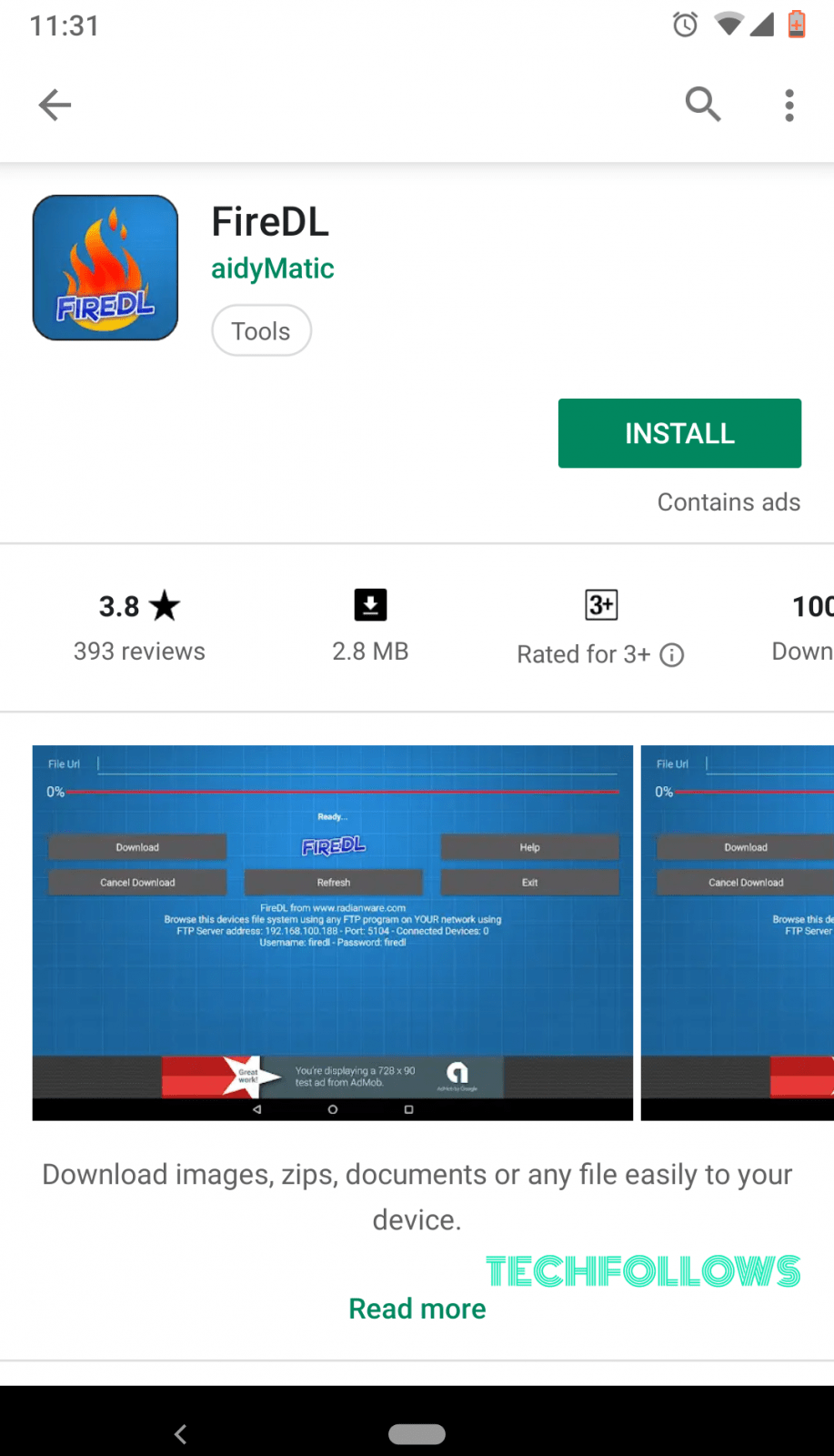
#2: Click install to install the app on your Android mobile.
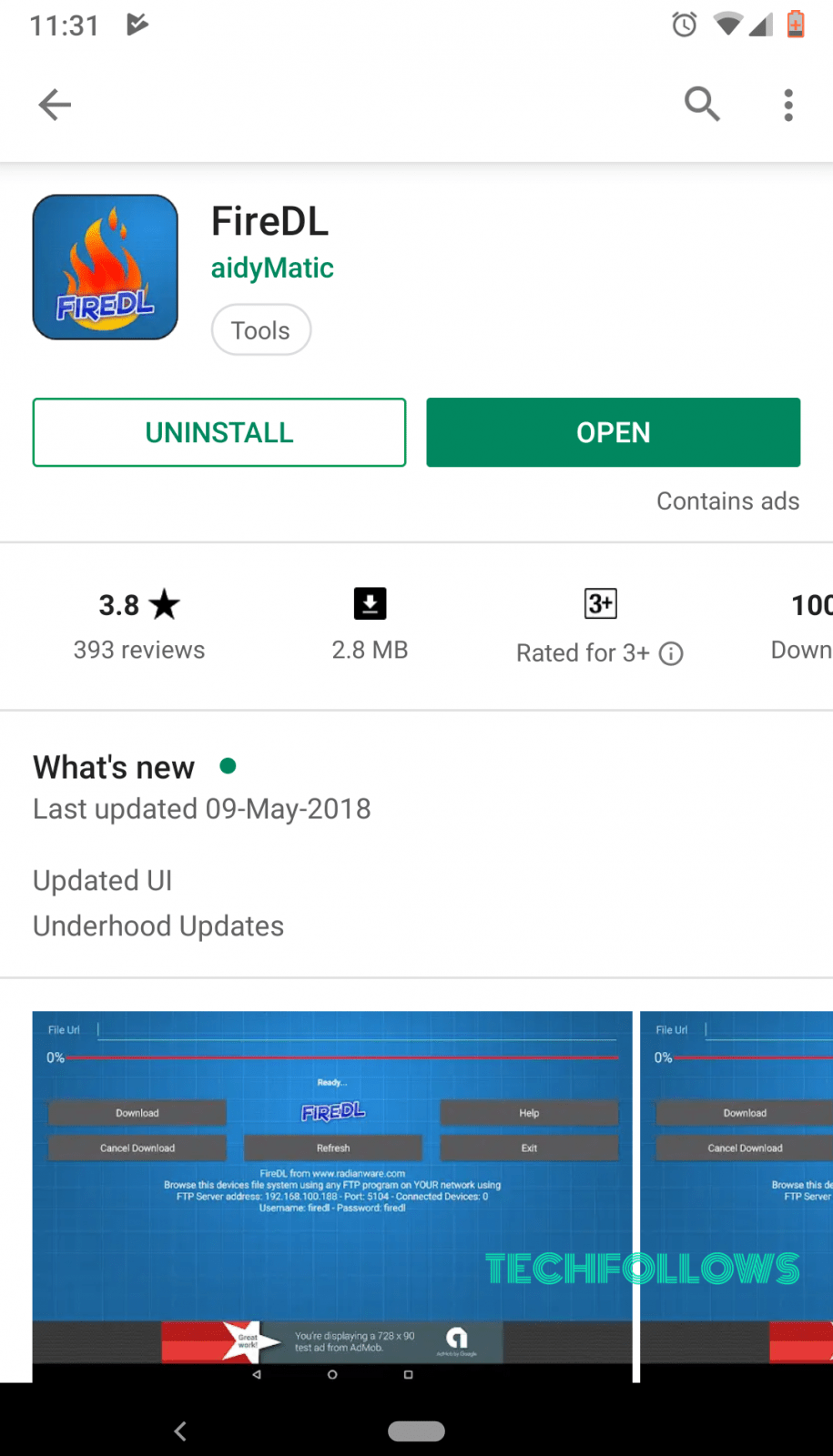
#3: After installing, close the Play Store.
#4: Now open Apps2Fire app on your mobile phone.
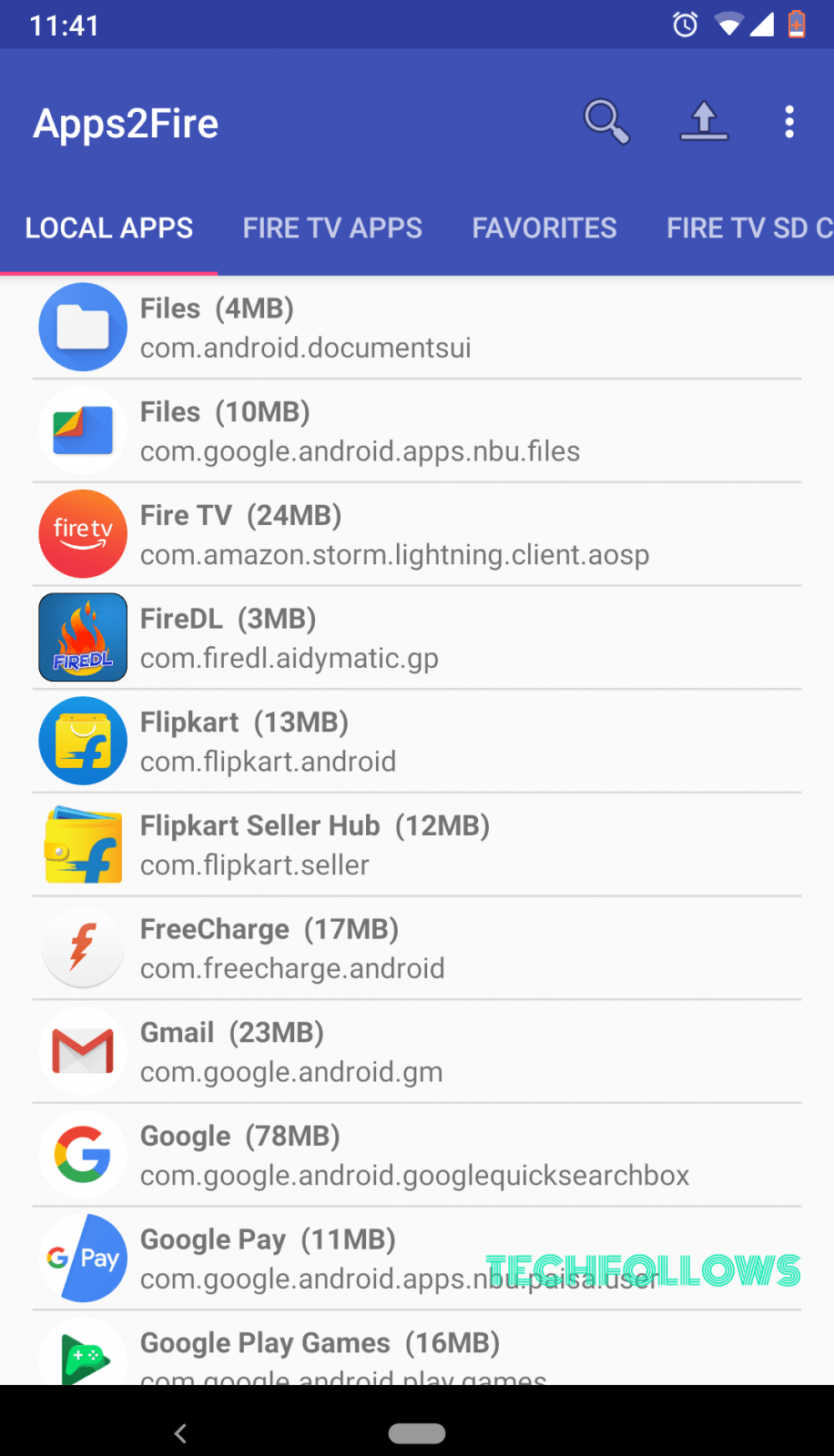
Note: Connect your Firestick and mobile to the same wifi network. In your Firestick, go to Settings -> My Fire TV -> About -> Network and note down the IP address of the Firestick.
#5: Go to the setup page of Apps2Fire application and enter the IP address of the Firestick and click “Save“. You can search for Firestick and connect it as well.
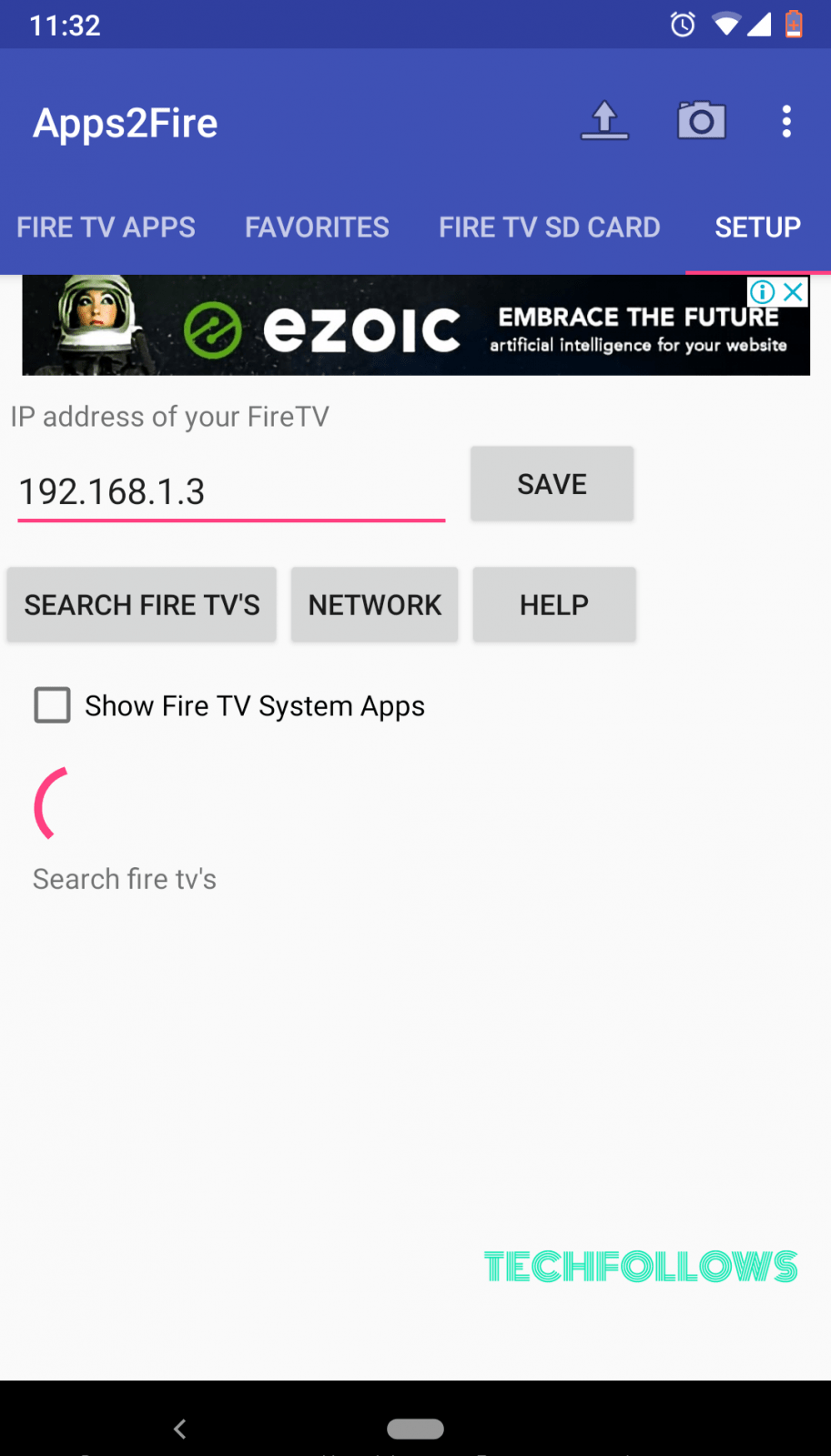
#6: Now go to the Local apps tab and search for FireDL app.
#7: Click on the FireDL app and click “Install“.
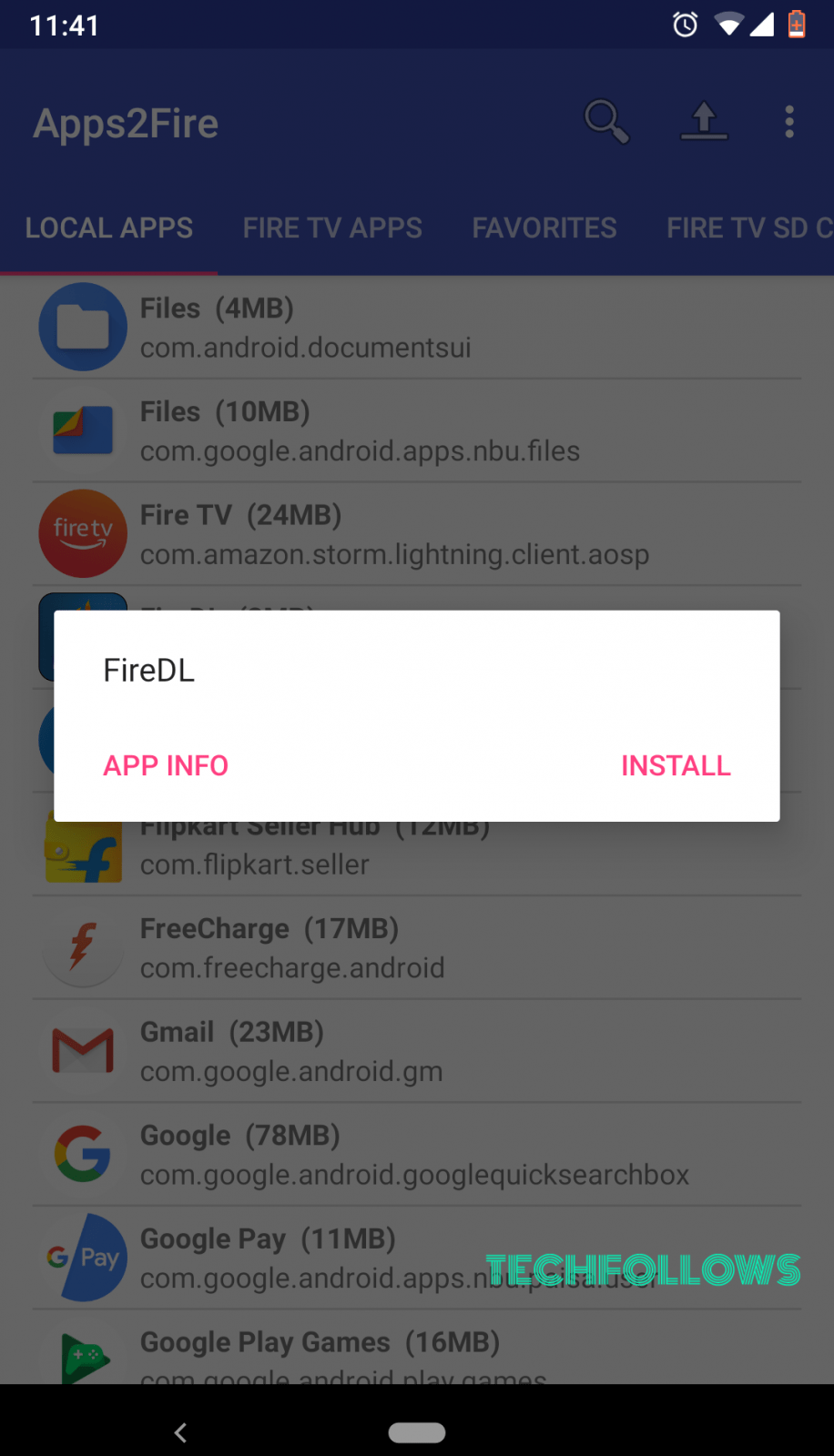
#8: Now the FireDL app will get uploaded to the Firestick and it will get installed on the Fire TV Stick device.
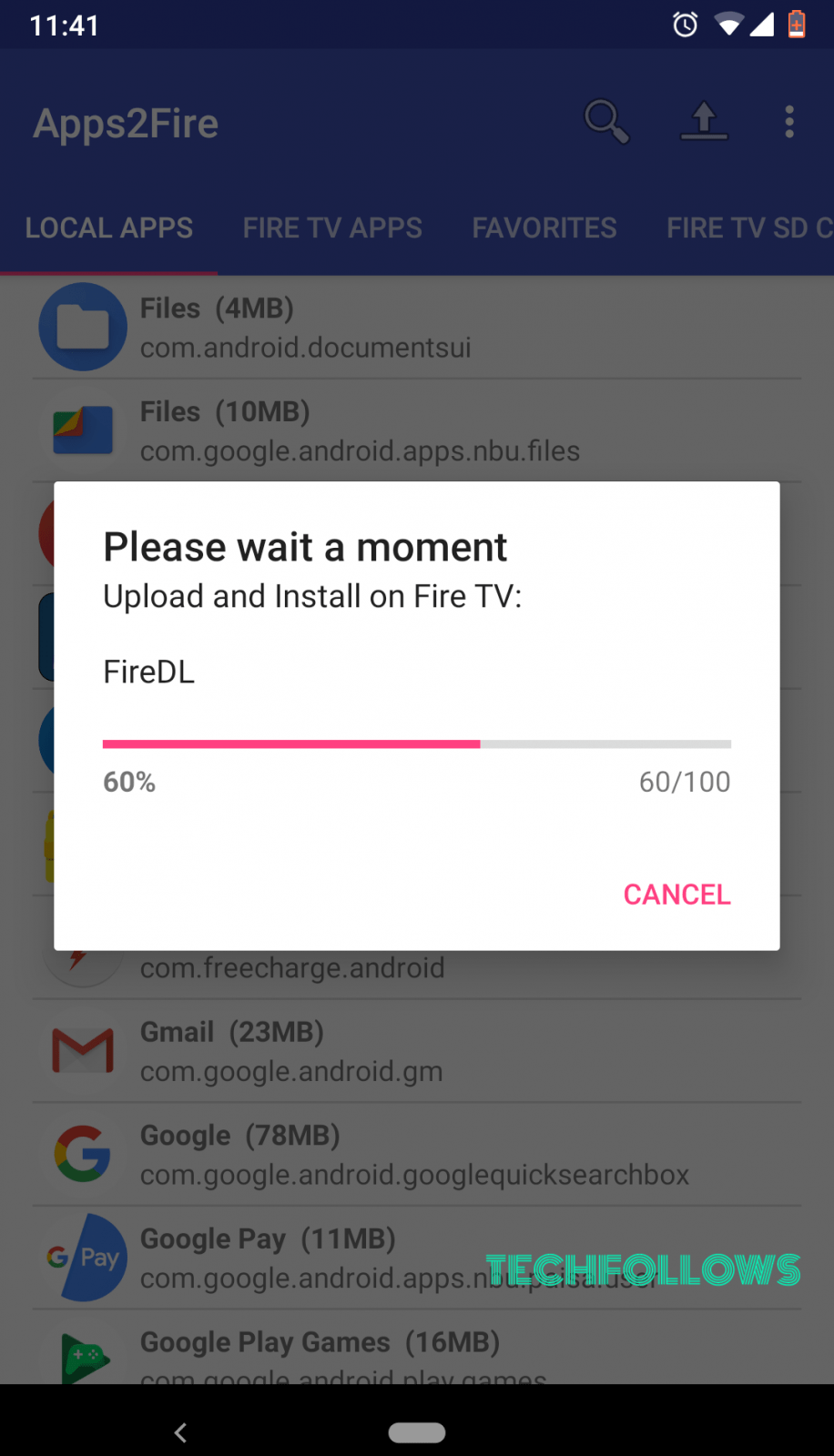
#9: Once installed successfully, you will get the below notification.
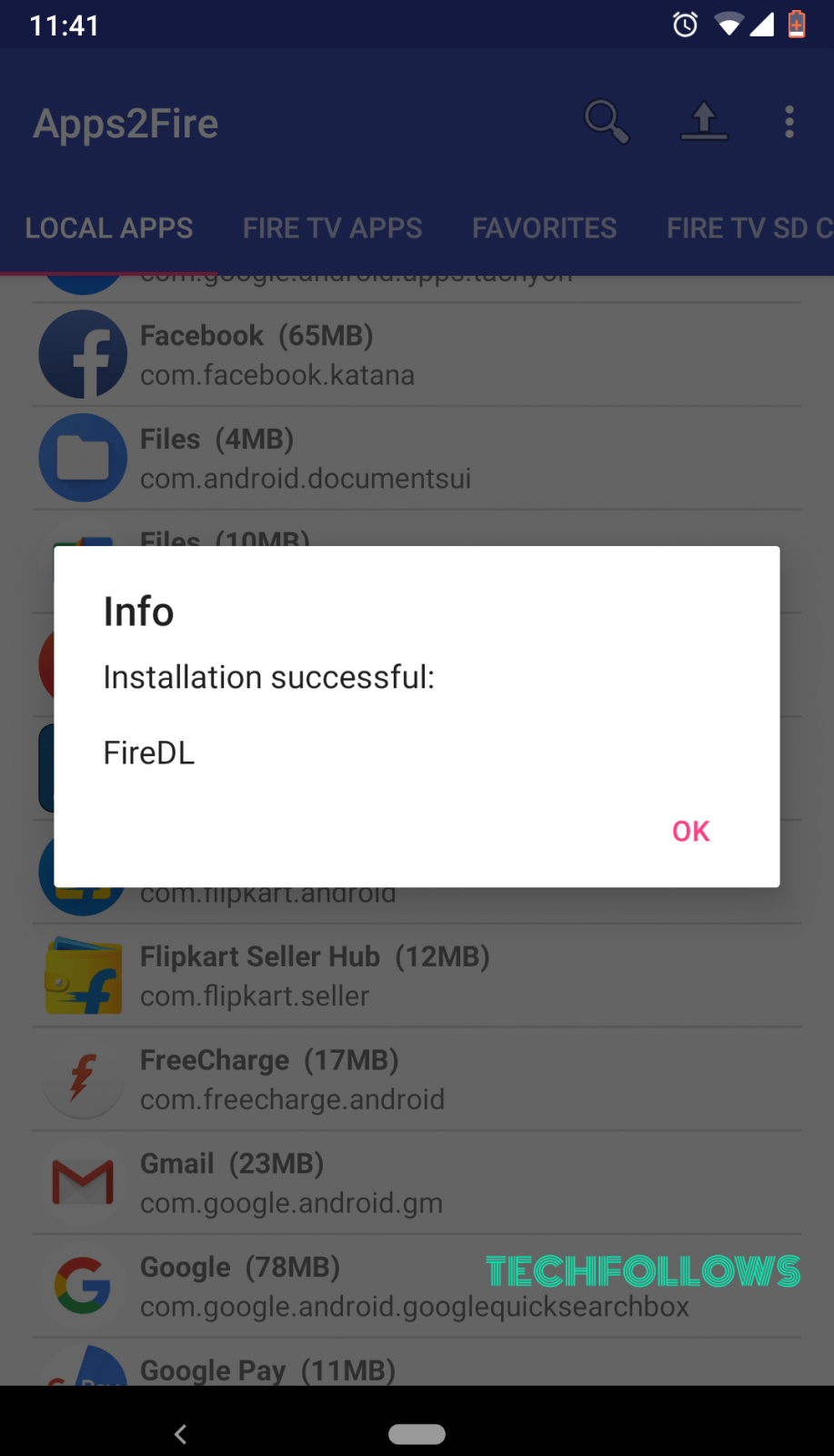
The FireDL app is now installed on your Fire TV Stick. You can use it and enjoy downloading any formats of files.
Related: Best Apps for Firestick
FireDL Codes List for Firestick
Below are the most common FireDL codes list used in Amazon Fire TV Stick:
- Cinema APK: 355256
- Durex Kodi Build: 908034
- Kodi 17.6: 999000
- Showbox: 222221
- Mobdro: 564837
- MX Player: 278885
- FreeFlix HQ: 452090
- Aptoide: 280847
- Morph TV: 355326
- Live Net TV: 790249
- BeeTV: 455775
You can find other codes from the website: http://aidymatic.co.uk
How to use codes on FireDL
#1: Open FireDL app on Firestick.
#2: Enter the code in the place of URL. The code will automatically change into the corresponding URL.
#3: Click download to start downloading the file. Once downloaded, you can open the file and install it on your Firestick.
Also, you can get FileLinked on Firestick to install the apps using the FileLinked Codes.
Wrapping Up
FireDL is another tool used to sideload applications. Instead of remembering
Thanks for reading this post. Visit www.techfollows.com for more tech information. Leave your feedback and queries in the comment section below.
Disclosure: If we like a product or service, we might refer them to our readers via an affiliate link, which means we may receive a referral commission from the sale if you buy the product that we recommended, read more about that in our affiliate disclosure.

![How to install FireDL on Firestick? | Codes List [2021] Install FireDL on Firestick](https://www.techfollows.com/wp-content/uploads/2019/01/FireDL-on-Firestick-1024x576.png)