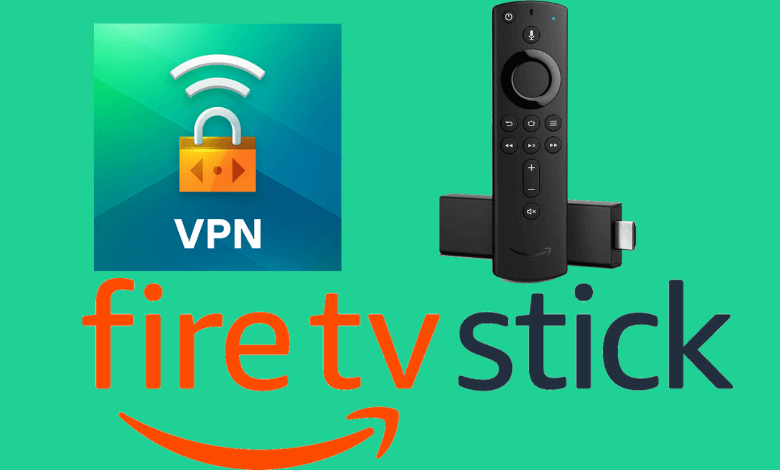Kaspersky VPN is a freemium VPN service that offers optimized servers for streaming services like Netflix. By creating a virtual IP using this VPN, you can access all kinds of geo-restricted content with ease. Kaspersky VPN is not available for Firestick devices. But you can install this VPN on Firestick by sideloading the APK version of Kaspersky VPN.
You can use Kaspersky for free. But, the features in the free version are limited. You will get only a 200 MB of data limit per account. At the same time, you can’t choose the server location manually with the free version. If you want to access all the features of Kaspersky VPN, you need to buy a premium plan.
How to Get Kaspersky VPN on Firestick
The foremost thing to do is to install Downloader on Firestick. To do it, follow the steps given below.
Information Use !!
Concerned about online trackers and introducers tracing your internet activity? Or do you face geo-restrictions while streaming? Get NordVPN - the ultra-fast VPN trusted by millions, which is available at 69% off + 3 Months Extra. With the Double VPN, Split tunneling, and Custom DNS, you can experience internet freedom anytime, anywhere.

#1. Navigate to the Find tab on the home screen.
#2. Tap the Search tile and use the virtual keyboard to type Downloader.
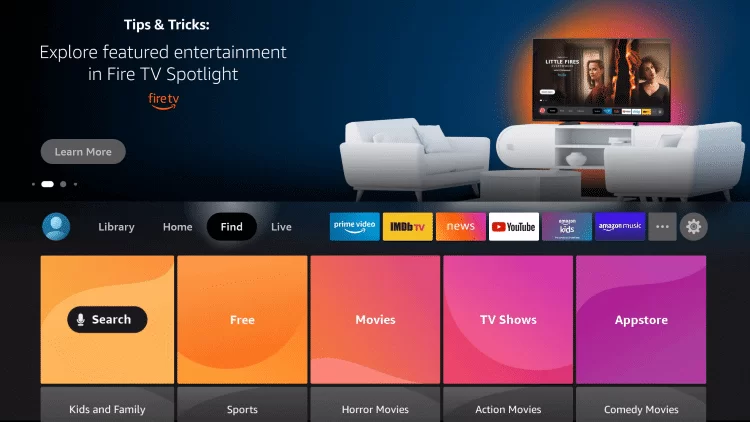
#3. Click the Downloader app from the search results and click the Download button to install the app.
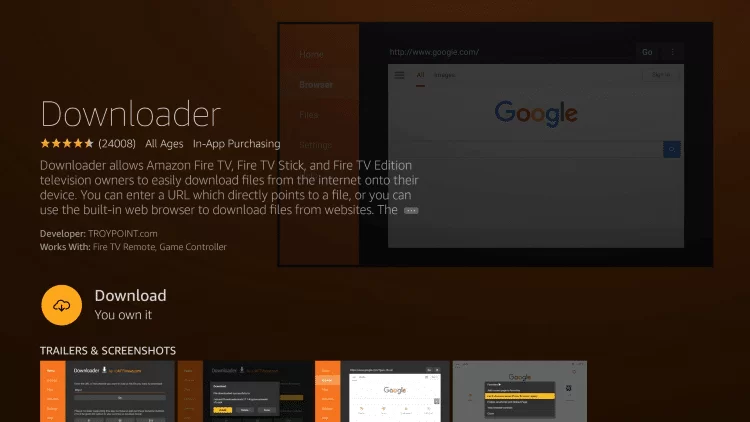
#4. Once installed, go to the Home screen by pressing the home button on your Firestick remote.
#5. Look for the Settings icon and tap it.
#6. Scroll down and click the option My Fire TV.
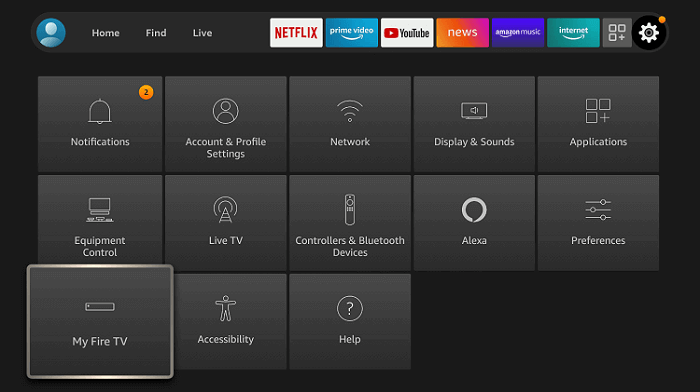
#7. Select Developer Options and tap the option Install Unknown Apps.
#8. Move to the option Downloader and tap the toggle button to enable it.
#9. Navigate to the Apps section on your Firestick and launch the Downloader app.
#10. Enter the Kaspersky VPN APK link (https://bit.ly/3oxAPnF) in the URL box.
#11. Select the Go button.
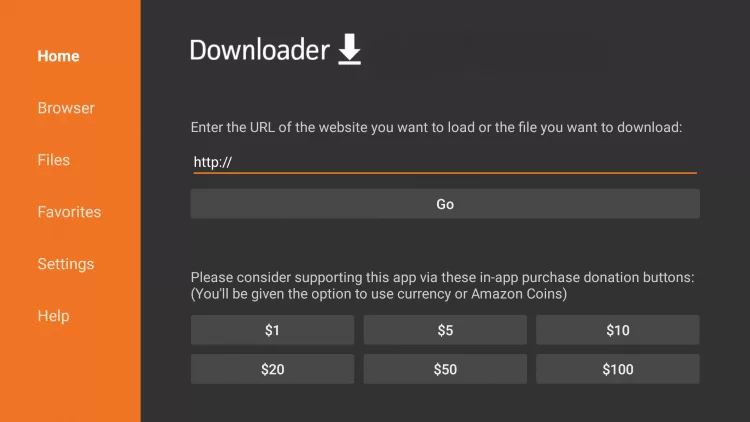
#12. Click the Install button after downloading the apk file.
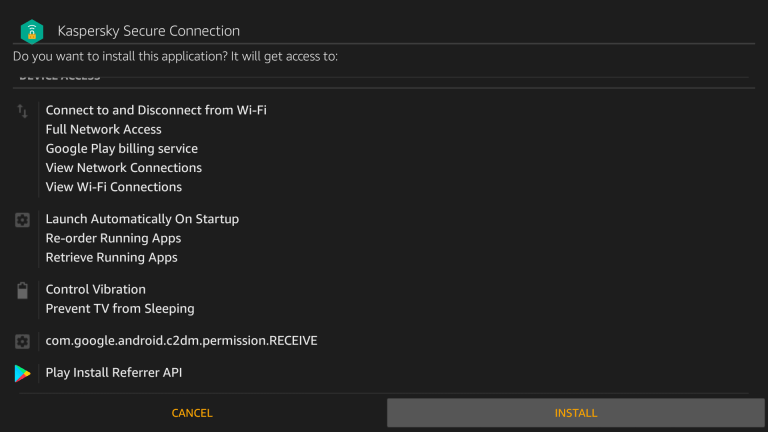
#13. Hit the OPEN button to launch the app.
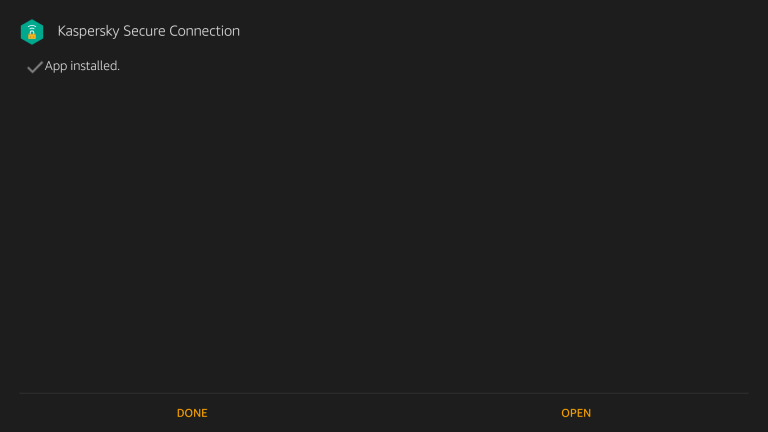
How to Add Kaspersky VPN to Firestick Home Screen
#1. Navigate to the Home Screen on Firestick and tap the Applications icon.
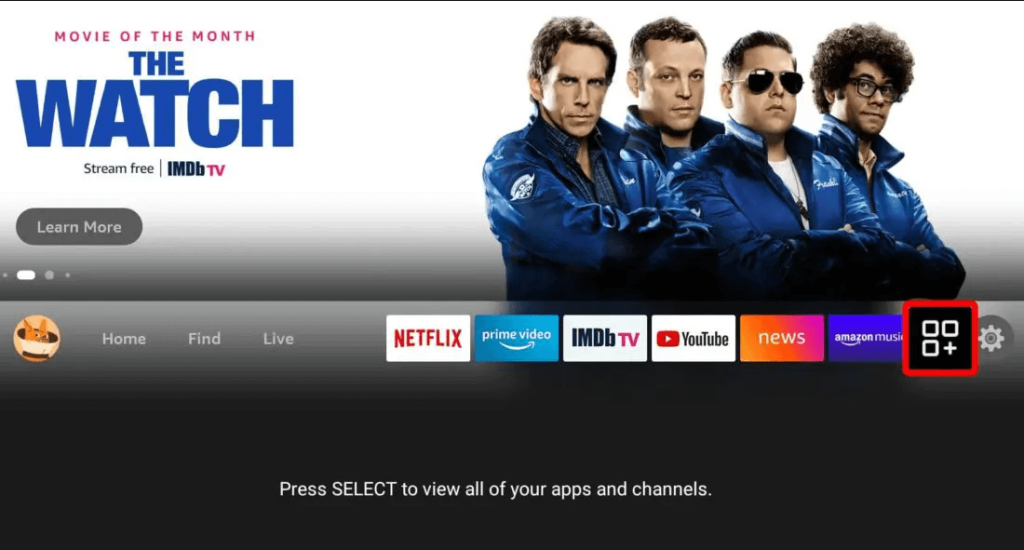
#2. From the list of apps, go to the Kaspersky VPN app and press the Menu button on your Firestick TV remote.
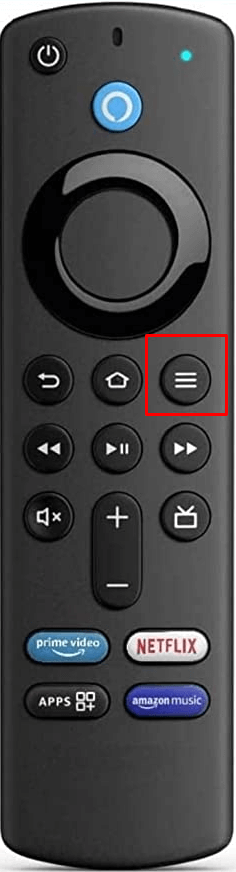
#3. Select the option Move to front from the side menu.
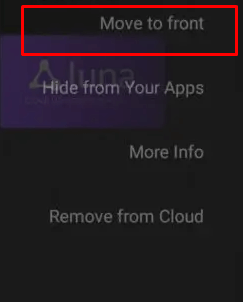
#4. That’s it. Now, you can easily access the Kaspersky VPN from the home screen on Fire TV.
How to Set Up and Use Kaspersky VPN on Firestick
#1. Launch the Kaspersky VPN app on Firestick.
#2. Tap the Sign-in option and enter your login credentials.
#3. Choose your server location at the bottom. If you haven’t purchased the premium version, you can’t select your desired server location.
#4. Tap the toggle switch placed at the center to connect to the server.
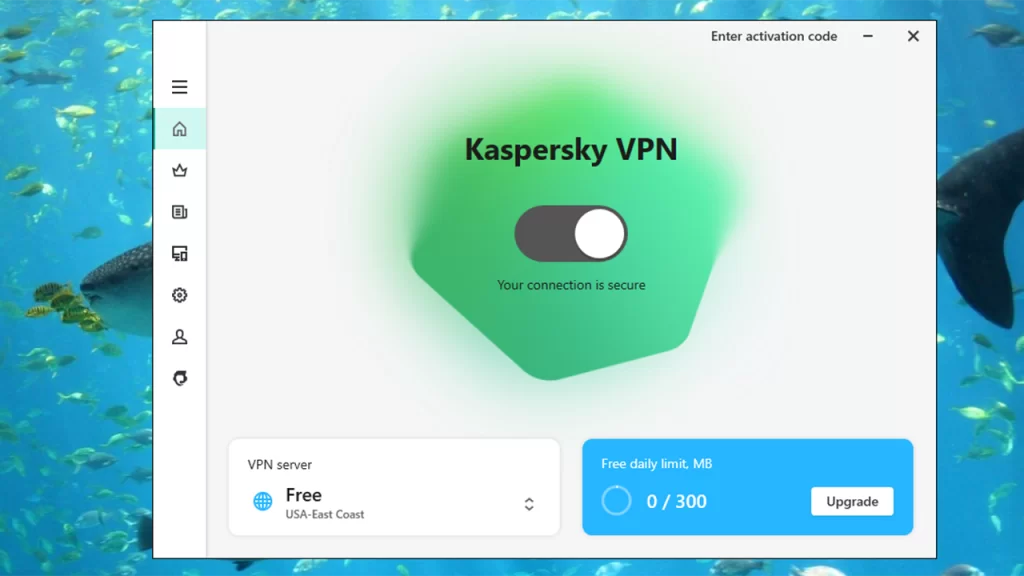
#5. Once connected, you can stream stream Netflix on Firestick, HBO Max, and more on Firestick without any geo-restrictions.
Features of Kaspersky VPN
- Kaspersky VPN uses military-grade 256-bit AES encryption to protect the user’s identity.
- It offers more than 2000 servers from 49+ countries around the world.
- This VPN service follows the no-logs policy. So, it does not store or sell your data or identity.
- The premium version of Kaspersky can be used on five devices at the same time.
- It has 24/7 customer support via phone or chat.
- The Automatic kill switch of the Kaspersky VPN turns off the internet automatically whenever the VPN fails to connect to the server.
Subscription Plans
The free plans of Kaspersky VPN have several limitations. If you want to fully experience the Kaspersky VPN, get a premium plan. Kaspersky VPN offers two types of plans. They are listed below.
- Monthly Plan – $4.99/month.
- Yearly Plan – $29.99/year ($2.99 per month)
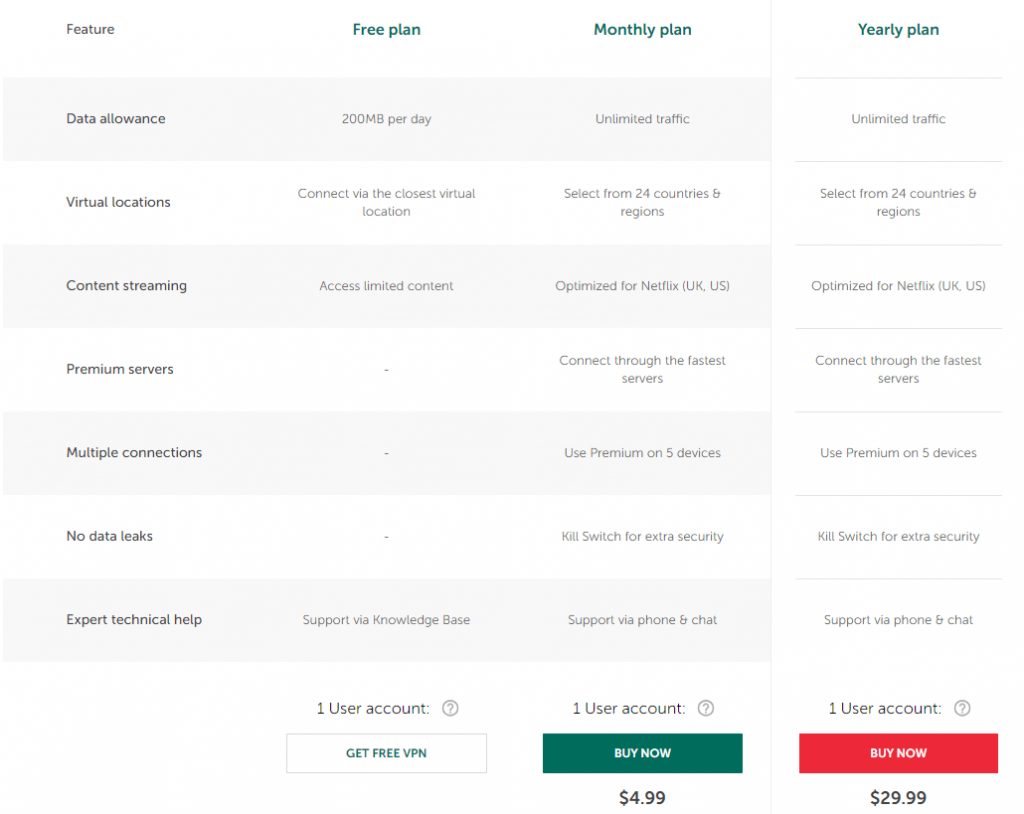
Best Alternatives for Kaspersky VPN
If you aren’t interested in sideloading technique, then you can use the VPN services that are officially available on the Amazon App Store.
- ExpressVPN
- NordVPN
- CyberGhost
- IPVanish
Frequently Asked Questions
You can install the Kaspersky VPN on Firestick using Downloader or ES File Explorer.
No. Kaspersky VPN is free to use with certain limitations. To access all the features of a VPN, you need to get a premium plan.
Yes. Kaspersky VPN does not store any of the users’ data, and it is completely safe to use.
Disclosure: If we like a product or service, we might refer them to our readers via an affiliate link, which means we may receive a referral commission from the sale if you buy the product that we recommended, read more about that in our affiliate disclosure.