Quick Guide
- Install Twitch on Firestick or Fire TV from the Amazon App Store.
- Once installed, activate the app on Firestick by visiting the Twitch activation website.
- Use the Downloader app to sideload Twitch APK [https://urlsrt.io/TwitchAPK] on your Fire TV Stick.
- Firestick supports streaming the web version of Twitch (https://www.twitch.tv/) on Firestick
Twitch is an online streaming platform that is very popular among gamers. This app streams live video games, esports competitions, and other creative content. You can download Twitch from the Amazon App Store of Firestick and Fire TVs. You can also sideload Twitch APK using the Downloader app.
Alternatively, you can stream the web version of Twitch on Firestick. Even though Twitch is free to use, to access its exclusive features, you must purchase the subscription plan from the official website. The base plan costs $4.99/month.
How to Download Twitch on Firestick
1. Power On and connect the Fire TV to a WiFi network.
2. Go to the home screen on your Firestick and select the Search option.
3. Search for Twitch using the on-screen keyboard.
Information Use !!
Concerned about online trackers and introducers tracing your internet activity? Or do you face geo-restrictions while streaming? Get NordVPN - the ultra-fast VPN trusted by millions, which is available at 69% off + 3 Months Extra. With the Double VPN, Split tunneling, and Custom DNS, you can experience internet freedom anytime, anywhere.

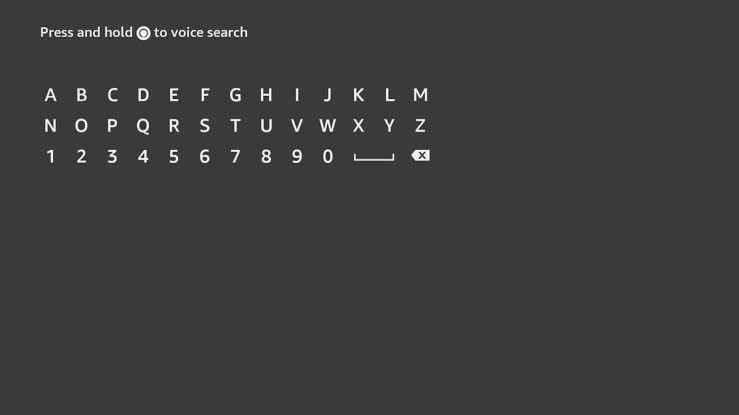
4. Choose the Twitch app from the search results.
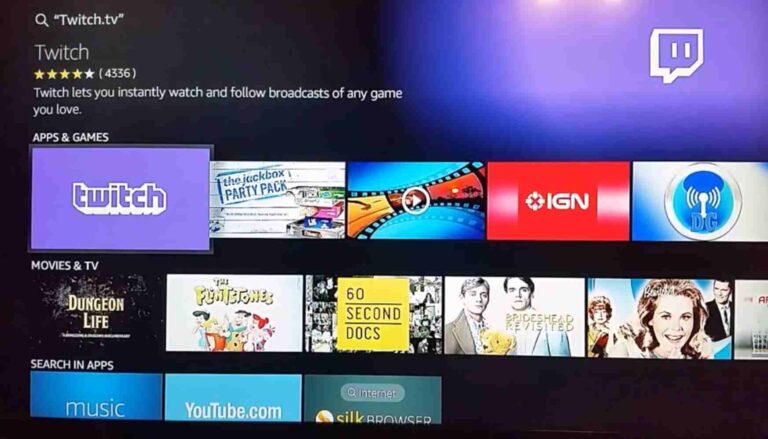
5. Select the Get or Download button to install the Twitch app on Firestick.
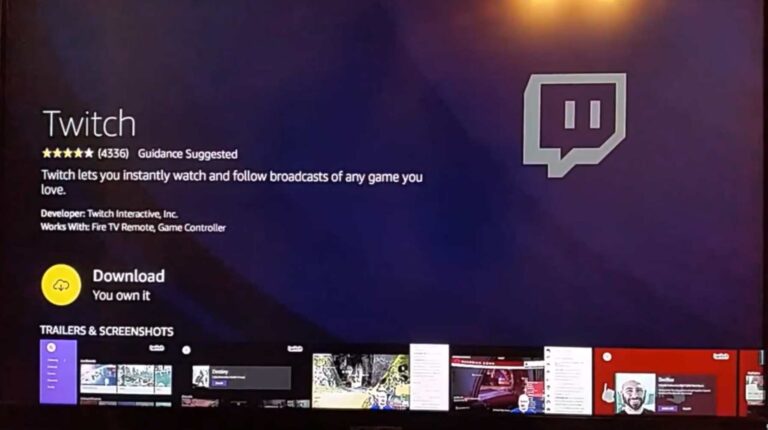
6. After installation, launch the Twitch application and follow the activation process.
How to Activate Twitch on Firestick
1. Launch the Twitch app on your Fire TV device from the Apps section.
2. You will receive an Activation Code on your Fire TV screen. Note it down.
Note: If you didn’t get an activation code, click on the Login button to get it.
3. Go to the Twitch activation site (https://www.twitch.tv/activate/profile) using any web browser on a PC.
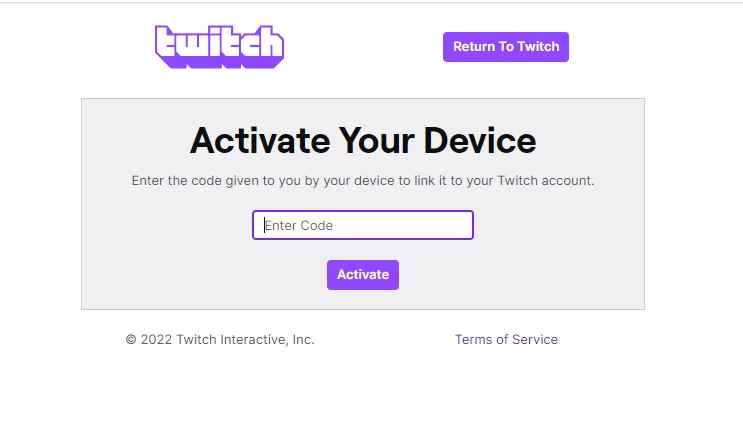
4. Type the Activation code and click Activate.
5. Next, provide your Twitch account details and click Log In.
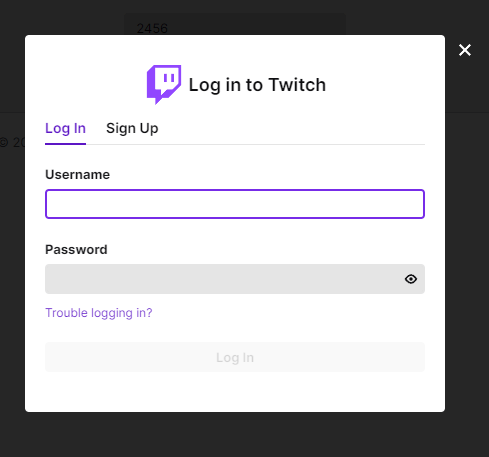
6. You can stream any video of your choice on your Firestick.
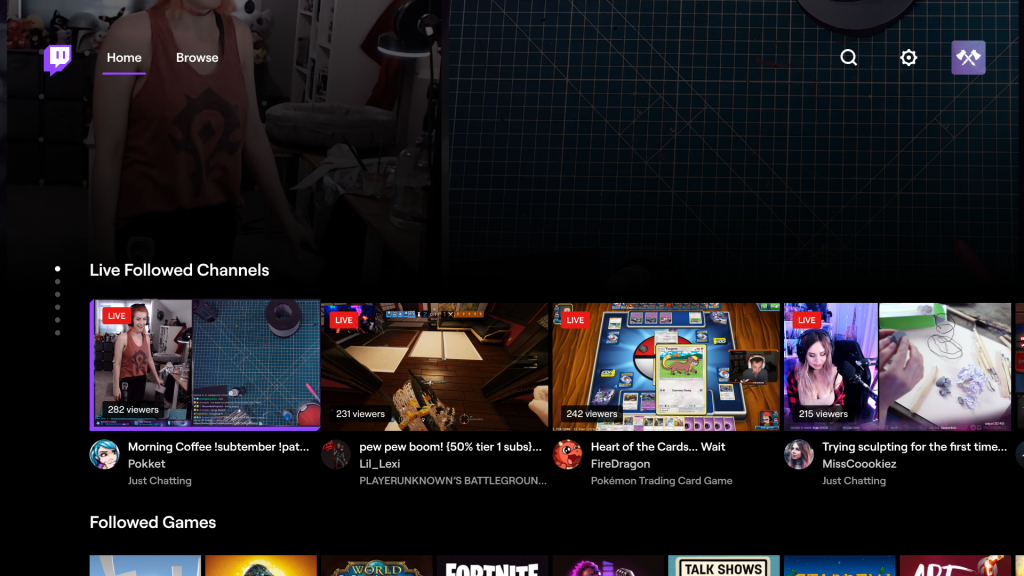
How to Sideload Twitch APK on Firestick using Downloader
1. Install the Downloader app on a Firestick device from the Amazon App Store.
2. Then, click on the Settings icon.
2. Select My Fire TV and tap Developer Options.
3. Click the Install Unknown Apps option.
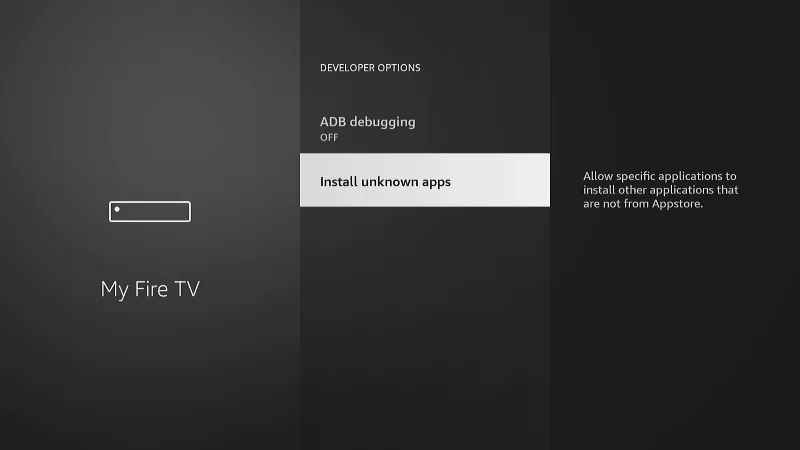
4. Next, select Downloader and enable it.
5. Launch the Downloader app and tap Allow to access all the files.
7. Enter the APK URL of Twitch [https://urlsrt.io/TwitchAPK] and click Go.
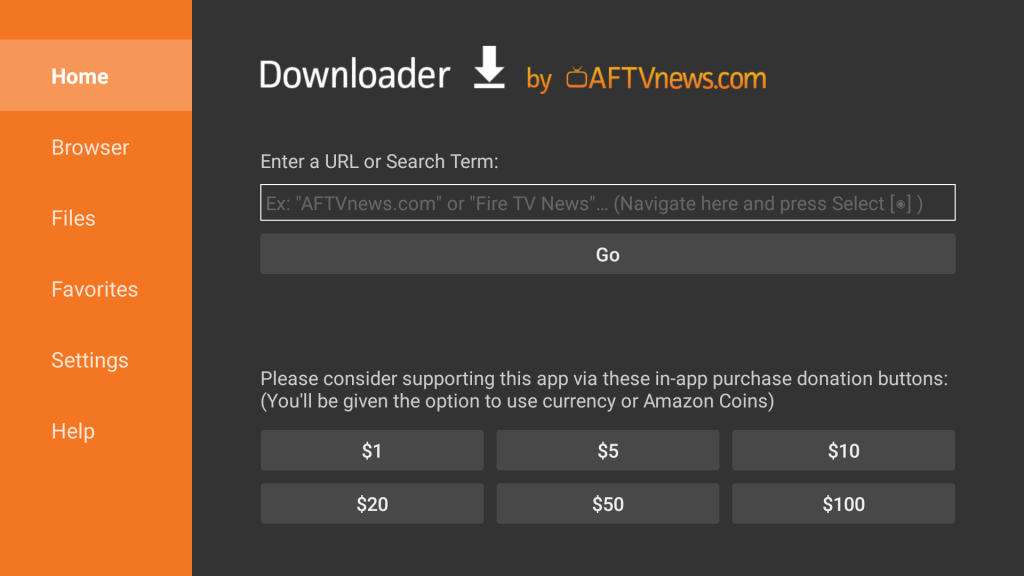
8. Once the APK file has been downloaded, click the Install button.
9. Click Done and click Open to launch Twitch. Once done, start streaming Twitch on Fire TV.
How to Stream Twitch on Firestick Using Silk Browser
1. Launch the Amazon Silk Browser on Firestick.
2. Key in the Twitch website URL (https://www.twitch.tv/) in the address bar.
3. Log in with the Twitch account credentials.
4. Once logged in, play your desired content on the Twitch website and stream it on your Fire TV Stick.
How to Fix Twitch Not Working on Fire TV stick
If your Twitch account is freezing or keeps buffering on Firestick, follow the basic troubleshooting techniques mentioned below,
- Connect your Firestick to a stable internet connection.
- Force close the app and relaunch it.
- Restart your Firestick.
- Make sure to clear the app cache.
- Use the updated version of the app.
- If the above fixes don’t help, update the Firestick firmware.
- As the last step, you can also try resetting your Firestick device.
FAQ
Yes, you can link your Twitch account to your Prime account.
Disclosure: If we like a product or service, we might refer them to our readers via an affiliate link, which means we may receive a referral commission from the sale if you buy the product that we recommended, read more about that in our affiliate disclosure.

