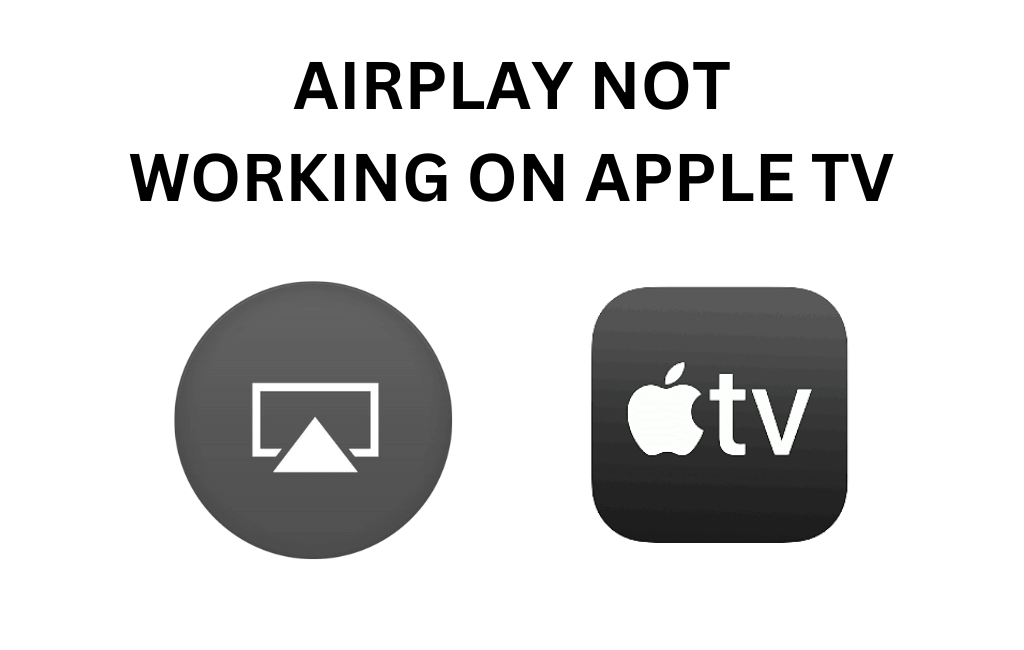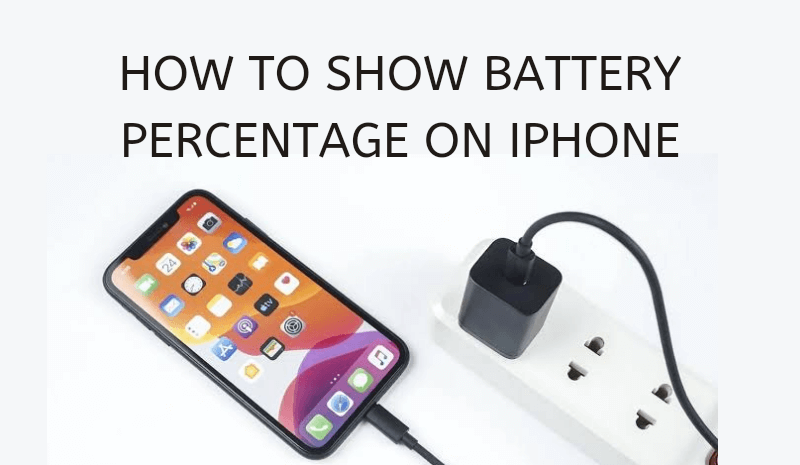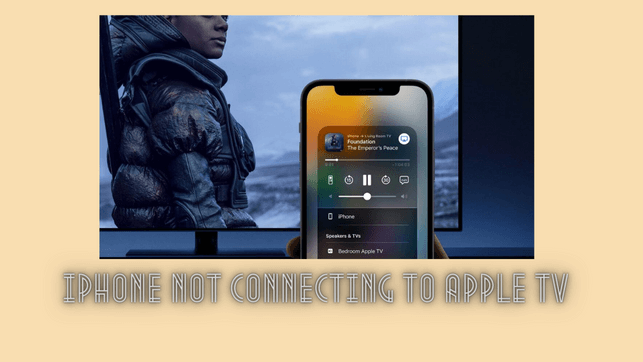Uncategorized
Apple TV Unable to Join Network | Possible Fixes

Apple TV has the finest collection of apps with which you can watch movies, documentaries, kids shows, news, music, and sports. You can find apps in different genres and start streaming exciting content. To stream these apps on your Apple TV, you need to connect your device to a strong WiFi network. Not frequently, but in rare instances, your Apple TV might be unable to join the WiFi network. If you come across this issue, follow the troubleshooting tips given in the following section.
Apple TV Unable to Join Network: Causes
If your Apple TV Box is unable to join your WIFI network, it might be caused by one of the following reasons.
- Issues with your WiFi router
- Pending software update on Apple TV
Apple TV Unable to Join Network: Fixes
Try the following fixes to make your Apple TV join the WiFi network.
Connect to WiFi Properly
Check if you have connected to WiFi properly as follows.
1. Open the Apple TV Settings menu from its home screen.
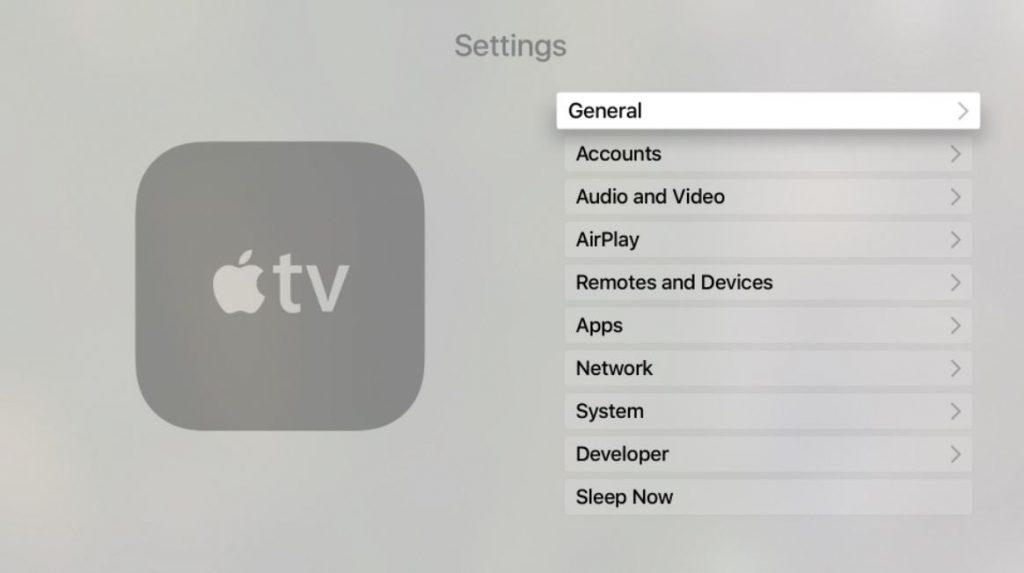
2. Select the General option and then the Network option.
3. Choose the WiFi network to connect with.
4. Carefully type in the WiFi network password.
Also, you can connect Apple TV to the WiFi network using an Ethernet cable. You also need to make sure that you have entered the correct password.
Check Your WiFi Network
You need to check the WiFi network you are trying to connect with is working. For this, you need to connect more devices to the network. If these devices don’t work properly, you need to perform a power cycle on your WiFi router.

1. Unplug the WiFi router from the power outlet.
2. Keep the router disconnected for a couple of minutes.
3. After the required time has passed, plug the power cable back into the power source.
4. Turn on your WiFi router and try connecting your Apple TV to it.
Check for the Devices connected to the WiFi Network
You need to check if you have connected many devices to your WiFi network. If the number of devices is more, you might find it hard to connect other devices to it. Also, it might reduce the speed of the internet connection on your Apple TV. If you have devices like wireless headphones, cordless phones, and a microwave oven near your router, it might interfere with connecting to your WiFi. So, check for any of their interference and remove any.
Re-Connect to WiFi Network
If your Apple TV is unable to join the network, you need to re-connect to the WiFi network as follows.
1. Open the Apple TV Settings menu from its home screen.
2. Select the Network option and choose the WiFi network you are connected with.
3. Next, select the Forget Network option.
4. After disconnecting, select the Network option from the Settings menu.
5. Choose the WiFi network to connect with and then enter your Password.
Restart Apple TV
If the issue is not with your WiFi network, it might be caused by minor bugs in your device. You can fix these bugs by restarting your Apple TV as follows.
Quick Guide: To restart Apple TV, start from the home screen, open Settings > choose General > select Restart.
1. On your Apple TV, open the Settings menu.
2. Choose the General option from the menu.
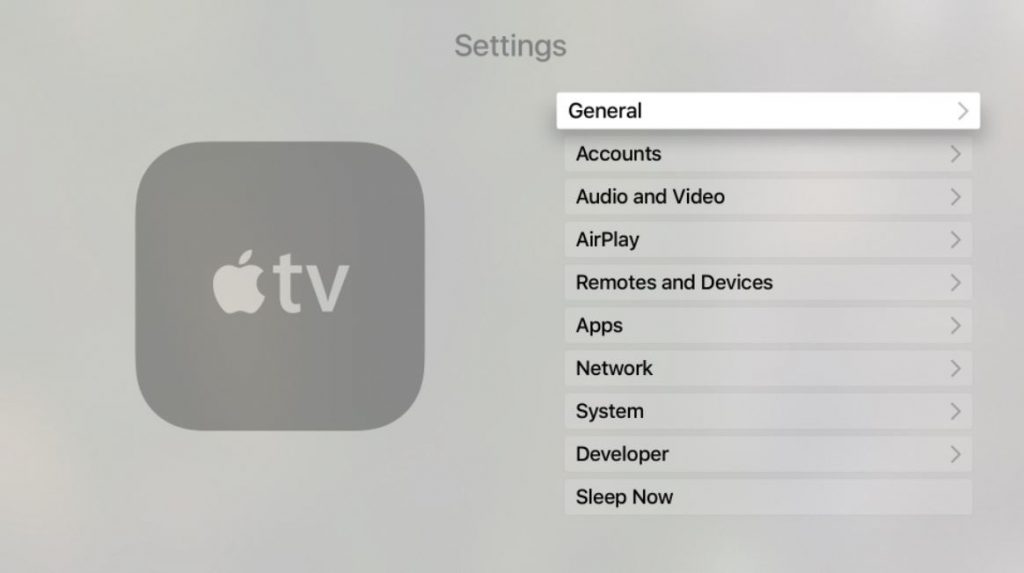
3. Next, select the Restart option.
4. After restarting your Apple TV, connect it to the WiFi network.
5. Finally, you can access the apps on your device.
Apple TV Software Update
If there are pending updates on your Apple TV, you might find issues in the device. Therefore, you need to perform a software update on your device as follows.
Quick Guide: To update Apple TV, open the Apple TV Settings > select System > choose Software Updates.
1. Open the Settings menu on your Apple TV.
2. Choose the System option from the menu.
3. Select the Software Updates option.
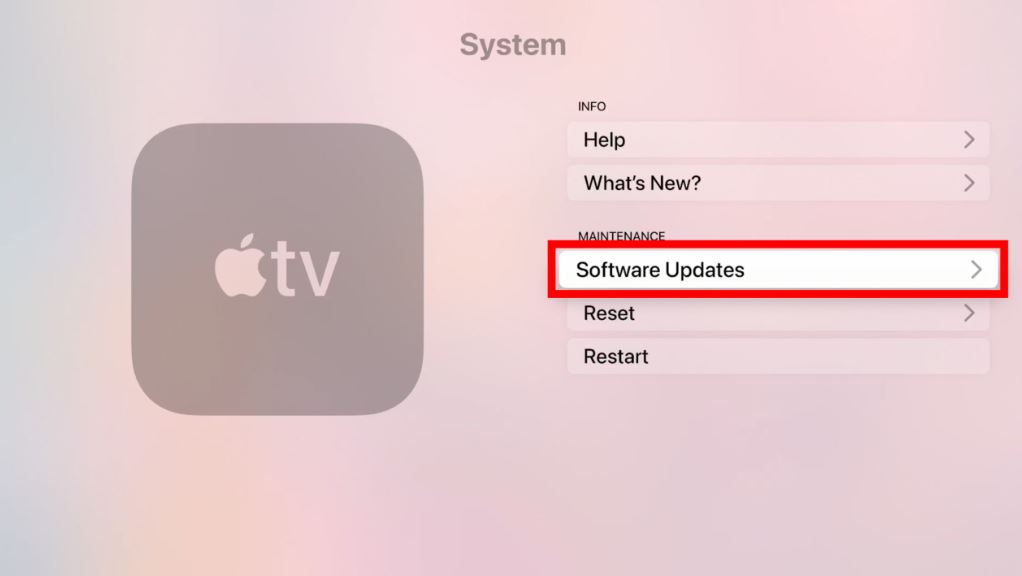
If you have a third-generation Apple TV, open Settings > General > Update Software.
If the Apple TV doesn’t connect to your WiFi network, you can try connecting to a different network. Once you connect with a different Network, you can access the apps on your device.
Frequently Asked Questions
If your Apple TV is not connecting with the WiFi network, you need to restart both your router and your Apple TV.
Check if you have connected a lot of devices to your WIFI if your Apple TV is not connecting with the WiFi network.
If Apple TV is not connecting, you need to restart both your Apple TV and the WiFi router.
It might be caused by issues on your WiFi network. Therefore, you need to restart your router.
Apple might not be connecting to the internet because you have connected a lot of devices to it. It might also be caused by your router, so you need to restart your router.
Make sure that you enter the correct password on your Apple TV 4K to connect with the WiFi network.