Quick Answer
- You can download any IPTV Player from the Microsoft Store on Xbox One and Xbox 360.
- Alternatively, you can install and use Kodi to stream IPTV content on the Xbox console.
Along with gaming, you can also use the Xbox console for streaming purposes. There are plenty of IPTV Player apps available for Xbox One and Xbox 360 in the Microsoft Store. You can install any IPTV Player of your choice from the Microsoft Store. If you have installed Kodi on Xbox, use the PVR IPTV Simple Client addon to stream the live TV channels and VODs of your IPTV Provider.
Before installing an IPTV player, ensure you get a subscription from a reliable IPTV provider. In this article, you will learn how to install and set up IPTV on Xbox.
How to Install IPTV Player on Xbox One & Xbox 360
Before moving into the steps, connect the Xbox One to WiFi.
Information Use !!
Concerned about online trackers and introducers tracing your internet activity? Or do you face geo-restrictions while streaming? Get NordVPN - the ultra-fast VPN trusted by millions, which is available at 69% off + 3 Months Extra. With the Double VPN, Split tunneling, and Custom DNS, you can experience internet freedom anytime, anywhere.

1. On your Xbox console, go to the Microsoft Store.
2. Search for your desired IPTV Player and choose the app from the search suggestions. We suggest you use the MyIPTV Player, as it is one of the best IPTV Player for Windows, Mac, etc. You can get MyIPTV Playe from the Microsoft Store.
3. Install the IPTV Player on your Xbox.
4. Open the MyIPTV Player app on your Xbox.
5. Tap the Settings icon on the home screen.
6. Click the Add new playlist and EPG Source option to enter your IPTV credentials.
7. Provide all the needed information like the M3U URL, EPG Guide, and Playlist details of your IPTV Provider.
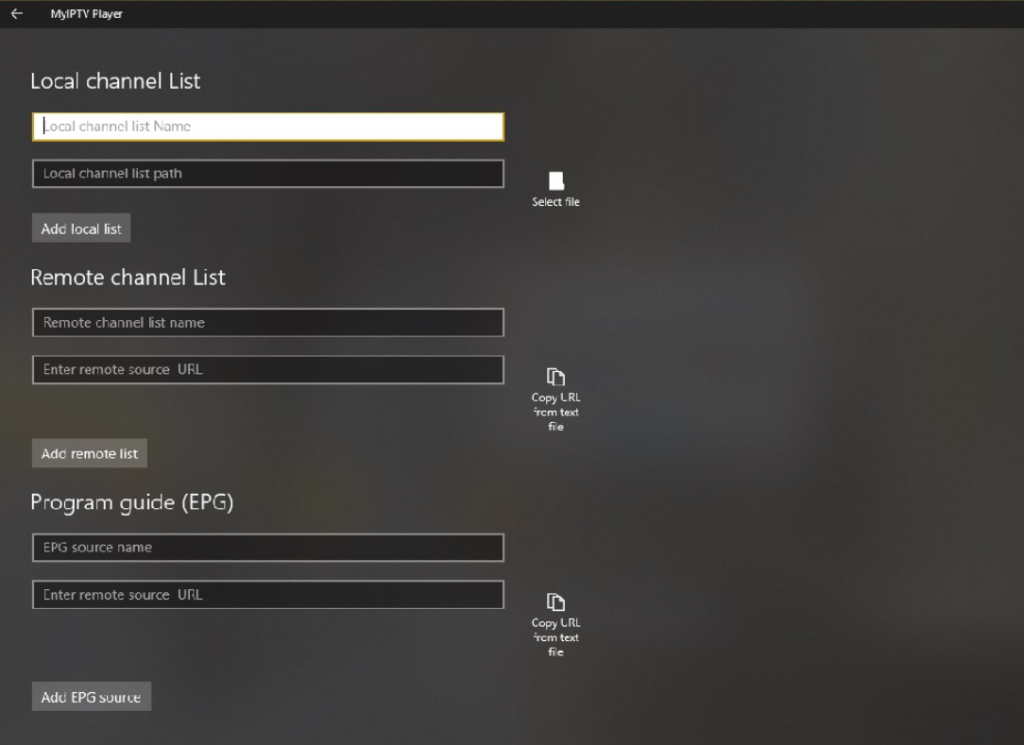
8. Then, click the Add button. It will load all the IPTV content.
9. Now, watch all the TV channels and VOD content offered by your IPTV provider on the Xbox console.
How to Watch IPTV on Xbox One & Xbox 360 Using Kodi
The best way to watch IPTV channels on the Xbox console is by installing the Kodi Media Player on Xbox. By installing Kodi, you can watch all the IPTV channels using the PVR IPTV Simple Client.
1. Connect your Xbox console to the TV.
2. Navigate to the Apps Store and download the Kodi Media Player.
3. After installation, launch the app and select the TV menu.
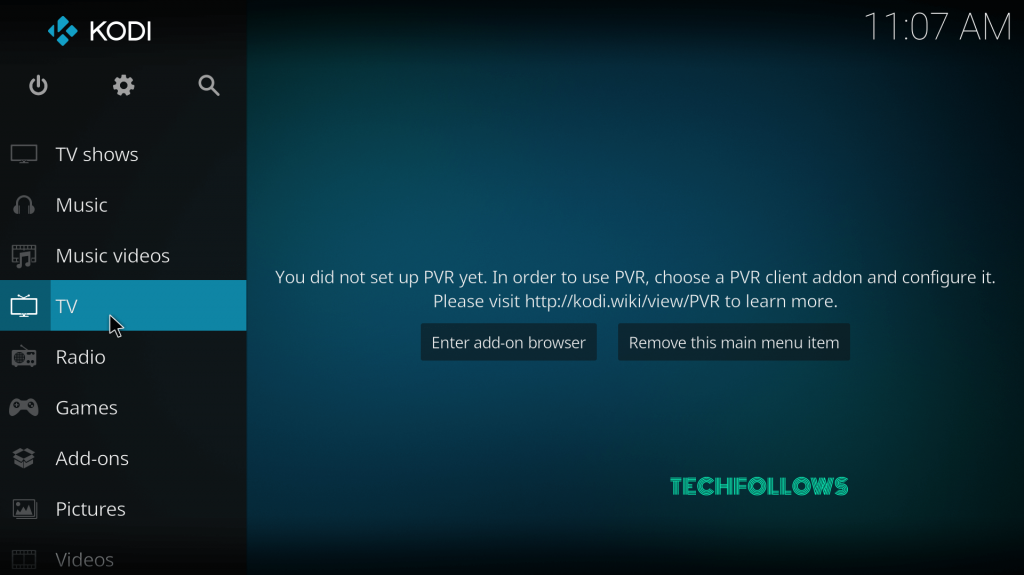
4. A pop-up will appear on the screen. Select OK to continue.
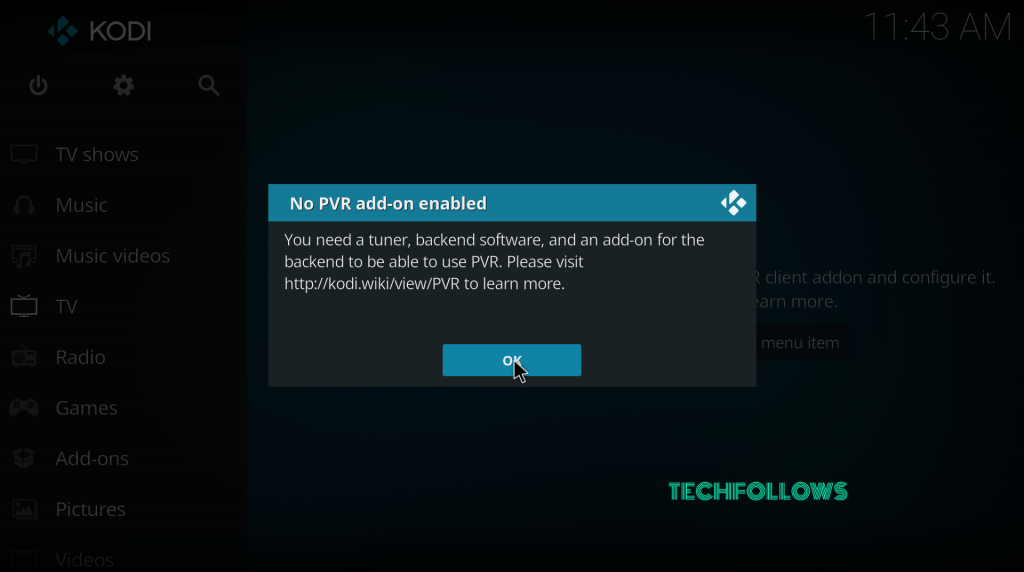
5. Select the Enter add-on browser button.
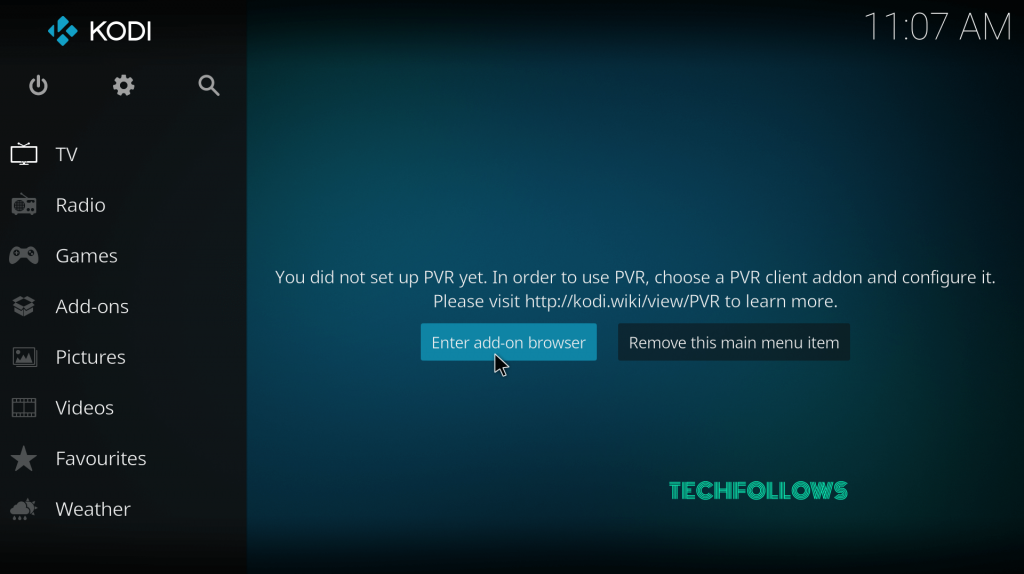
6. Scroll down and select the PVR IPTV Simple Client.
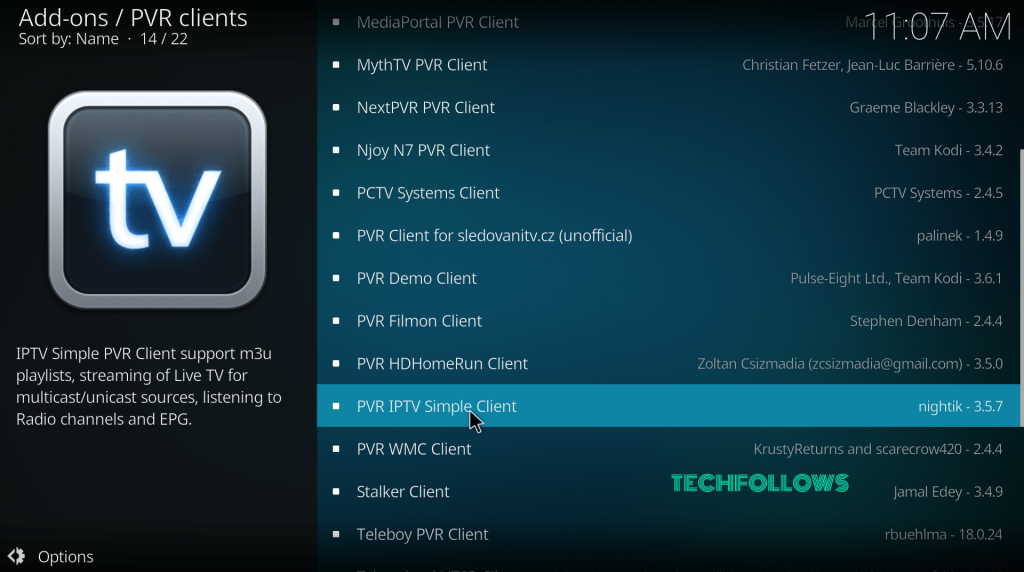
7. Select Install to start the installation process.
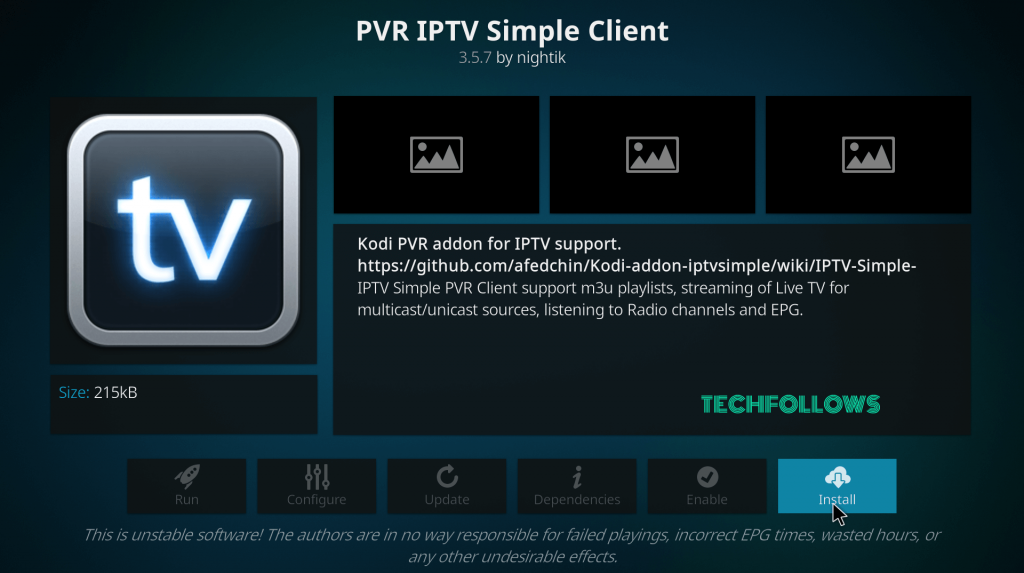
8. Within a few minutes, the IPTV client will be installed on your Kodi.
9. After installation, right-click the client and select the Information menu.
10. Select the Configure option.
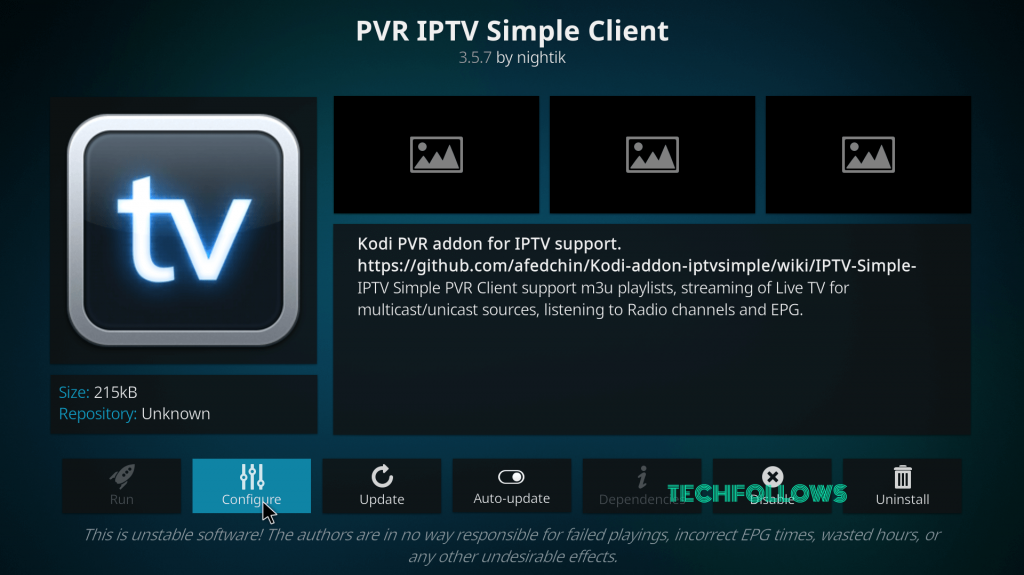
11. Under the General menu, select the M3U Play List URL.
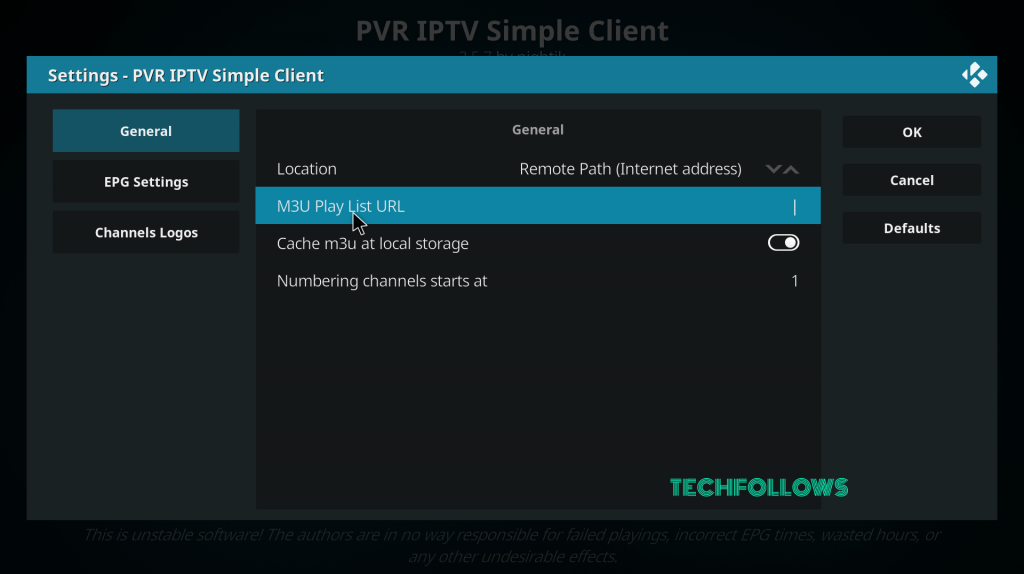
12. Enter the M3U URL you received from the IPTV provider and tap OK.
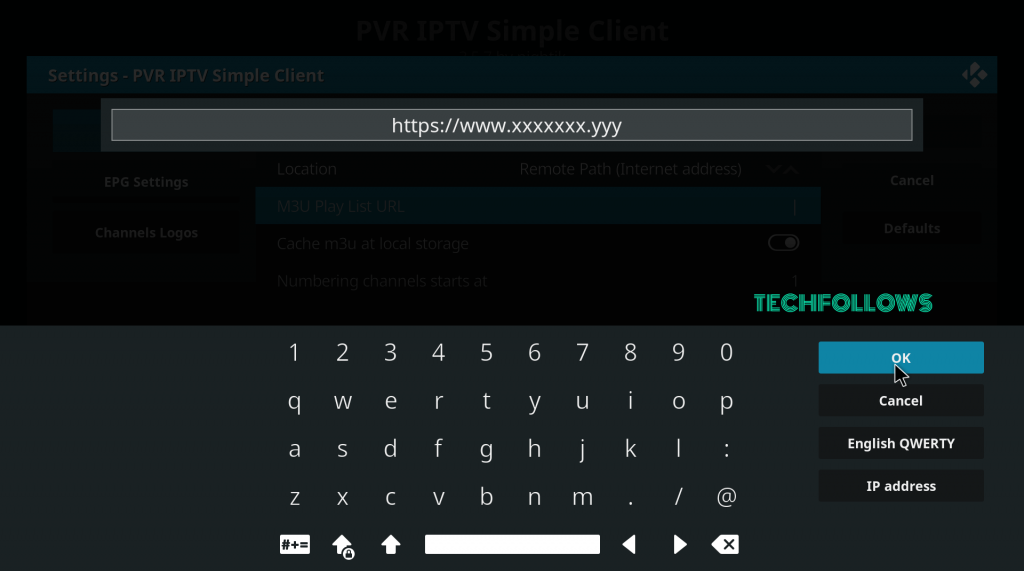
13. Wait until you receive the Channels loaded notification.
14. That’s it. Now, you can stream your favorite IPTV channel.
Best IPTV Player Apps for Xbox
MyIPTV Player is the best IPTV app for Xbox. If you want an alternative, you can try the below-mentioned apps.
IPTV FTW!

In the IPTV FTW! app, you can watch IPTV videos using the M3U URL and a playlist file. You can’t use your IPTV login credentials (email and password) in the IPTV. Features like PIP mode, Subtitles support, and multiple IPTV accounts are available. The IPTV FTW! app is available for free.
Features of IPTV FTW!
| M3U/M3U8 Support | Yes |
| Xtream Codes Support | No |
| XSPF Playlist file Support | No |
| Video Quality | Supports up to 4K Quality |
| EPG Guide | Yes |
| PIP Mode | Yes |
| Parental Controls | No |
| Pricing | Free |
Download Link: Microsoft Store
VU Player Pro
Vu Player Pro is an M3U media player tailored with more advanced features and brings you exceptional performance. You can download this IPTV player for free on Xbox One from the Microsoft Store. After installing, you can use this app without any limitations during the free trial of 1 week. Once the free trial ends, you need to activate this IPTV player. Vu Player Pro supports a switch between subtitles and parental control.
Features of Vu Player Pro
| M3U/M3U8 Support | Yes |
| Xtream Codes Support | No |
| XSPF Playlist file Support | No |
| Video Quality | Supports up to 4K Quality |
| EPG Guide | No |
| PIP Mode | No |
| Parental Controls | No |
| Pricing | Paid |
Download Link: Microsoft Store
IPTV+
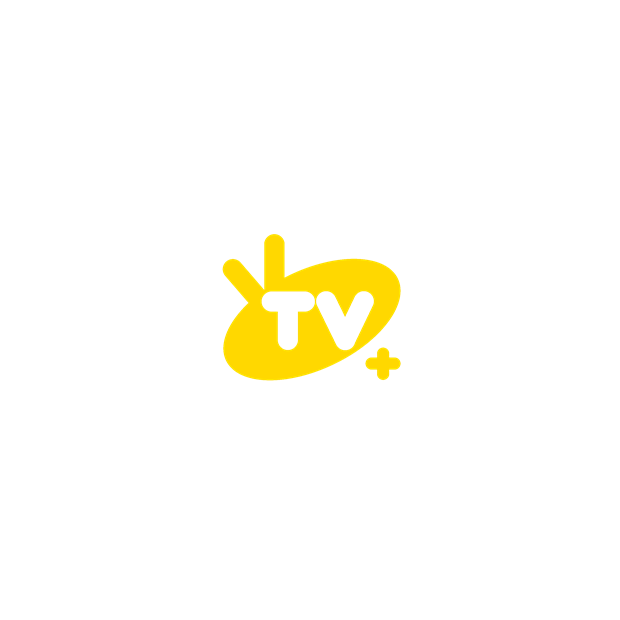
IPTV+ is a premium media player app available in the Microsoft Store. It costs $4.99. You can upload IPTV videos using M3U and M3U8 URLs. Using the IPTV+ app on your Xbox, you can also stream your local video files as well.
Features of IPTV+
| M3U/M3U8 Support | Yes |
| Xtream Codes Support | No |
| XSPF Playlist file Support | No |
| Video Quality | Supports up to 4K Quality |
| EPG Guide | Yes |
| PIP Mode | No |
| Parental Controls | No |
| Pricing | $4.99 |
Download Link: Microsoft Store
FAQ
You can install live TV streaming apps like Sling TV or fuboTV on Xbox One to stream live TV channels. If you want to stream live TV at a low price, install and use IPTV apps.
No. IPTV is not legal. So, you can use a VPN on the Xbox console while streaming the IPTV content.
Disclosure: If we like a product or service, we might refer them to our readers via an affiliate link, which means we may receive a referral commission from the sale if you buy the product that we recommended, read more about that in our affiliate disclosure.

