PVR IPTV Simple Client is the best way to watch live TV channels on the Kodi Media Player. This addon is easily accessible on all versions of Kodi. PVR IPTV Simple Client doesn’t host any live TV channels or VOD content. It functions as a platform to stream live media content. You need to add the M3U URL link given by the IPTV Provider on the PVR IPTV client to access the channels. You can easily download the PVR IPTV Simple Client from the official Kodi Add-on repository.
Repository: Kodi Add-on Repository
How to Setup PVR IPTV Simple Client on Kodi
#1: On the home page of Kodi, click Add-ons.
Information Use !!
Concerned about online trackers and introducers tracing your internet activity? Or do you face geo-restrictions while streaming? Get NordVPN - the ultra-fast VPN trusted by millions, which is available at 69% off + 3 Months Extra. With the Double VPN, Split tunneling, and Custom DNS, you can experience internet freedom anytime, anywhere.

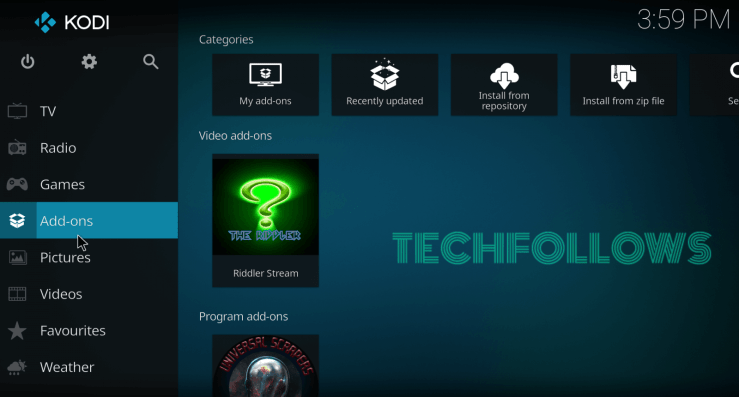
#2: Tap on the module icon located on the menu bar.
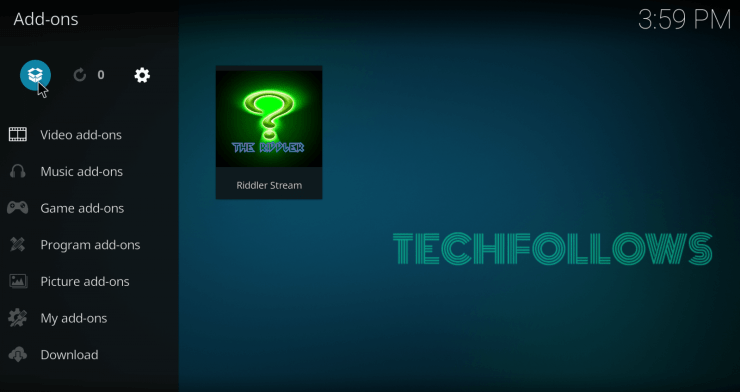
#3: Choose Install from Repository.
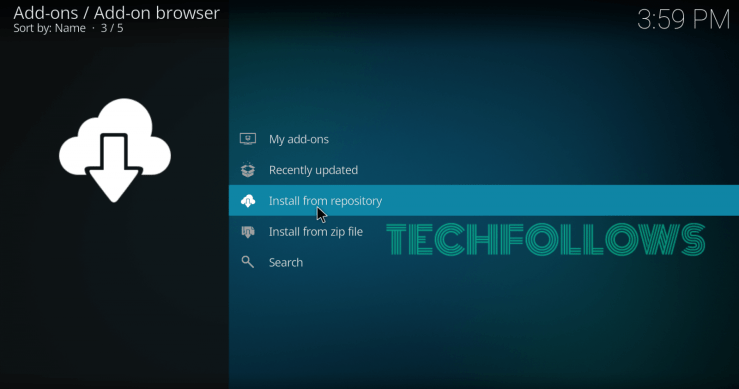
#4: Select Kodi Add-on Repository.
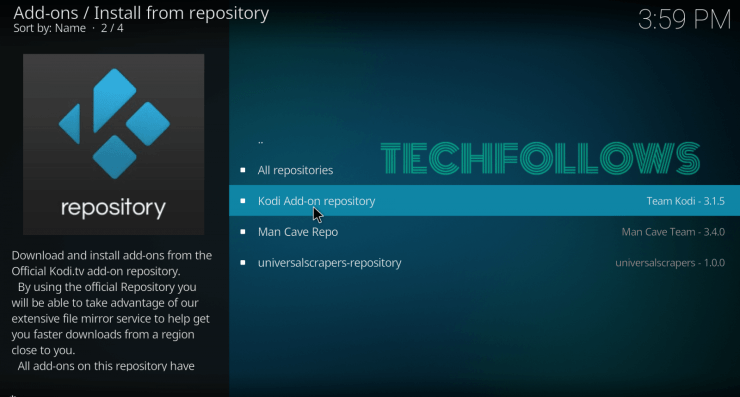
#5: Next, click on the PVR Clients option.
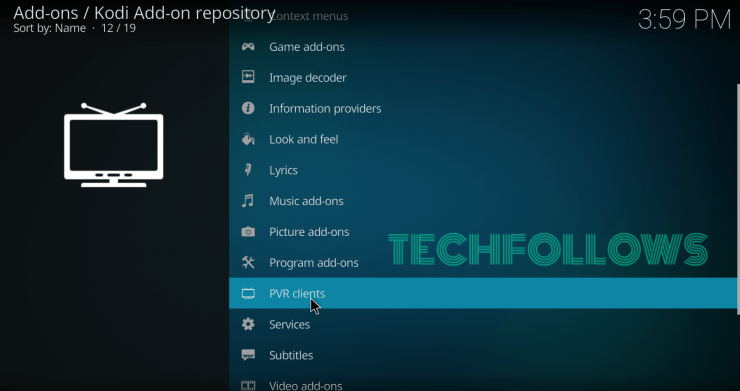
#6: Scroll down to select PVR IPTV Simple Client from the list.
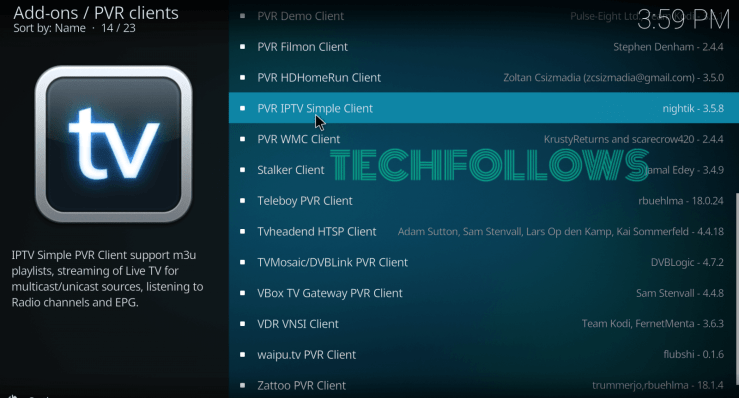
#7: On the information page, select Install to download the client.
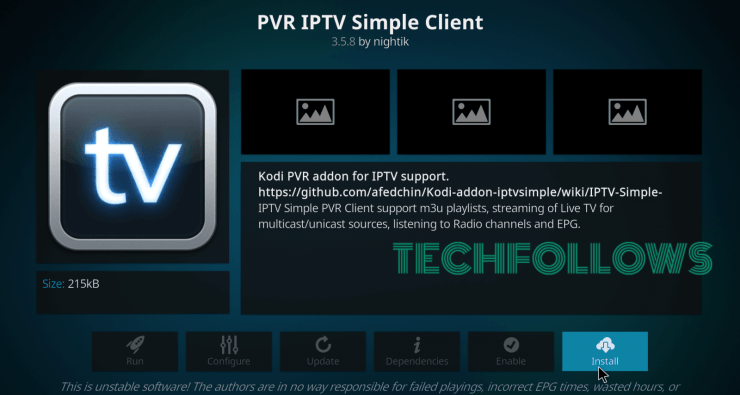
#8: After downloading the client, visit the information of the addon by right-clicking the client name.
#9: Now, select Configure.
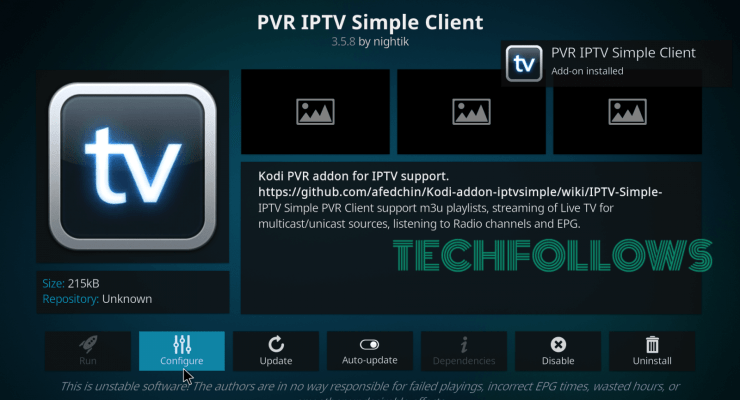
#10: By default, the location path will be set to Remote Path (Internet Access).
#11: Click the up/down arrows to change the location to Local Path (include Local Network).
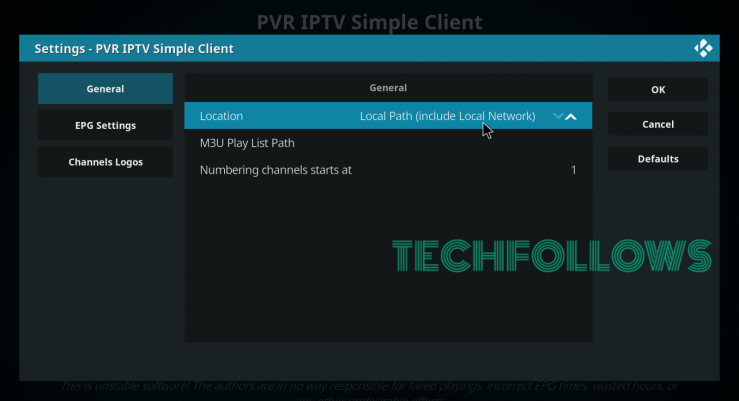
#12: Now, select M3U Play List Path.
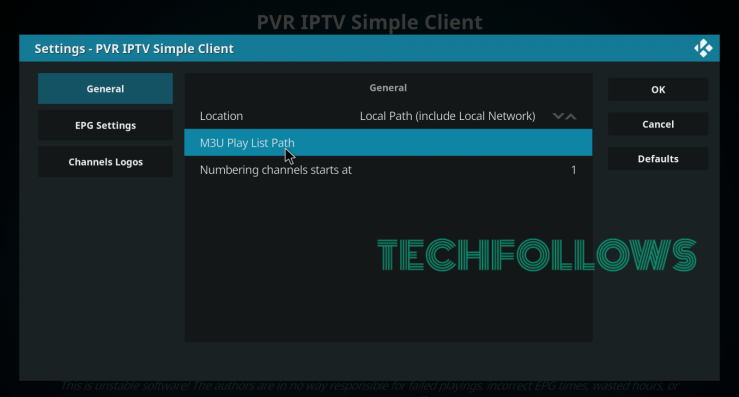
#13: Enter the M3U playlist URL you have received from the IPTV provider.
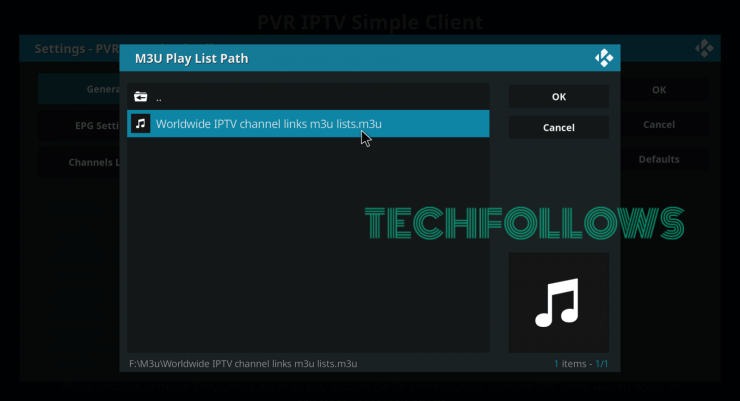
#14: After adding the playlist link, click OK.
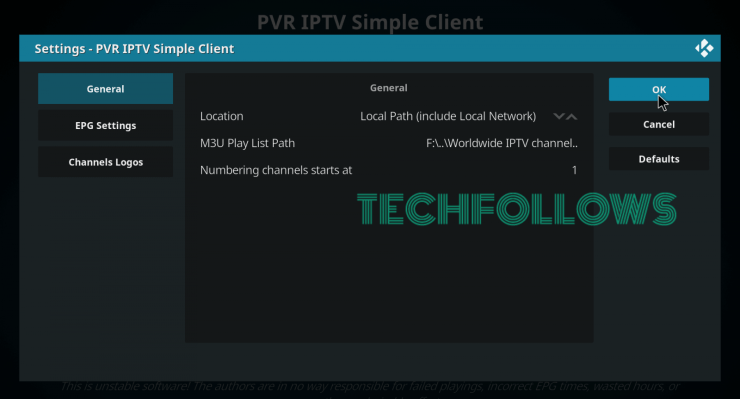
#15: The client will ask you to restart the app. Tap OK and close the Kodi app.
#16: Re-open the app and select the TV menu located next to the Music Videos menu.
#17: The IPTV Channels associated with your IPTV subscription will appear on the screen. Play your favorite channel and enjoy streaming it on your Kodi Media Player.
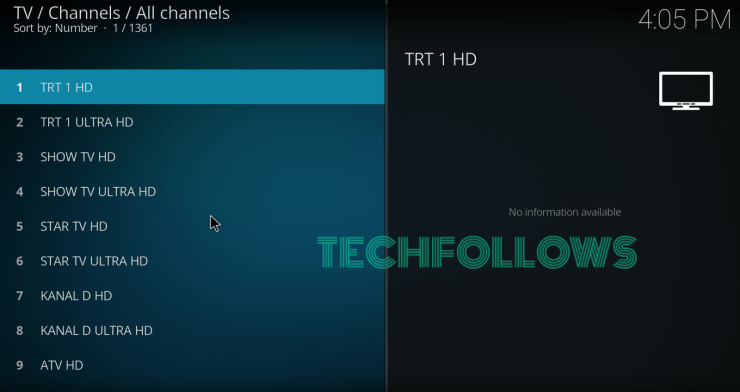
Popular IPTV Providers:
All the below-mentioned IPTV providers offer M3U URL links. Subscribe to any one of the services and add the M3U URL link on PVR Simple Client to stream IPTV content on Kodi.
Best IPTV Addons for Kodi Media Player
You can install the IPTV addons on Kodi from third-party Kodi repositories. The best IPTV addons for Kodi are mentioned below. As all these add-ons are available in a third-party repository, make sure to enable Unknown Sources on Kodi before installing it.
Exodus Addon
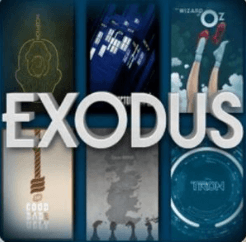
Exodus addon is one of the best Kodi addons that allows you to stream live TV channels and movies, and TV shows. Users also prefer the Exodus addon to watch anime, documentaries, and sports channels. You can install this addon from the Kodi Bae Repository.
cCloud TV Addon

cCloud Addon is a reliable Kodi addon that offers TV channels in different categories. This addon lets you stream the content in HD without any buffering. This addon is not available in the official Kodi Add-on repository. You need to get this addon from the cCloud Repository.
SGTV Kodi Addon

The SGTV addon is a free addon that can be accessed on Kodi from the SG Repository. The addon consists of popular TV channels like Sky Sports, BT Sports, Sky Movies, AMC, etc. With this add-on, you can access all the channels from the US, UK, and Canada.
Many illegal IPTV Providers steal users’ data while using the service. So, it is highly recommended to use a VPN on Kodi. Some of the best VPN services are PureVPN and WindscribeVPN.
Disclosure: If we like a product or service, we might refer them to our readers via an affiliate link, which means we may receive a referral commission from the sale if you buy the product that we recommended, read more about that in our affiliate disclosure.

