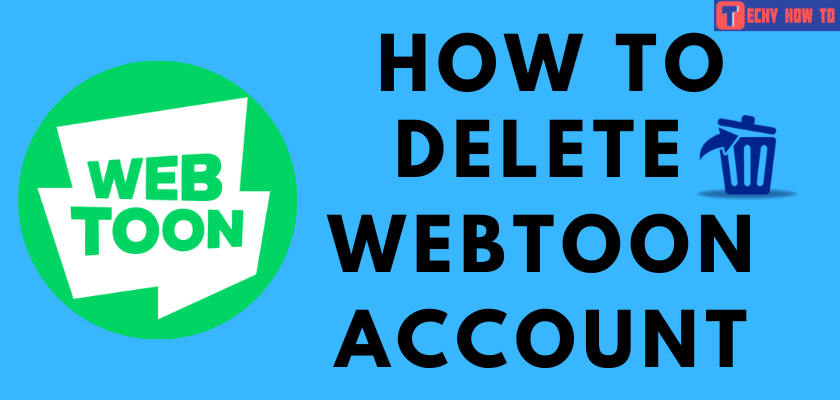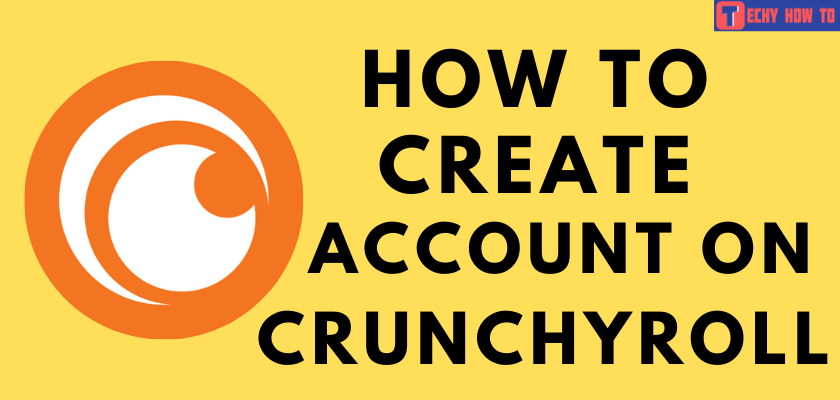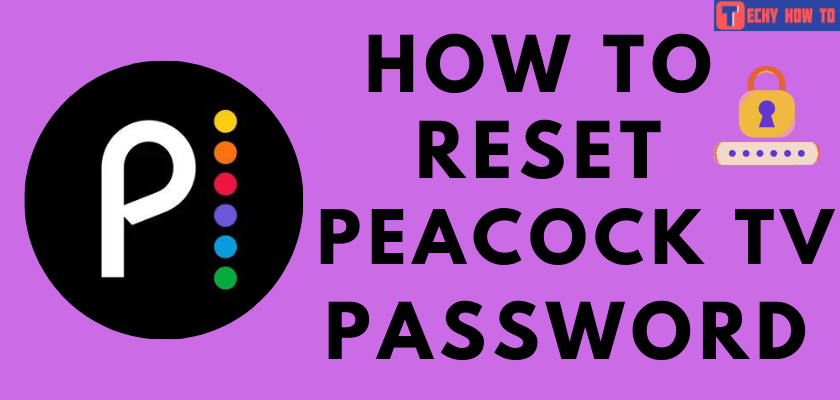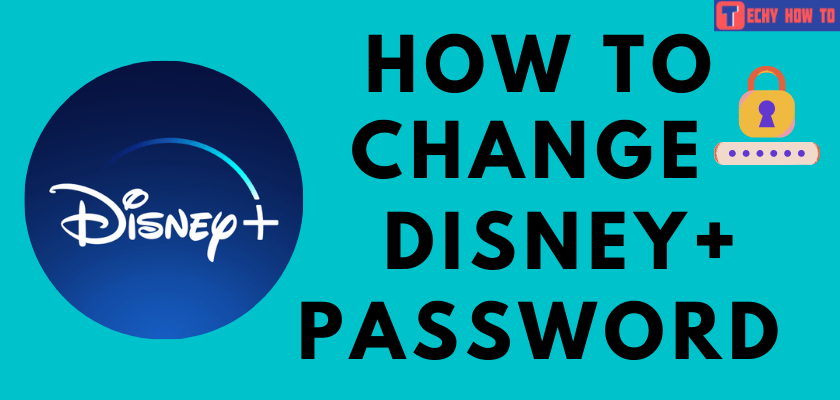Change Password
How to Change Hulu Password Using Mobile & Desktop
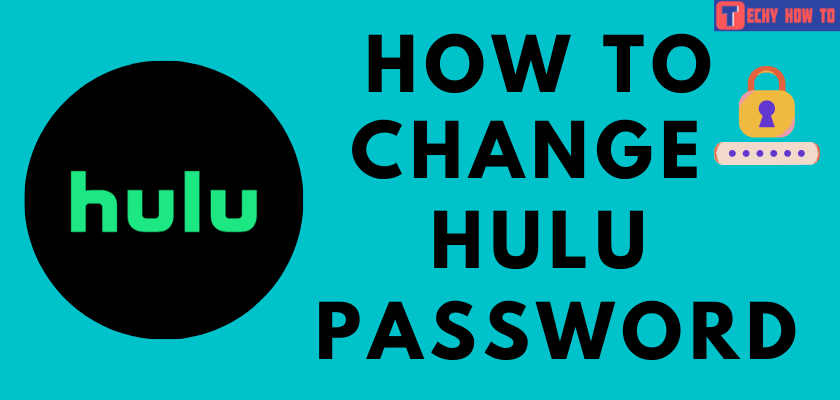
Changing your Hulu password often will keep your account safe. The online streaming services account may hold some important information like your credit card information. Therefore, it is essential to strengthening your account’s security with strong passwords every now and then. Let us check how to change the Hulu password in this tutorial. It can be done on a web browser or application (Android/iPhone).
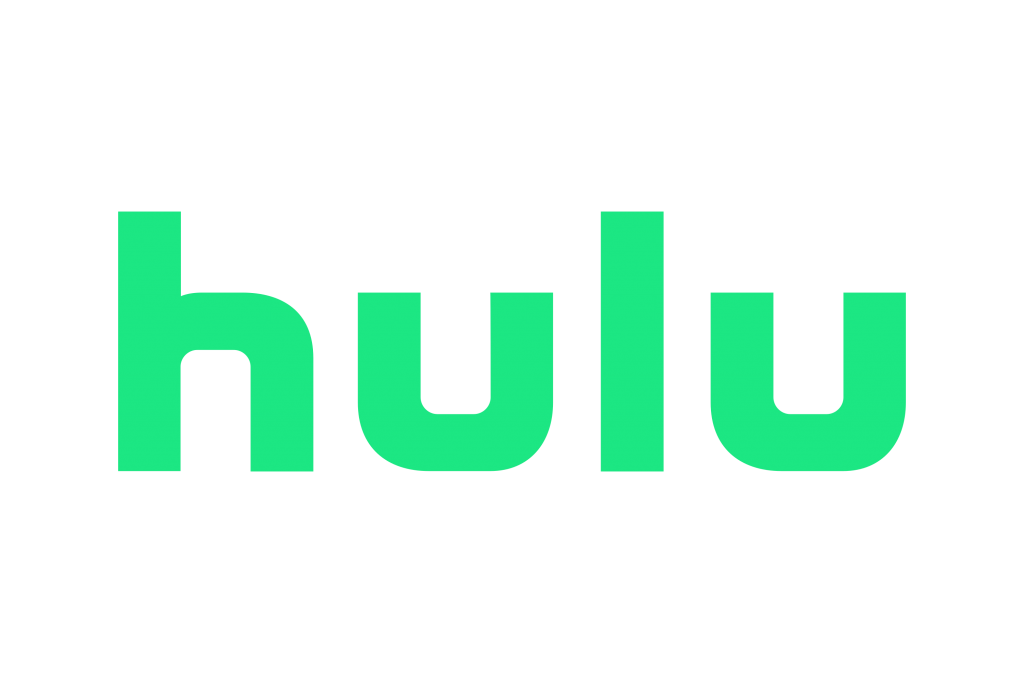
How to Change Hulu Password on Browser
You can use this method on your PC as well as on smartphones.
[1] Open Hulu on your browser.
[2] Log In to your account by entering the valid credentials.
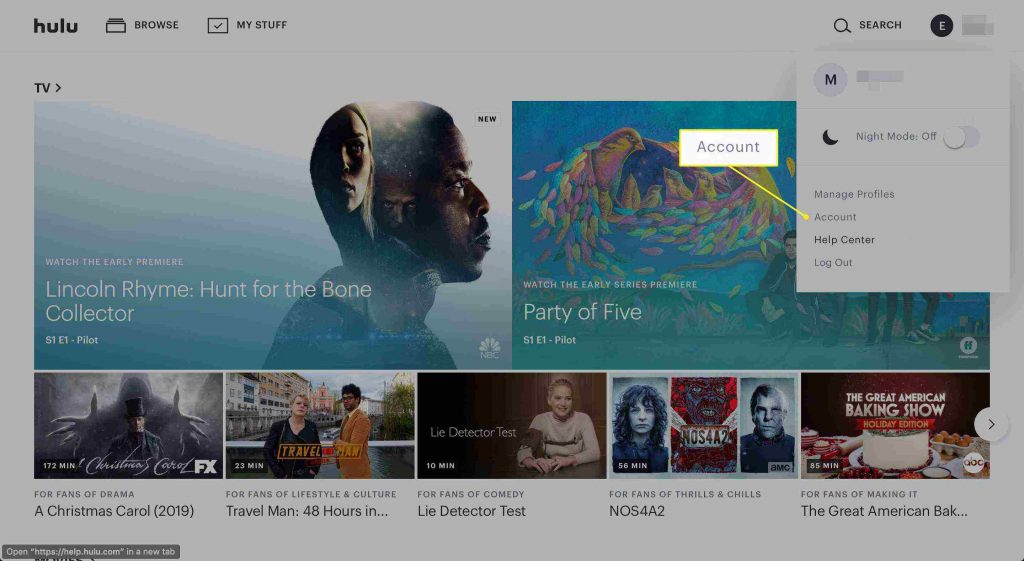
[3] Click the account icon on the top-right corner.
[4] From the menu, select Account.
[5] Your account information page will appear on the screen.
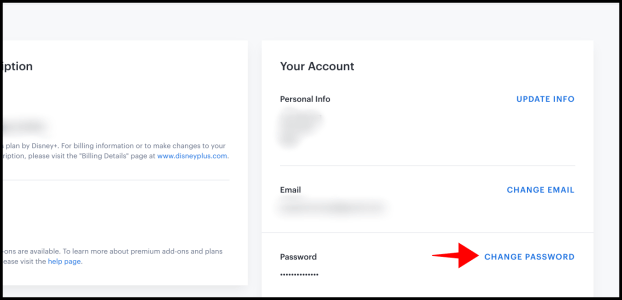
[6] Under the Your Account section, select Change Password.
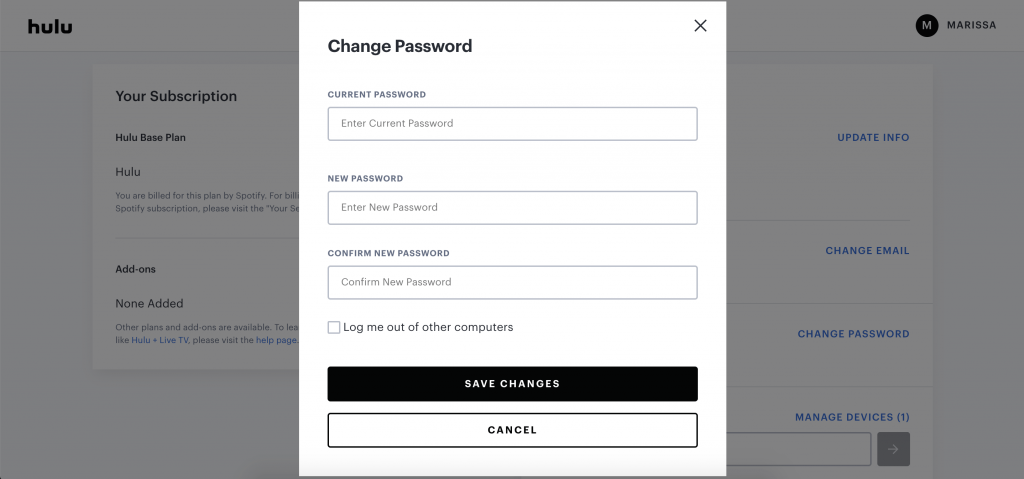
[7] On the change password window, enter your Current password followed by the new password.
[8] Once again, re-enter the new password for confirmation.
[9] You can enable Log Out of Other Computers to remove your account from all the linked devices.
[10] Click on Save Changes.
How to Change Hulu Password on Android and iPhone
First of all, install the Hulu app on your smartphone (Android and iPhone).
[1] Open the Hulu app and Log In if logged out.
[2] Open the main profile by entering the PIN (if provided).
[3] Tap the Account icon in the bottom-right corner.
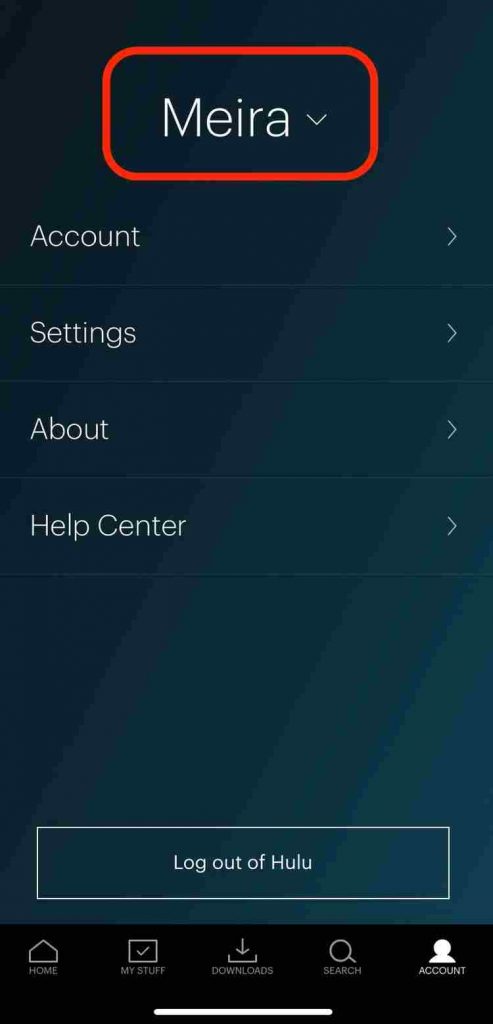
[4] Select Account and navigate to the Your Account section.
[5] Click on Change Password.
[6] Enter your current password and enter the new password twice.
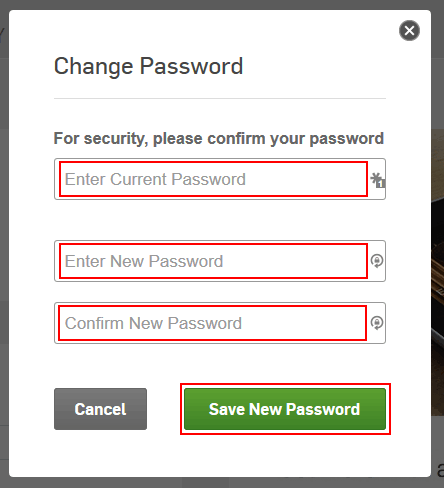
[7] Finally, click Save New Password.
Note – Not interested in using Hulu anymore? Delete your Hulu account permanently and switch to other streaming services.
FAQ
You can’t change the Hulu password on streaming devices like Apple TV, Roku, Fire TV Stick, Google TV, or Smart TV. You have to use either the smartphone app or web version.
Yes. After changing the password, your account will be logged out from all the signed-in devices.
If you had an error while changing the password, clear the browser cache or Hulu app cache and change the password. You can also try other browsers on your device to change the password. If it is an internal error, visit the Hulu support page and contact them to fix the issue.
On the log-in page, you will have the Forgot your email or password? link. By using the link, you can reset the password of your Hulu account and then log in as usual. Follow this method, if you can’t remember the old password.
Go to the Hulu account page and log in. Click profile name on the home page and select Account ->Your Account -> Email -> Change. You must enter your current email and the new email address to update it.
Ensure that you have entered the correct email address/username and password associated with your account.