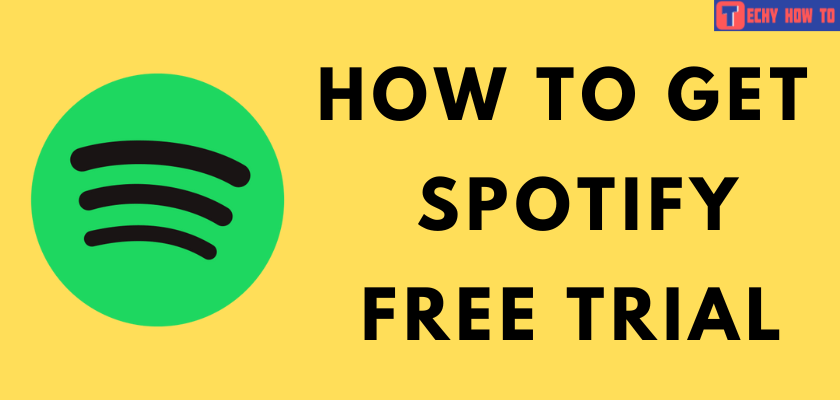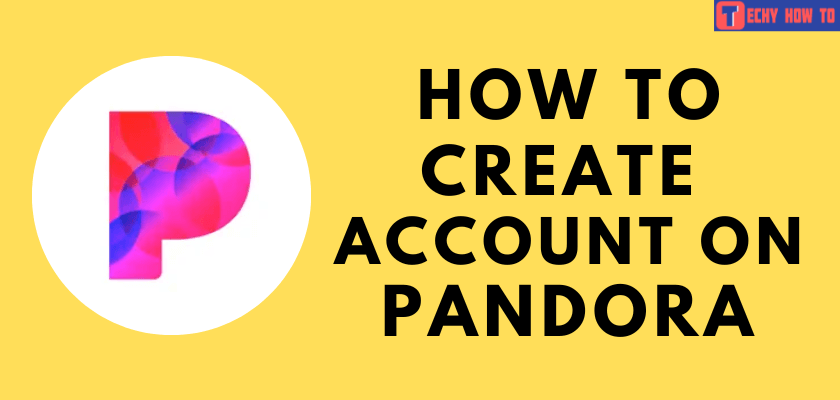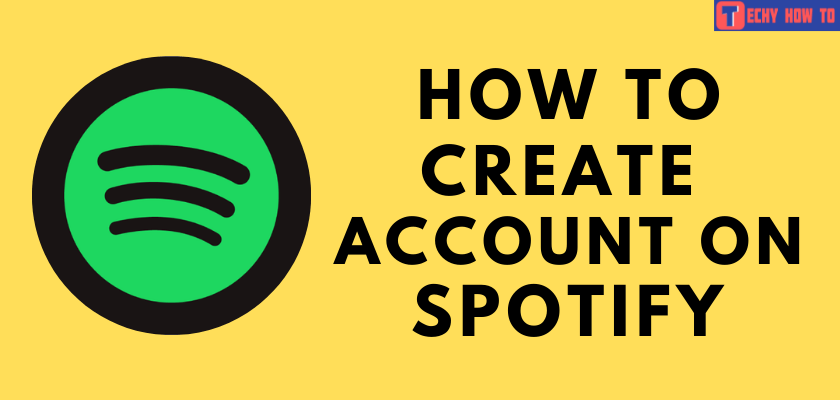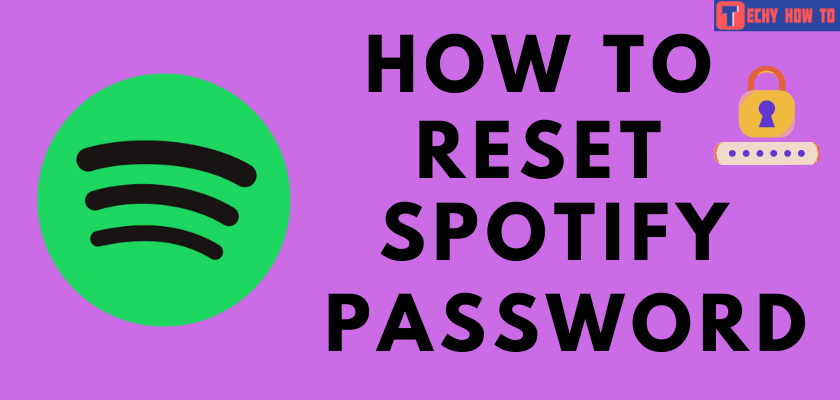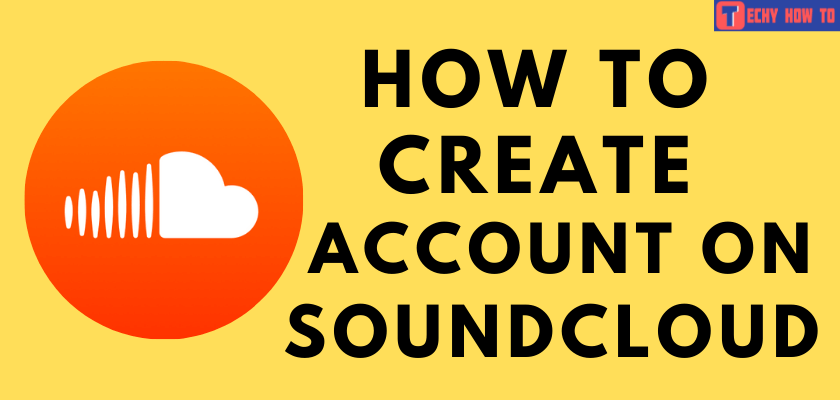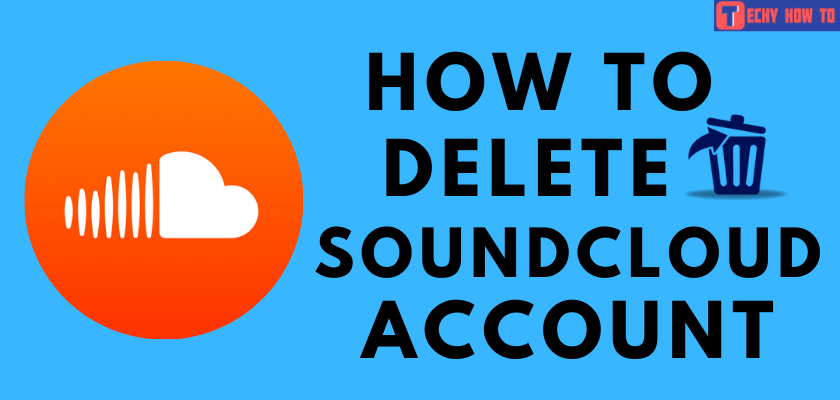Change Password
How to Change Spotify Password

Passwords are very important to keep your accounts protected. To secure your account, you can change the existing password to a new one regularly. It also applies to the Spotify music platform. People can change the Spotify password frequently to prevent others from accessing their accounts. Also, people change their passwords, after signing up for a Spotify account.
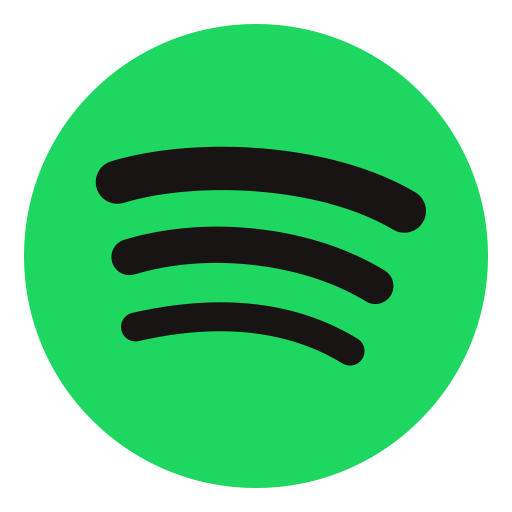
Spotify is a popular music platform, and it allows us to enjoy listening to songs from all parts of the world. Since you configure the account details to get the premium version of Spotify, you must use a strong password to secure those data.
How to Change Spotify Password
Browser – Visit Spotify website > Login with your account > Click Profile > choose Account > select Change Password > enter the new password > tap on SET NEW PASSWORD.
1. Go to Spotify’s official website using any browser on your smartphone or desktop.
2. Select Login on top of the page and log in using your account credentials.
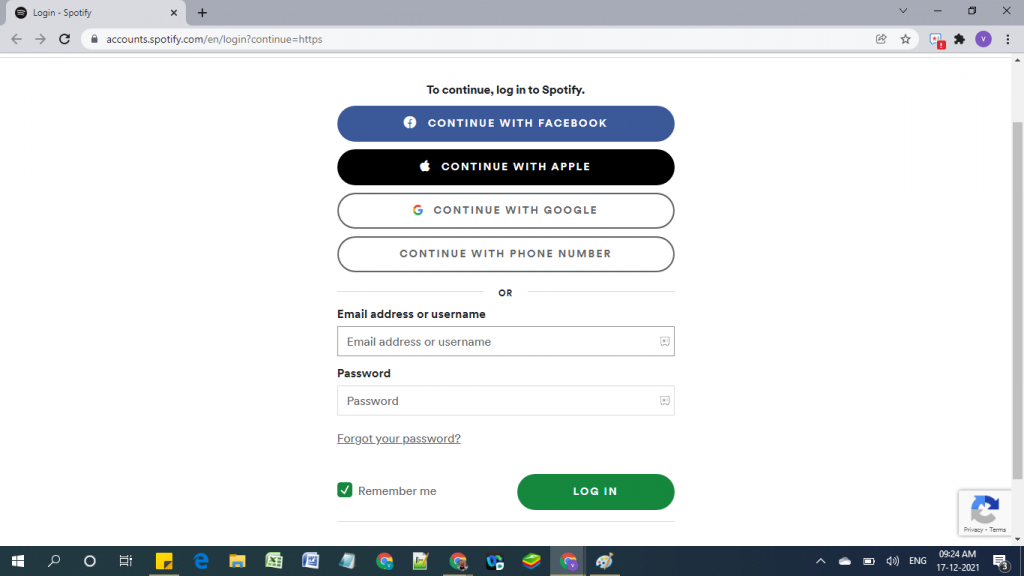
2. Click your Profile on the top right corner and select Account in the drop-down menu.
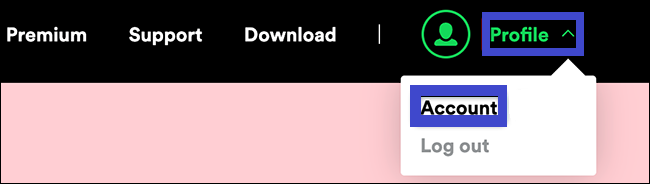
3. In the next screen, click on Change Password in the left menu.
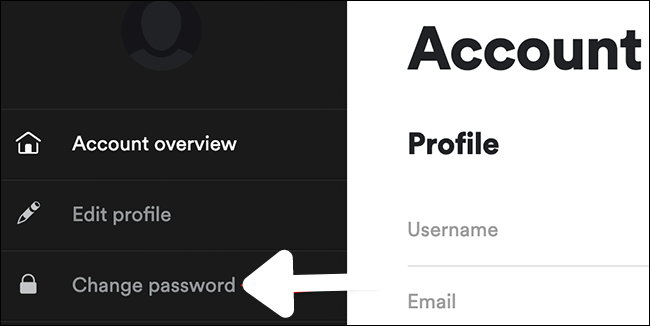
4. Fill in the current and new password in the required fields and select SET NEW PASSWORD.
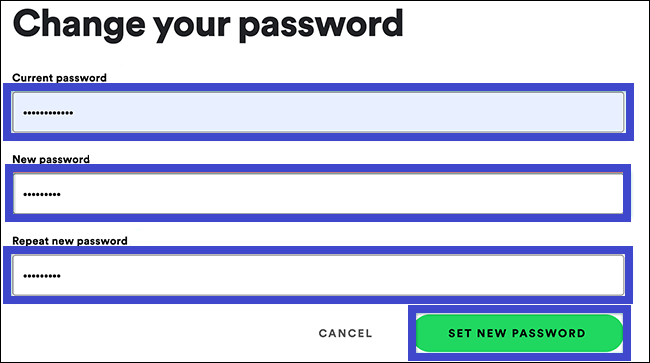
5. Once your password is changed, you’ll get a “Password updated” message.
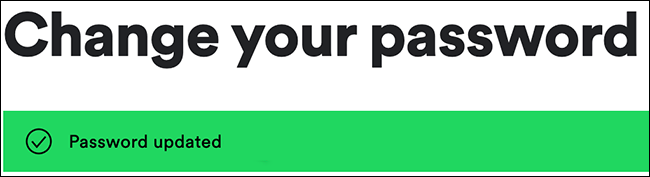
How to Change Spotify Password Without Email
If you have signed up for Spotify with a Facebook or Google account, the steps to change the password may differ entirely. Since there will be no password when you log in with Facebook or Google, you have to set a new password for your account.
1. Open your Spotify account and select the Facebook button.
2. Now, select the Set a device password option to set a new password.
Useful Links:
FAQ
You can’t change your Spotify password using Spotify mobile app. To change the password, you must use a web browser on your smartphone.
If you have forgotten your Spotify password, you reset it from the Spotify browser. Visit the Spotify website > select Forget password > enter the Email ID to get a reset password Email > Open it and select Reset Password > Fill a new password > click Send.
Yes. You can change the payment method by selecting UPDATE next to the payment method on the account settings page.
On your Android or iOS device, enter the Google Play Store or App Store and search for the Spotify app. Then, click the Update icon next to the Spotify logo if you find any updates.