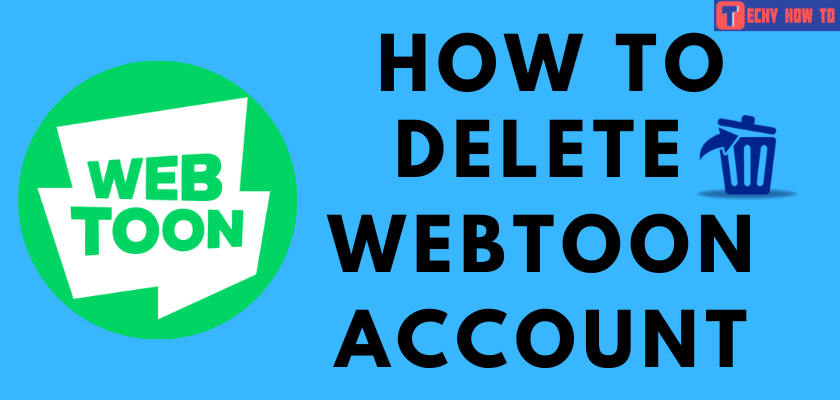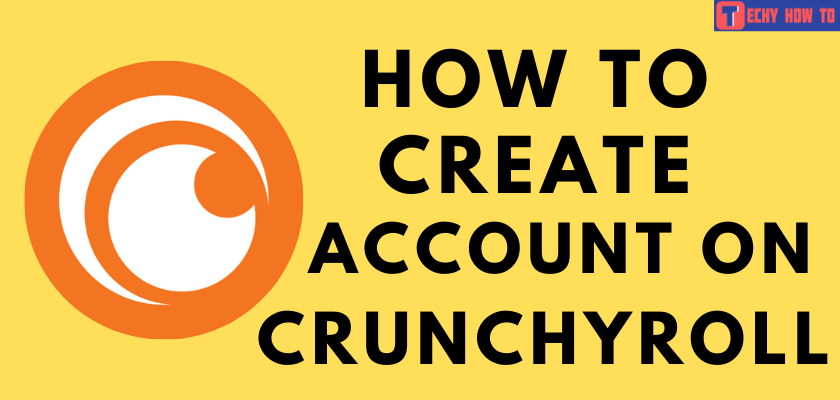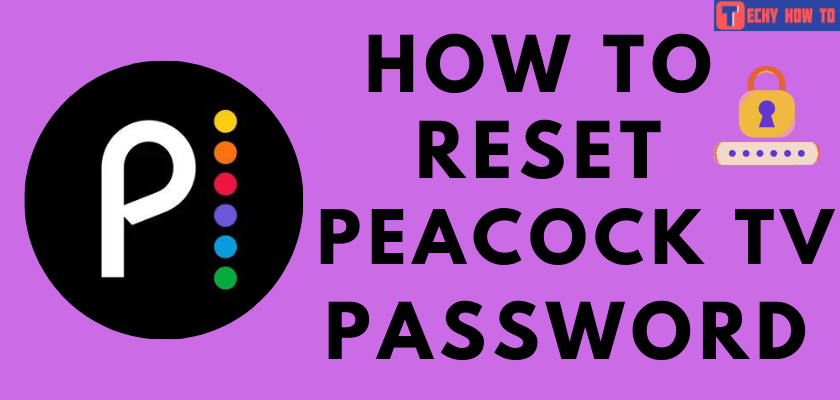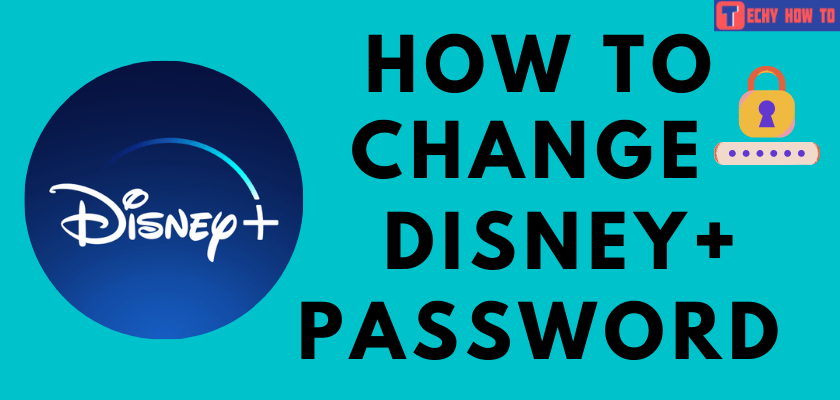How to
How to Get a Free Trial on YouTube TV
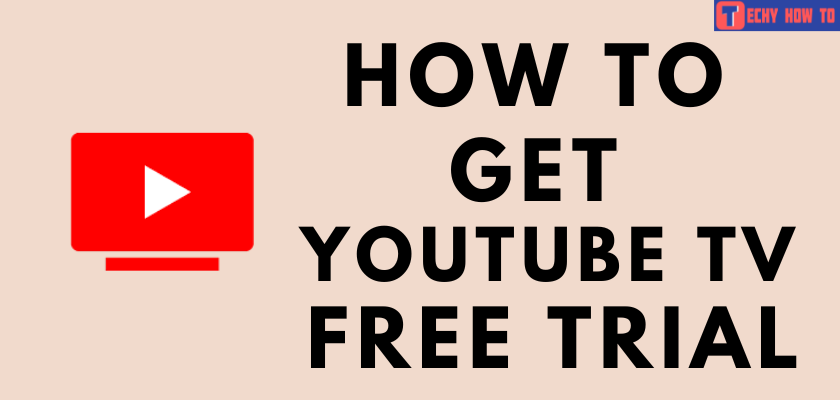
YouTube TV is one of the best streaming services, which offers live television service from networks and broadcasts. It provides channels in various categories such as kids, entertainment, news, live sports, etc. Currently, streaming services are available only in the US. Unlike most OTT platforms, you can get a free trial on YouTube TV. The free trial period varies from time to time. Generally, the free trial on YouTube TV is valid for up to 14 days. Moreover, you can get a free trial for Add-ons too.
Features of YouTube TV
- You can stream and watch your favorite channels, movies, and other content in HD quality.
- There are hidden fees, unlike other streaming services.
- It provides Add-ons such as Sports Plus, Spanish Plus, 4K Plus, and more to users, which gives the best streaming experience.
- You can record the content using the DVR storage and stream it later.
- Compatible on all devices such as smartphones, PC, and even smart TVs.
YouTube TV Subscription Plans
YouTube TV offers two major subscription plans to users.
- Base Plan – $64.99/mon
- Spanish Plan – $34.99/mon
Add-ons don’t include in the subscription, and you can purchase them if needed.
Tips! You can sign up and get a free trial on Hulu to stream and watch classic movies, Hulu originals, and more.
Steps to Get YouTube TV Free Trial
1. First, open a browser and navigate to the official site of YouTube TV.
2. On the home page, click on TRY IT FREE.
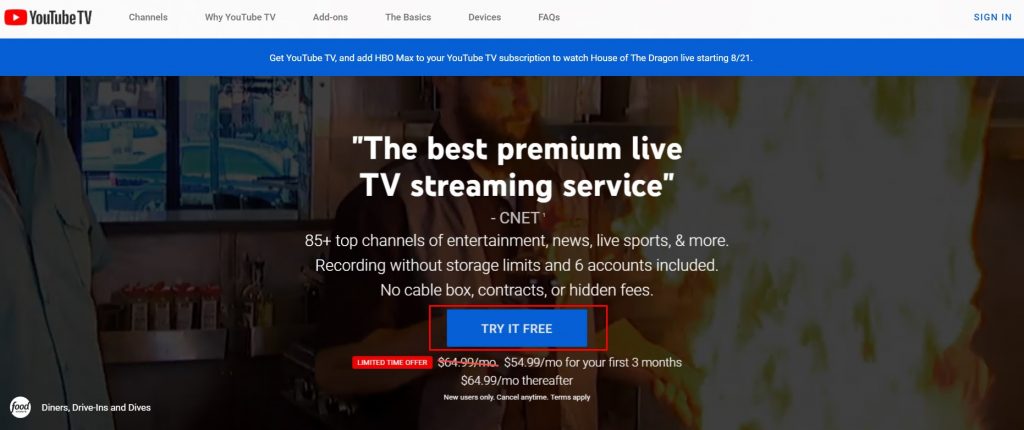
3. Using your Google account, sign up on YouTube TV.
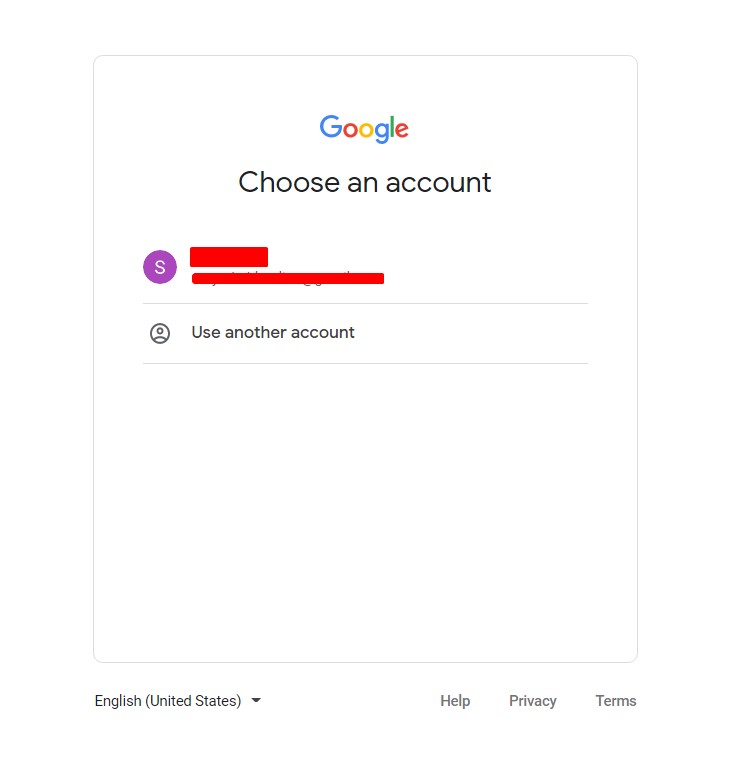
4. Now, you will be asked to enter your ZIP code. Enter it, then click Next.
5. The Base Plan will be added to your subscription by default. You can also review the channels (Left side) available under the Base Plan.
6. Apply the promo code (If available) by clicking on Add (+) icon below the subscription price. Click Next.
7. If you wish to include add-ons with your subscription, select it by clicking on the checkbox.
7. Click Next: Checkout once you have added the add-ons.
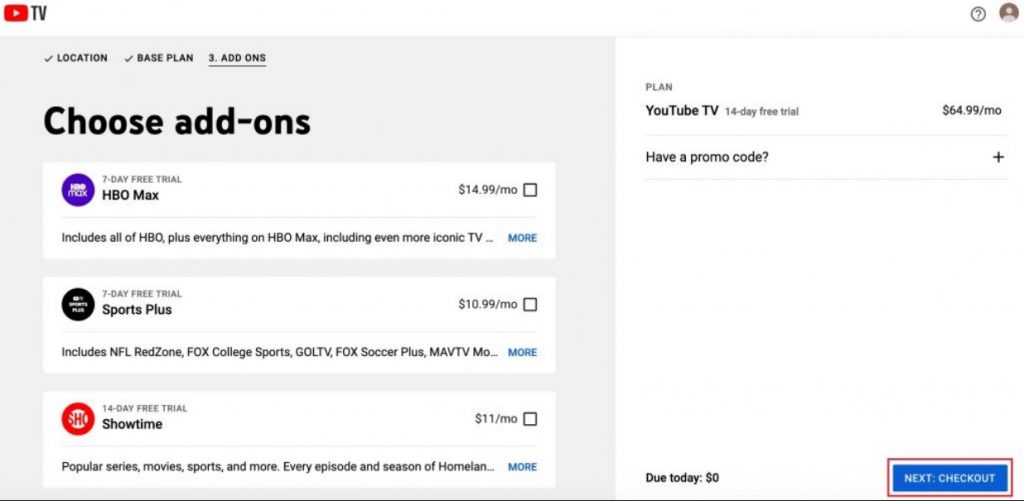
8. Choose the payment you wish (Debit card, Credit card, or PayPal). Next, complete entering the necessary information and click Start Trial.
Also, remember to cancel your free trial before it ends. Once the free trial gets completed, your free plan will switch to a paid plan.
FAQ
You can cancel your free trial on YouTube TV anytime before it ends. On the YouTube TV site, click on the Profile icon → Settings → Membership → Pause or Cancel Membership → Cancel Membership → Continue Canceling → Cancel Membership.
Yes. You can record the content and store it on unlimited cloud DVR storage. Later, you can stream and watch the content anytime you need.