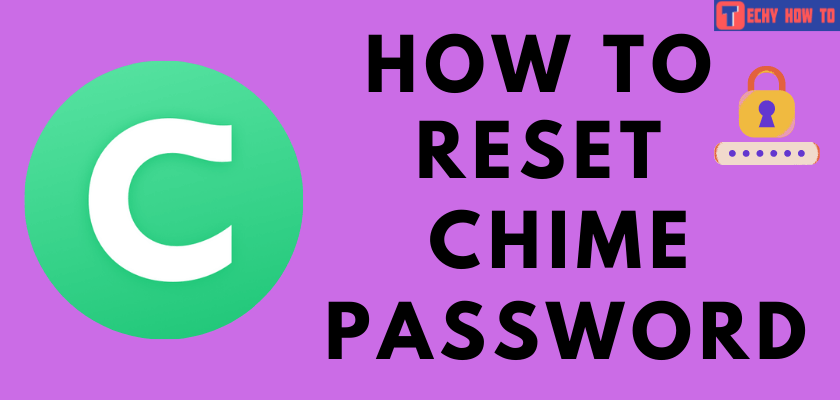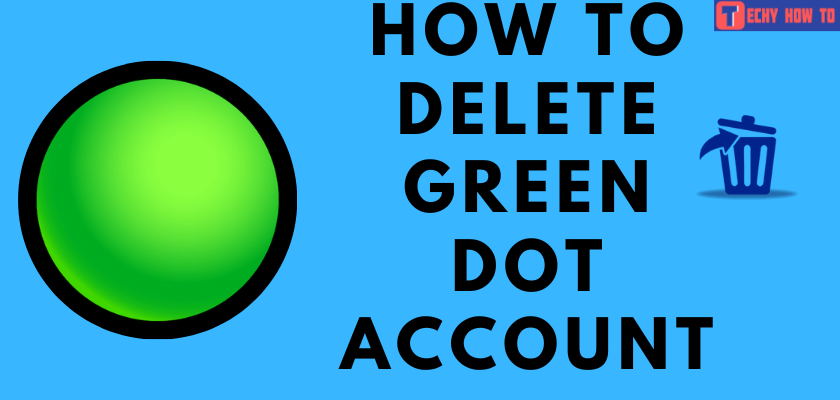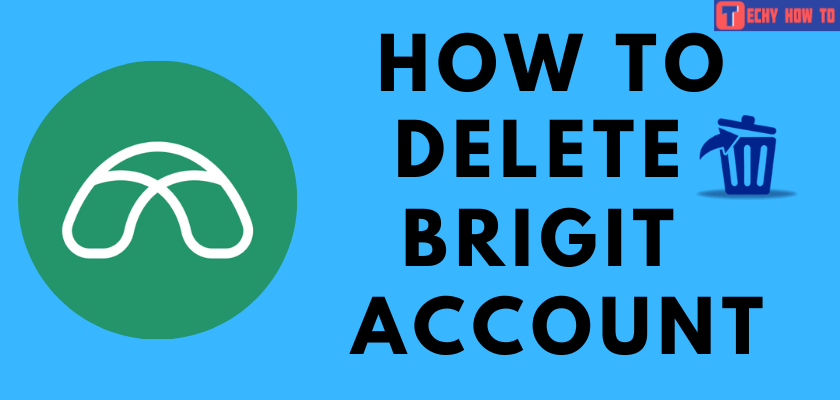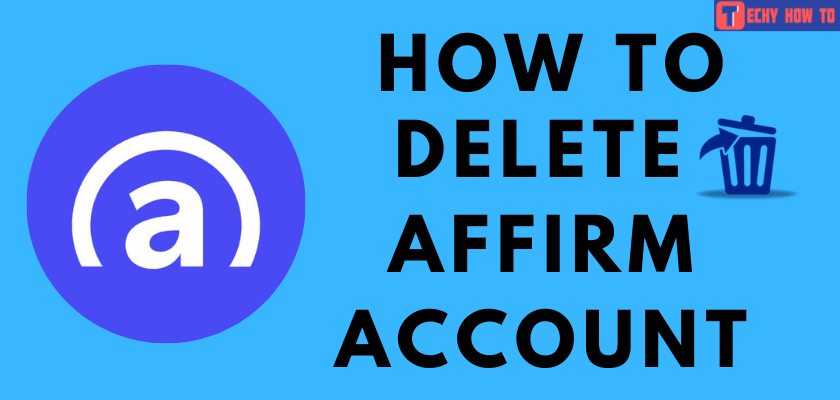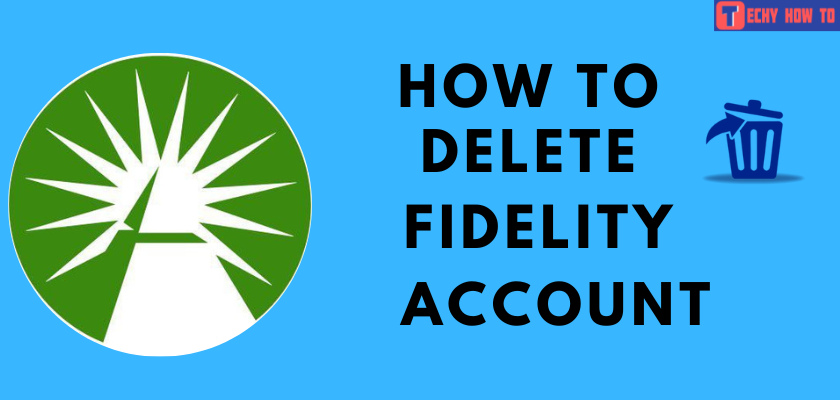Change Password
How to Change Chase Password
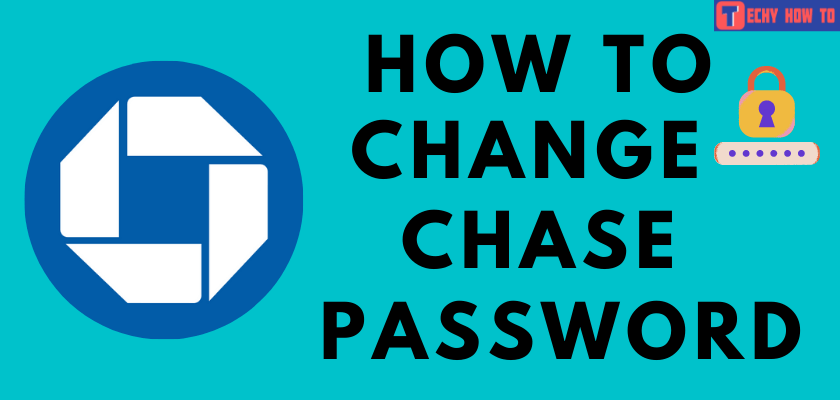
Chase is an important platform for monitoring all your accounts in one place. It includes a savings account, credit card account, commercial banking, etc. You can also use the app to monitor your credit score, monthly budget, and more. Like other mobile apps, Chase also requires a password that you need to change regularly for security purposes.

Desktop/app – Sign in to your Chase account > click on your profile picture > choose Profile & Settings > expand Sign-in & Security > choose Password > enter the current & new password.
Requirements for Chase Password
- The password must contain at least eight characters.
- It must contain letters (case sensitive), numbers, and special characters/symbols.
- Remember the identical & sequential characters should not exceed more than 2 (ex: 777, xyz, fff, $$$).
- It must be different from previously used passwords
- Your password must be different from your User ID.
- The passwords should not contain any financial institution’s name.
How to Change Chase Password
[1] Log in to your Chase account with the legit credentials.
[2] At the top right corner of the homepage of the chase, click on your profile icon.
[3] Navigate to the “Profile & Settings” section and click on it.
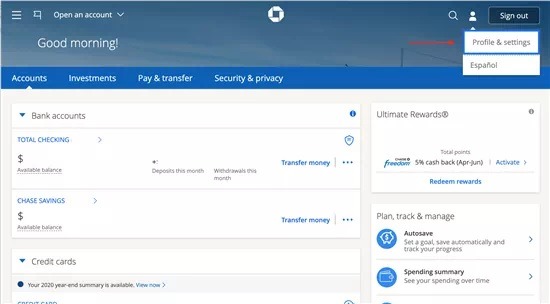
[4] Hover to the “Overview” tab and expand it for more options.
[5] Next, click on “Sign-in & Security.”
[6] Choose Password.
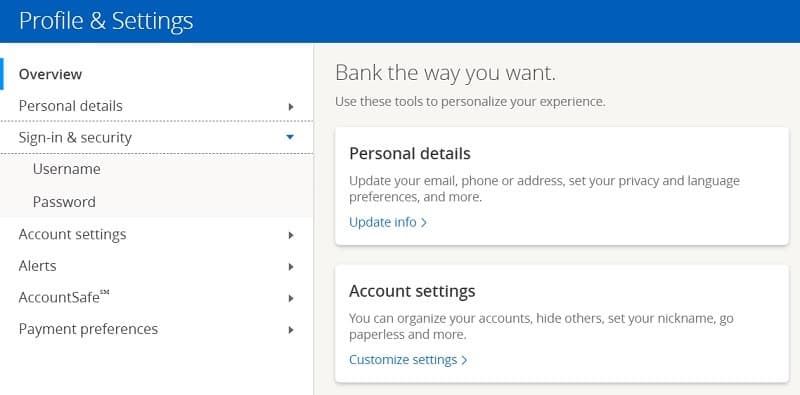
[7] Enter your current password and the new one and click on the “Save” button to apply the changes.
Change Chase Password on Mobile App
{1} Sign to your Chase account on the mobile app (Android or iPhone).
{2} Tap on your profile icon.
{3} Tap on the “Profile & Settings” option.
{4} Select Settings at the right pane.
{5} Select “Sign-in preferences” and then click on your password.
{6} Enter the new password for your Chase account.
{7} After creating a new password, tap on the Save button.
{8} A confirmation message will display on your screen stating that the changes have been applied.
Note: The two-factor authentication(2FA) is always enabled in the Chase mobile app and even on desktop websites. So there is no need to enable it manually.
Useful links:
FAQ
When you can’t remember the current Chase password, use the Forgot username/password? link on the Sign-in page to reset the Chase password.
** Login to your on chase.com or mobile app.
** Go to the Profile & Settings page.
** Select the Personal Details option and then choose Addresses.
** Tap the Edit icon near the current address and enter the new address you want.
** Click Save to confirm the changes.