Change Password
How to Change MetaMask Password
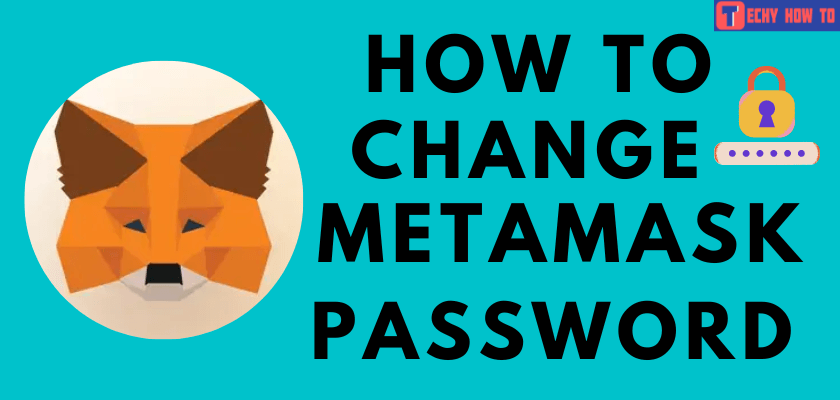
MetaMask is a cryptocurrency wallet app for transactions and payments. It acts as an essential utility for the Ethereum blockchain newcomers, token traders, crypto gamers, and developers. You can access it via the smartphone application or web browser extension. Through this app, you can purchase, sell and exchange your digital assets. Metamask provides the facility to generate passwords and private keys on your phone and keep your account secure. If you feel that your account is insecure, you can change your password to keep your Metamask account safe.
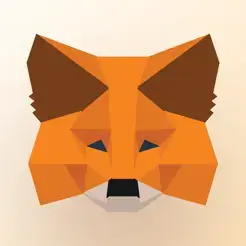
How to Change your MataMask Password on App
#1. Launch the MetaMask app on your iPhone or Android phone.
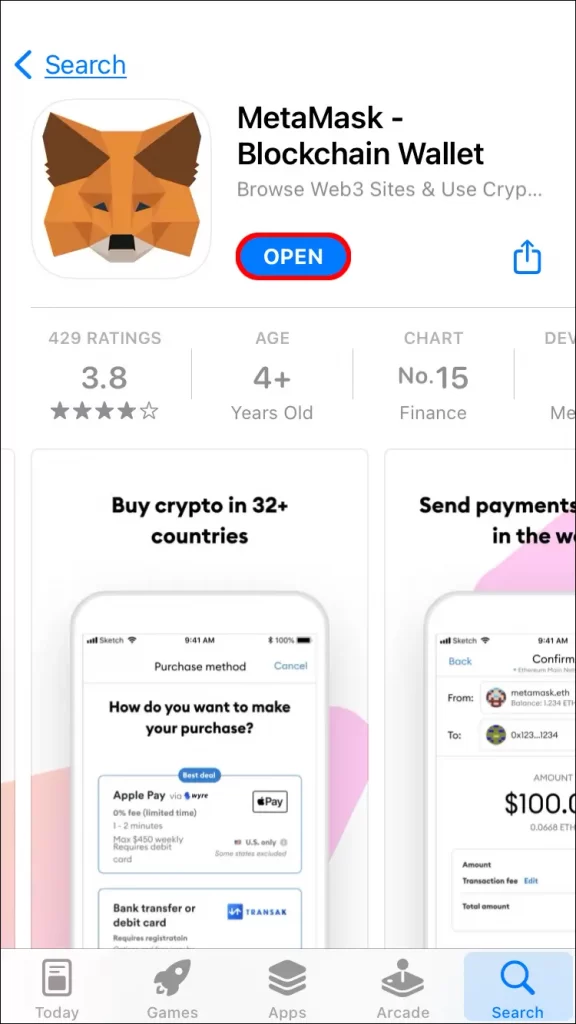
#2. Enter your Current Password in the Password field.
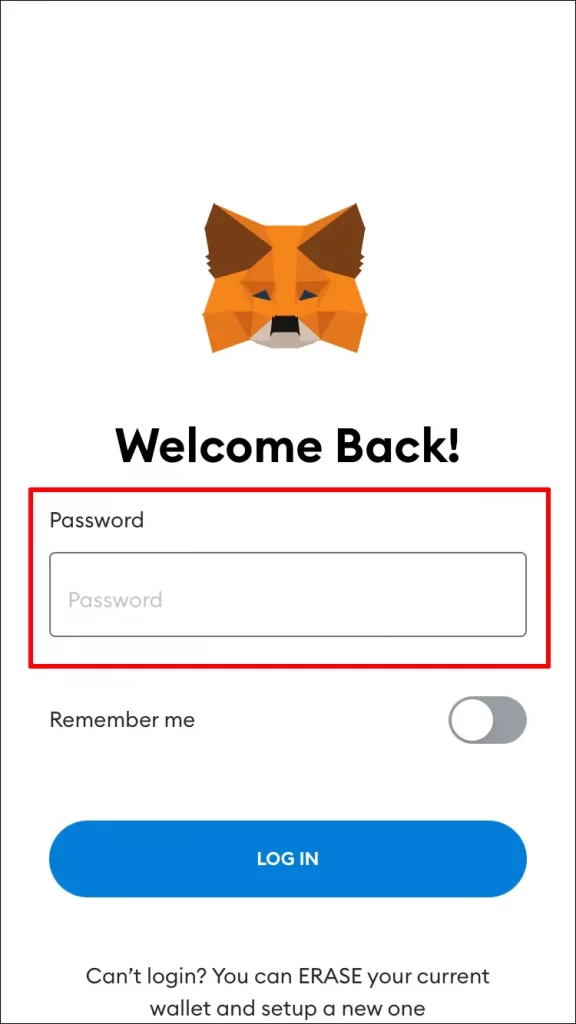
#3. Tap the LOG IN button at the bottom of the page.
#4. Hit on the Hamburger icon (Menu) at the top left corner of the screen.
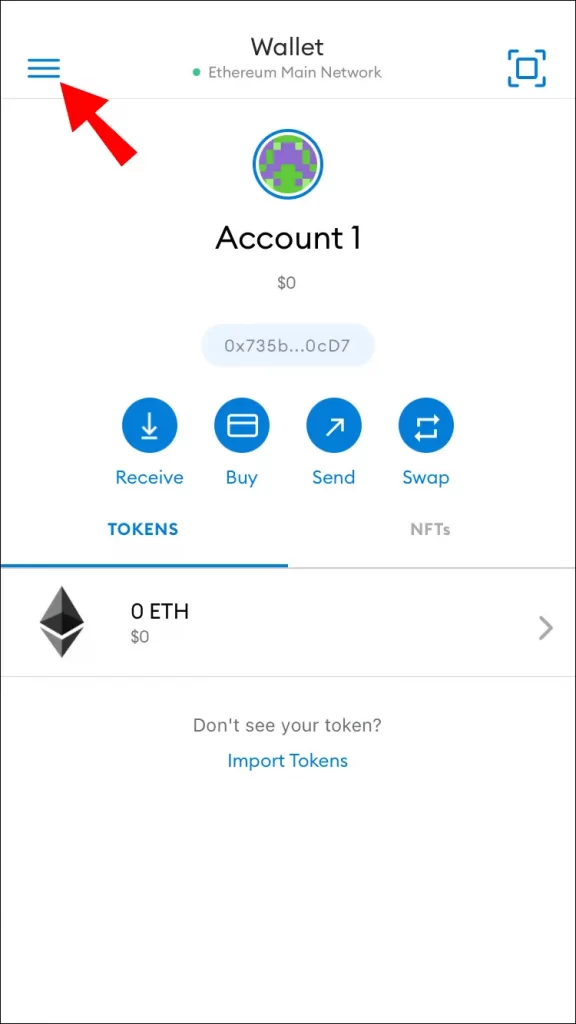
#5. Scroll down and select Security & Privacy option.
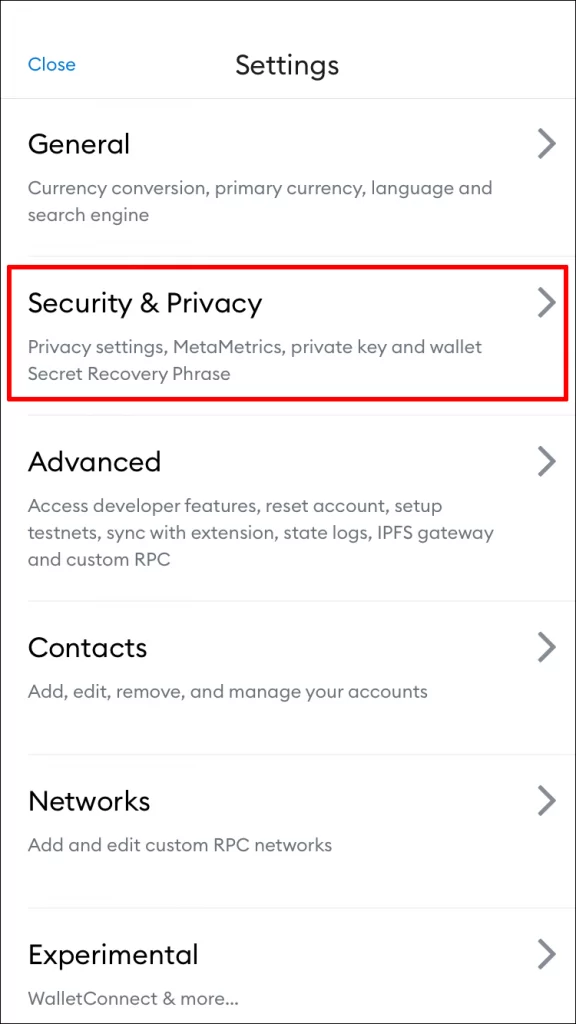
#6. Tap the Change password button under the Password section.
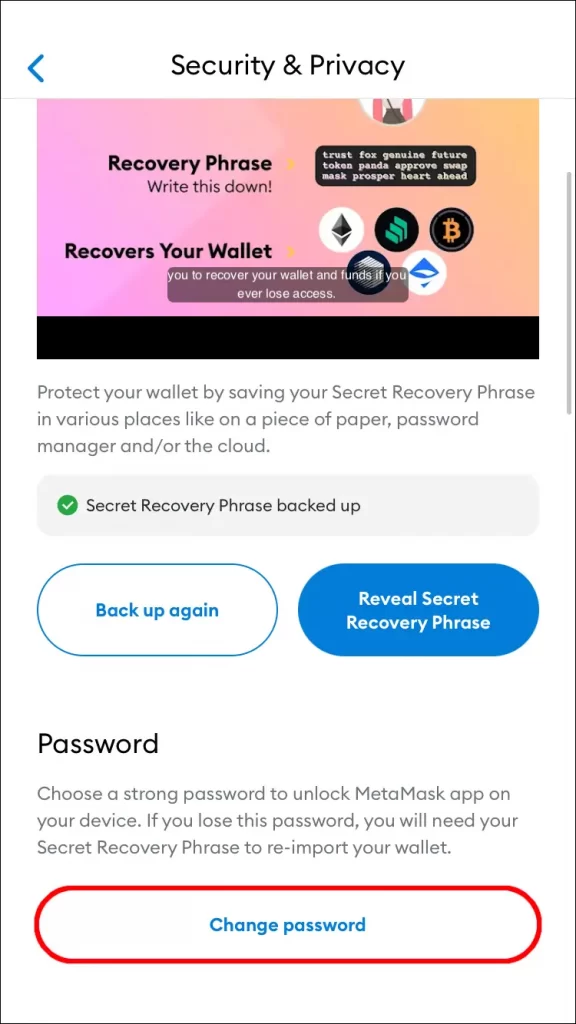
#7. Type the New Password and click CONFIRM to complete the action.
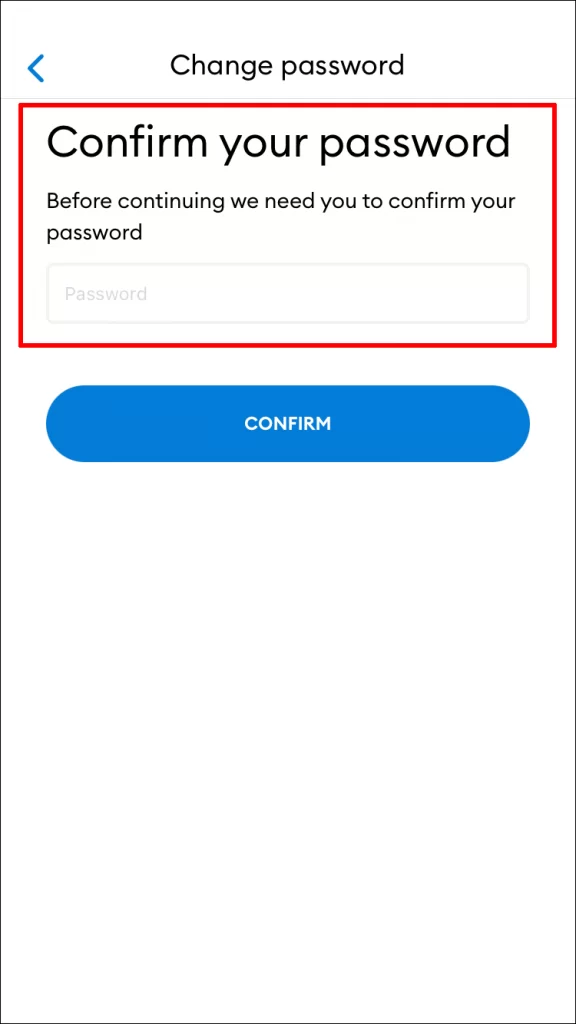
How to Reset the Password on MetaMask App
When you have forgotten your password, you can reset the MetaMask password with the Secret Recovery Phrase.
[1]. Open the Metamask app on your phone.
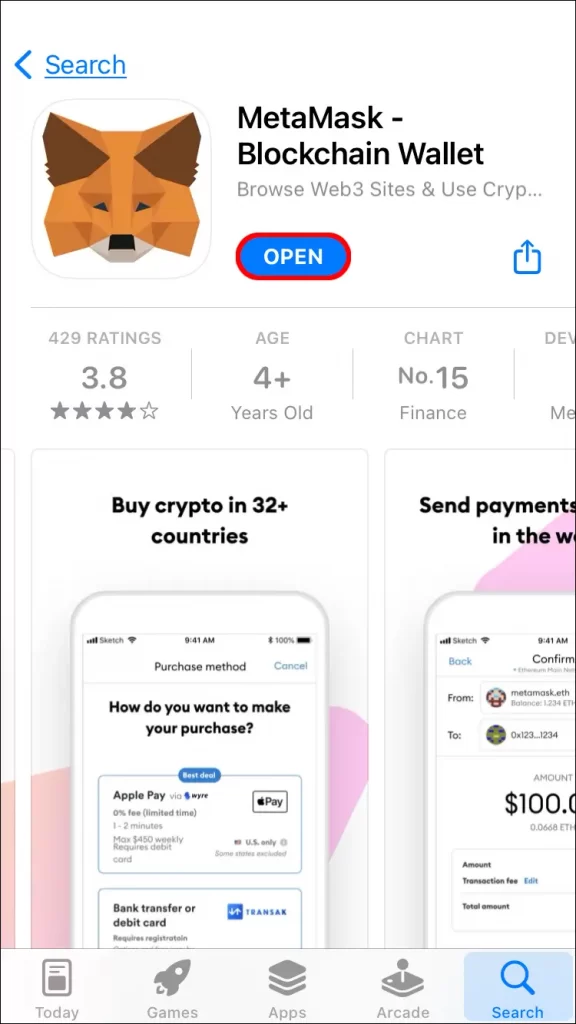
[2]. Choose the Import using Secret Recovery Phrase option below Unlock button.
[3]. Paste your Secret Recovery Phrase in the field.
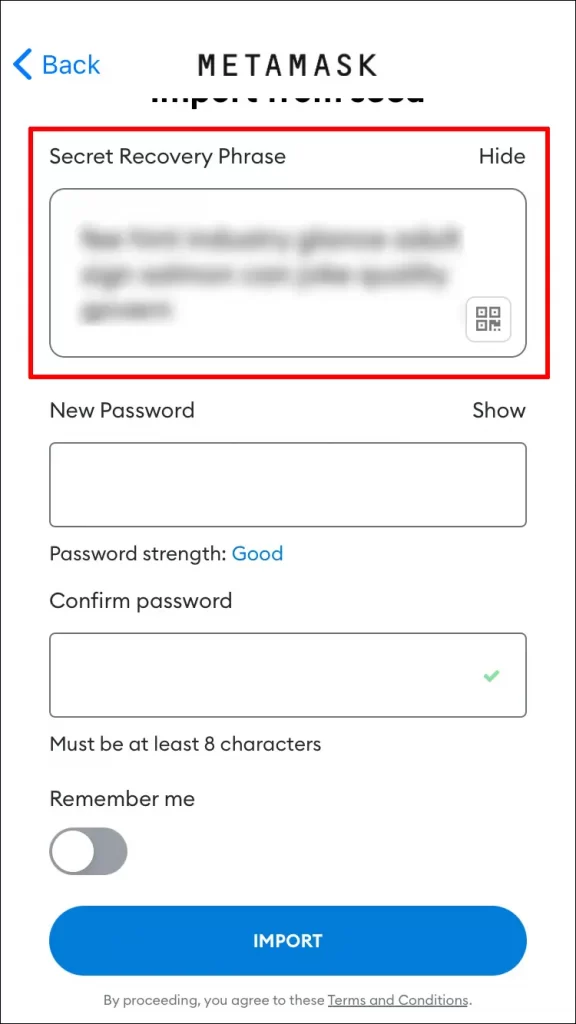
[4]. Enter your New Password and re-enter your New Password to confirm.
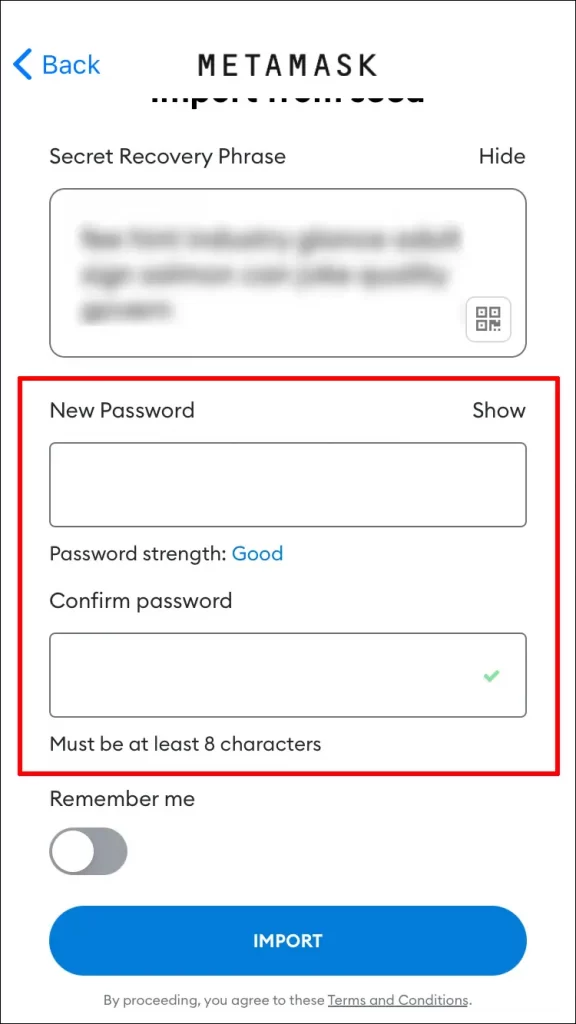
[5]. Tap the IMPORT button to save the changes.
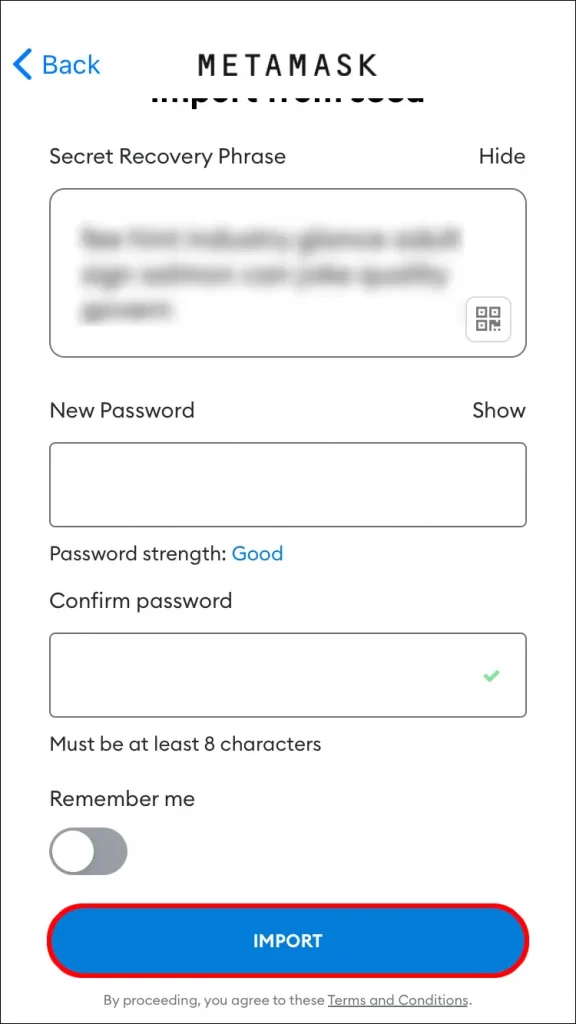
You can toggle the Remember me switch to On. This will help you to remember or auto-save your password while logging in to your account.
How to Change MetaMask Password on PC
[1]. Click your Profile Picture at the top right corner of the MetaMask webpage.
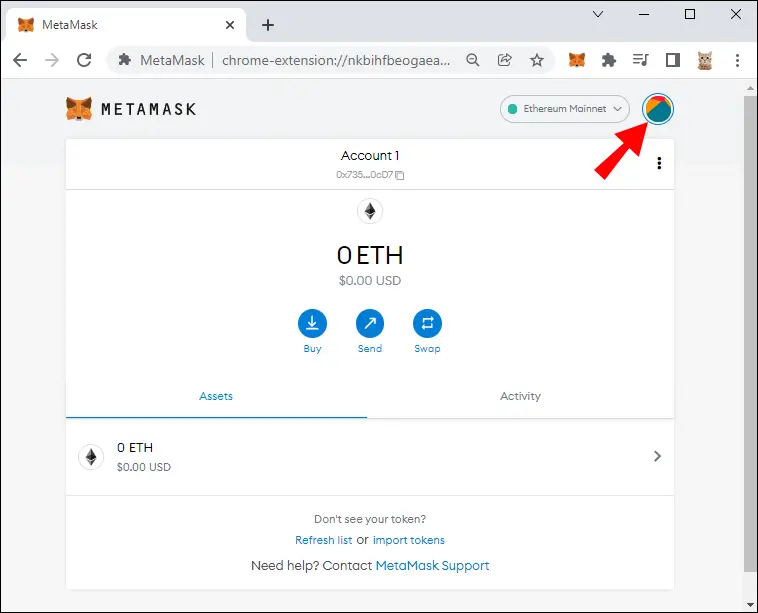
[2]. Select the Settings option from the drop-down menu.
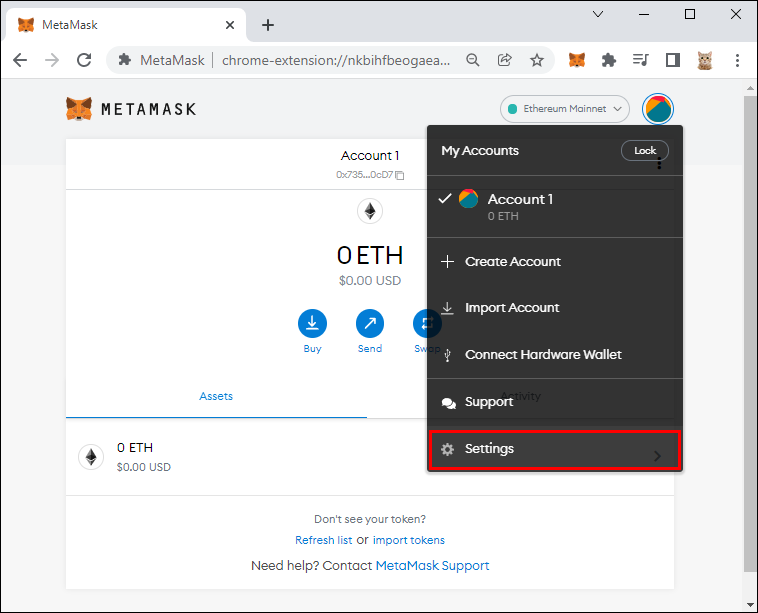
[3]. Choose Security & Privacy on the sidebar of the Settings.
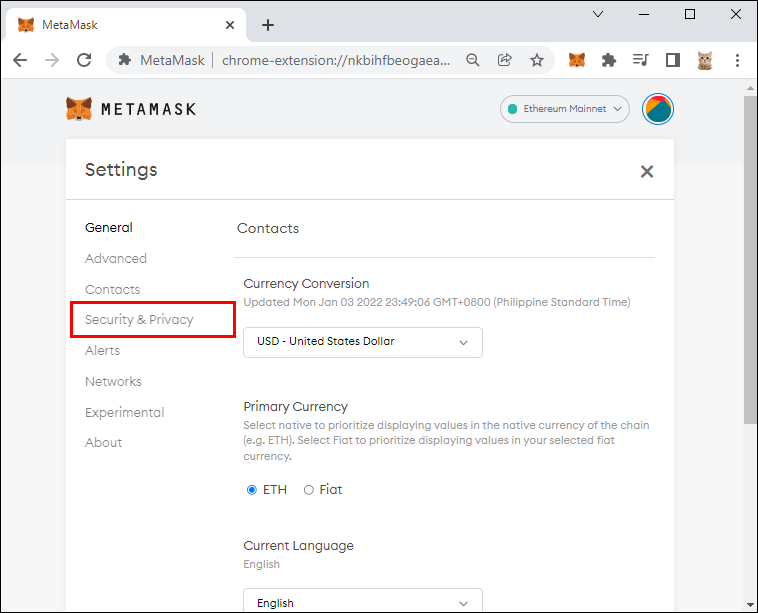
[4]. Tap the Reveal Secret Recovery Phrase button in Security & Privacy.
[5]. Copy the Secret Recovery Phrase and paste it into the Wallet Secret Recovery Phrase field.
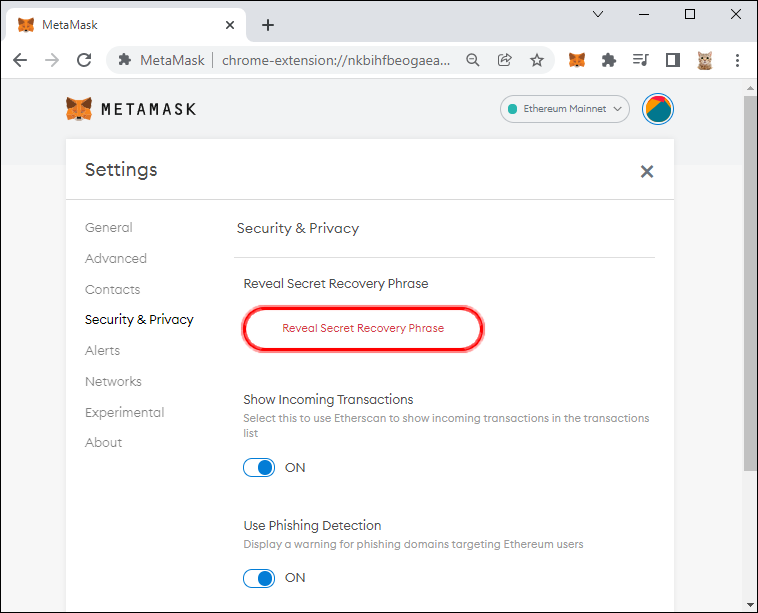
[6]. Enter the New Password and confirm the New Password.
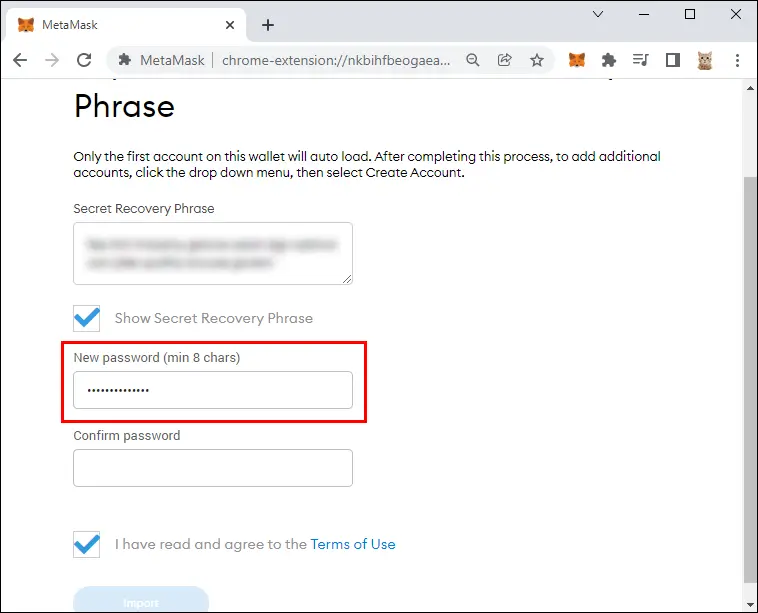
[7]. Click the Import button to change your MetaMask password.
Now you have successfully changed your MetaMask account password.
Note: If you create a MetaMask wallet, you will be given a Secret Recovery Phrase. In case you have saved your Secret recovery Phrase, you can easily change your MetaMask password.
How to Reset MetaMask Password on PC
You can also reset your MetaMask account password on the PC by importing the Secret Recovery phrase.
#1. Start your PC and open the Web browser.
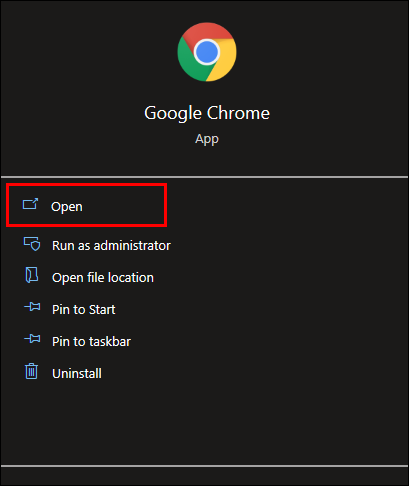
#2. Click on the MetaMask extension icon at the top right corner of the screen.
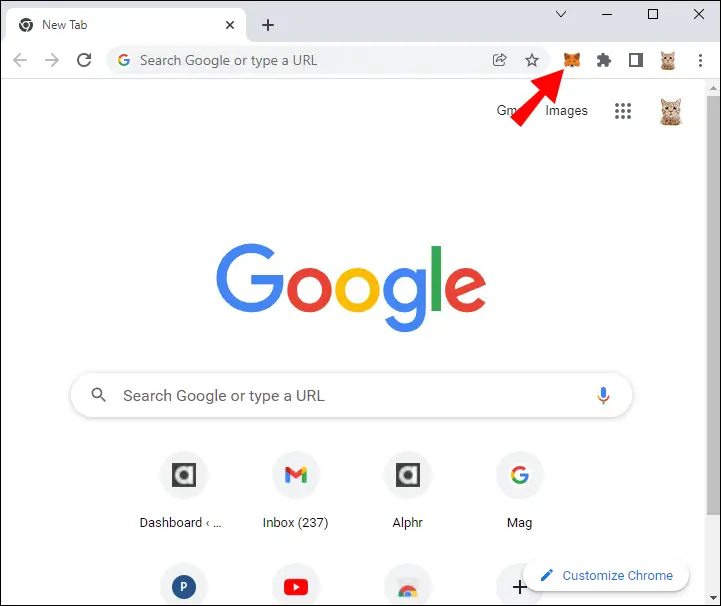
#3. Click the Import using Secret Recovery Phase option under UNLOCK button.
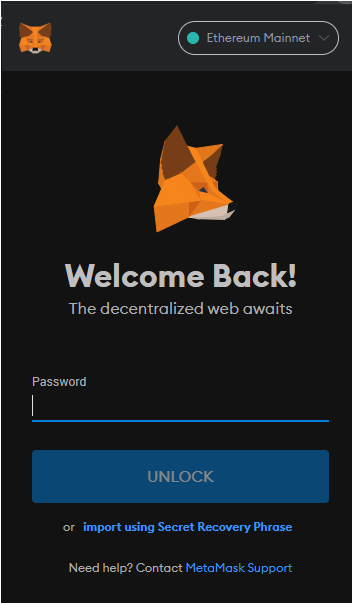
#4. Paste or type your Secret Recovery Phrase in the Wallet Secret Recovery Phrase field.
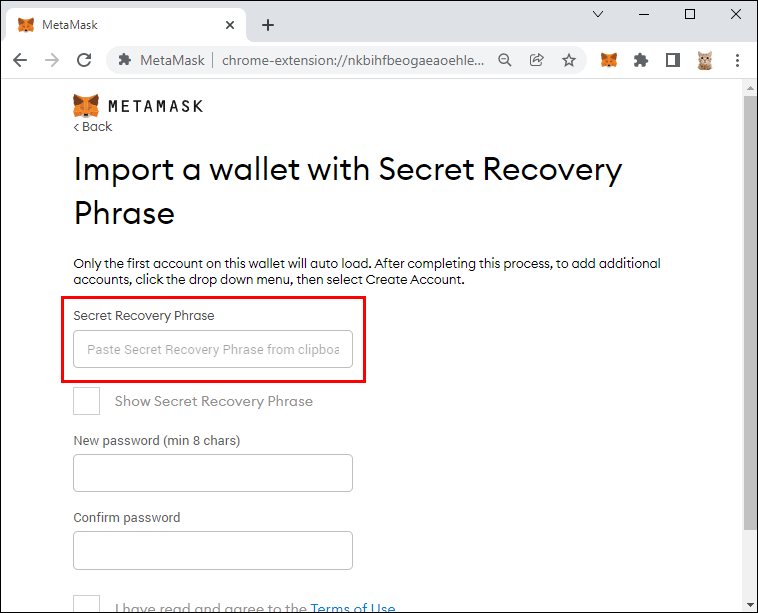
#5. Provide the New Password for the MetaMask
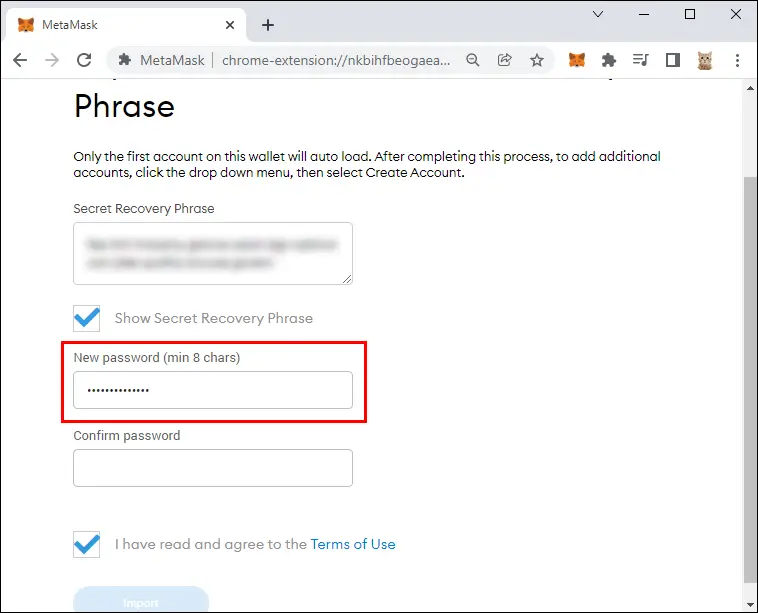
#6. Re-enter the New Password and click the Import button.
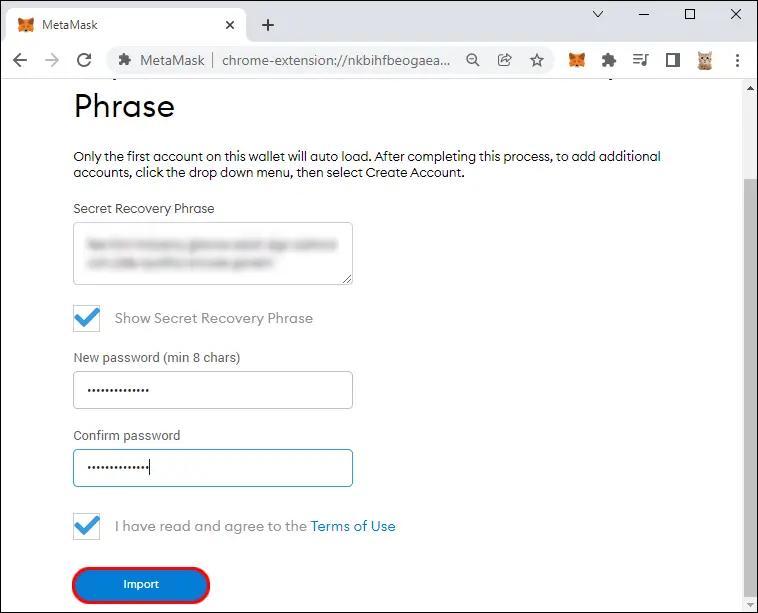
You have successfully reset your MetaMask password.
Related Articles
Frequently Asked Questions:
In MetaMask Extension:
1. Log in to your account
2. Tap on the three-dot menu in the upper right corner.
3. Click on the Accounts menu.
4. Select the Pencil icon and edit the account name.
5. Select the checkmark to save it.
No, it is not possible to change the seed phrase or private keys of your MetaMask account. You should not share your seed phrase and private key for security reasons.











