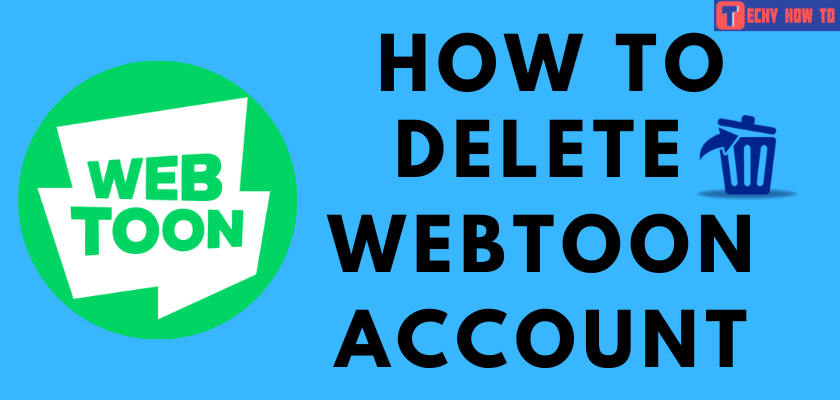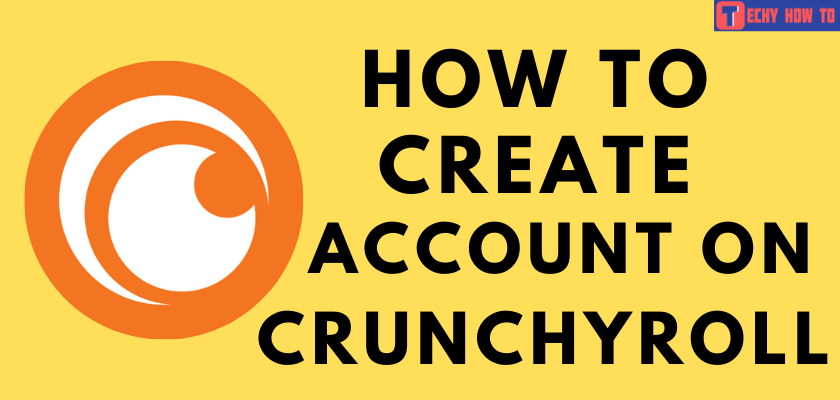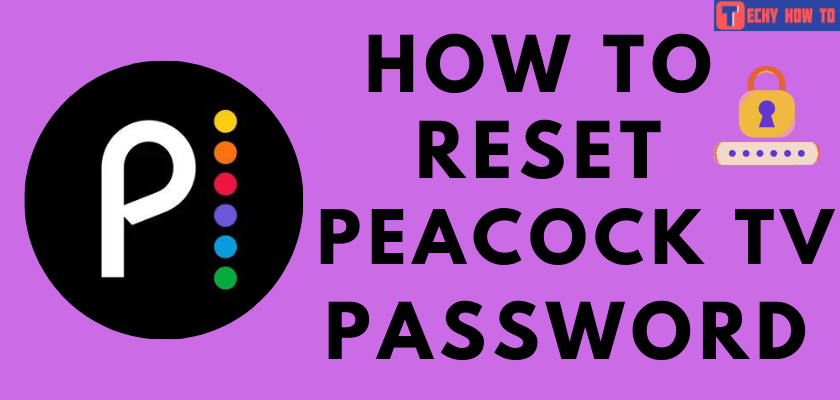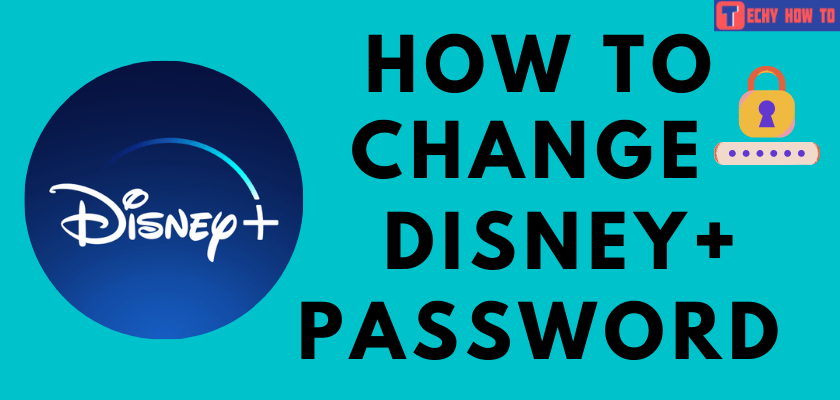Delete Account
How to Permanently Delete Your Steam Account
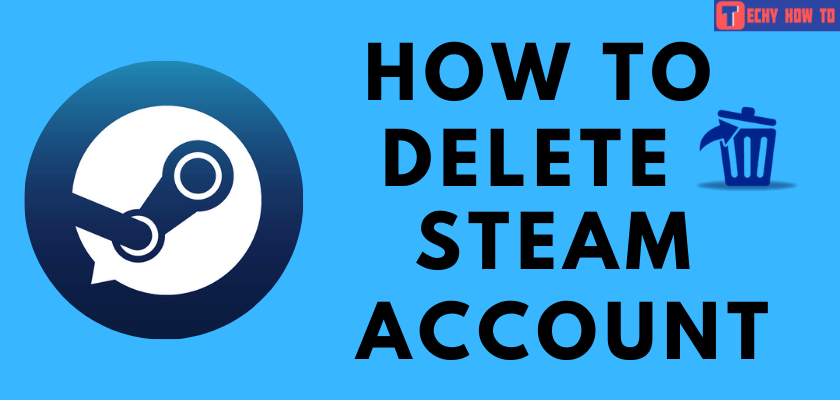
If deleting your steam account makes your device clutter-free, then you’re at the right place. We will provide the right direction to delete a Steam account using the web browser and application.
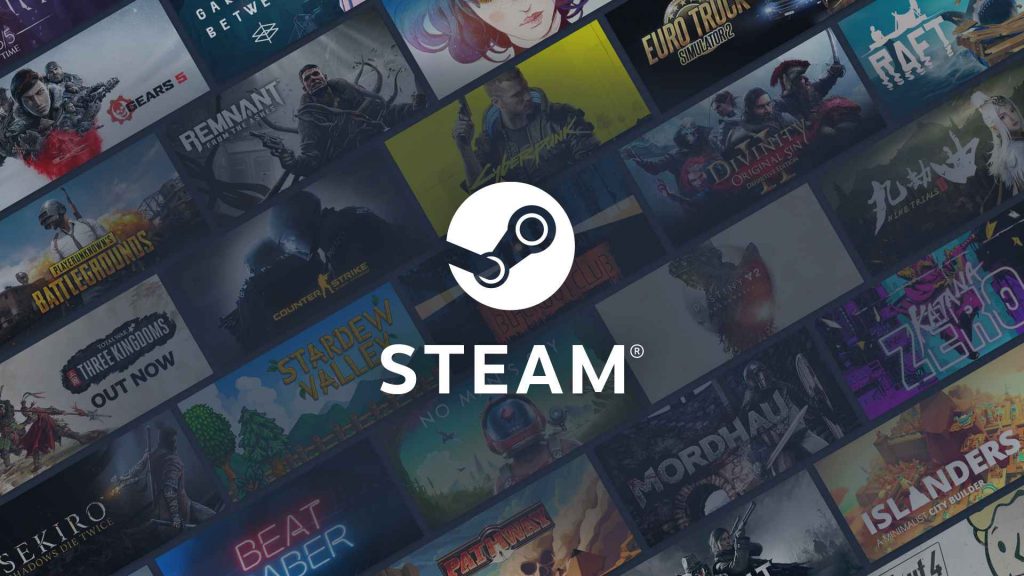
Before you delete a steam account, you need to consider a few important points.
(1) The games you’ve purchased become inaccessible.
(2) You’ll not be able to access the games online.
(3) You cannot regain the deleted Steam account and profile history.
(4) Make sure your wallet is NIL or transfer it before deleting the account, as you cannot regain it later.
(5) You cannot reuse the steam account name due to its uniqueness.
How to Delete a Steam Account Using Web Browser
1: Visit store.steampowered.com and log in with your valid credentials.
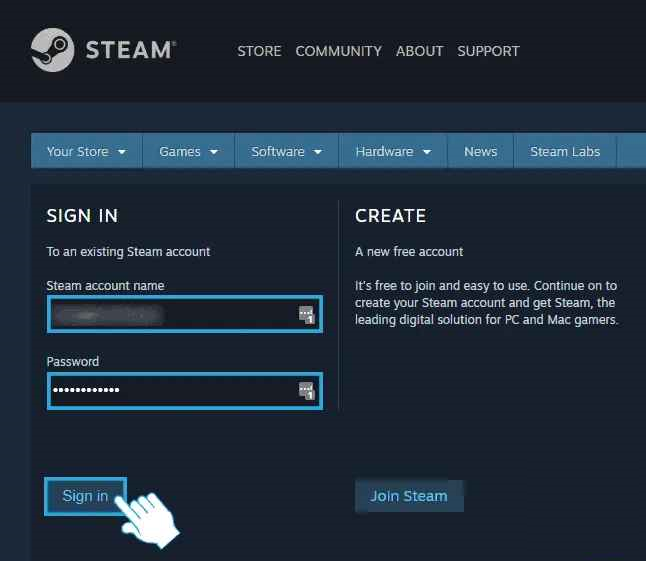
2: Click Support at the top of the page.
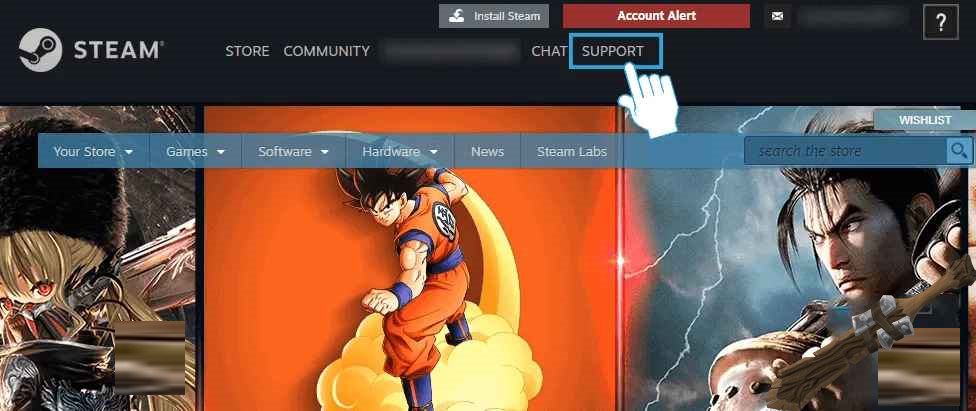
3: Scroll down to the My Account section and click on it.
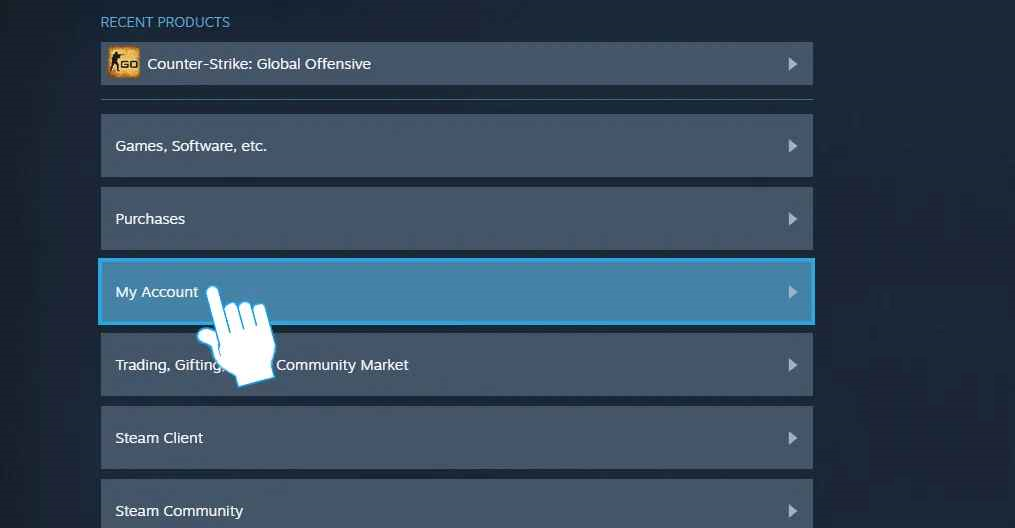
4: Click on the Manage Account Details (email, phone, payment, country) option.
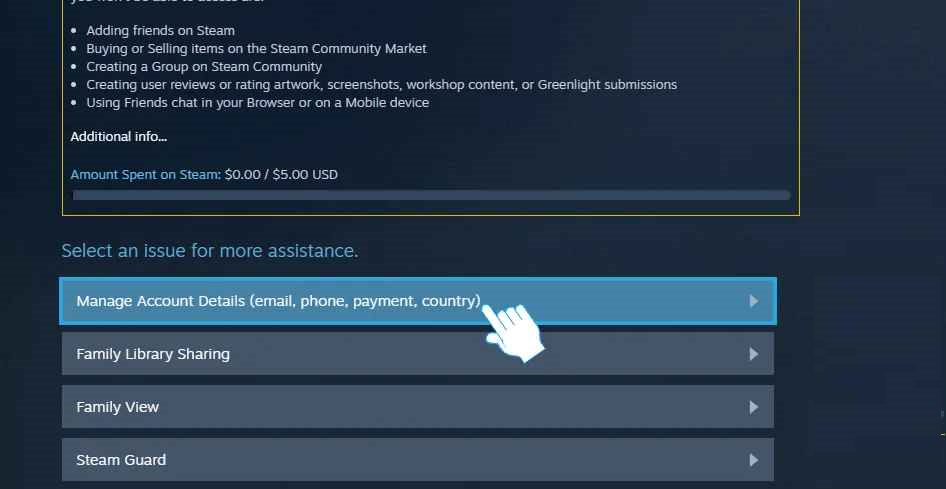
5: Select the Delete my Steam account link at the bottom of the page.
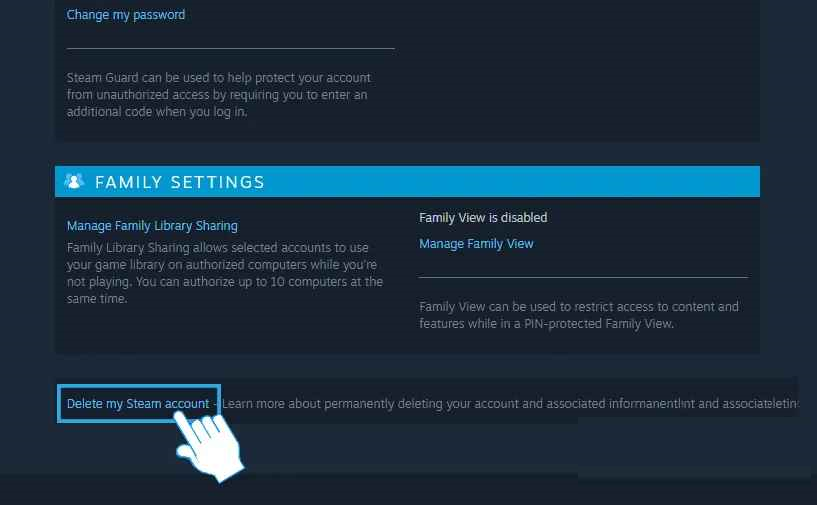
6: Next, click on Proceed to account deletion at the bottom of the page.
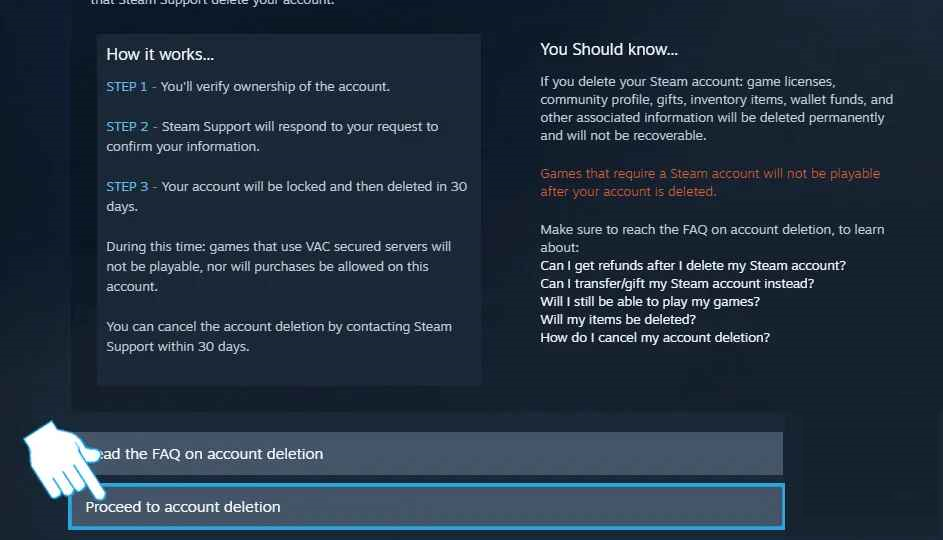
7: Enter the email address and phone number associated with your account, and hit on Send.
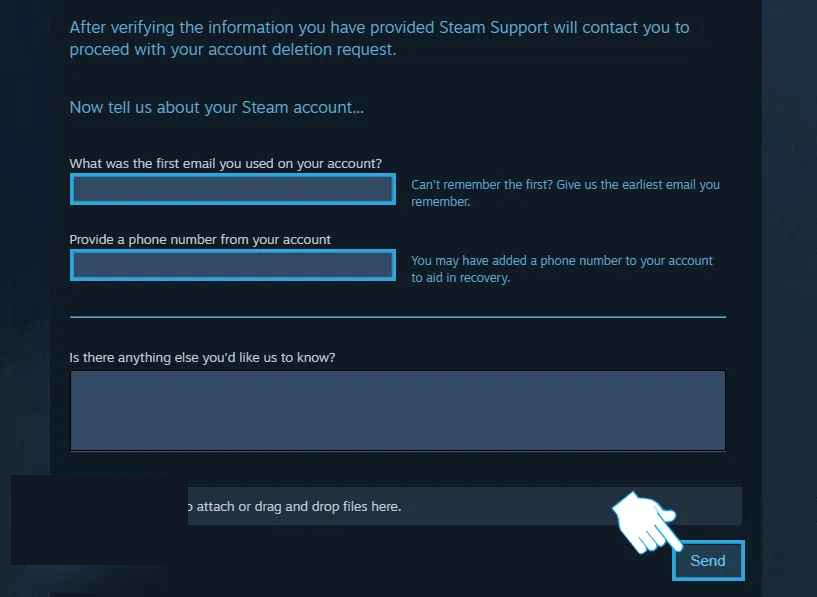
8: Check your inbox mail to verify the confirmation link. After 30 days, your account will be deleted permanently.
How to Delete Steam Account Using App
(1) Log in to your steam account with valid credentials.
(2) At the top right corner of the window, click on the dropdown icon and select Account details.
(3) Scroll down to the bottom of the page and click on the Delete My Steam Account link.
(4) After hitting the link, your account deletion process will begin.
(5) Make sure not to log in again to your account for at least 30 days.
How to Uninstall Steam on Windows Using Control Panel
[1] Go to the control panel on your PC.
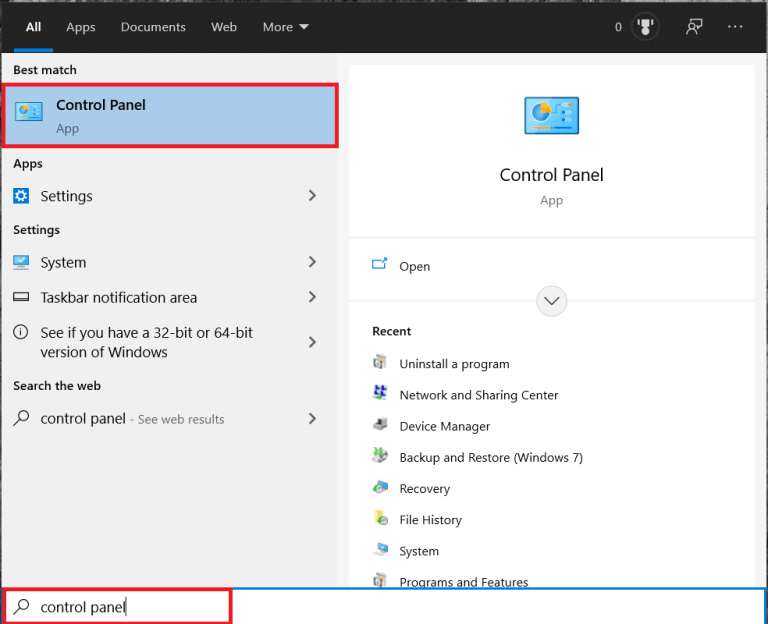
[2] Select the uninstall a program under the programs.
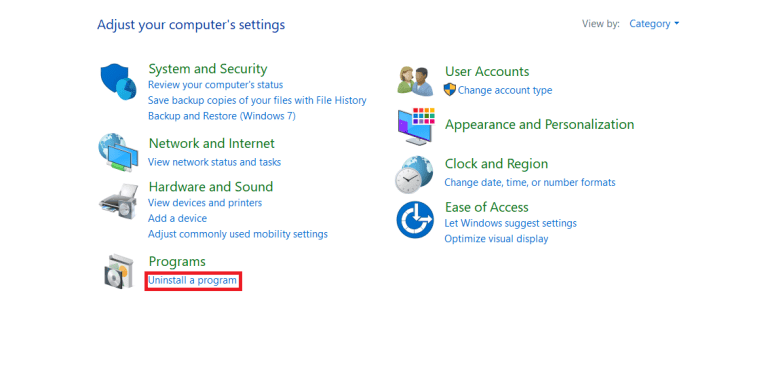
[3] Find the steam from the list of apps on your PC. Right-click on it and select the Uninstall option.

[4] Now, select the Uninstall option.
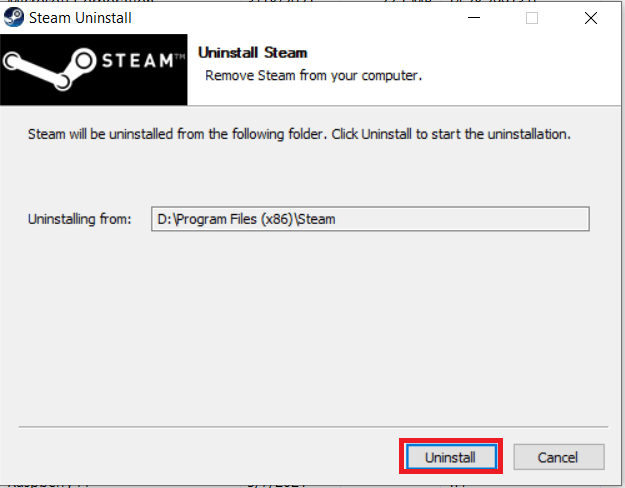
How to Uninstall Steam on Windows from Settings
[1] Select Settings from the Start menu.
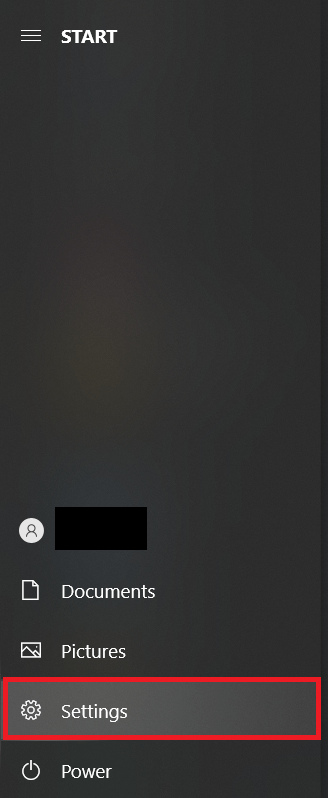
[2] Navigate to the Apps section and click on it.
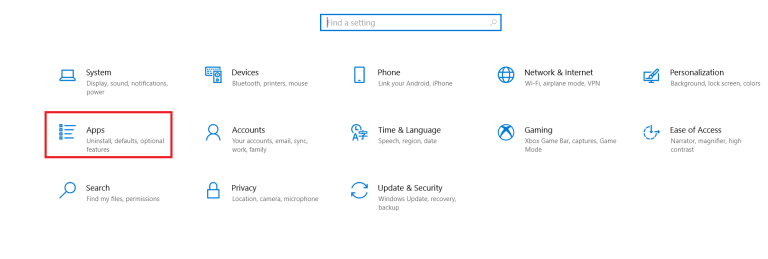
[3] Select the steam app from the list of apps and click on Uninstall.
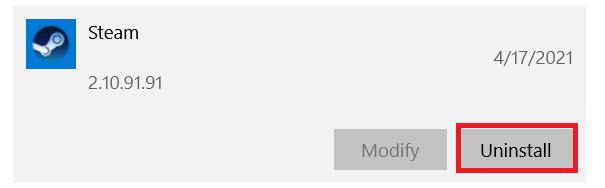
[4] For confirmation, click again on Uninstall.
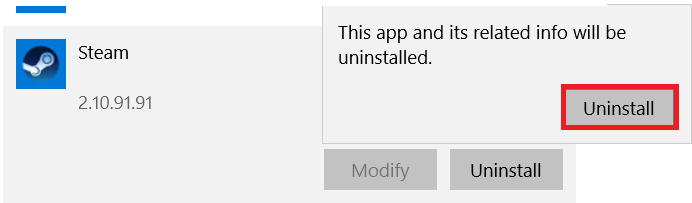
[5] After this confirmation, your steam app will be deleted permanently.
How to Uninstall Steam on Mac
#1 Close the Steam app completely on Mac.
#2 On the bottom menu bar, select the Finder app.
#3 On the right side, select the Applications folder.
#4 Choose the Steam app icon from the list of apps and right-click on it.
#5 From the dropdown menu, click on Move to Trash.
#6 At the upper right corner, click on the magnifying glass.
#7 Enter Library in the empty field.
#8 Select the Library function.
#9 Now, double-click on the Application Support.
#10 Again, find the Steam folder, then right-click on the app.
#11 Right-click the Move to Trash icon.
#12 Select Empty Trash to delete the Steam completely.
Useful Links:
FAQ
It takes 30 days to delete the account permanently.
No, you cannot make a new account using the same credentials.