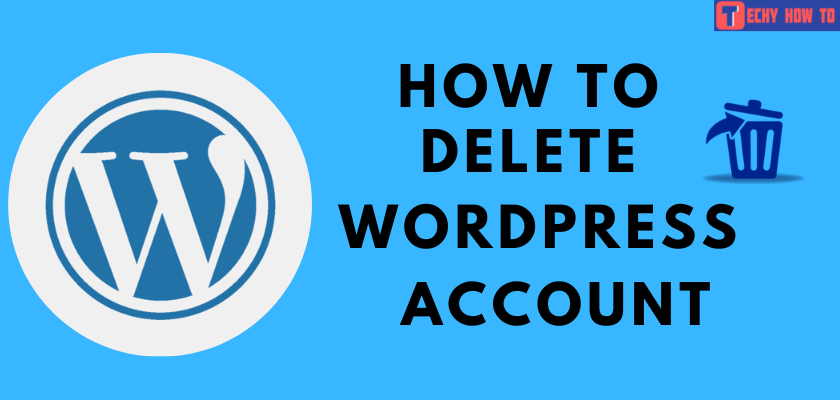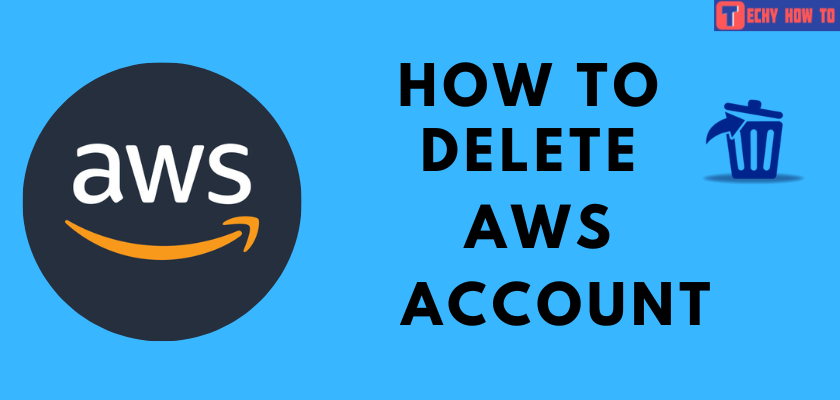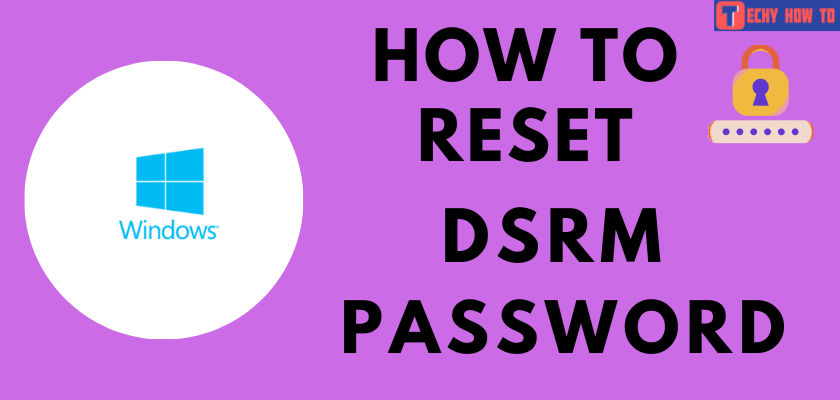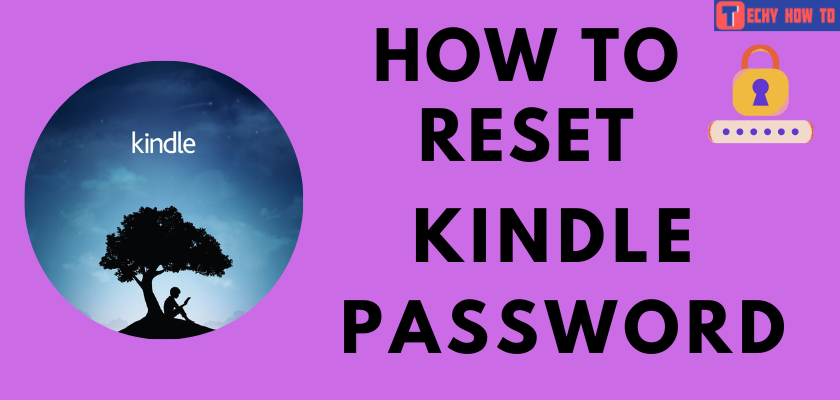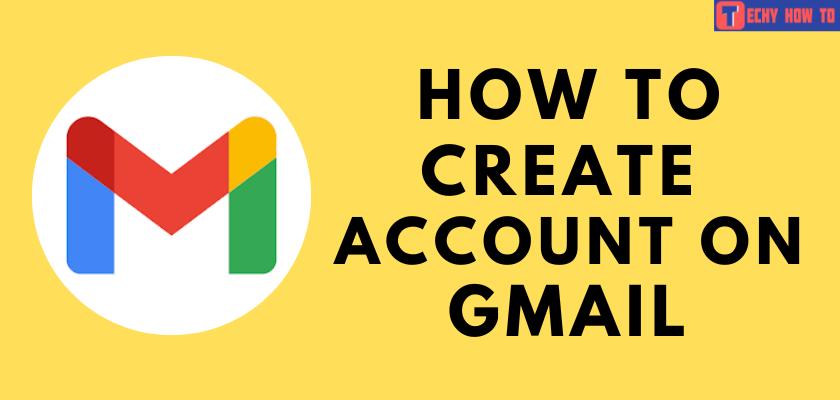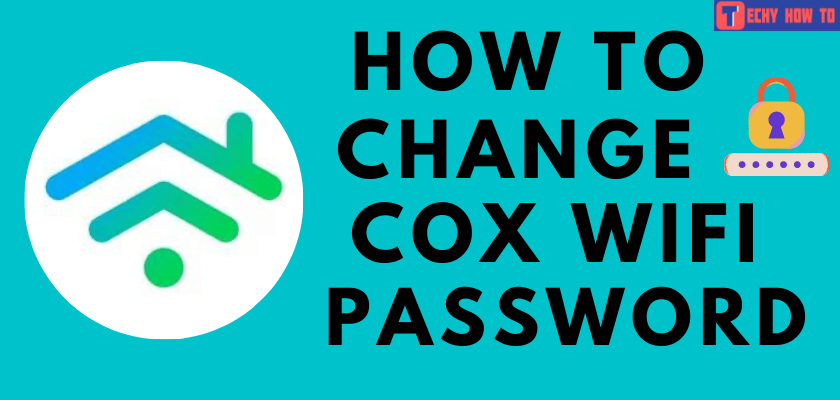How to
How to Sign Up for an Evernote Account
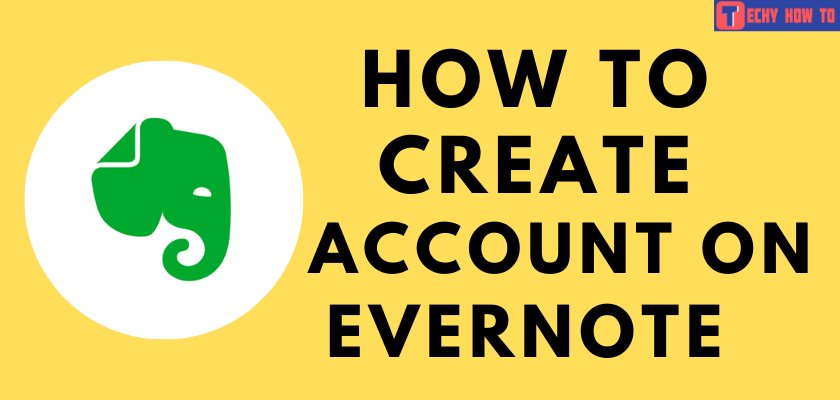
Taking notes is a common activity we carry out in our day-to-day lives. By making digitalized notes, we can access them from anywhere conveniently with different devices. Evernote is one such software that is specialized for note-taking where you can create and organize notes digitally. You can sign up easily for an Evernote account with your email address and a password. Or, you can link your Google account to create an Evernote account easily.
Evernote Free vs Personal vs Professional
Here are the key differences between free, personal, and professional Evernote accounts.
| Free | Personal (includes all the free version features) | Professional (includes all the personal version features) |
|---|---|---|
| $0 | $7.99/month | $9.99/month |
| Sync on two devices | Sync unlimited devices | Sync unlimited devices |
| Monthly upload – 60 MB | Monthly upload – 10 GB | Monthly upload – 20 GB |
| Note size – 25 MB | Note size – 200 MB | Note size – 200 MB |
| 3 Widgets | Extra widgets | All widgets |
| – | Connect Google account | Connect Google account (both work and personal) |
| – | Create custom templates | Export notes as PDFs |
| – | Mark up images and PDFs | Integrate with Slack, Teams, and more. |
Visit this link to find all the differences.
How to Sign Up for an Evernote Account
[1] Install the Evernote app on your mobile (Android or iPhone).
[2] Launch the app on your smartphone. You can also visit https://evernote.com/ on a browser to create a new account. The steps remain similar for both methods.
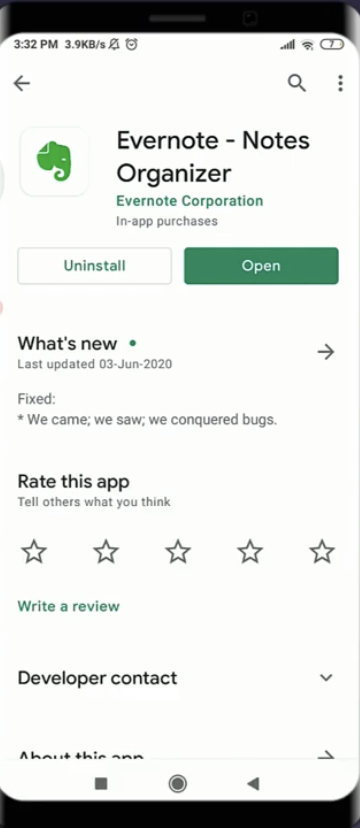
[3] You will now be navigated to the home page where you will be prompted to enter your email address. Enter your email address. Alternatively, you can also click on Continue with Google option at the bottom of the page to sign up using your Google account.
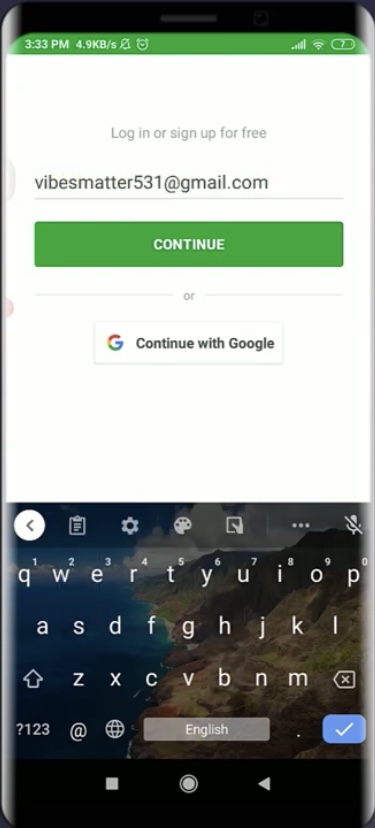
[4] Click Continue.
[5] Enter a password for your account and make sure the password is strong and satisfies the Evernote app requirements.
Note – The Evernote password can be changed at any time by navigating to the account settings.
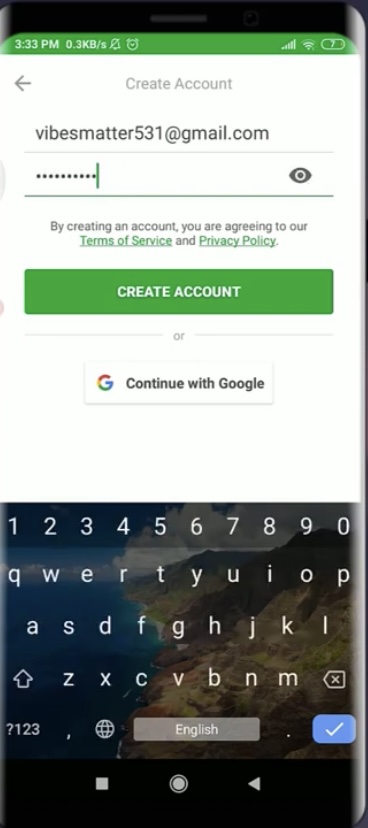
[6] Click Create Account option at the bottom.
[7] Now, you can click start a free trial to continue with any desired subscription plan, or you can click on the cross icon at the top left corner of the screen.
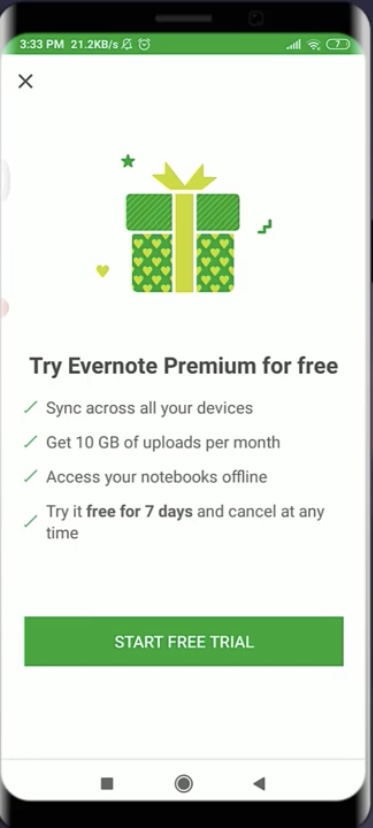
[8] Click on Create a note option if you want to start creating your note or click the cross icon at the top left corner to skip this step.
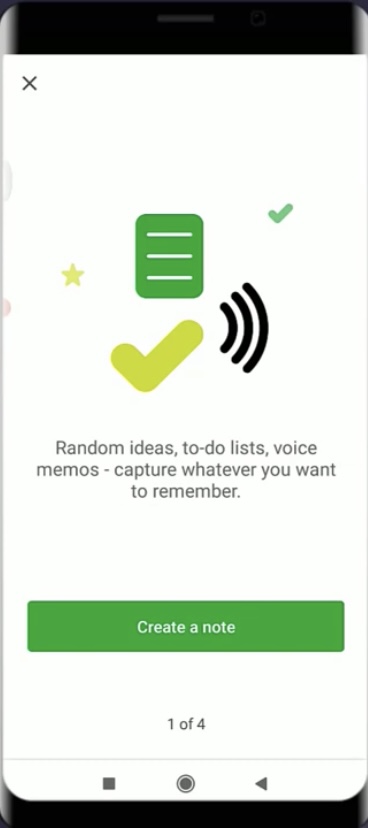
[9] Click the Quit Tour option.
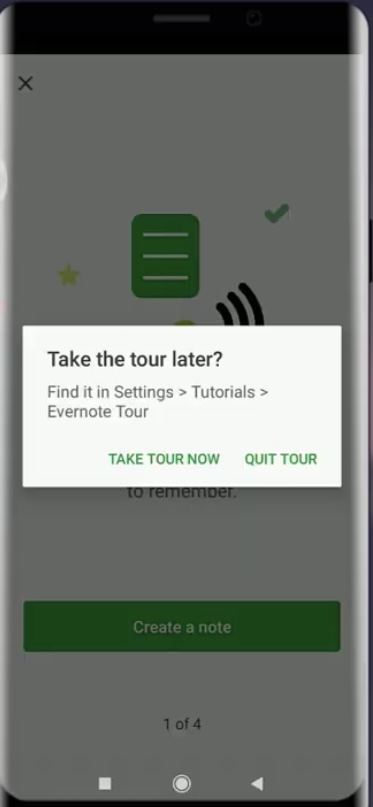
[10] You’re done! You have successfully signed up for your Evernote account.
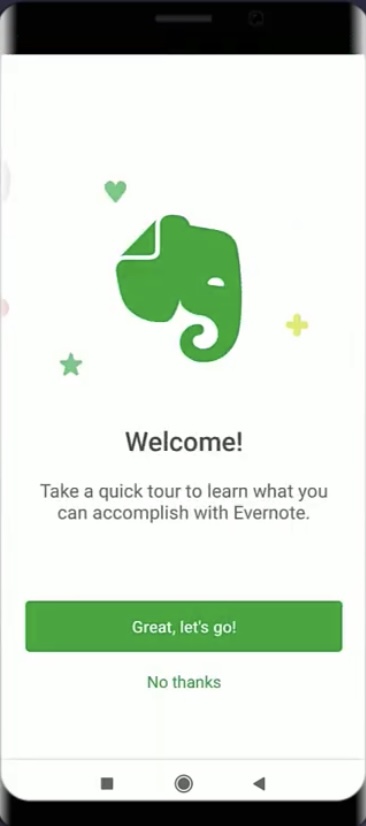
Useful Links:
FAQ
Yes. You can sign up freely for an Evernote account once you have installed the app. You can also access its basic features for free. You will have to subscribe only if you upgraded features.
No. It is an alternative option to sign up with your Google account. If you don’t have access to a Google account, you can use your email address to sign up.