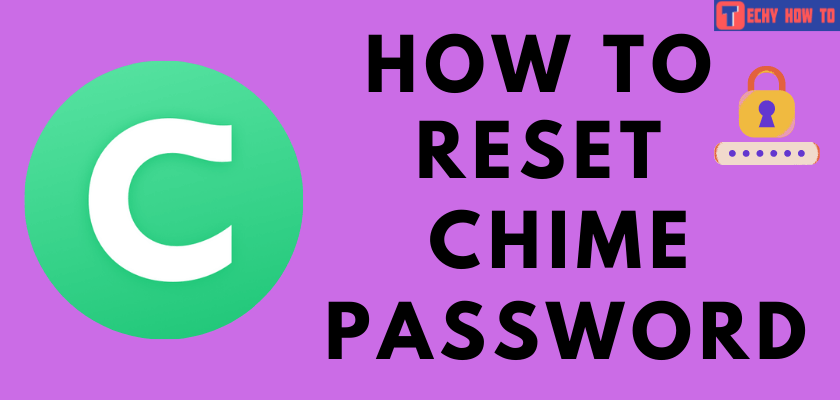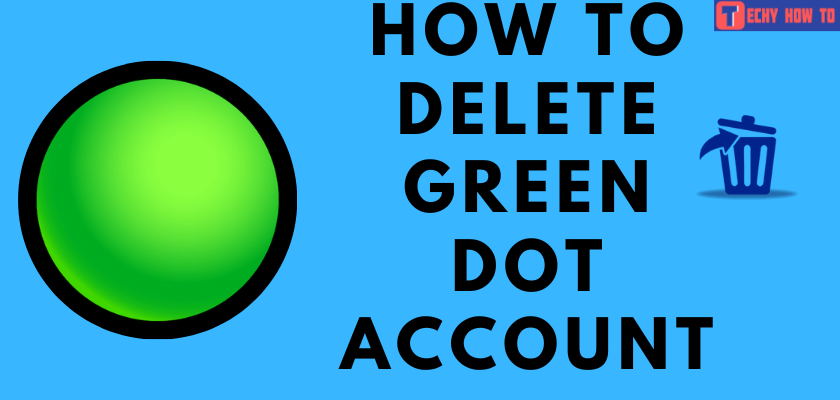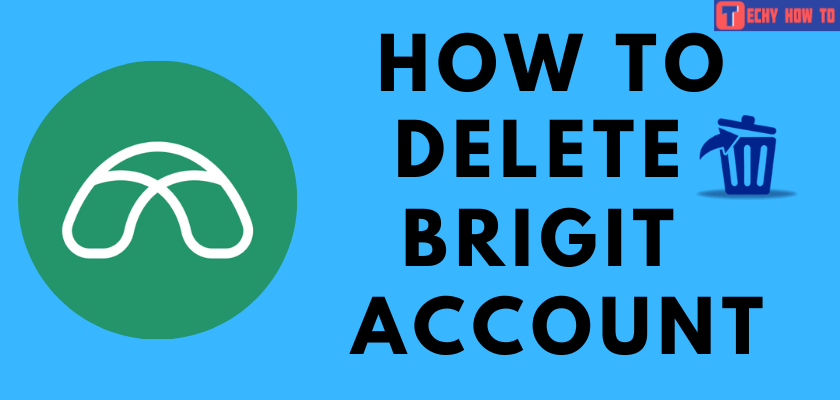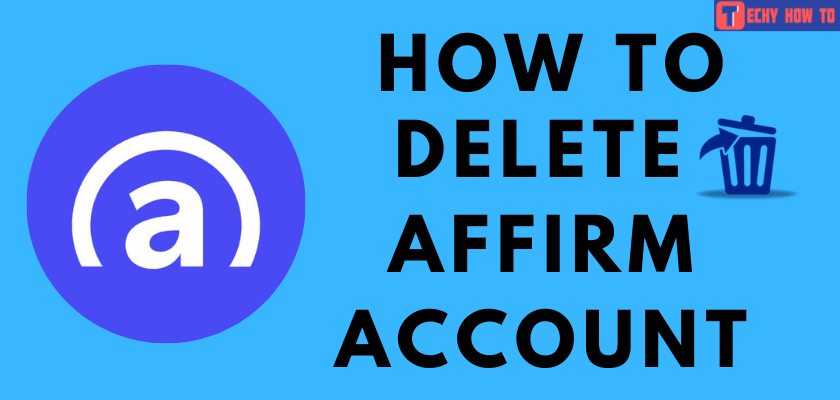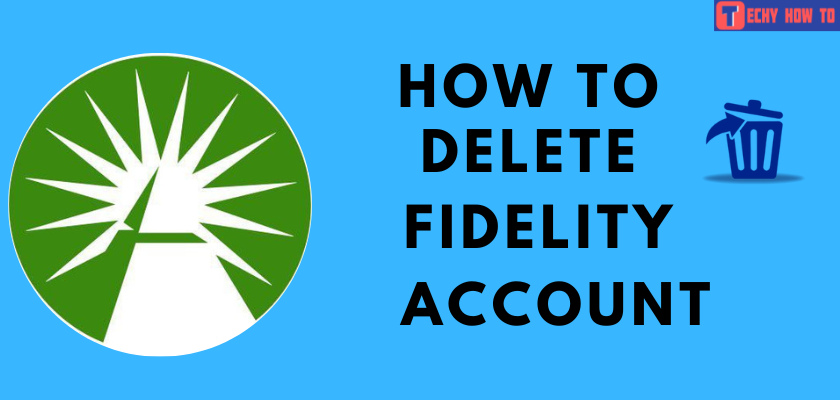How to
How to Reset PayPal Password [Quick Guide]
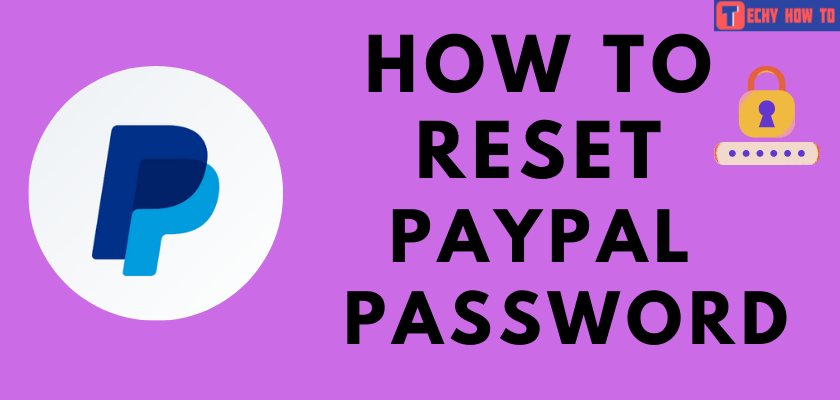
Have you forgotten the password of your PayPal account? Don’t worry! You can still access the PayPal account with the reset password option. Being a familiar online payment service, PayPal is a crucial part of most of our lives. Digital payments have made everything cashless. As a result, we need online payment services like PayPal accounts.
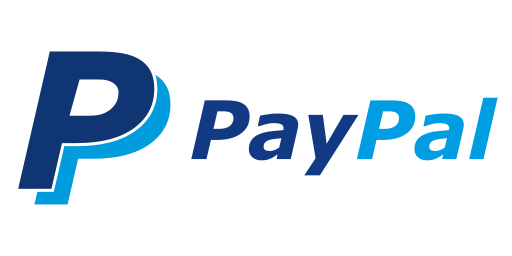
PayPal is one of the forerunners in the field of digital payment. All you need to do is, link your bank account or credit/debit card information to your PayPal account. After that, you can send and receive payment.
We know how difficult it is when you have forgotten the password of such a significant digital payment service with so much utility. So without any further delay, let us jump directly into the procedure to reset your PayPal password.
How to Reset PayPal Password
[1] Go to PayPal’s official website by using a browser.
[2] Tap the login button on the top-right corner of the screen.
[3] On the login screen, click the Having trouble logging in? link.
[4] You need to enter the registered Email address. Tap Next.
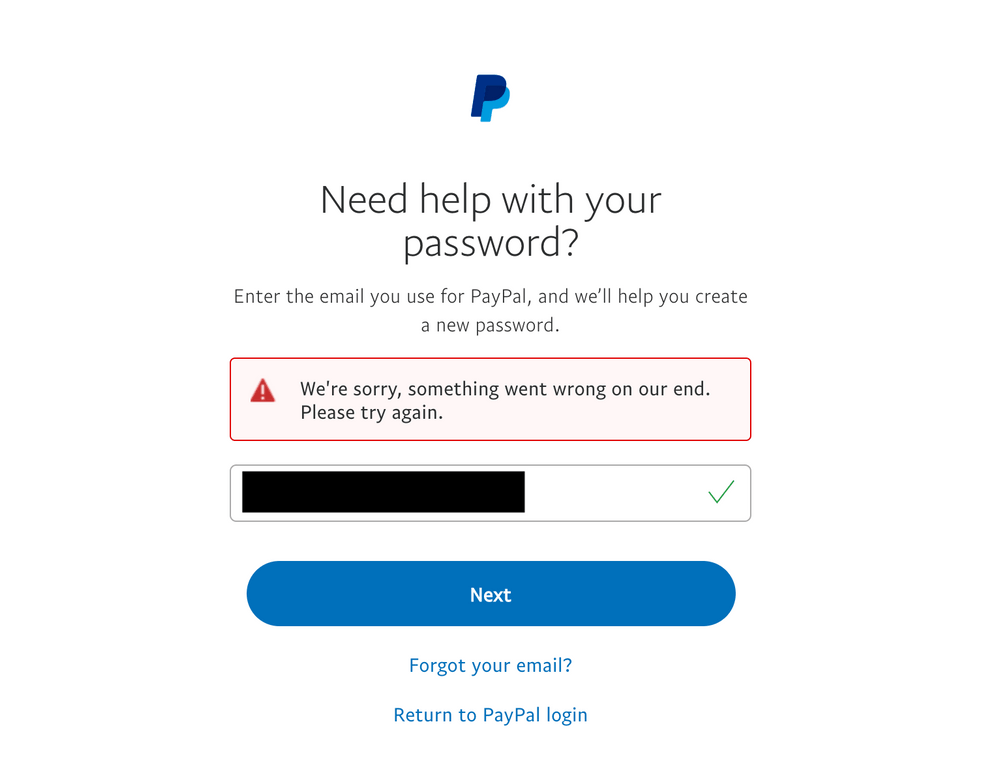
[5] Alternatively, you can directly visit this page and enter your Email address. Tap Next.
[6] PayPal allows you to choose the mode that you use to recover the password. You can choose between Code via text, Email link, or Answering Security questions.
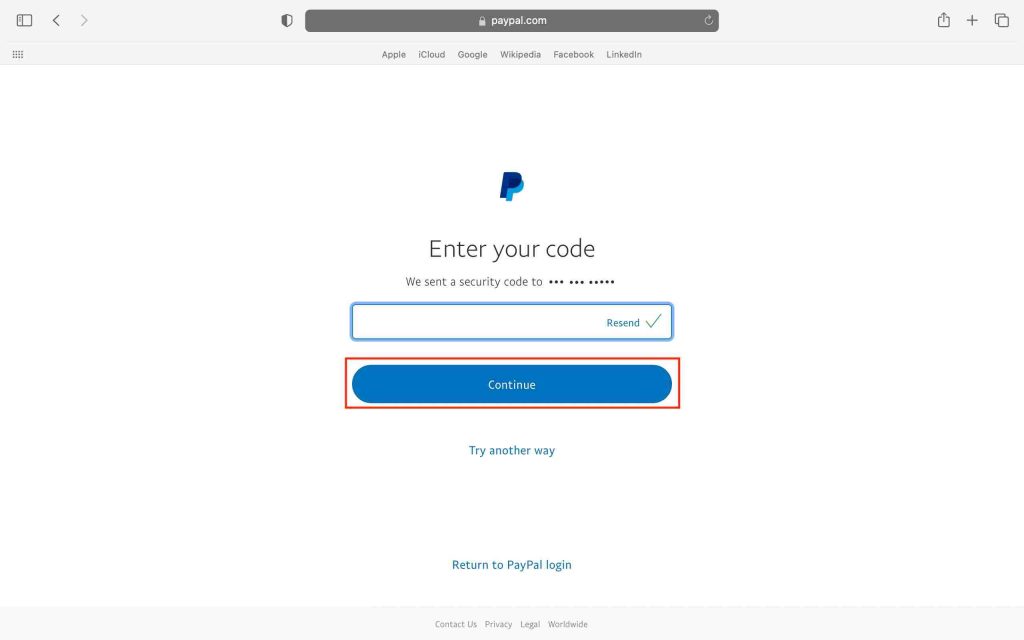
[7] On choosing an email, you will be getting a Password reset link to the email provided. Otherwise, you can use your registered mobile number to get a six-digit code for a password reset. The last method is to answer the security questions you set during the account registration.
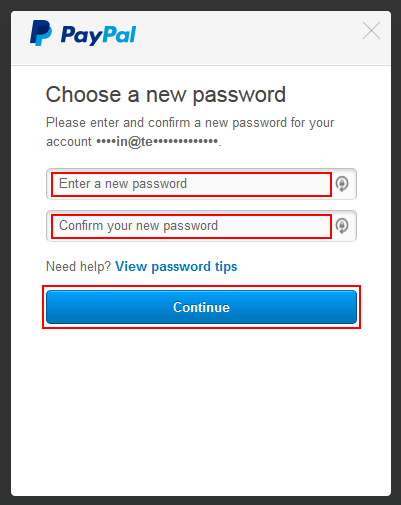
[8] Follow the on-screen instructions to complete the password reset on PayPal.
Reset PayPal Account Password without the Email Address
If you don’t remember the email associated with your PayPal account, you can click on the Forgot email link on this page. PayPal will provide you the option of entering up to three email addresses to check the one in use. If it matches, you can reset the email and password.
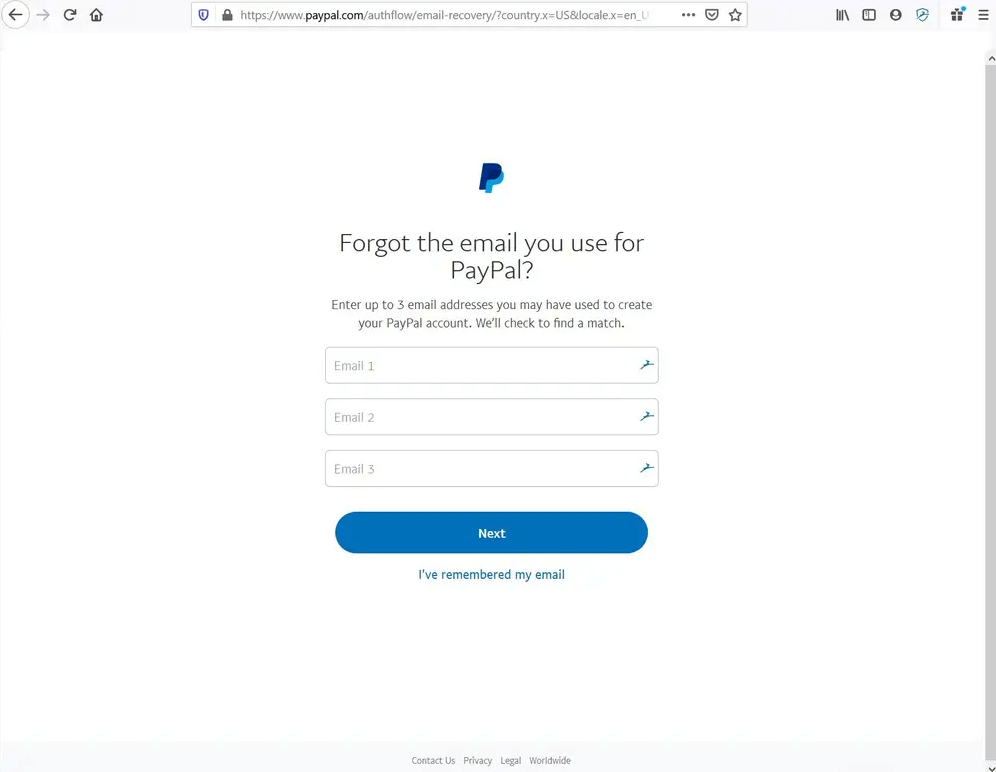
Useful Links
Frequently Asked Questions
Yes, you can reset your PayPal password using the associated email or security questions. However, if you have not linked your mobile number or changed the registered phone number, you can update it on your profile.
PayPal recommends using a password of 8 to 20 characters with one or more symbols. Make sure the password doesn’t contain any basic personal detail of yours. Do not use the password that you used on other accounts or services.
You may have entered the wrong email address. Make sure to enter the correct email address associated with your account.
If you are already logged in with your PayPal account, you can update your phone number without a password.