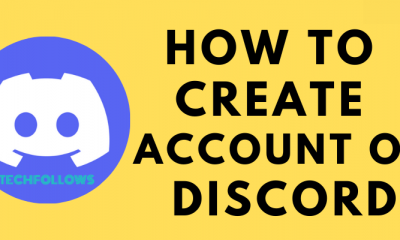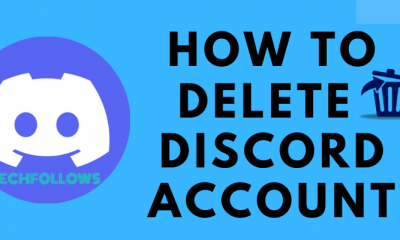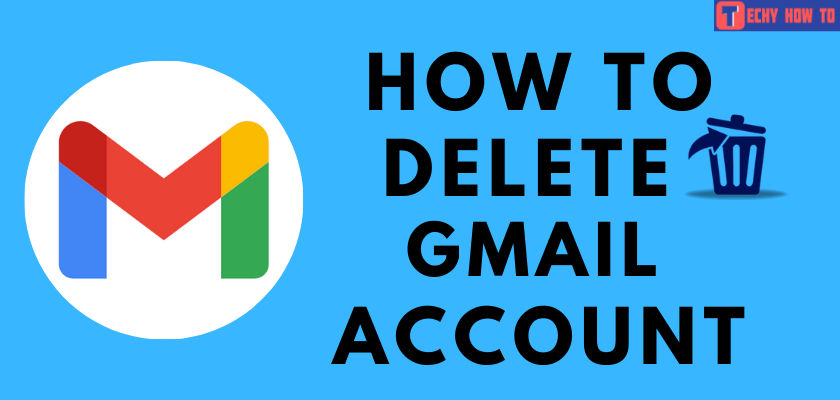How to
How to Reset iTunes Password
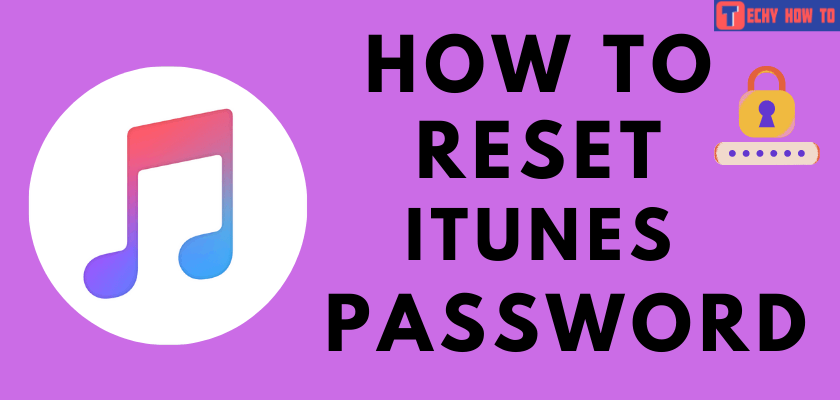
Let us check how to reset your iTunes password if you have forgotten it. Without the iTunes password, you will not be able to download or buy any app on your Apple devices. To reset the iTunes password, you need to know your Apple ID and answer the security questions.
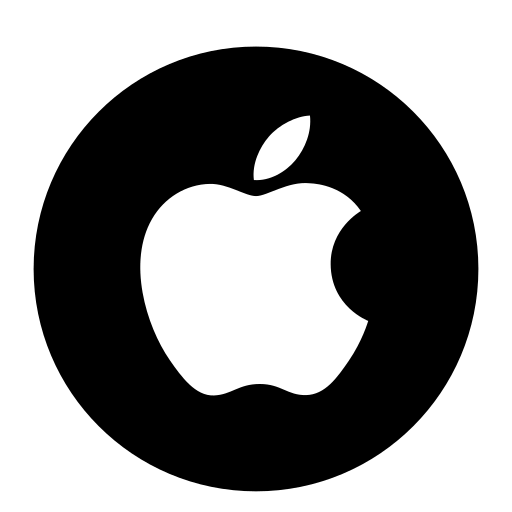
How to Reset iTunes Password Using Apple ID
[1] Open the Apple ID account page on your browser.
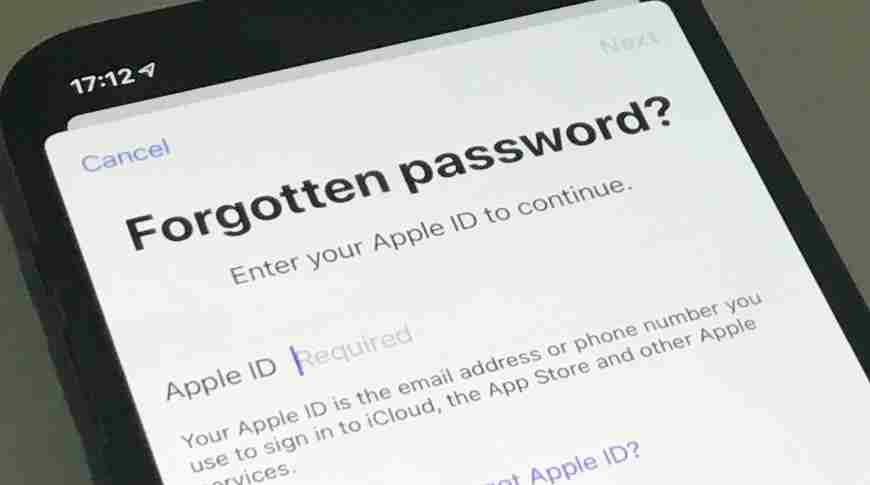
[2] Click Sign In and then select Forgot Apple ID or Password? link.
[3] Once you land on the Having trouble signing in? page, enter your Apple ID, and click Continue.
[4] On the next page, you will be asked to provide certain details like your name, email address, or phone number linked with the Apple ID. Click Continue.
[5] Now, you have to choose the method you wish to reset your iTunes password. Choose between answering security questions or through email.
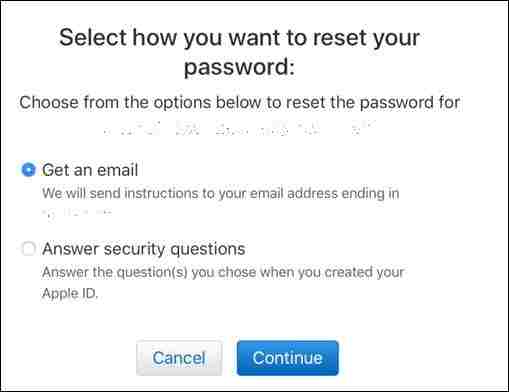
[6] You will have to continue with on-screen instructions to reset the password based on your preference.
[7] On choosing the security questions option, you can answer the questions and finally reset the iTunes password.
[8] If an email was your choice, follow the instructions sent to your primary email address.
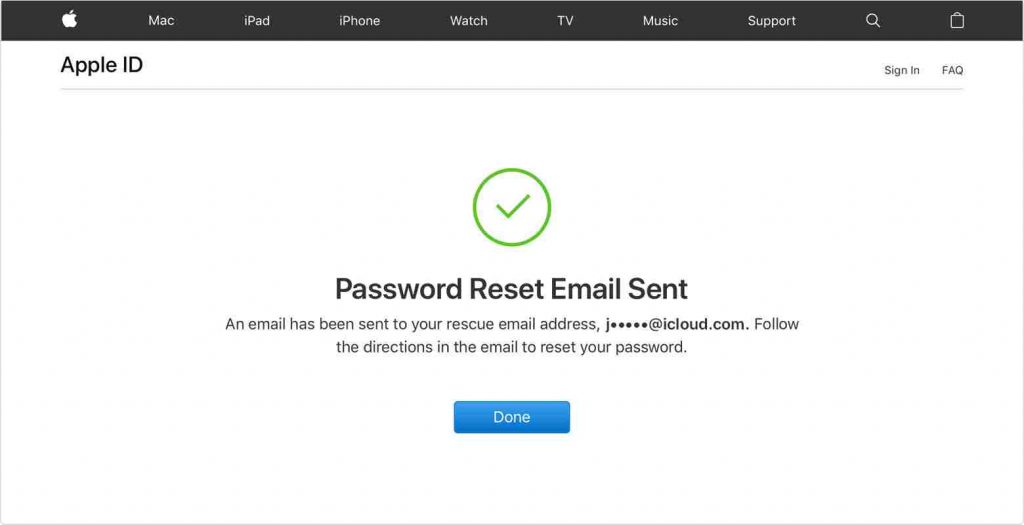
[9] After verification, you can set your new password and re-type it for confirmation.
[10] Finally, tap Reset Password.
Using these steps, you can reset your iTunes password. You can also contact Apple customer support to reset the password.
Steps to Reset iTunes Password on Apple Devices
On iPhone, iPad, iPod touch, or Apple watch
[1] Open Settings on your device.
[2] Tap your name and select the Password & Security option.
[3] Click Change Password.
[4] You will be prompted to enter the device Passcode immediately.
[5] Enter New Password and click Change on the right corner of the page.
On MacBook
[1] Click the Apple icon and select System preferences.
[2] Select Apple ID and from the menu, choose Password & Security.
[3] Click Change password and follow the on-screen instructions to reset the password.
Useful Links
Frequently Asked Questions
You can change the Apple ID security questions from the official Apple ID webpage. Login to your account and change the questions as per your preference.
Yes. Both iTunes and Apple ID passwords are the same. Apple ID is an account you use to access services from Apple. To make changes on iTunes, you need Apple ID and its password.
1. On your iOS devices, click on Settings > General > Transfer or Reset iPhone.
2. Click on the Reset option on the next page and select Reset All Settings.
3. Connect your iPhone to the PC.
4. Click on the iOS icon and select the Computer under Summary Page to set a new password.
Yes. You can use 4uKey to reset the iPad passcode without iTunes.