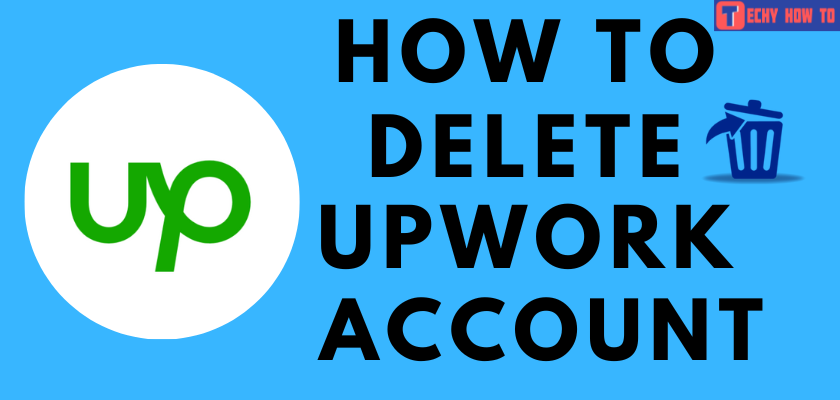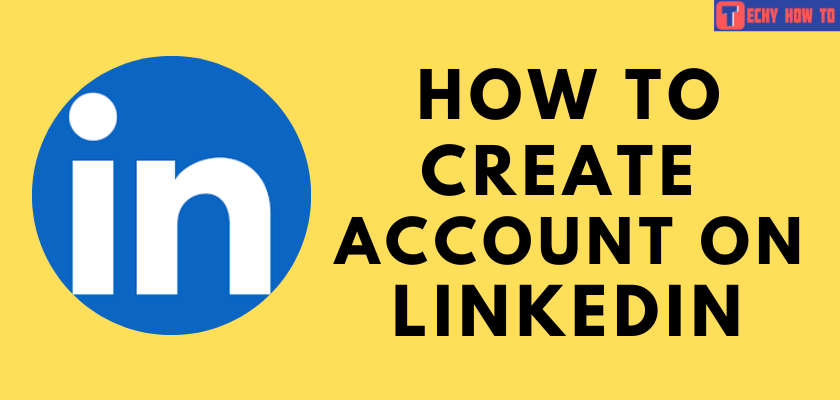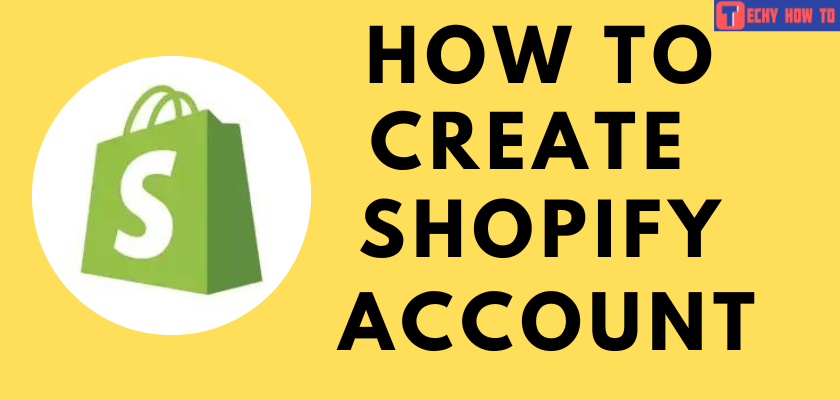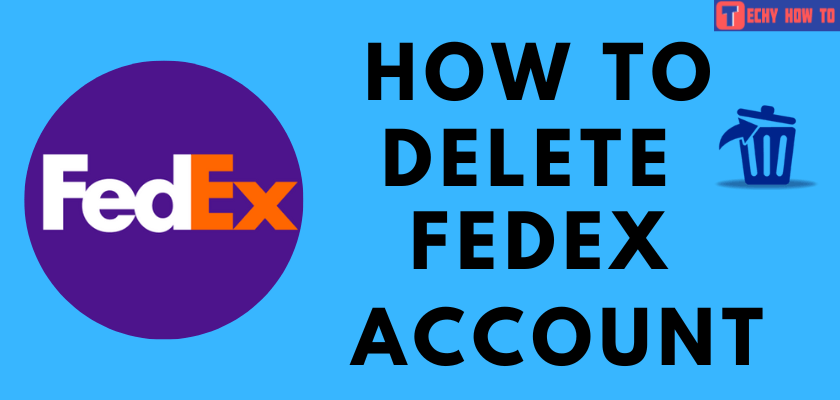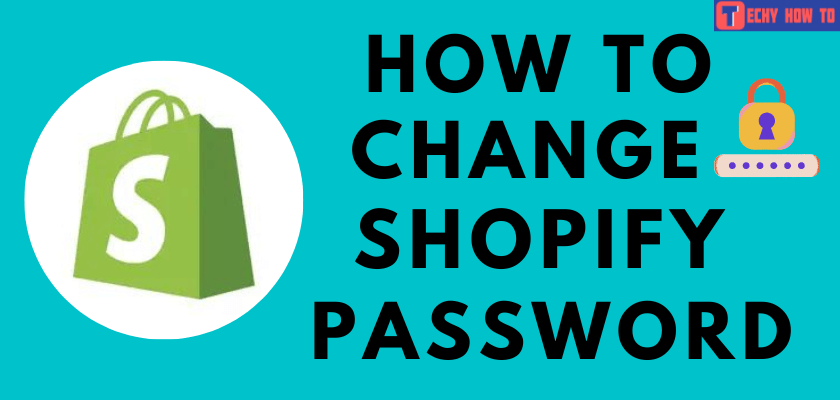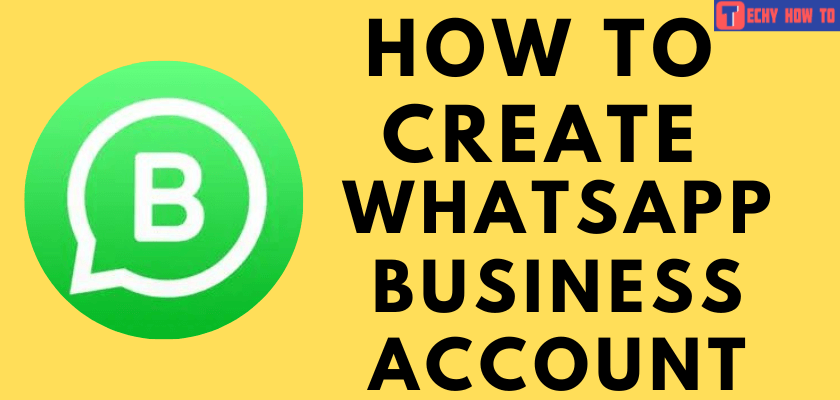Change Password
How to Change Citrix Password in Two Ways
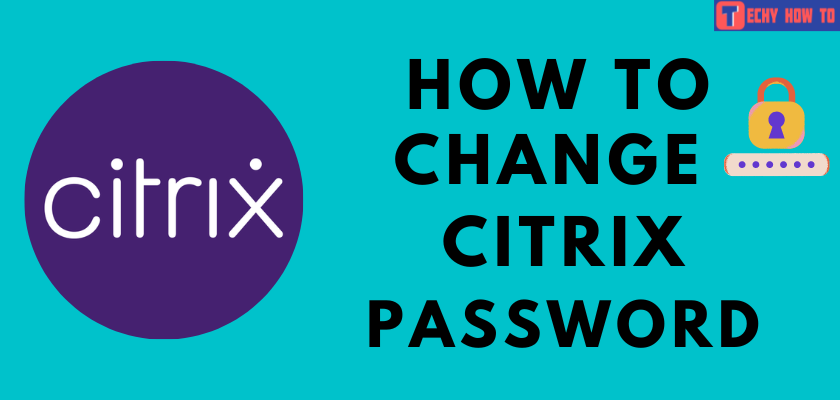
Quick Tips
- Method 1 – Visit the Citrix website → Sign In → Update my profile → Login/password → Continue
- Method 2 – Visit the Citrix recovery site → Choose an option → Find my account
Citrix is an American MNC that focuses on cloud computing and visualization technology. The company provides solutions for server applications, desktop virtualization, networking, software as a service (SaaS), and cloud computing technologies. Moreover, Citrix has its products on DaaS & VDI, Content Collaboration & Management, and App Delivery and Security. To use Citrix products and services, you need to create an account. In addition, you need to change and update your Citrix password regularly to keep your account secure from others.
Steps to Change Citrix Password
If you would like to change your Citrix password, you should remember your current password then.
1. Go to the official site of Citrix, and click on the Profile icon → My account.
2. Enter the credentials, Username & Password, and click Sign In.
3. From the list of options, click Update My Profile under My Account dashboard.
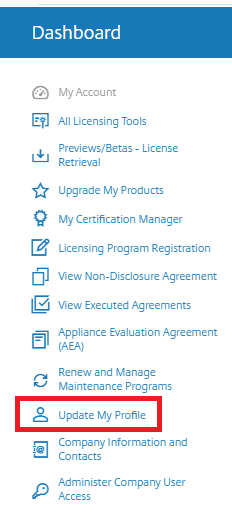
4. Next, you will lead to the Update My Information page. Look for Login/Password, then click on it.
5. Enter the necessary details such as Login ID, Current Password, New Password, & Confirm Password. Then, click on Continue.
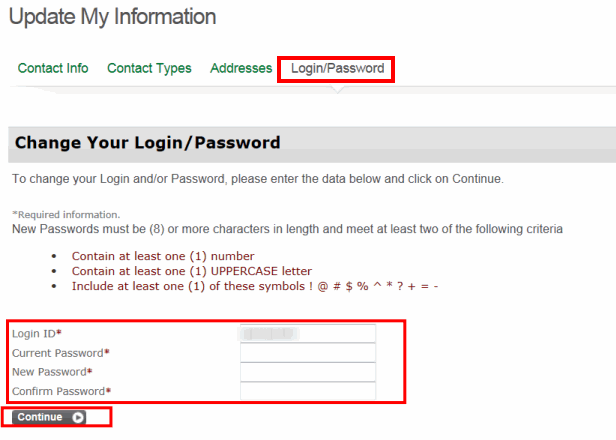
The Citrix password will be updated for your account.
Alternate Method
If you have forgotten your current password, you can reset your password even if you don’t remember the current one. To do that,
1. Go to the Citrix account recovery site (https://www.citrix.com/welcome/request-password.html)
2. From the drop-down, select the User name or Email by which you would like to find your account.
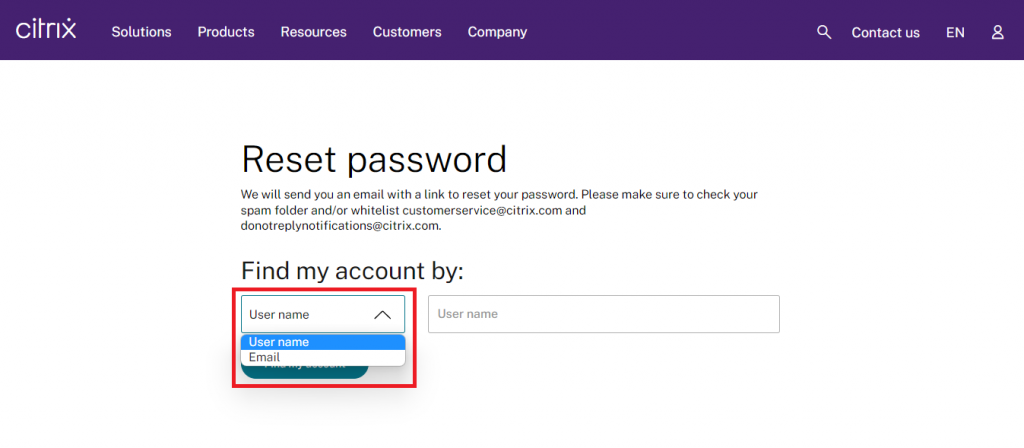
3. Enter your User name in the box next to the drop-down box.
4. Click Find my account. If the email ID associated with your account is found, you will receive a mail containing the link to reset your password.
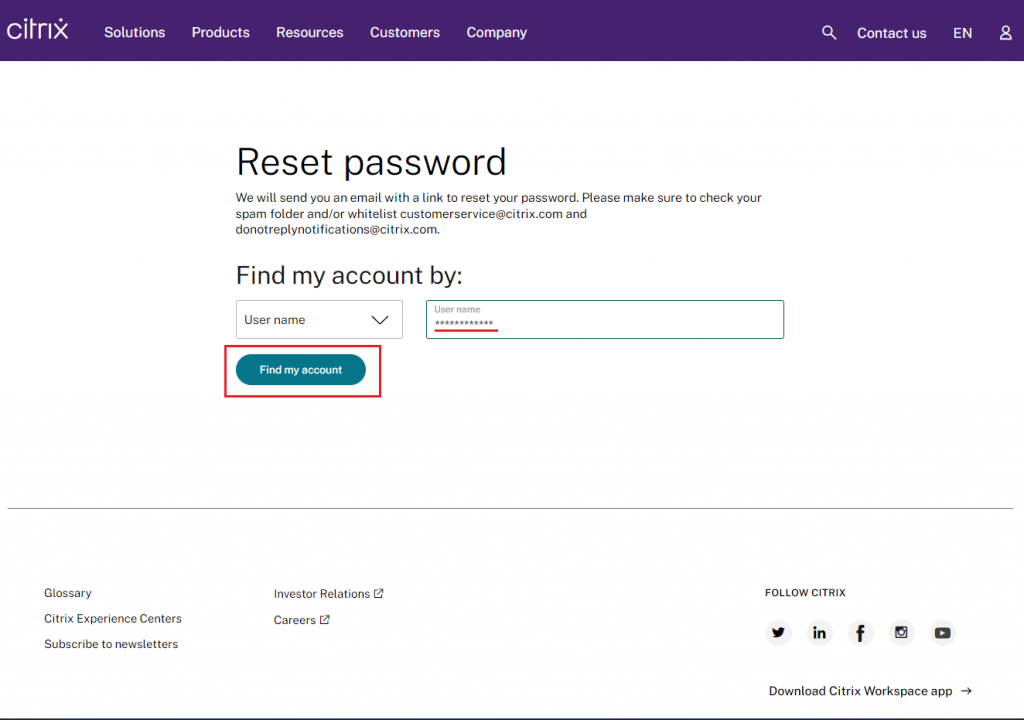
In some scenarios, you may not receive the recovery mail. Sometimes, it’s hard to remember your username and mail ID linked with the Citrix account. For such rare cases, kindly contact customer support to resolve the issue.
FAQ
Go to your workspace, click the drop-down near the profile name (top-right) → Account Settings → Security & Sign In → Enter Current & New Password → Select Save → Click Change Password → Back to Sign In.