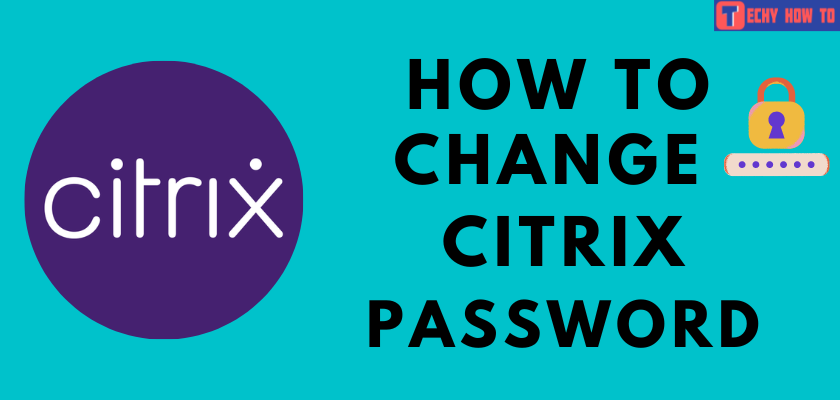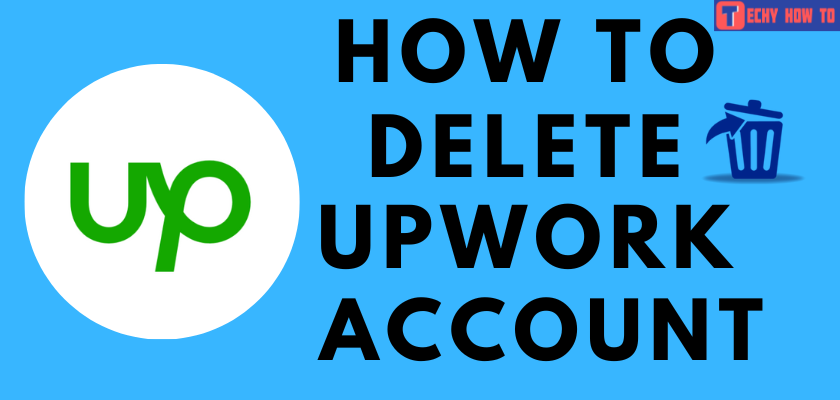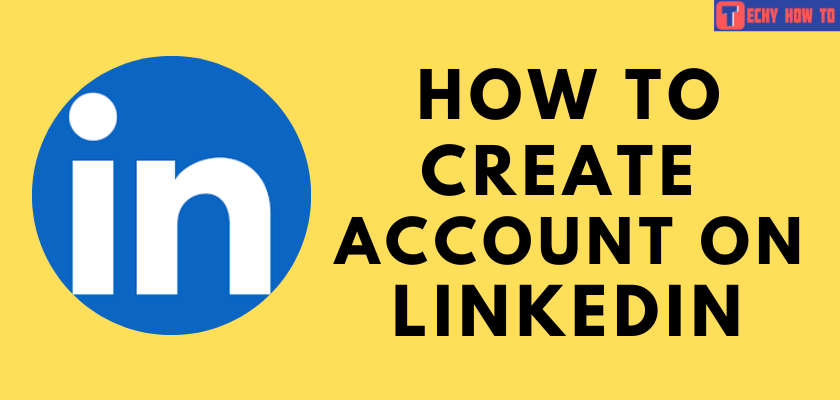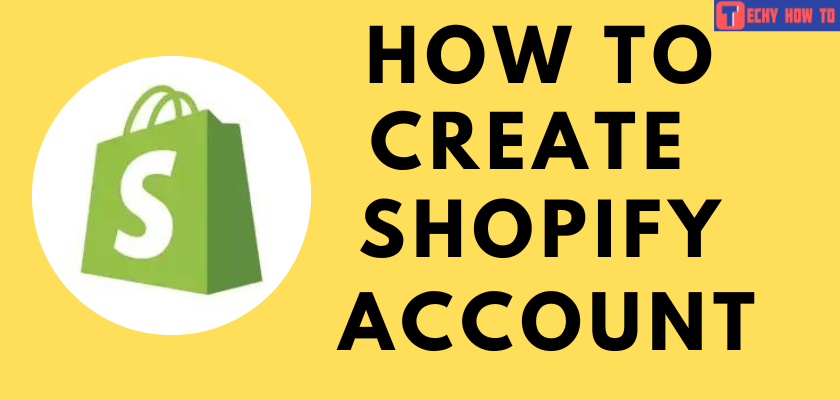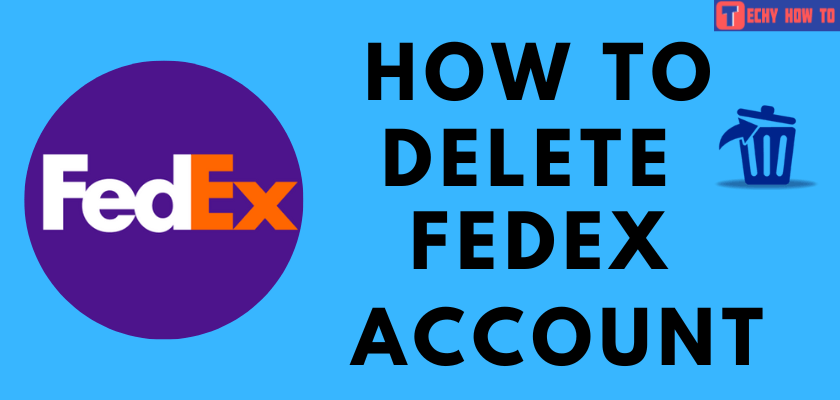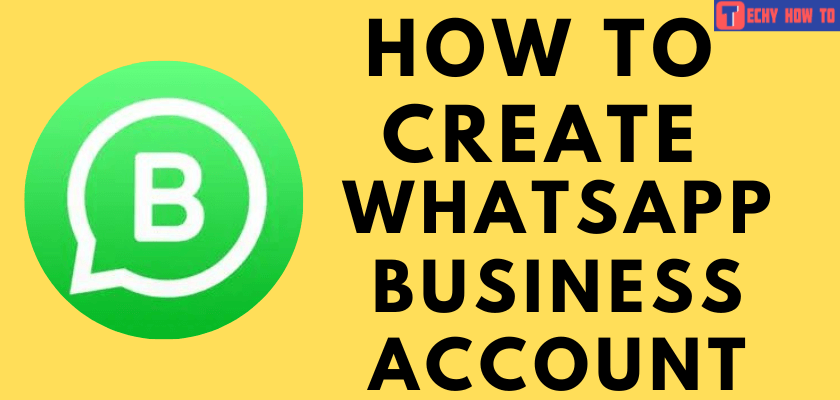Change Password
How to Change Shopify Password
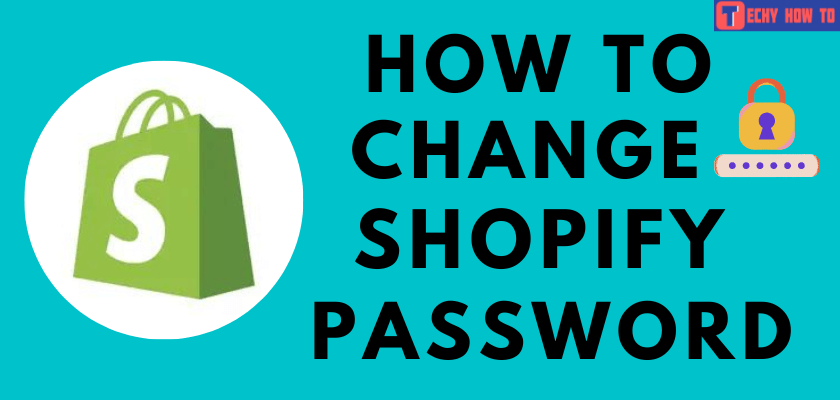
Shopify is one of the popular e-commerce platforms. It is used to create and run an e-commerce business from anywhere without coding or designing skills. You can manage your Shopify store on the go with real-time notifications, order management, access to your dashboard, run marketing campaigns, and track sales, all from your smartphone. Shopify allows you to customize your shop by making use of third-party developers. It is necessary to use the security measures for your Shopify account. After signing up for Shopify, you can change your password anytime if you know your current password.
How to Change the Shopify Password on Your Desktop
[1]. Visit shopify.com on your web browser and tap on Login at the top right corner of the screen.
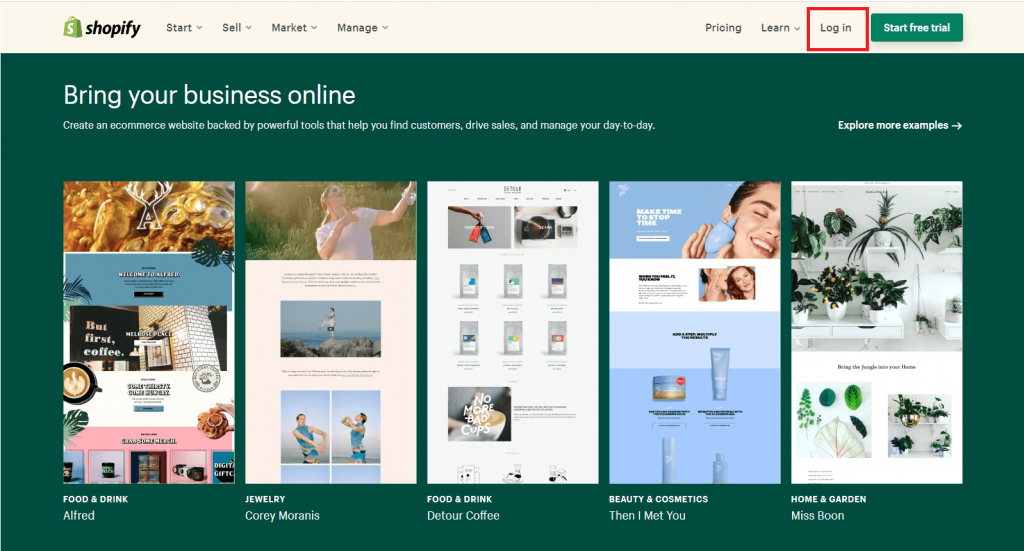
[2]. Login to your account and open up the homepage.

[3]. Tap on your profile name at the top right corner of the page.
[4]. Select the Manage Account option from the drop-down menu.
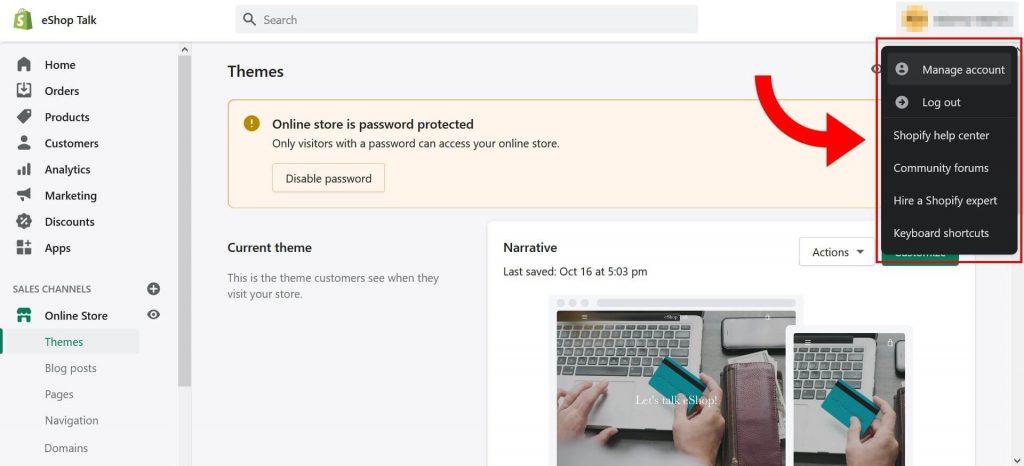
[5].Tap on the Security tab on the left sidebar.
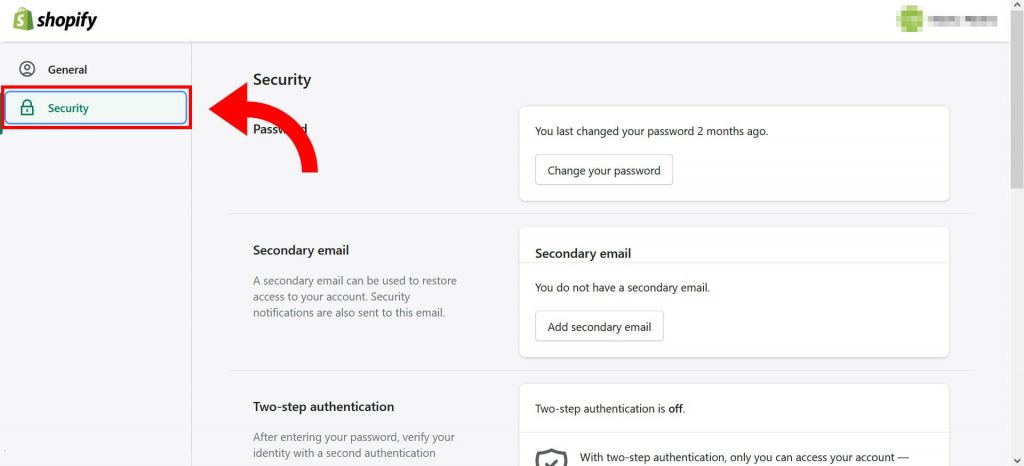
[6]. Click Change your password on the Password section.

[7]. Now, enter your current password.
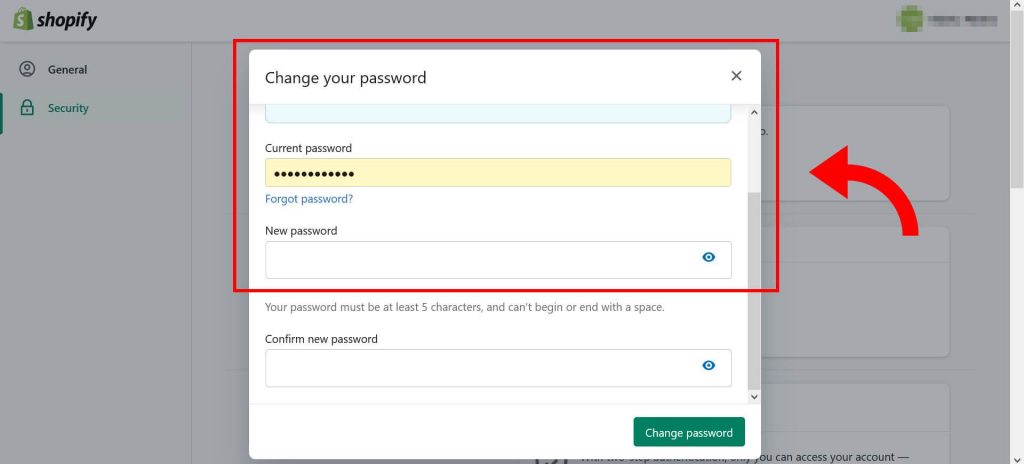
[8]. Enter your new desired password twice in the New password and confirm it in the new password field.
[9]. Confirm your new password by clicking on the green button labeled Change password.
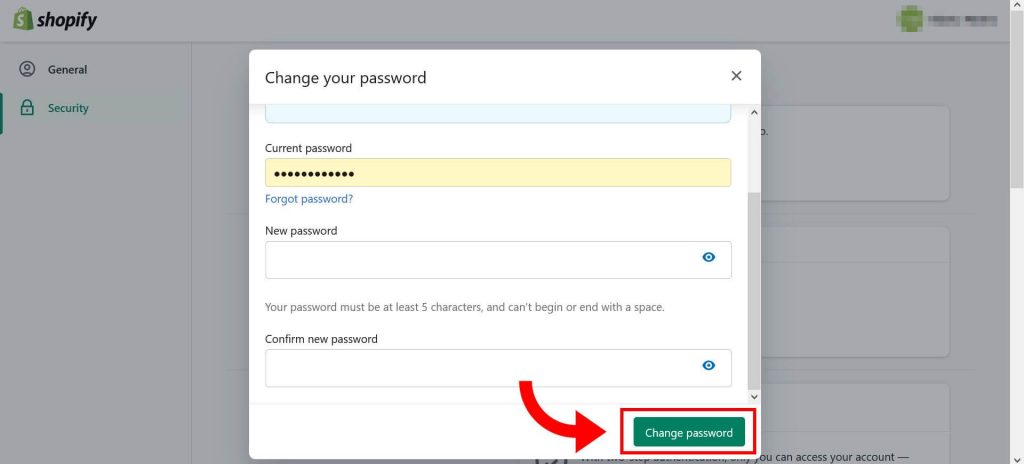
[10]. Go to your Shopify login page and sign in with your new password.
You can also delete your Shopify account from the Settings page.
How to Change the Shopify Password on Your Mobile
[1]. On your mobile, install the Shopify app from Google Play Store or App Store.

[2]. Launch the app and log in to your account using the necessary credentials.
[3]. From your Shopify admin, tap on Store.
[5]. Scroll down and select Settings from the list.
[6]. Click on your username and select Manage account from the drop-down menu.
[7]. Tap on the Security option and click Change your password in the Password section.
[8]. The password reset screen will open on your screen.
[9]. Enter your current password as well as your new password. Click on the Change password button.
How to Edit Your Shopify Password Page Settings
1). Log in to your Shopify account.
2). On the admin page, select Sales Channels on the left side panel.
3). Click on the Themes option under Online Store.
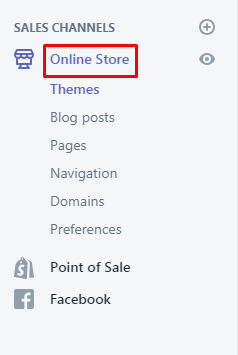
4). Select the theme and click on Customize button at the top.
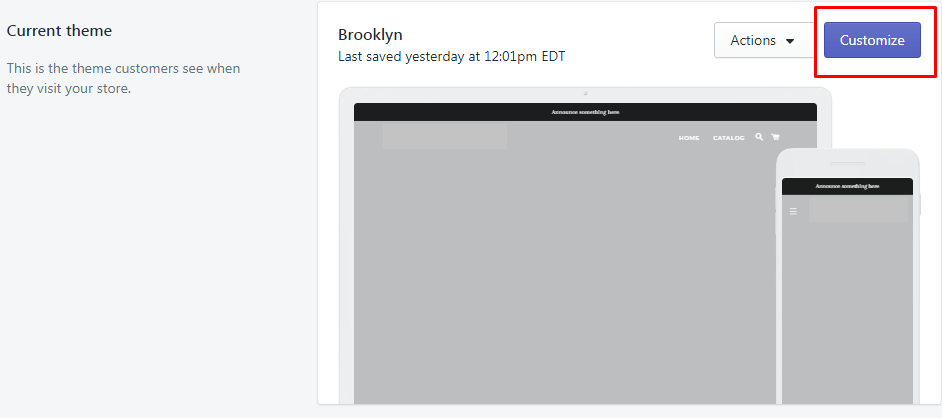
5). Choose the Password page from the Home page drop-down list.
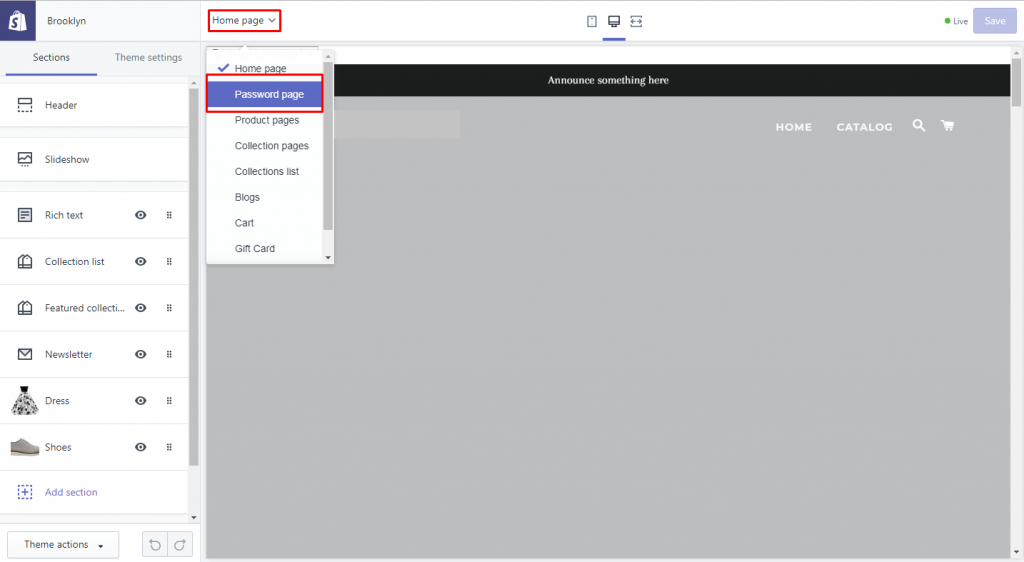
If you don’t have the password page option, you should create password protection for your Shopify online shop.
6). Edit your password page’s function.
Select the Sections option and edit the Content, Header, and Footer. After modifying the changes, tap on the Save button.
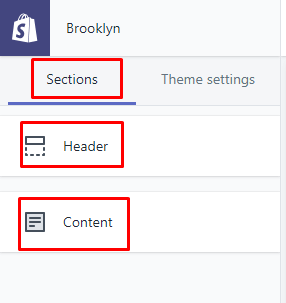
7). Edit your theme setting on the password page.
- Select Theme settings next to Sections.
- Edit colors, typography, cart page, social media, and favicon settings.
- Tap the Save button to apply the changes.
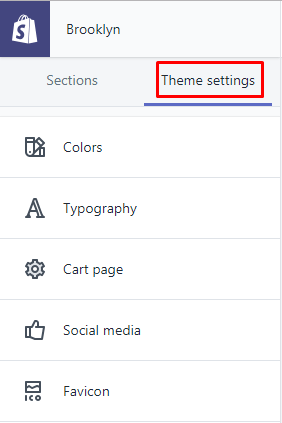
8). Select Change theme style.
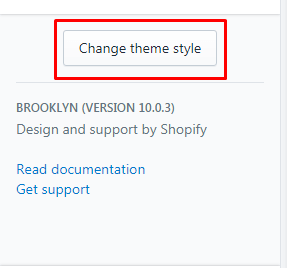
9). Select Classic or Playful and tap the Change style button to save the modifications.
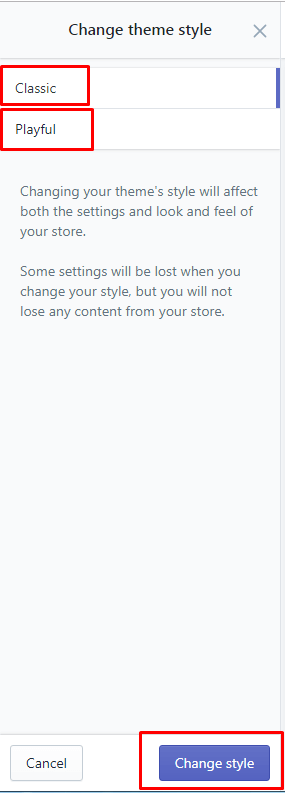
Your edited theme will be reflected on your Shopify Password Page.
Related Links:
- How to delete your GoDaddy account
- How to change your LinkedIn password
- How to delete a Fiverr account
FAQ
**Login to your Shopify account.
**Navigate to Login & Security section. Tap on Change next to your existing phone number.
**Enter the phone number you want and click Continue.
**In the Verify your identity section, enter the six-digit verification code received to your updated mobile number and click on the Save button.
**Go to Store >> Settings >> Users and permissions.
**Tap on your name in the store owner section.
**Click View account settings and log in to your account.
**Tap Change email in the Details section.
**Enter your new email address in the new email box and tap on the Save button.
Yes. You can reset your Shopify password if you have forgotten the current password.
Yes. You can restrict the customer access to your Shopify online store by enabling the password protection page.