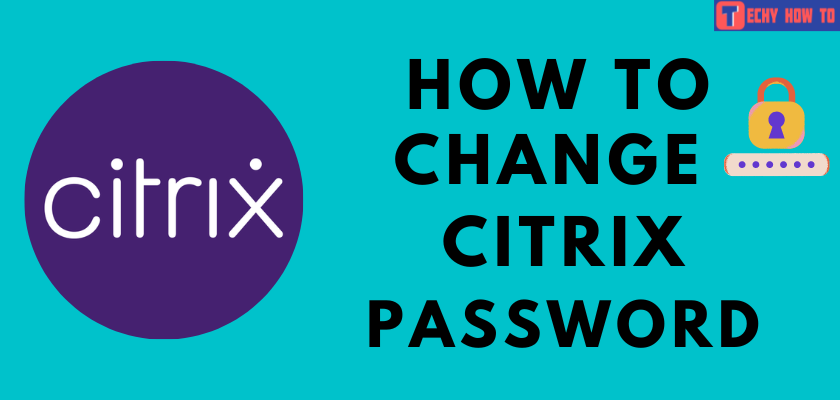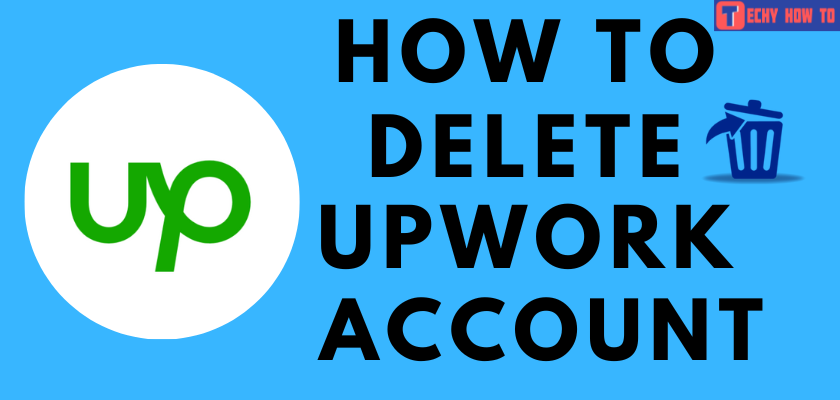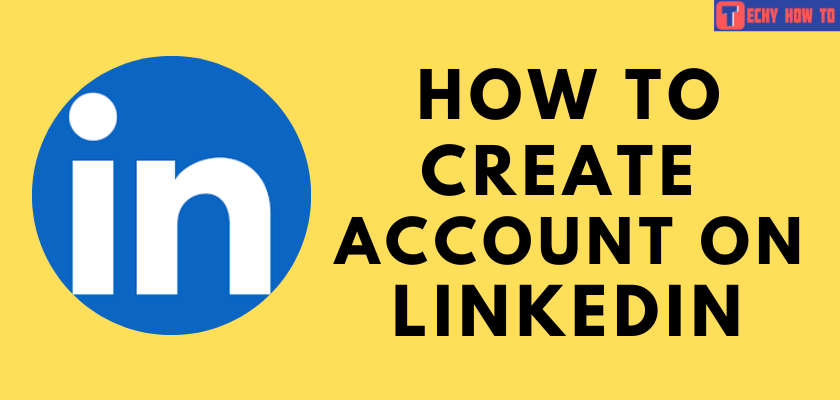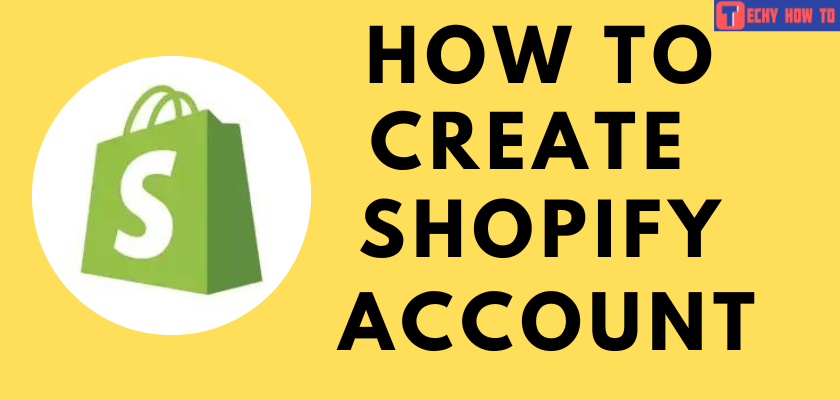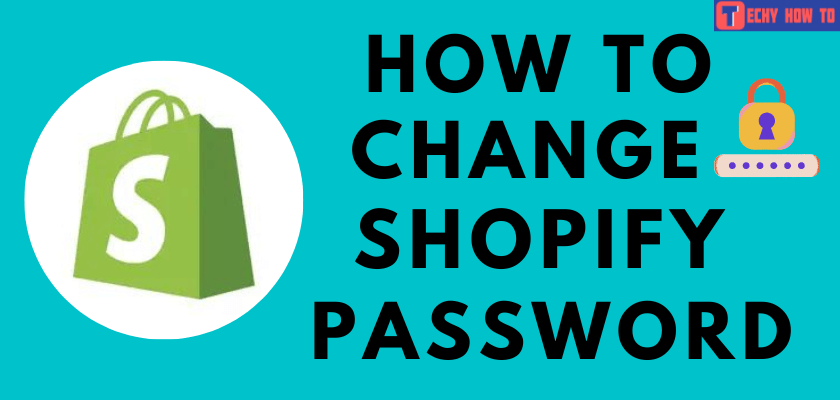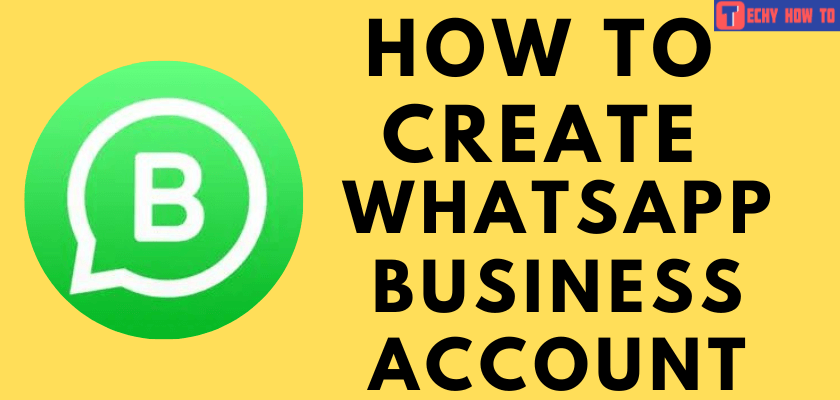Delete Account
How to Delete FedEx Account Permanently
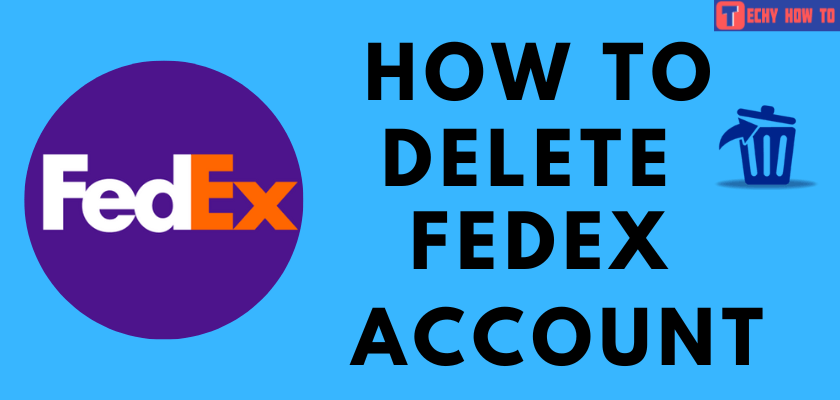
FedEx is the one-stop solution for all your shipping requirements. It allows you to register for a pick-up at your location and deliver the package to the desired destination. Like other services, FedEx also requires you to sign up for your account before accessing all its features. Similar to how you created a FedEx account, you can also delete your account anytime in a few simple steps.

Quick Guide: Visit the FedEx Ship Manager → head to the Accounts tab → search for your account → select your account → click on Delete → click OK.
How to Delete FedEx Account
[1] Open a web browser and visit FedEx Ship Manager as an administrator.
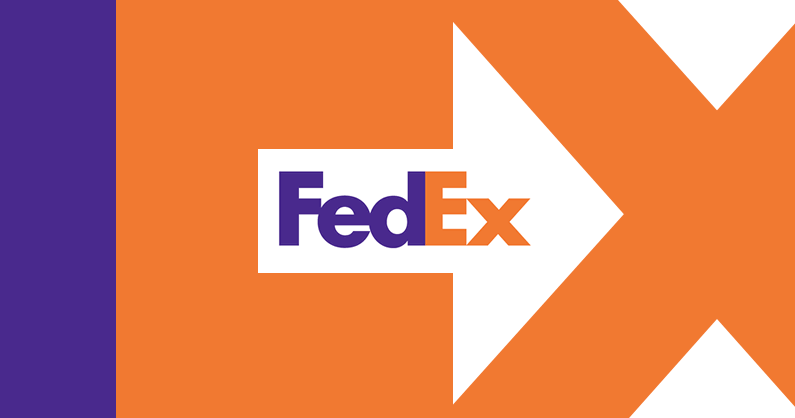
[2] To display the Shipping administration screen, head over to the Accounts tab.
[3] In the Search box, enter the username of your account and hit on Go. Select the account you want to delete from the list of results displayed.
[4] Once you have chosen the appropriate account, click Delete.
[5] A dialogue box will now be displayed. Click OK for confirmation.
[6] Your FedEx account has now been successfully deleted.
Related Deletion Guides
- How to delete your Wix account
- How to delete the Binance account permanently
- How to delete the Fetch Rewards account
FAQ
Initially, sign in to your FedEx account through the website and click the remove icon beside your account number. Also, confirm your account deletion by clicking OK in the dialogue box that appears.
Sign in to your FedEx account, head over to the Manage Account Settings in the Preferences tab, and hit the Unregister option in the drop-down menu. Finally, click Submit Changes to process your account deletion.
If you cannot delete your FedEx account for any particular reason, contact customer support team and mention the problem to fix it immediately.