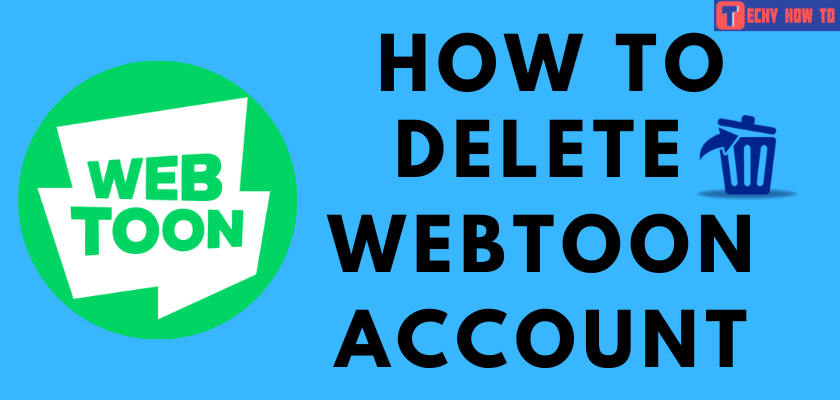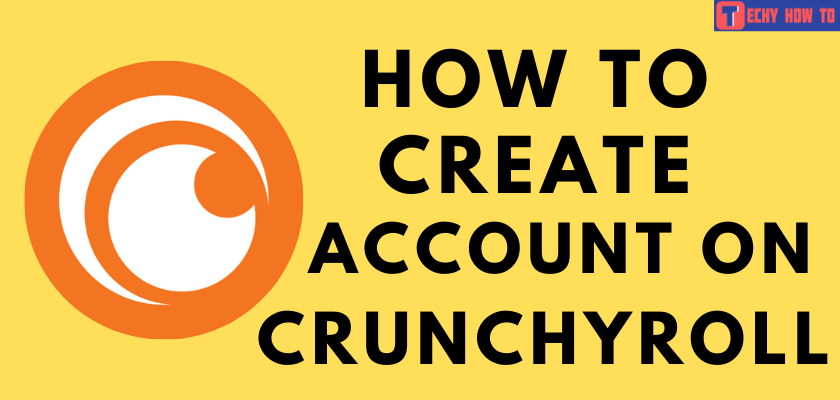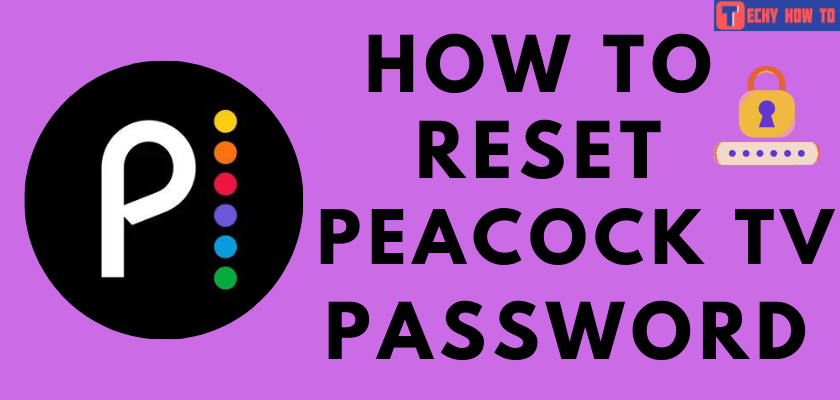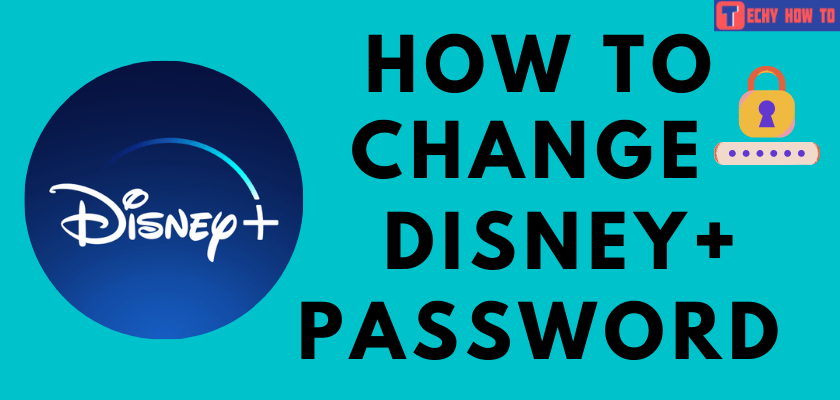How to
How to Create a Samsung Account on Mobile and PC
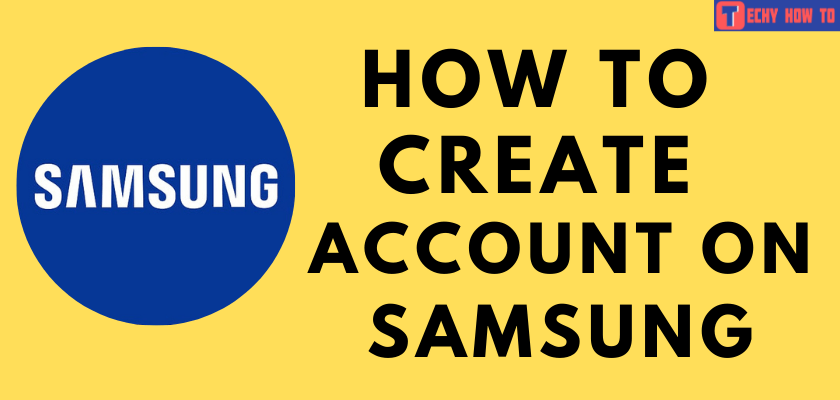
Are you decided to sign up for a Samsung account? You can enjoy several perks if you are a Samsung device user. It is free to create a Samsung Account. Moreover, Samsung helps users by providing an integrated membership service across its smartphones, TVs, tablets, websites, etc. By creating a Samsung account, you can sync your data between all your Samsung devices, which lets you access data from any of your devices.
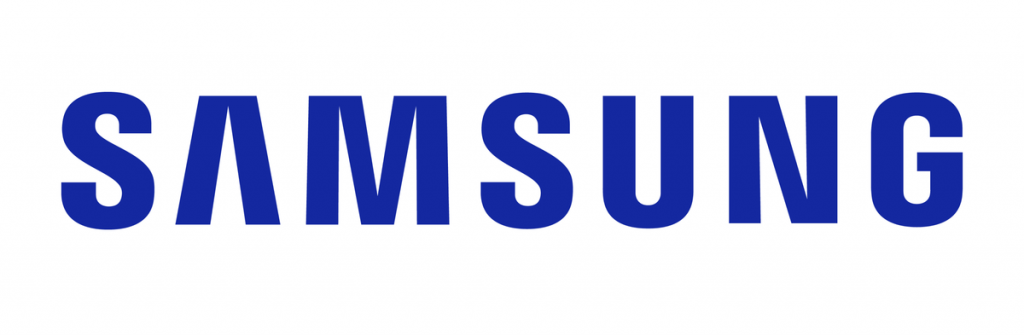
Why Should You Sign Up for a Samsung Account
[1] It provides integrated service by linking all your Samsung devices.
[2] All your data will be backed up in Samsung Cloud.
[3] Allows access to exclusive Samsung apps like Samsung Pay, Samsung Health, Samsung TV, etc.
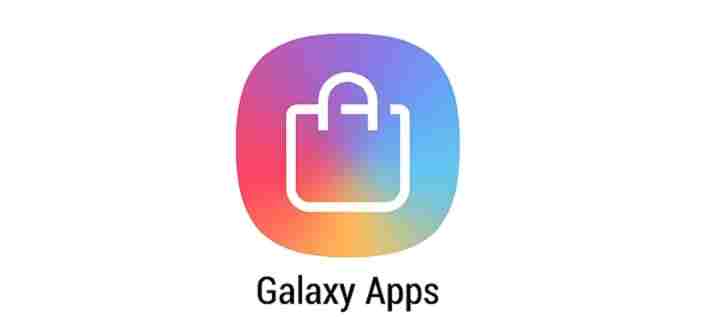
[4] Allows installing apps from the Galaxy Store.
[5] You can access all the Samsung apps from your Samsung account. There is no necessity to sign in to each Samsung service separately.
[6] Samsung account holders can restore the data, and if the Samsung device is lost, then the device & its data can be locked.
How to Sign Up or Create a Samsung Account Using Browser
[1] Visit the Samsung account website.
[2] Tap Create Account button.
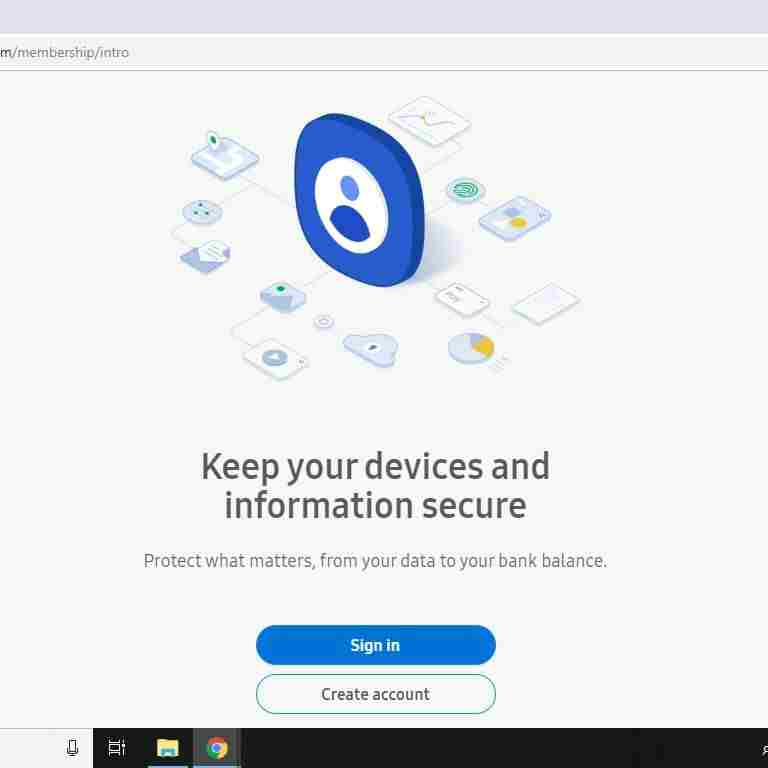
[3] On the next screen, you will note the Samsung terms & conditions and privacy policy. Go through the conditions and enable the checkboxes as per your preference.
[4] Next, tap the Agree button.
[5] In the Sign-up form, enter your Personal information such as email address, password, name, DOB, etc., in the respective fields.
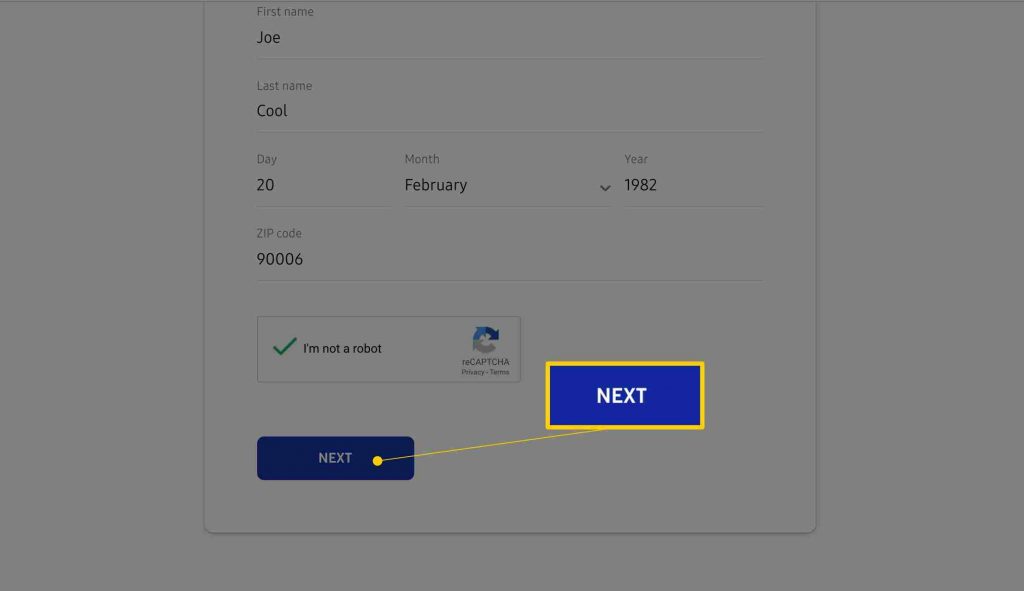
[6] Finally, tap Next to sign up for a Samsung Account.
How to Create an Account Using Samsung Mobile or Tablet
[1] Open Apps and select Settings on your Samsung device.
[2] Under settings, tap Accounts.
[3] Click the Add account option and choose the Samsung account from the list of choices.

[4] Tap Create account and enter your personal information such as email address, password, user name, DOB, etc.
[5] After filling in the details, click the Next button.
[6] Next, read the Terms & Conditions, Privacy Policy, and enable those checkboxes.
[7] Tap the Agree button.
[8] Now, it’s time to enter your Email address on the new screen and click Next.
[9] Provide your Password and tap Sign In.
[10] You will get an email from Samsung for verification. Click on the Verify Account link from the Samsung account email.
[11] Click on Confirm. You will get an account confirmation notification.
[12] Tap Close. Now the Samsung account sign-up process is completed.
How to Create an Account on Samsung Smart TV
[1] Turn On your Samsung Smart TV.
[2] Press the Menu button on your Samsung Smart TV remote.
[3] Choose Smart Hub from the options displayed on your TV.
[3] Under the smart hub menu, select Samsung Account.
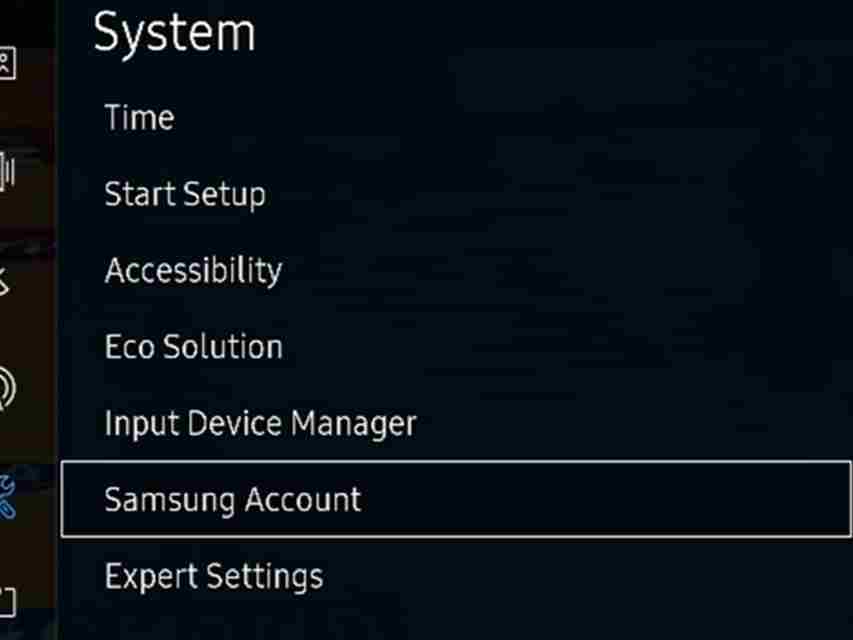
[4] Choose Create Account option and select Create Samsung Account.
[5] Read the Samsung Terms & Conditions, Privacy Policy and then enable the checkboxes.
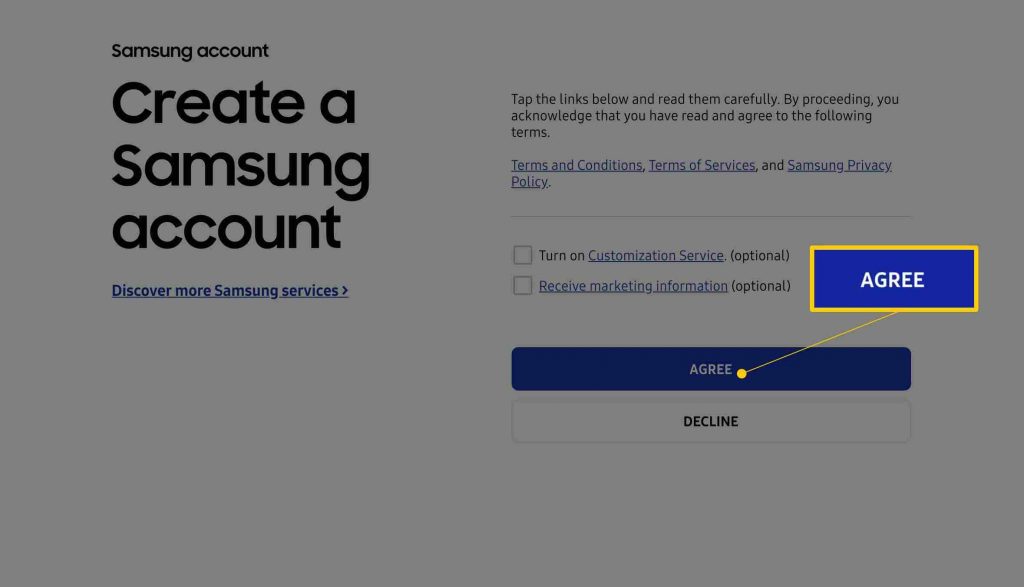
[6] Tap Agree. On the next screen, enter your Personal Information such as email, password, etc., on the respective fields. Again, click Next.
[7] Choose an image and click Next.
[8] You will get a Samsung account confirmation notification. Click Done and the sign-up process is completed.
Useful Links
Frequently Asked Questions
If you can’t sign in with your Samsung account, check whether you have entered the correct password. Also, make sure to connect your TV with a stable internet connection.
No, you can even use a Samsung device without a Samsung account. However, you need a Samsung account to access some services like Samsung Pay, Galaxy Store, Samsung Rewards, Samsung TV plus, etc.
On your Samsung device, open the Settings > Profile name. Then, scroll down to the bottom of the page and click on the Sign Out option.
On the Samsung account webpage, click on the Find ID link. You will be prompted to enter the registered recovery email address, where the account information and password reset link will be shared.