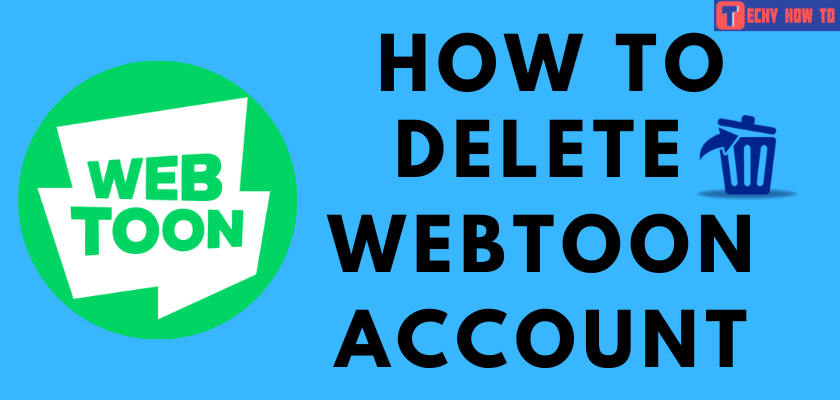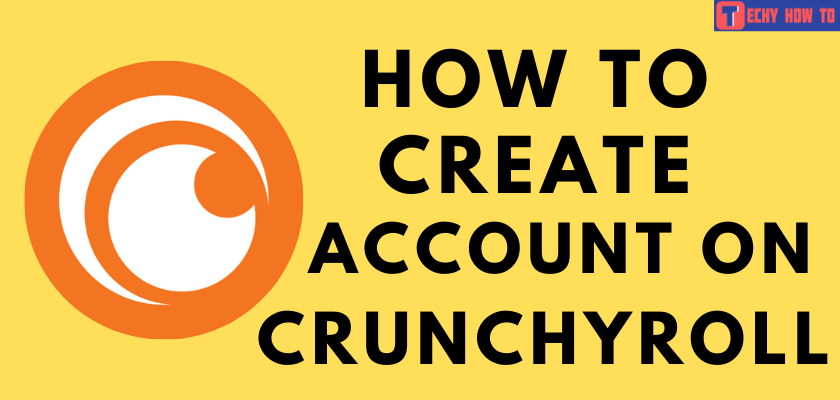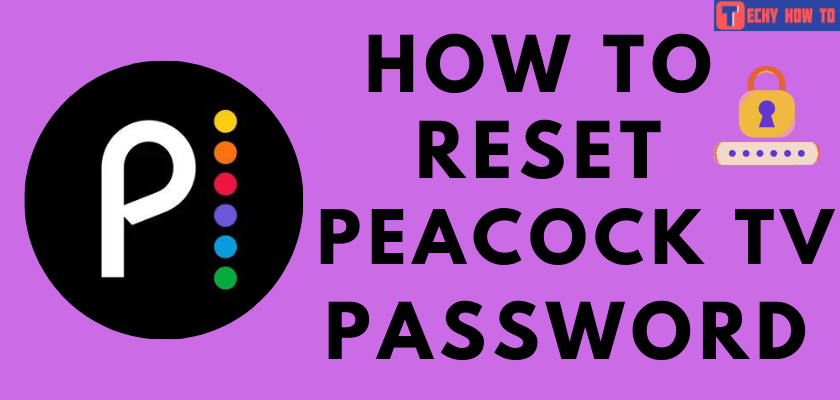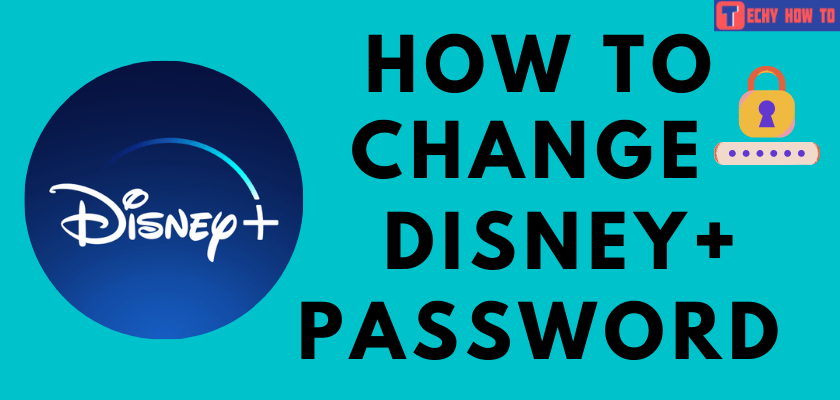Delete Account
How to Delete Disney Plus Account
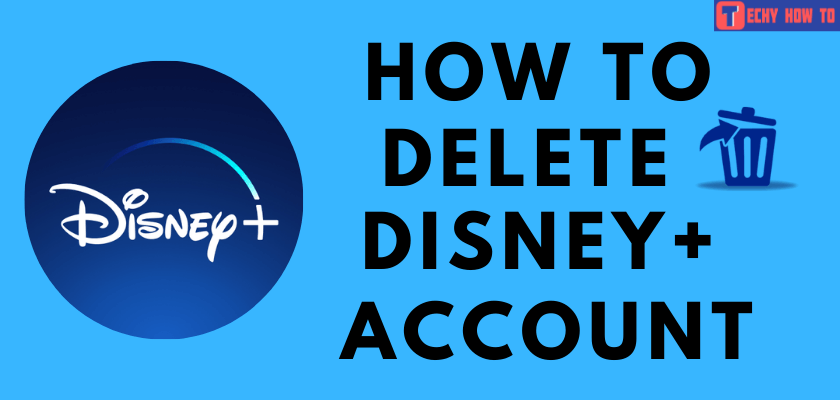
Are you wondering how to delete the Disney Plus account? You’ve reached the right direction. Since Disney Plus doesn’t provide the straightforward option to delete the account, people are searching for the possibilities to close their accounts. At the same time, users should remember that canceling the Disney+ subscription and uninstalling the app from your device will not delete the account.

How to Cancel Disney Plus Subscription
Before deleting your account, you need to cancel the Disney Plus subscription. The cancellation steps will vary depending on the platform that you’ve used to sign up.
Using Browser
[1] Visit the official Disney Plus website on your browser.
[2] Sign in to your account.
[3] Select your profile and then tap on the Account icon.
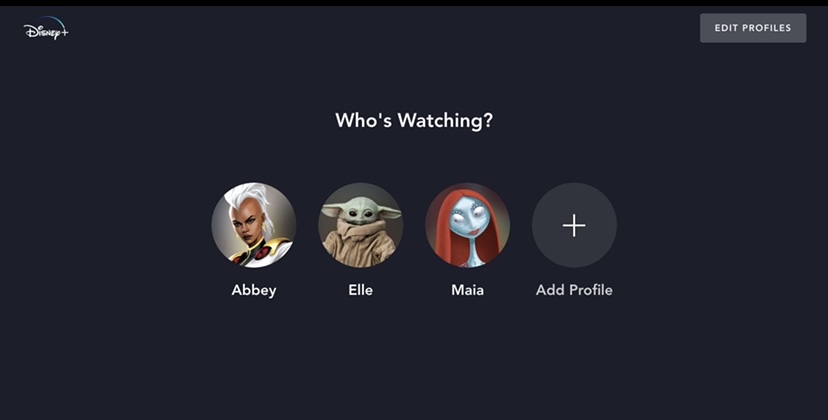
[4] Go to the Disney+ Subscription section and tap the Cancel Subscription next to it.
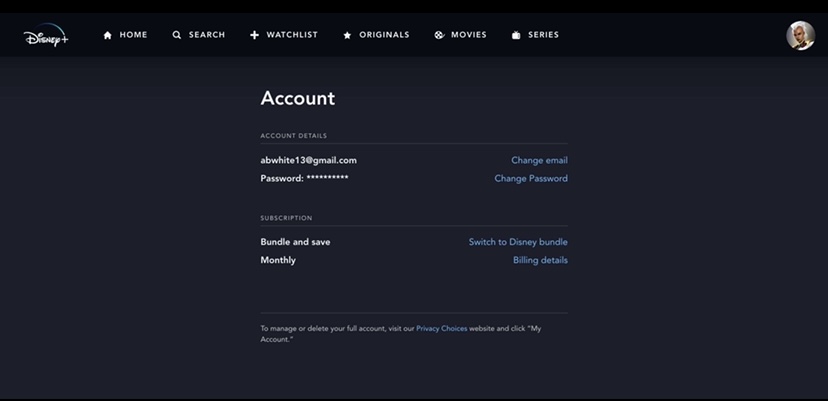
[5] Tap on COMPLETE CANCELLATION.
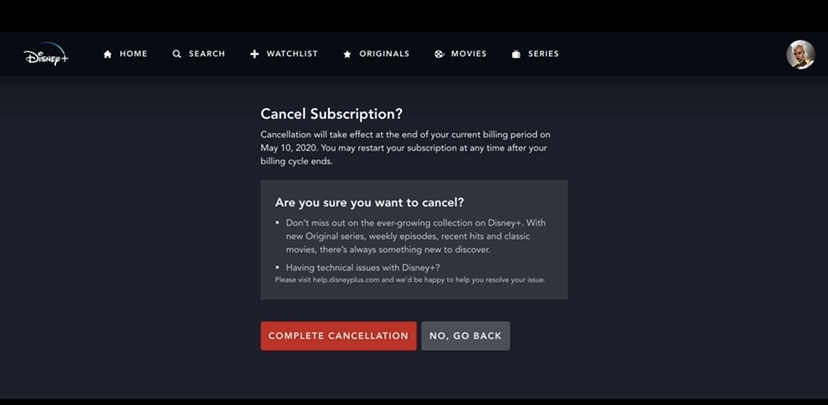
Using Android (Google Play):
- Launch Google Play Store on your Android smartphone or tablet.
- Tap your profile icon and choose the Payments & Subscriptions option.
- Tap the Subscriptions menu and choose the Disney Plus subscription.
- Click on the Cancel Subscription option.
Using iPhone/iPad (iTunes):
- Open App Store on your iPhone or iPad.
- Tap your profile icon on the top right corner and choose Subscriptions.
- Select the Disney+ subscription and tap on the Cancel Subscription link.
How to Delete Your Disney Plus Account Permanently
As we said earlier, you can’t delete the Disney+ account directly on the app or website. You need to visit the privacy site of The Walt Disney Company.
[1] Open a browser and visit this link.
[2] Scroll down to the MANAGE YOUR REGISTRATION ACCOUNT section and tap on the Disney, ESPN, ABC, Marvel, and Star Wars accounts option.
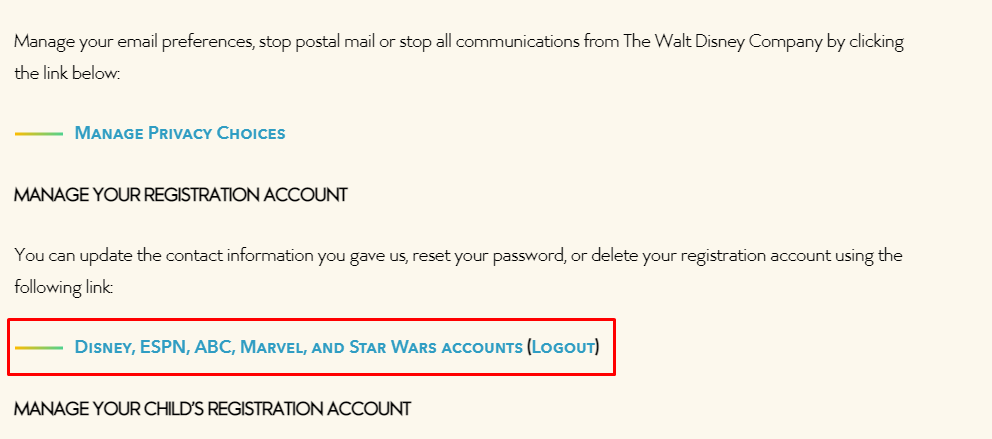
[3] Log in to your Disney Plus account.
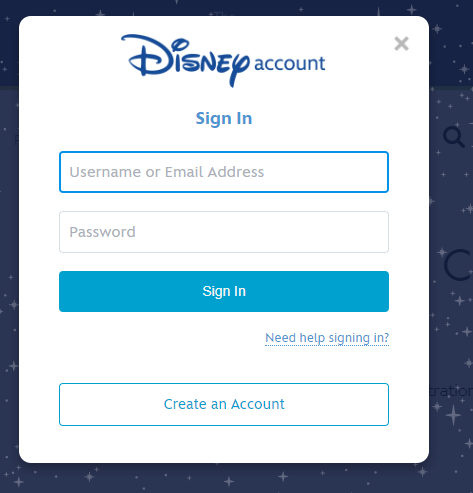
[4] Scroll down to the bottom and tap on the Delete Account option.
[5] Confirm your account deletion.
Useful Links:
FAQ
Unfortunately, you can’t view or delete Disney+ watch history. You can find
Unfortunately, you can’t view your watch history on Disney Plus. While you may find most of the titles you’ve played in the Continue Watching section,