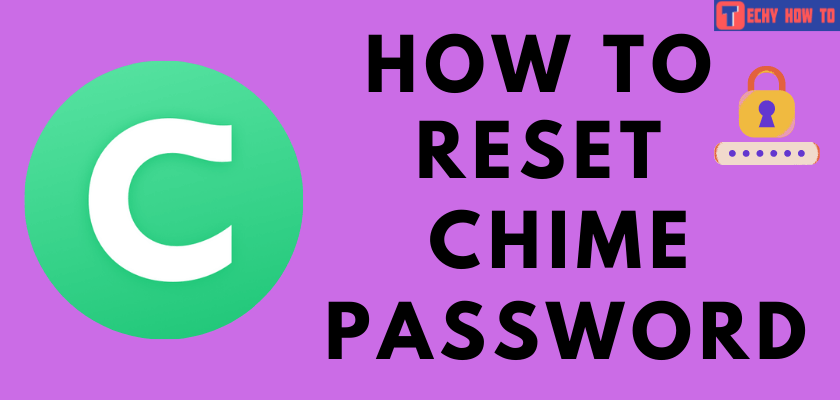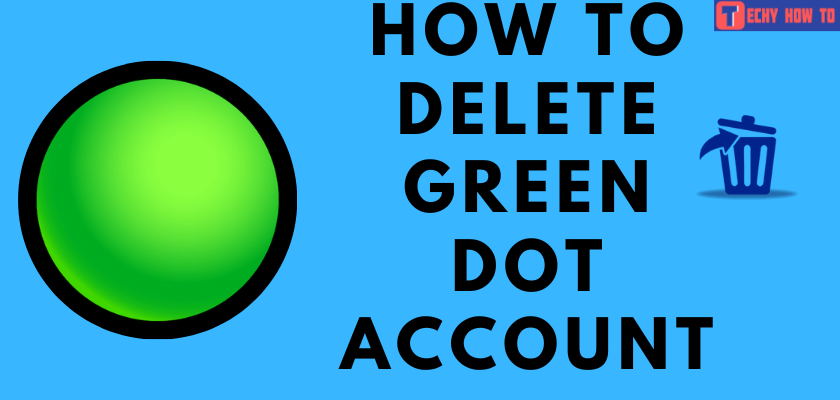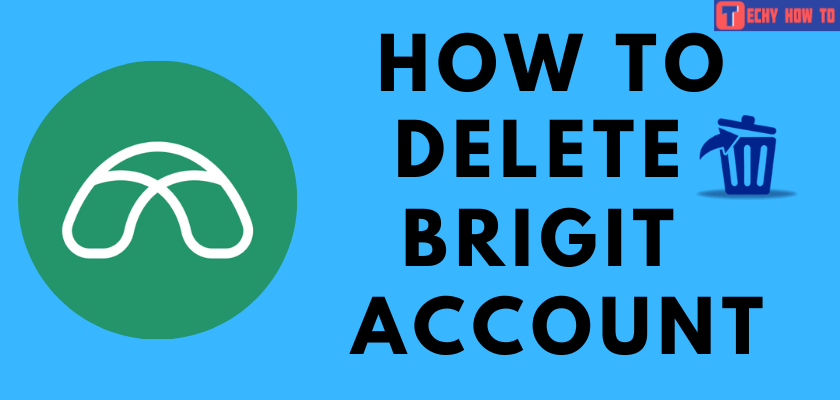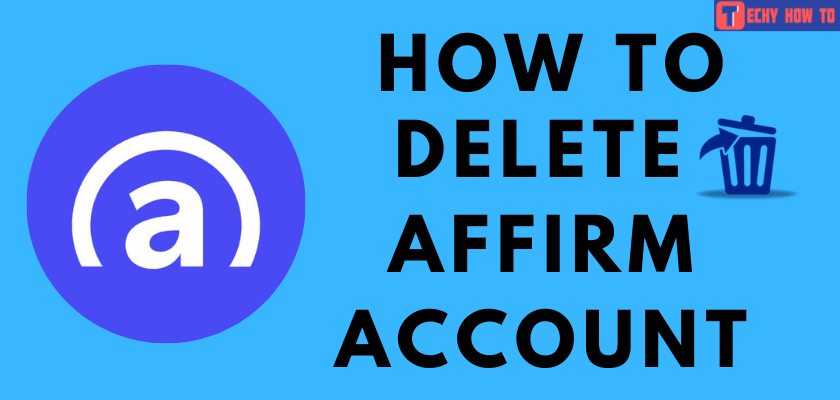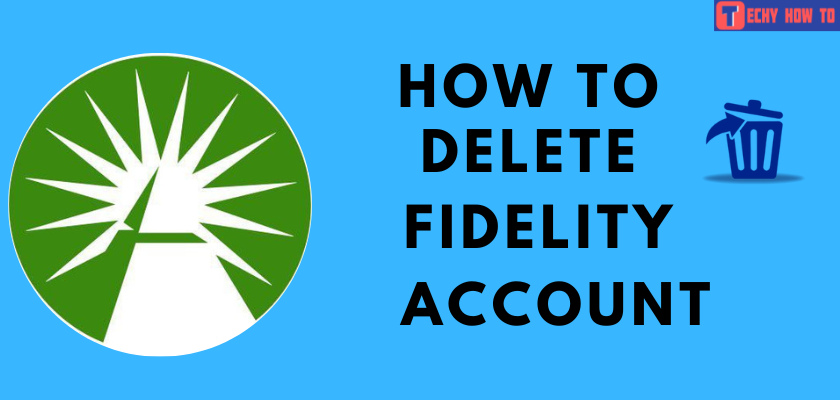Change Password
How to Change PayPal Password
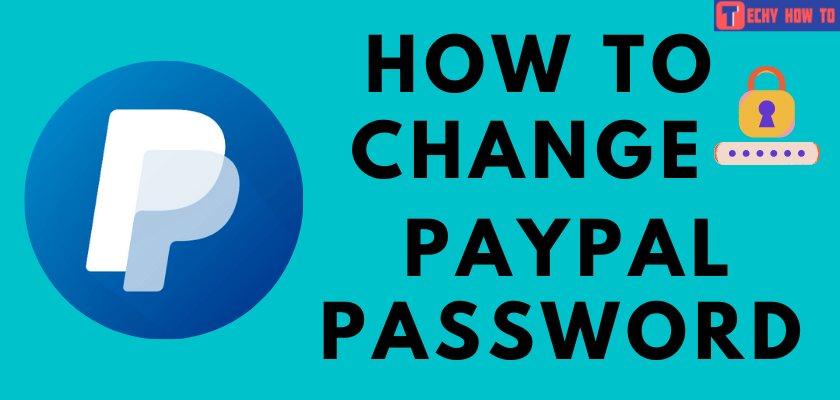
PayPal is an important platform for making online transactions without worrying about any privacy issues. To send money via Paypal, you need to create an account with an email address and other basic information like DOB, name, and password. To prevent any hacking, you need to create a strong password for PayPal. If you have entered a weak password while signing up, head to the PayPal account settings page and change the password immediately.
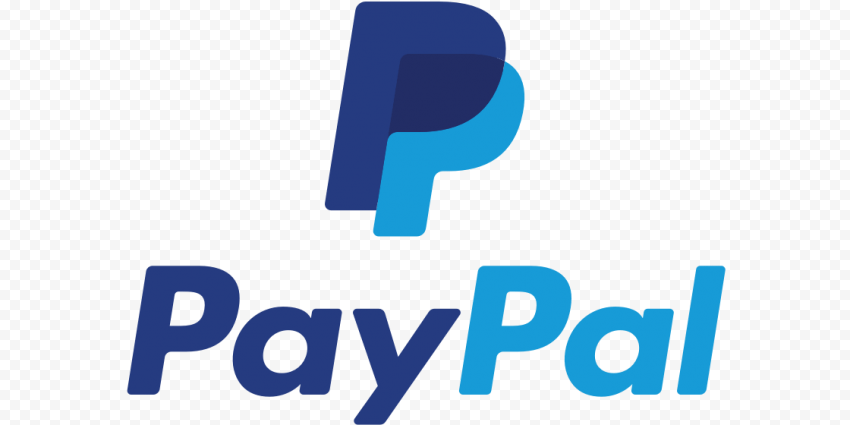
How to Change PayPal Password
Step 1. Visit Paypal.com in your preferred web browser.
Note – You can only change the password only on the website, not in the mobile app.
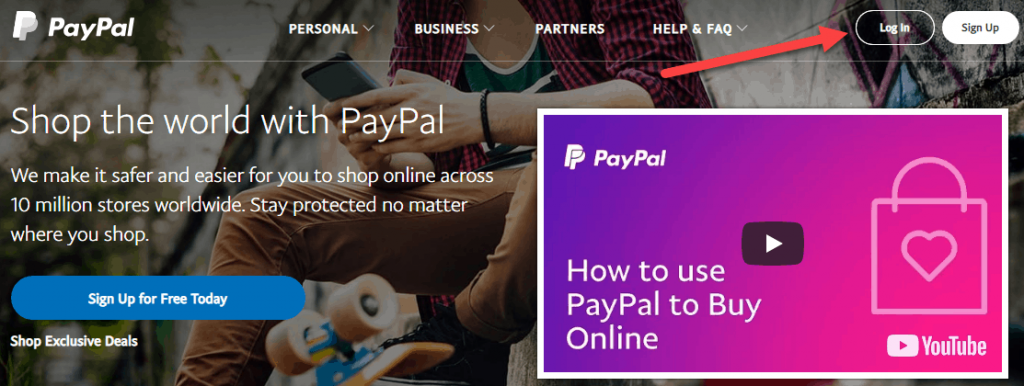
Step 2. On the Paypal homepage, enter your login credentials (email address & password) and then tap the Log In option.
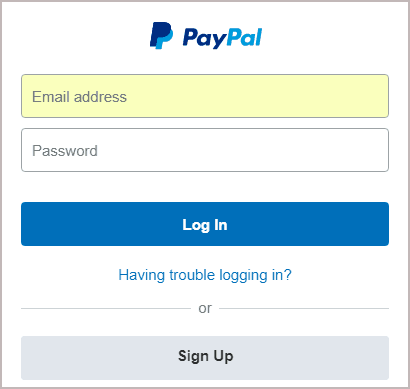
Step 3. After logging in, tap the “Settings” icon at the top right of the window.
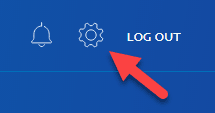
Step 4. Click the “Security” tab on the menu bar.
Step 5. Navigate to the Password section and tap the “Edit” option.
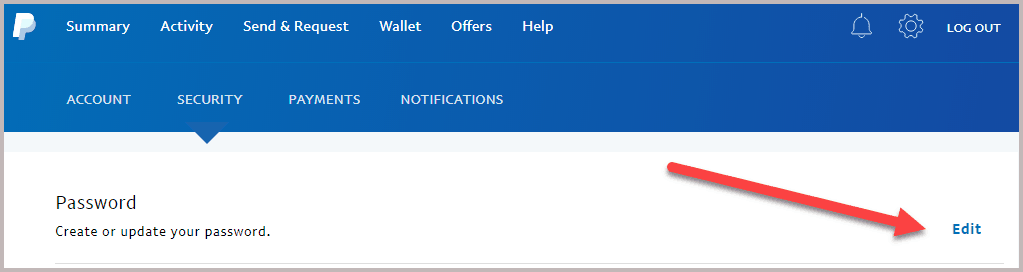
Step 6. Enter your current password along with the new password in the required fields.
Step 7. Finally, tap on the “Change Password” to save changes.
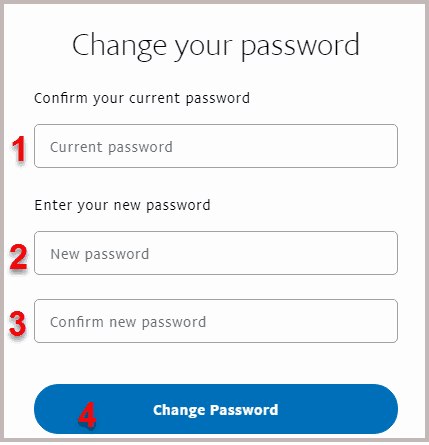
Note – When you can’t remember the old password, log out of your account and visit this link on a new tab. Enter the email address associated with your account and then follow the on-screen instructions to reset the PayPal password without entering the old password.
Useful Links:
FAQ
As we mentioned earlier, you can change the password only with the browser. You can’t change it on the mobile apps.
** The password must be 8-20 characters in length.
** Must contain one uppercase letter, one lowercase letter, number, and symbol.
** Don’t use the password you’ve used for other sites or apps.
** Don’t include your email address, username, or mobile number in the password.