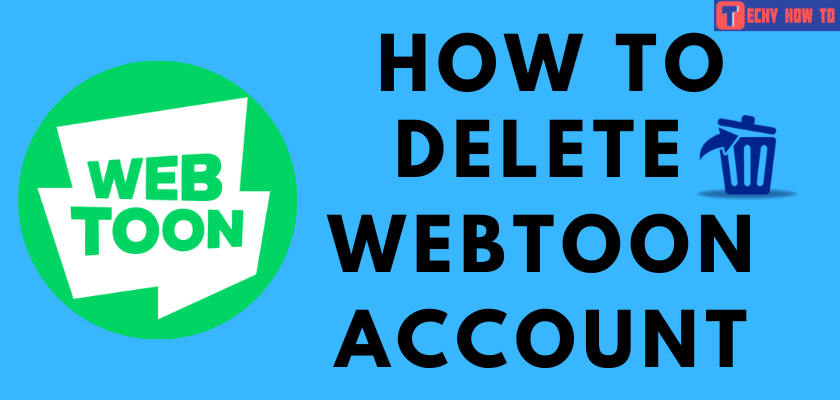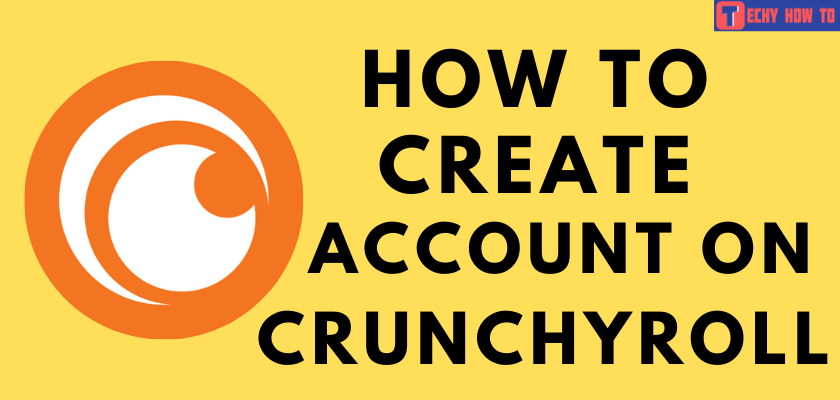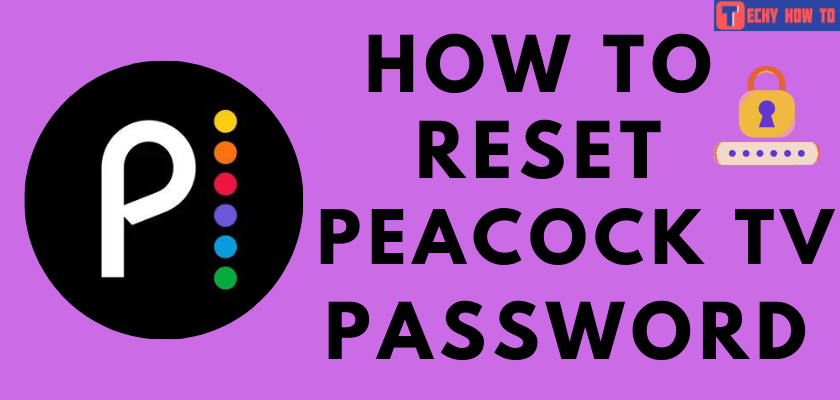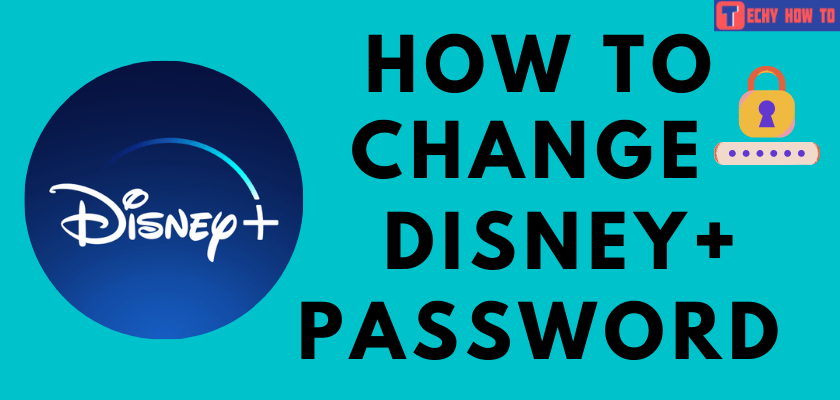How to
How to Reset Samsung Account Password
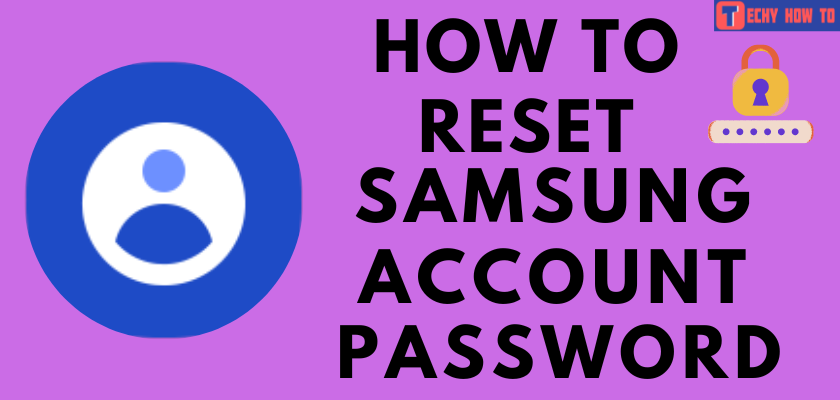
Nowadays, remembering a password may be more difficult for us. Most of the time, situations may arise to reset the password because of forgetting it. Samsung account is used to access the services and back up the data from devices like Smart TVs, Smartphones, tablets, official websites, and many more. You can create a Samsung account for free. You can reset the Samsung account password when you don’t remember the current one.
How to Reset the Samsung Account Password
#1. On your desktop, open a web browser and head to samsung.com.
#2. Tap the user icon at the top right corner of the screen.
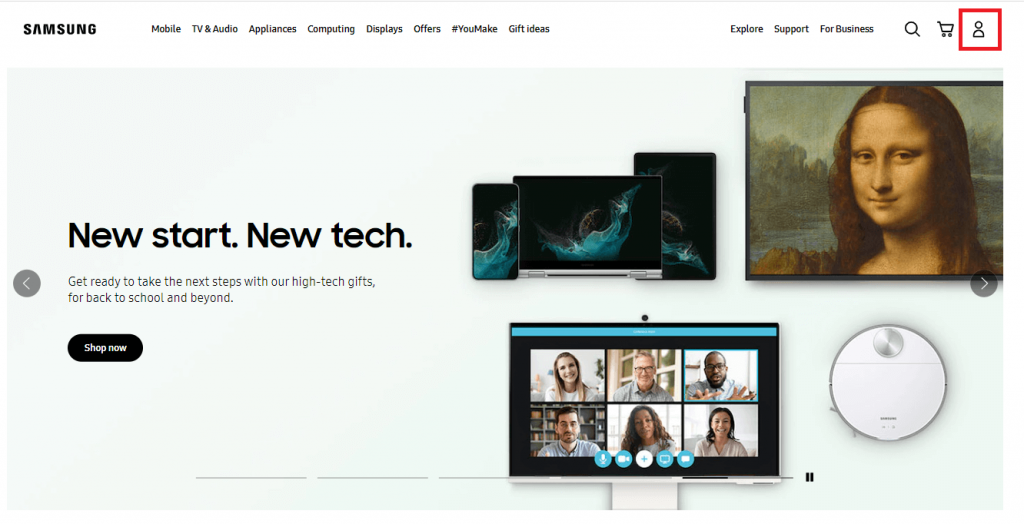
#3. Select the Sign-in/Create Account option from the drop-down menu.
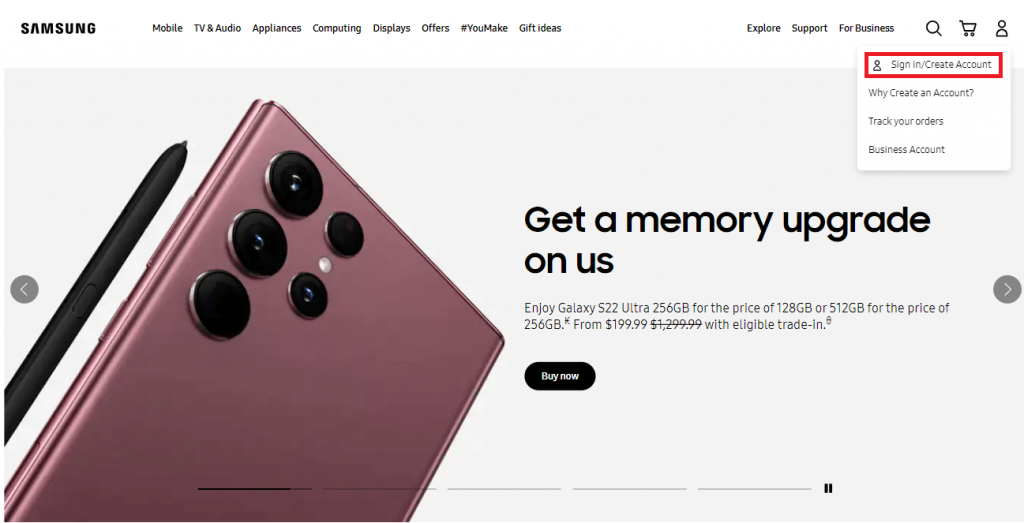
#4. Enter the email address associated with the Samsung account and tap the Next button.
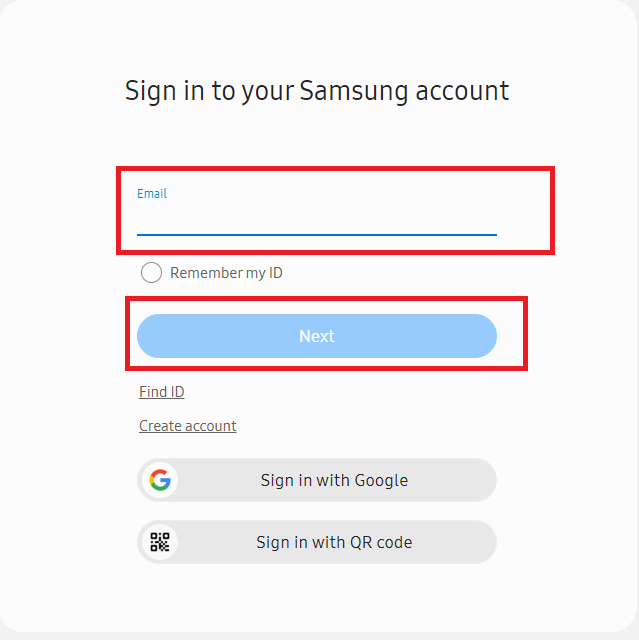
#5. On the next screen, tap Find ID or Reset password? hyperlink.
#6. Select the Reset password tab.
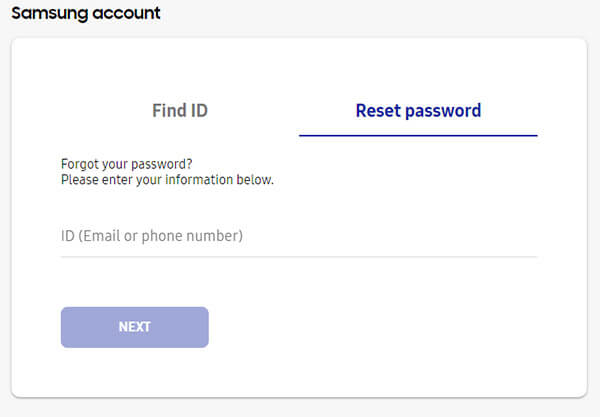
#7. Enter your registered email address or phone number and tap the Next button.
#8. On the pop-up screen, you will get the message stating, “Password change email has been sent to your email,” and click the Confirm button.
#9. Open the inbox on your registered email account and search for the email from the Samsung team.
#10. Open the email, and tap on the Reset Password link to reset the account password.
Note: The Reset password link will expire within 12 hours. If you don’t get an email from Samsung, check the Spam or Junk folders for the mail.
Your password has been updated successfully. You can now use the new password to log in to your Samsung account.
How to Reset Samsung Account Password Without Email
You cannot reset your account password without the email address. Your email address is considered a Samsung Account ID. Try to recover your email address and then reset your password.
[1]. Go to Samsung Account Page.
[2]. Tap the Find ID link.
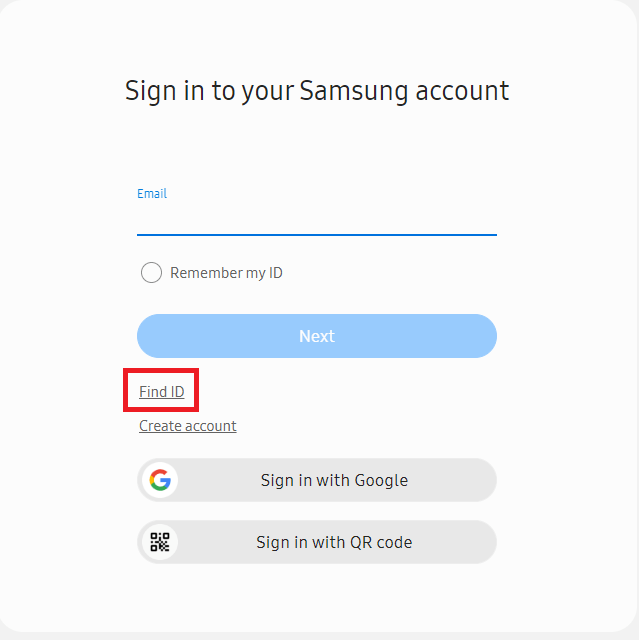
[3]. Select the Find ID tab.
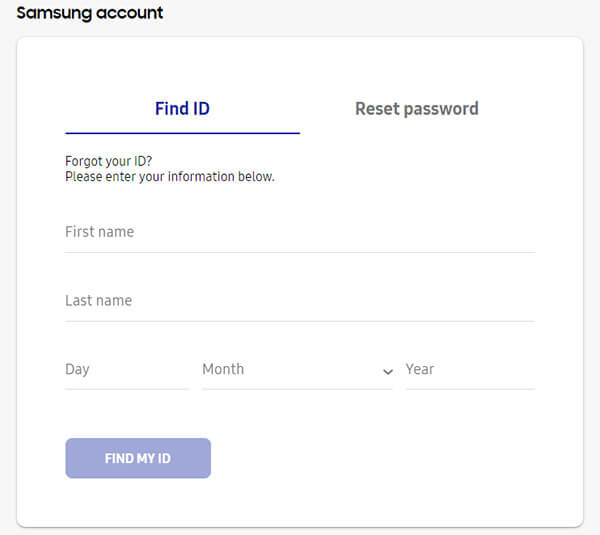
[4]. Enter your first name, last name, and Date of birth.
[5]. Tap the FIND MY ID button to get the email address for your account.
Related Articles
- How to create an Apple Developer account
- How to permanently delete a Google voice account
- How to sign up for a Roblox account
Frequently Asked Questions
No. You cannot reset the password without an email address. Find your email address and try to reset your Samsung account password.
Yes. You can use your linked phone number instead of your email address. But phone number is used to get the verification code while resetting the password, so you must need your email address.
**Check whether you have entered your correct email address.
**Try to sign in to another web browser.
**Check your Wi-Fi internet network connection.