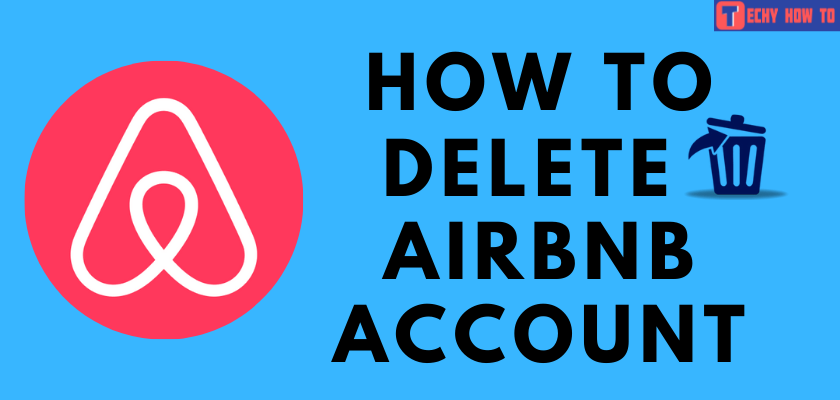Change Password
How to Change Airbnb Password
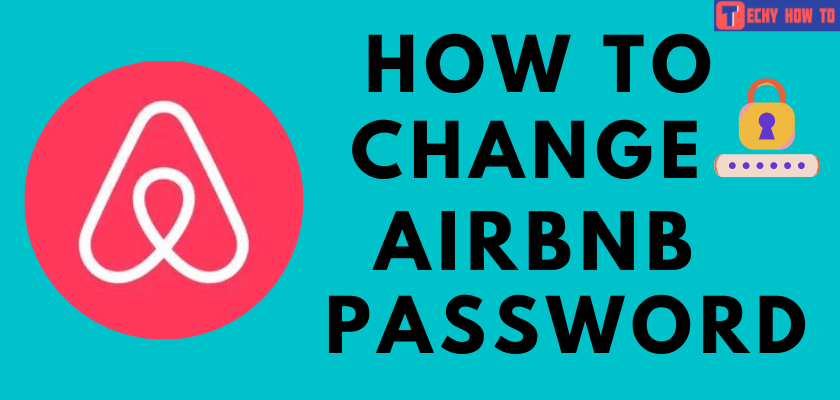
Airbnb is a perfect destination to rent a space for your need. It helps us to explore places for accommodation while we travel to different regions. You can choose and prebook the property from the Airbnb Website or through your Smartphone. For that your need to create an Airbnb account and protect it with a strong password. For security reasons, you need to change your Airbnb account password very often. Airbnb will remind you to change the password when you’re using the same password for the long term.
How to Change Airbnb Password Using Website
#1. Launch the web browser on your desktop or smartphone and go to Airbnb’s official site.
#2. On the top right corner, click the hamburger icon and select the Login option from the drop-down menu.
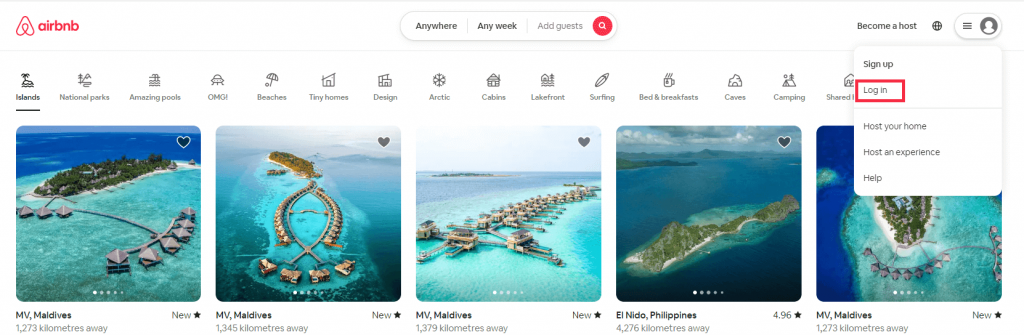
#3. Select your country code and enter your mobile number registered to your Airbnb account.
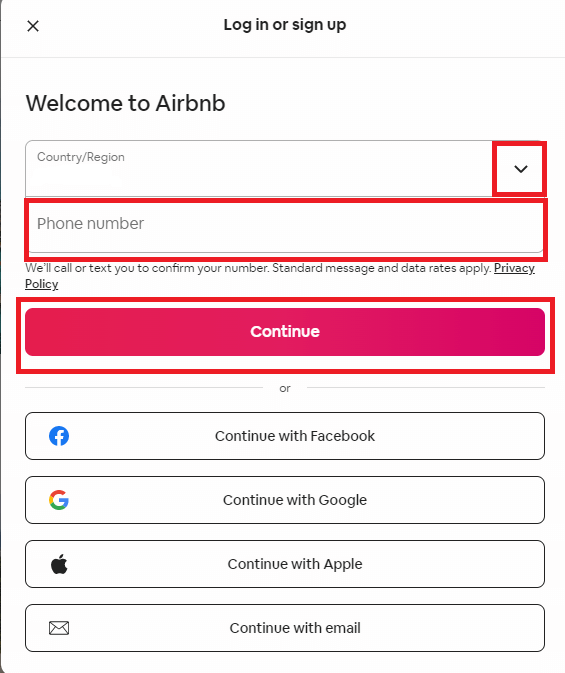
#4. Tap the Continue button to sign in to your account.
#5. On the home screen, click on your profile image at the top right corner.
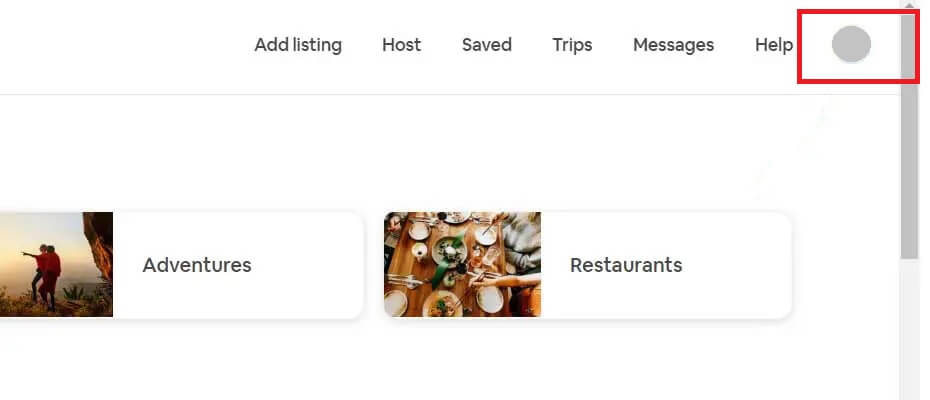
#6. Select Account from the drop-down menu.
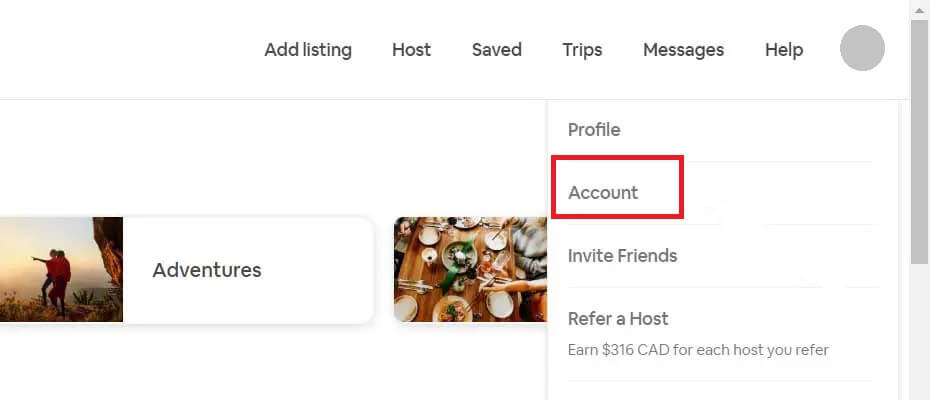
#7. Choose the Login & security tab.
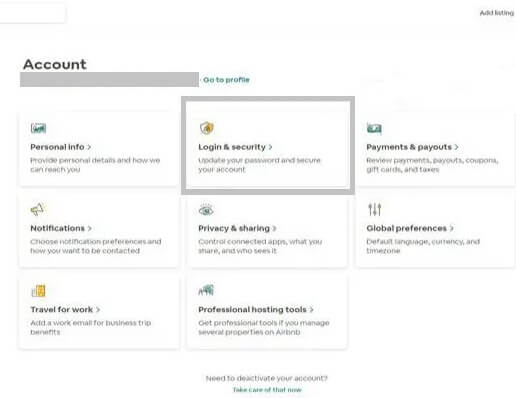
#8. On the Login & security page, tap Update under Password.
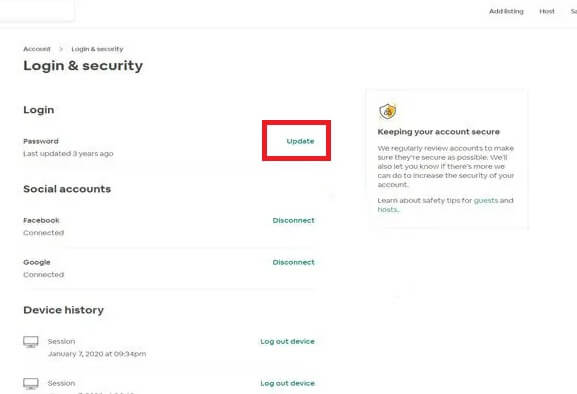
#9. Enter your current password and create a new desired password for your account.
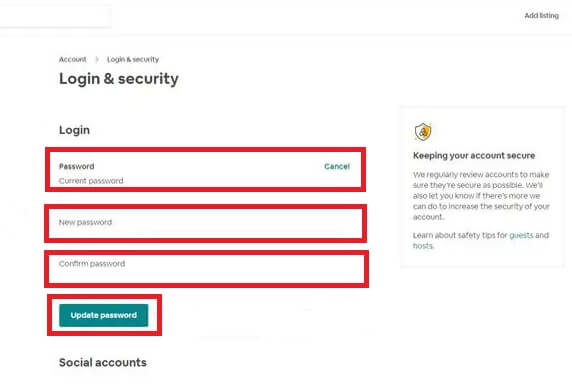
#10. Enter your new password and re-enter it to confirm.
#11. Tap the Update password button to save the changes.
Your Airbnb password has been changed successfully. You can now log in with a new password. If needed, you can submit a request to the customer team to delete your Airbnb account permanently.
How to Change Airbnb Password on Mobile App
[1]. On your smartphone, go to Google Play Store or App Store.
[2]. Search for the Airbnb app and tap Install or Get to download the app.
[3]. Launch the Airbnb app on your mobile and sign in to your account using the Airbnb login credentials.
[4]. On the home screen, tap on your profile image at the bottom right corner.
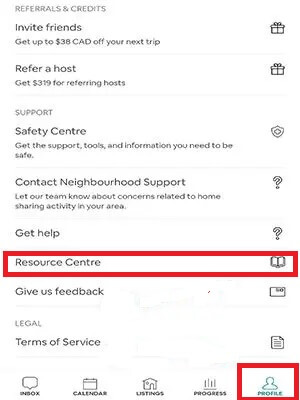
[5]. Select Resource Centre from the list.
[6]. Tap the Menu button on the top right corner.
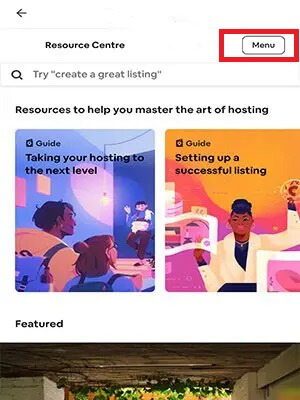
[7]. Select Settings → Account.
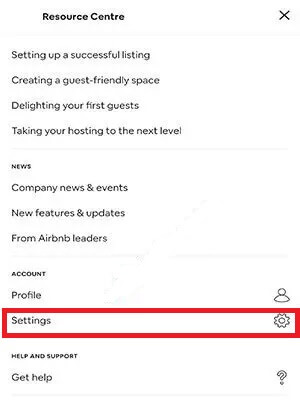
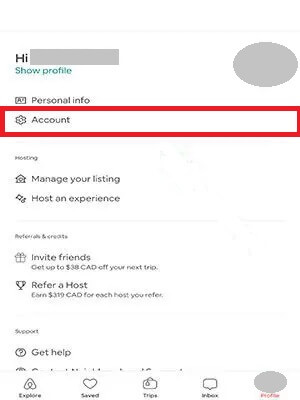
[8]. In the Account section, choose Login & Security.
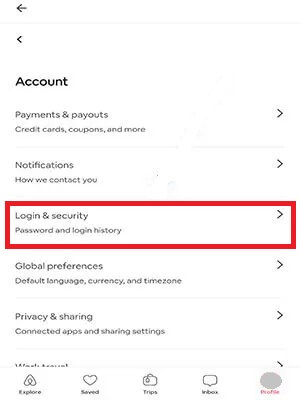
[9]. Tap Update next to the Password.
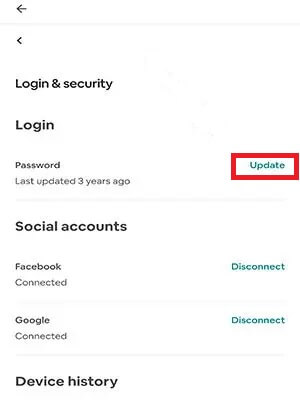
[10]. Enter your current password as well as your new password and re-enter it to confirm.
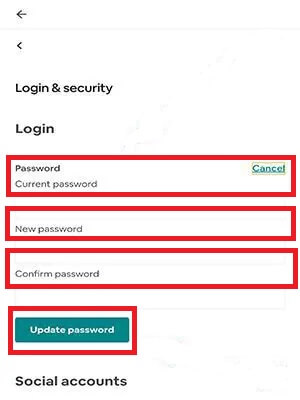
[11]. Tap the Update password button to save the changes.
Related Tutorials
- How to permanently delete a Starbucks account
- How to sign up for a Lyft account
- How to delete a Uber eats account account
Frequently Asked Questions
If you are using the same password too long, you might get the alert to change your Airbnb account password.
Yes. You can change the Airbnb password without using the email address. Instead, you can use the phone number registered to your Airbnb account.
If you don’t know your current password or if you have forgotten it, you can reset your Airbnb account password.