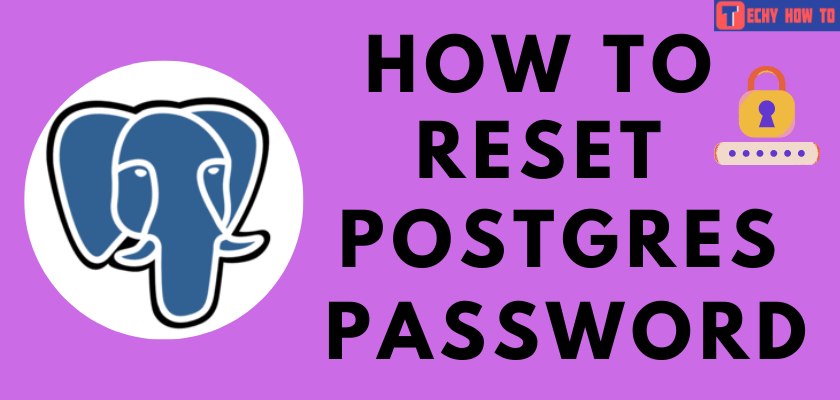How to
How to Create Apple Developer Account
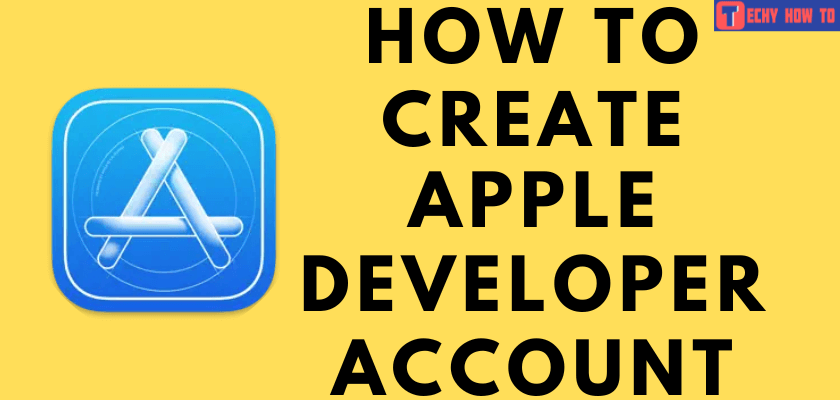
The Apple Developer program is Apple’s fee-based subscription that allows users to publish apps to the App store. The Apple Developer program costs around $99 as an annual fee. Apple Developer enables the development, distribution, and services for your app on iOS devices. You can get a detailed view of your app’s server activity with CloudKit. You can easily create your Apple Developer Account on your iPhone or iPad devices. Before that, you need to enroll in the Apple Developer program.
How to Enroll Apple Developer Program as an Individual
If you are an individual or sole proprietor/single-person business, you will need an iPhone or an iPad with Face ID, Touch ID, or a passcode enabled. Also, install the latest version of the Apple Developer app on your device.
#1. Launch the Apple Developer app on your iOS device.
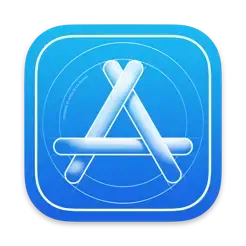
#2. Hit the Account tab.
#3. Sign in with your Apple ID.
Is your Apple ID password too weak? Visit the dedicated guide to change your iTunes or Apple ID password immediately.
#4. Review the Apple Developer Agreement and tap on the Agree button.
#5. Click on the Enroll Now button.
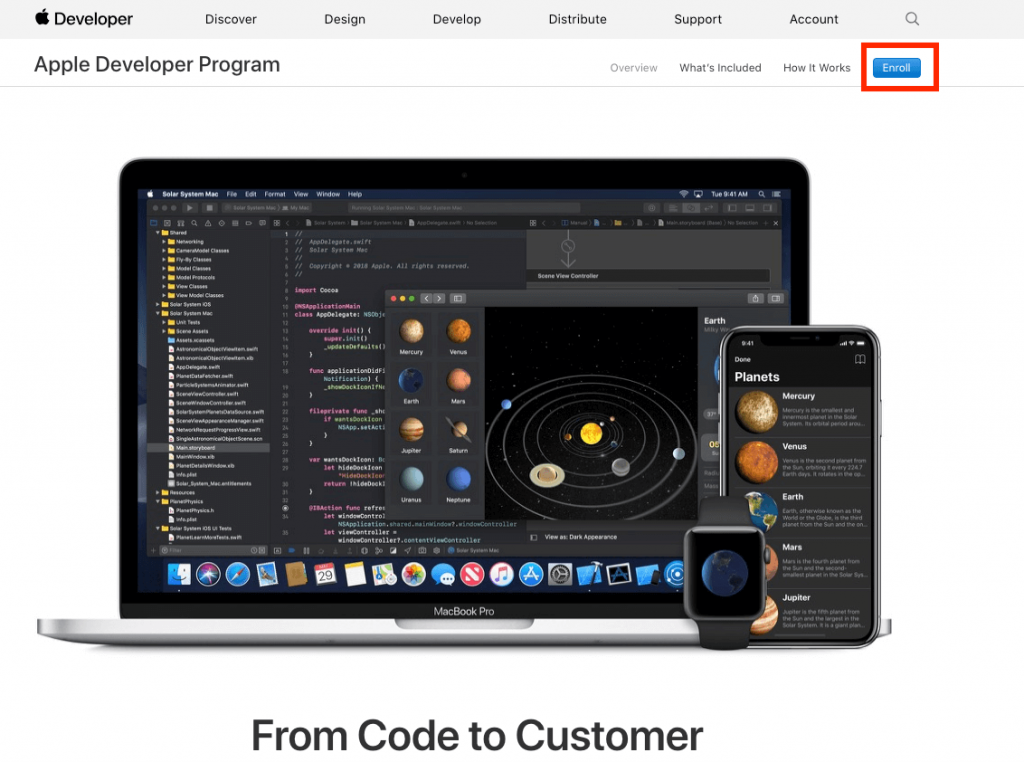
#6. Review the program benefits & requirements and then tap on the Continue button.
#7. Enter your details.
- Enter your First name, last name, and Phone number. Your legal name will be shown as the seller on the App Store.

- Verify your identity using any one of the proofs like a Driver’s license or Government-issued photo ID.
- Check your submitted information and tap the Continue button.
- Choose Individual as your Entity type from the drop-down.
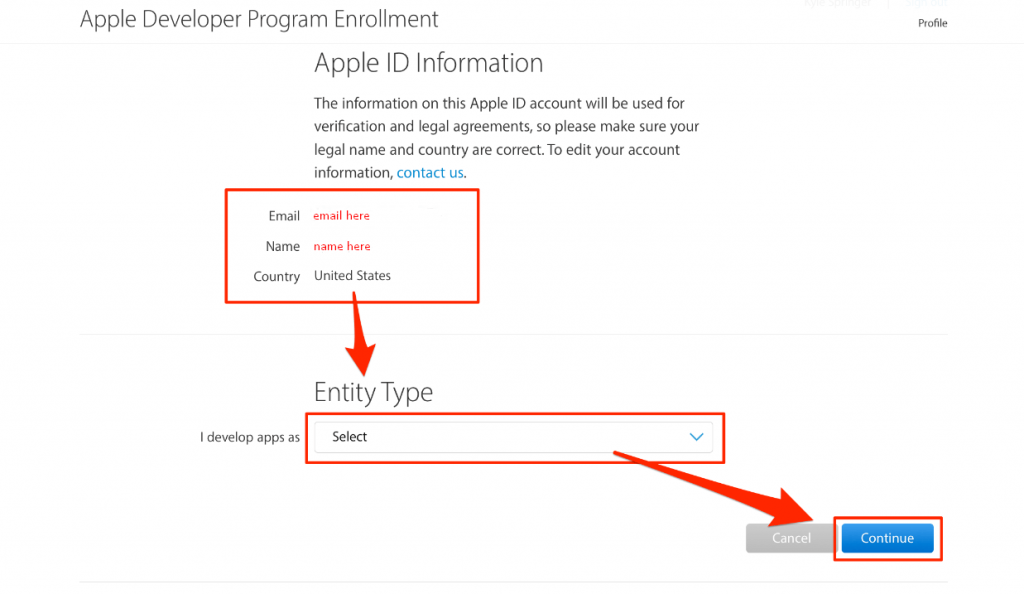
- Once you have read through Apple’s Developer Program License Agreement, hit the Agree button.
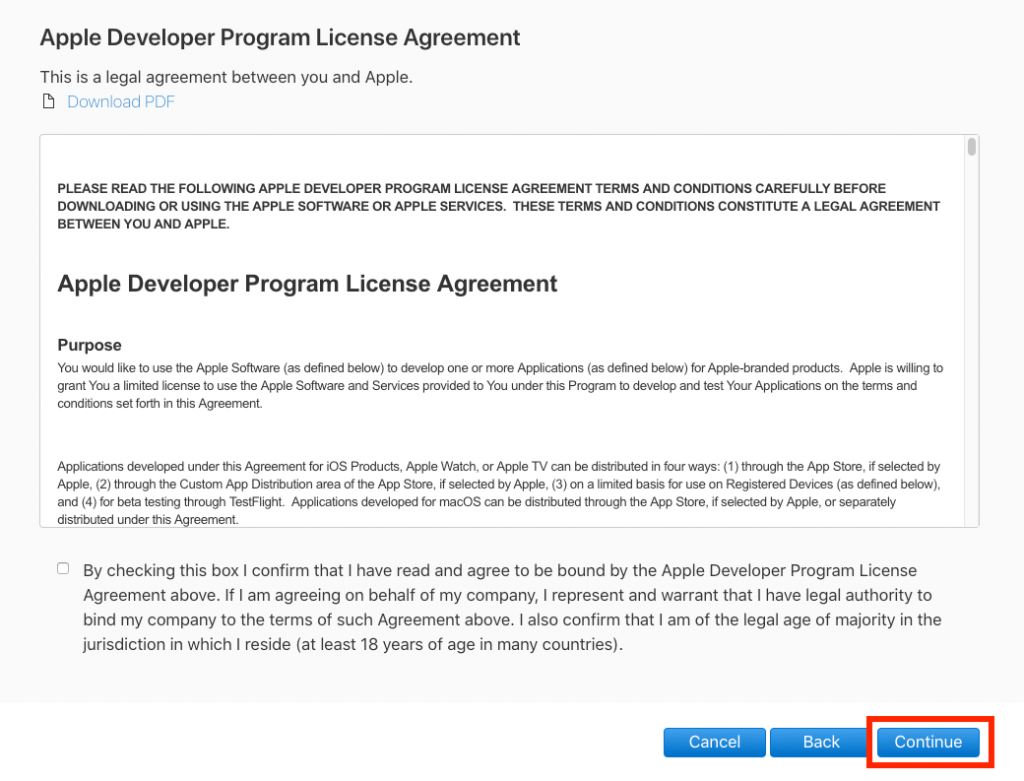
#8. Review your Annual membership Subscription details and click on the Subscription button.
Enroll Apple Developer Program as an Organization
If you are an employee of a company, joint venture, non-profit organization, or government organization, follow the steps below to enroll in the Apple Developer Program on your iOS devices. You must have the legal authority to bind your organization to legal agreements to enroll.
#1. Launch the Apple Developer app on your iOS device.
#2. Hit the Account tab.
#3. Sign in with your Apple ID.
#4. Review the Apple Developer Agreement and tap on the Agree button.
#5. Click on Enroll Now button.
#6. Tap on the Continue button.
#7. Enter your details.
- Enter your First name, last name, and Phone number. Your legal name will be shown as the seller on the App Store.
- Verify your identity using any one of the proofs.
- Check your submitted information and tap the Continue button.
#8. Enter your Organization details:
- Select Company/Organization as an Entity type and tap on the Continue button.
- Enter the legal entity name and D-U-N-S Number.
- Confirm if you have signing authority, or you can request a fee waiver if your organization is a non-profit, educational, or government organization.
- After submitting your details, Apple will verify your information and send the confirmation mail.
- Review your Annual membership Subscription details and click on the Subscription button.
How to Create an Apple Developer Account
[1]. Head to Apple’s Developer website and tap on Start Your Enrolment at the bottom of the page.
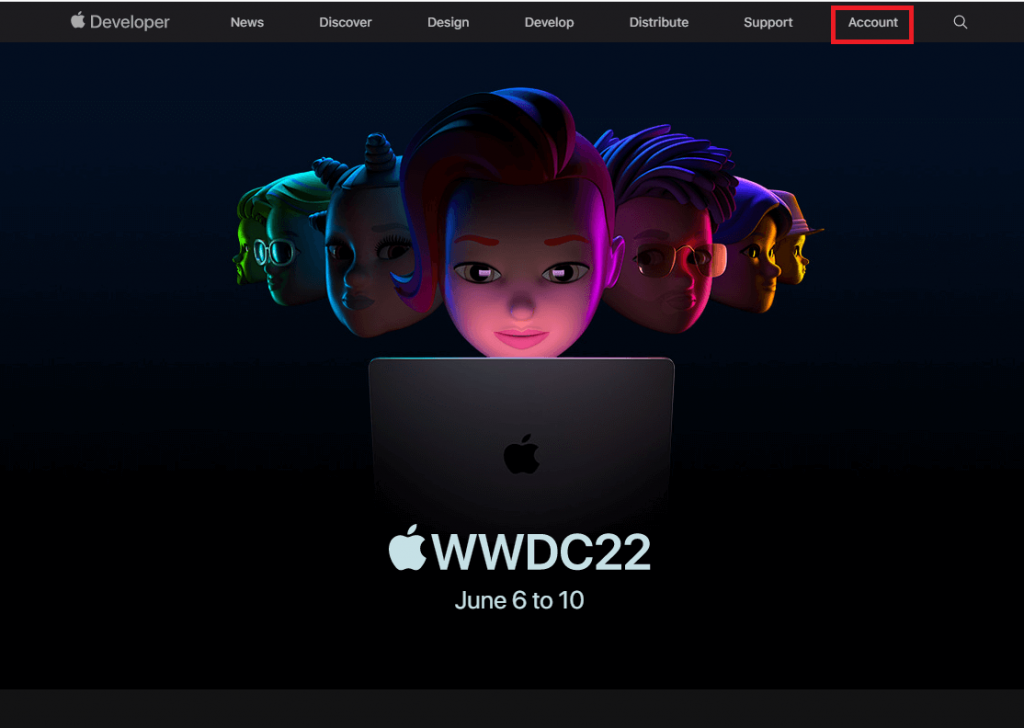
[2]. Sign in using your Apple ID and password.
If you don’t have an Apple ID, click on Don’t have an Apple ID? Create yours now option to create a new one.
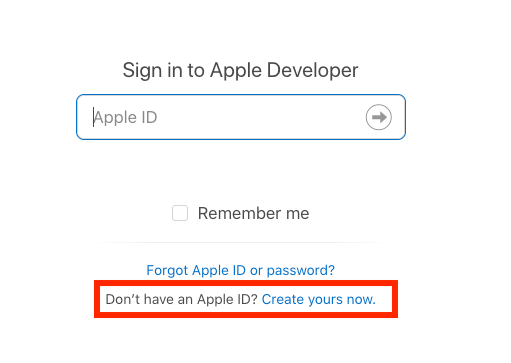
[3]. Go to the Apple Developer Agreement page. Read the program benefits & agreements and click on the Continue button.
[4]. Tap Verify your Identity.
[5]. Enter your legal First name, last name, and phone number and verify your identity proofs.
[6]. Review the information and tap the Continue button to complete the process. You will see the confirmation screen once the identity has been verified.
[7]. Review your Annual membership Subscription details and click on the Subscription button. Enable the Automatic Renewal option to renew your plan each year.
Click on the check box and tap the Purchase button.
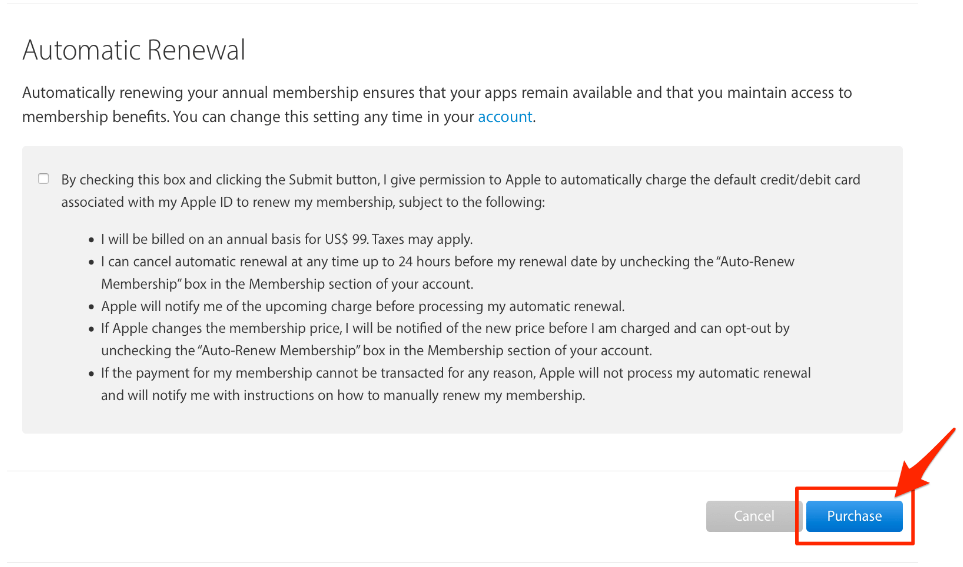
[8]. Sign in again using your Apple ID and password.
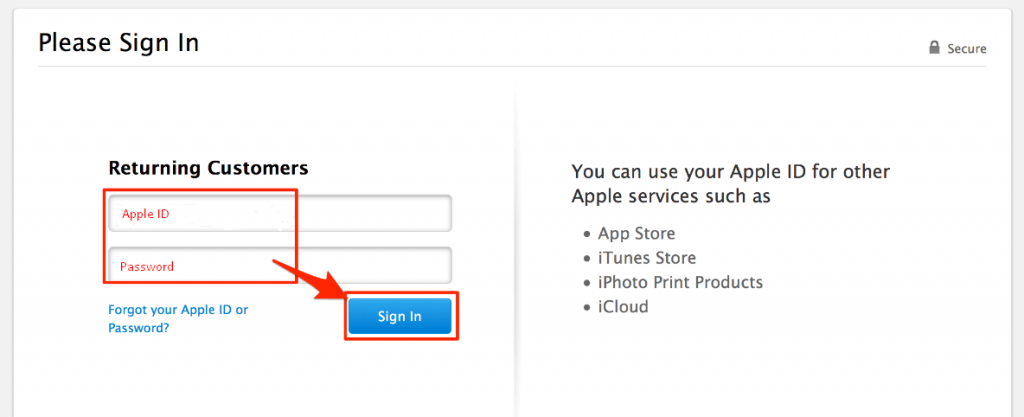
[9]. Enter the billing information and hit the Continue button.
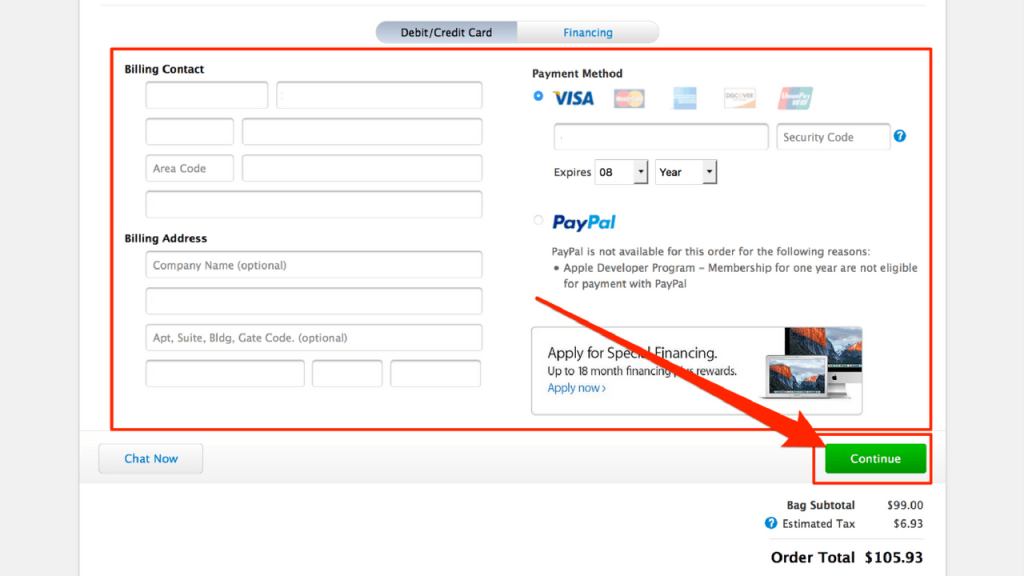
[10]. Provide the rest of the information on the proceeding screen.
Apple would send you the confirmation mail within 24 hours if the Apple Developer Account were created successfully.
Related Links
- How to create a WhatsApp Business account
- How to create a Samsung account
- How to sign up for a Craigslist account
FAQ
No, you can’t create a free developer account because it is a fee-subscription app. The Apple Developer Program annual fee is $99.
Yes. You can create an Apple developer account easily by visiting the Apple website on a PC browser.