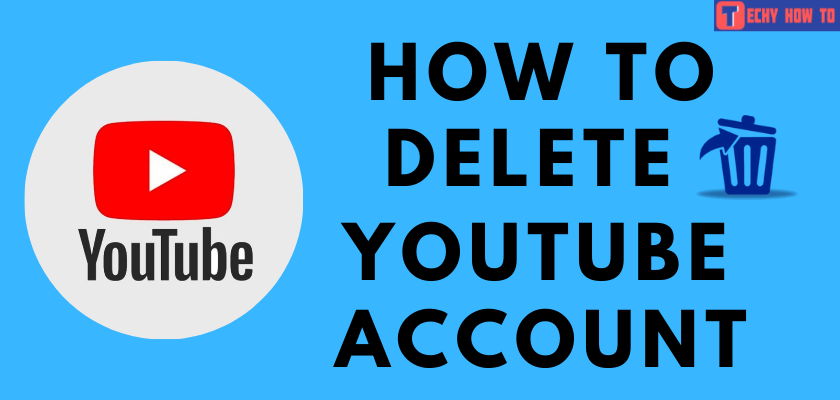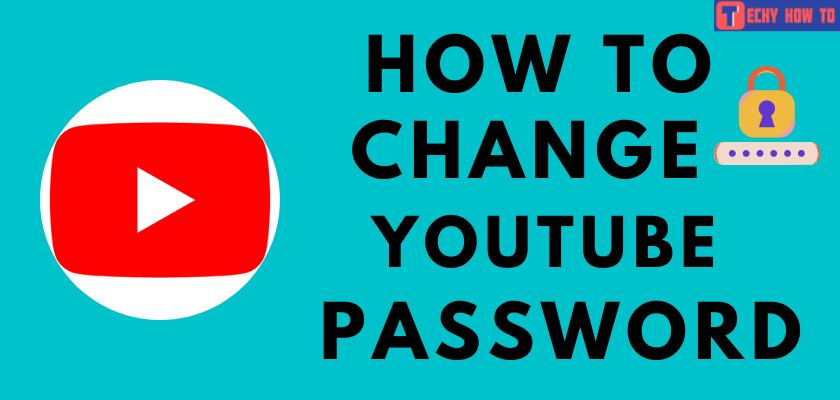How to
How to Sign Up for YouTube Account
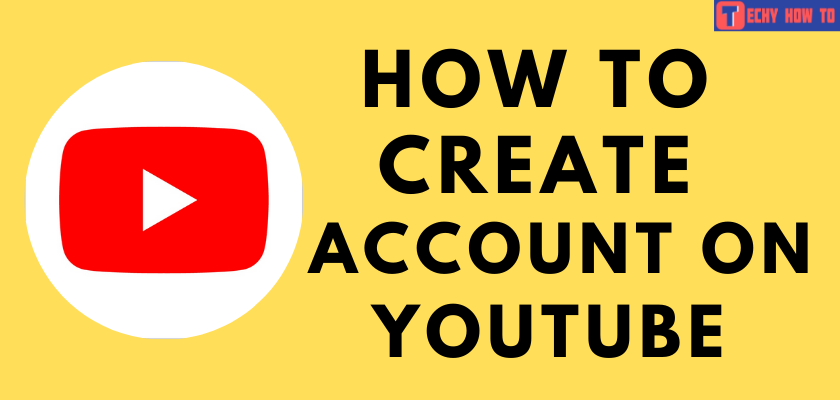
Are you willing to sign up for a YouTube account? YouTube is the world’s third most popular online platform. It is familiar because it can provide any information you are looking for with plenty of choices. More than browsing content, the videos on YouTube are more engaging and informative. In addition to this, anyone with an account on YouTube can create content in any field. All you need to sign up for a YouTube account is a Google account. If you already own a Google ID or a Gmail address, then creating a YouTube account is very simple.
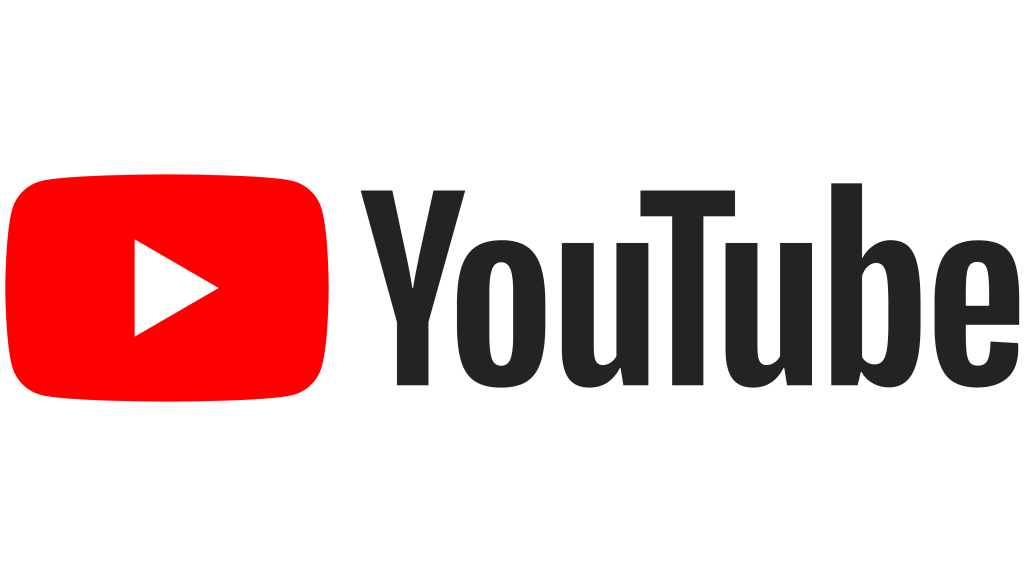
Why should you Sign up for YouTube?
What’s greater about YouTube is that it allows people to watch videos even without an account. However, creating an account on YouTube has its own benefits like,
[1] Subscribe to your favorite channels to get notified during every upload.
[2] Allows creating playlists and watch lists.
[3] To comment and communicate to viewers and creators.
[4] Controlling privacy and your history.
[5] Allows using Incognito mode.
How to Create YouTube Account through Web Browser
[1] Go to the YouTube Official Website on any browser on a PC/ smartphone.
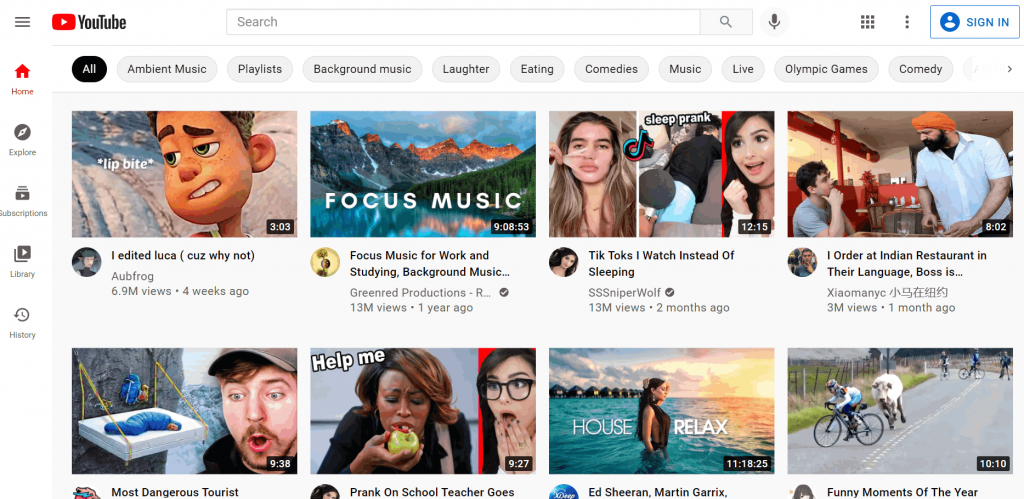
[2] Tap the Sign In button from the top-right corner of the screen.
[3] If you already own a Gmail account, you do not need to sign up for YouTube again. You can enter the existing Gmail address and its password to sign in.
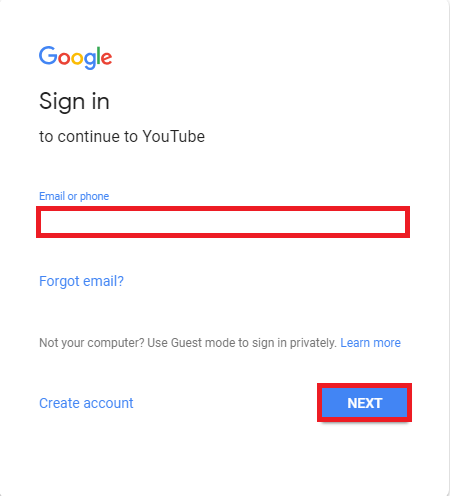
[4] Otherwise, tap Create account button at the bottom of the sign-in page.
[5] On Create your Google account sheet, enter your first name, last name, the username (an email address that was not taken by others), and set a password you prefer.
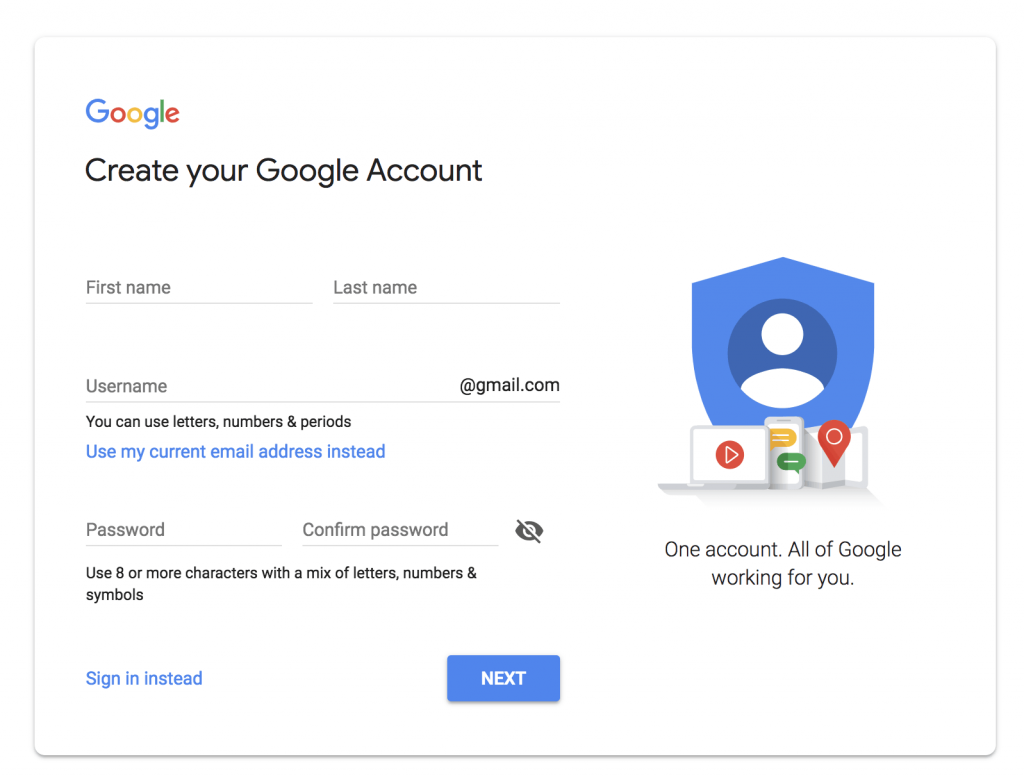
[6] Likewise, if you have an existing Hotmail ID, you can sign up for a YouTube account using it. Simply enter your Hotmail ID in the email address column on the Create your Google Account page.
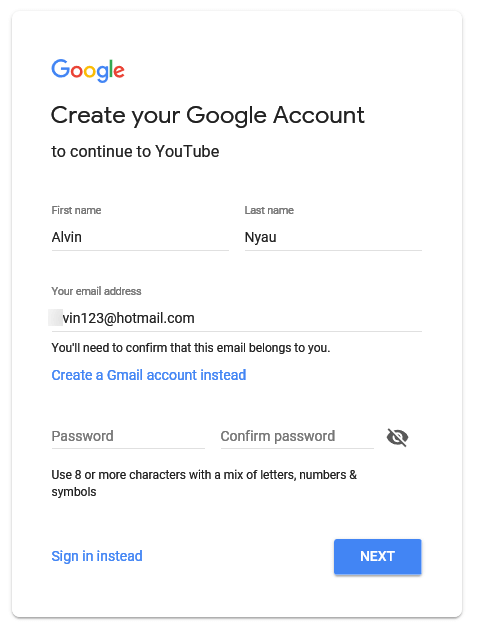
[7] Tap the Next button after filling in the details in the respective fields.
[8] On the next screen, enter your phone number, recovery email address, date of birth, and gender.
Google will automatically detect and show your location. If it is incorrect, you may change it from the drop-down option.
[9] Phone number and recovery email address fields are optional. Again tap Next.
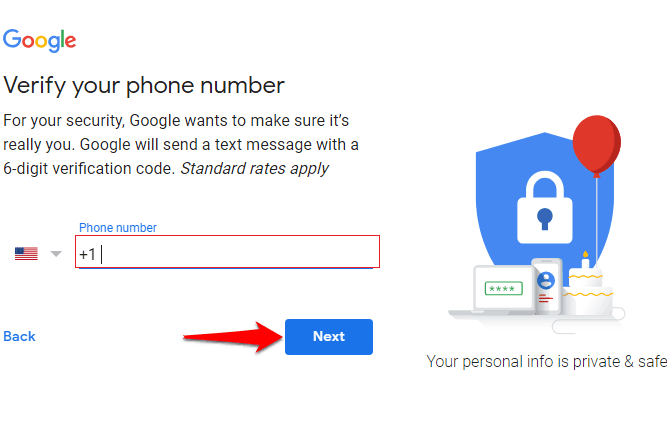
[10] Verify the phone number if you have provided one using the code shared with the number.
[11] Your Google account will be ready to use, which means the YouTube account sign-up process is completed. You can sign in to YouTube to watch videos and subscribe thereafter.
How to Sign Up for YouTube using Smartphone App
Once you download the YouTube app on your smartphone, the app will automatically synchronize to the Gmail Account. In case it fails to synchronize automatically, then you can sign up for the YouTube account manually.
[1] Launch the YouTube app on your Android or iOS device and tap the Profile Picture.
[2] Select Sign in and click Add Account+.
[3] Provide your Gmail account credentials. You will receive a Verification Code on your Email Id.
[4] Enter the code on Youtube to verify.
[5] Once verified, you can start using your YouTube account.
Useful Links
How to Change YouTube Password
How to Sign Up for a Snapchat Account
Frequently Asked Questions
No, you can’t create a YouTube account without an existing email or without signing up for a Gmail or Google account.
Yes, creating a YouTube channel is totally free. After signing in to YouTube, click Create a channel option by clicking on the Profile icon menu. After providing the respective details, tap on Create button to get your own channel on YouTube.
By turning on the incognito mode, YouTube will act as if the user is not signed in to their account. You don’t get recommendations based on your previous activities while using the incognito mode. Similarly, all your activity in incognito mode is not saved to your account data.