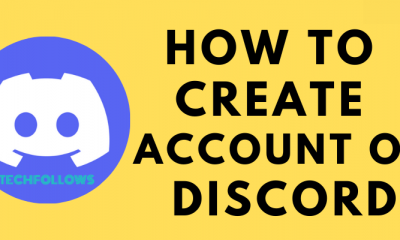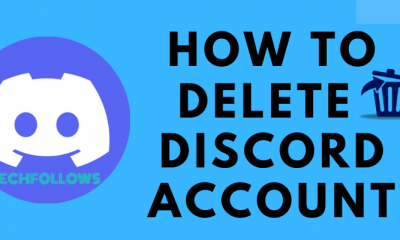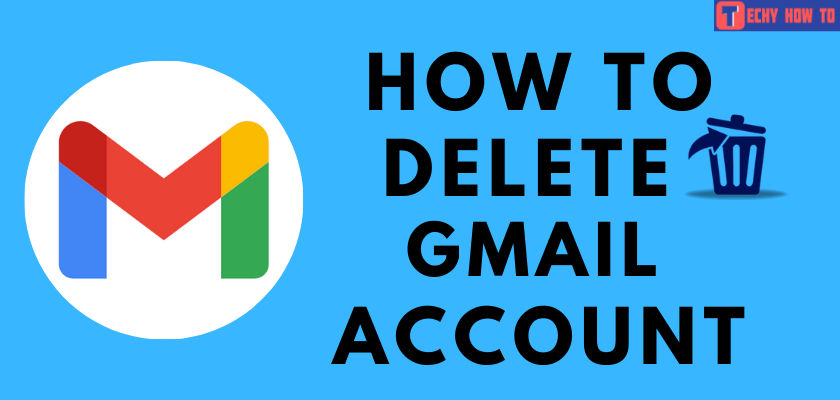Change Password
How to Change iTunes Password on all Apple Devices
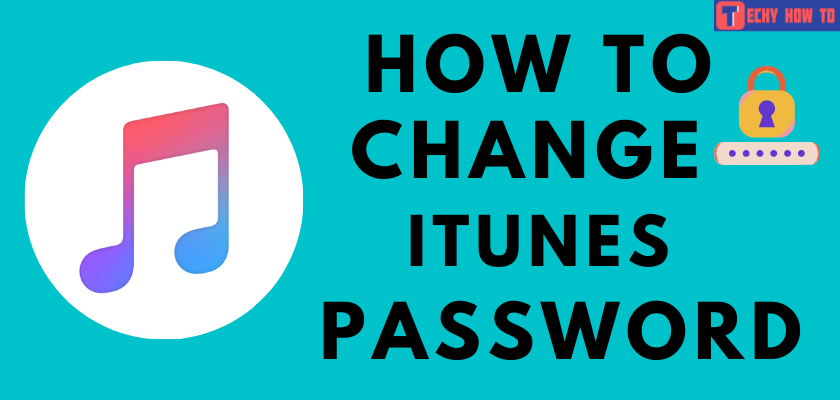
The iTunes password has to be changed frequently in order to safeguard the personal media files in the Cloud. If you feel that your account has been hacked anyhow, then you must need to protect your account by changing the password as the first step. Before jumping into the procedure to change the iTunes password, you must be aware of the fact that Apple ID shares the same username and password as iTunes and iCloud. Your Apple ID is an account that helps you to access services from Apple, including iTunes.
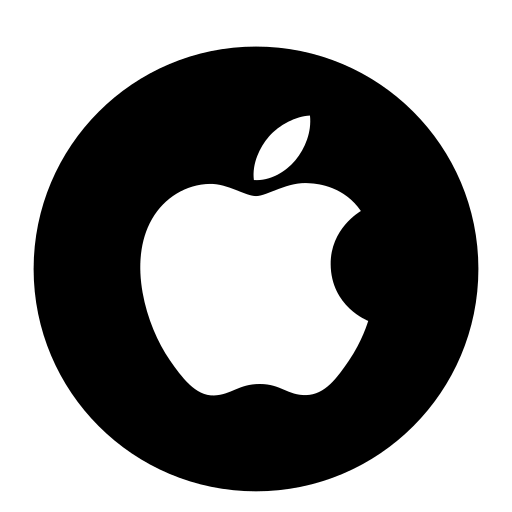
How to Change iTunes Password on all Apple devices
You can change the password on any Apple device such as iPhone, iPad, Apple Watch, and Mac.
Change Password on iPhone, iPad, iPod, or Apple Watch
On your device > go to Settings > Click your Apple ID > Select Password & Security > Change password > Enter New Password > Click Change password to update.
[1] Open Settings on your device.
[2] Tap your Apple ID Name and then select Password & Security option.
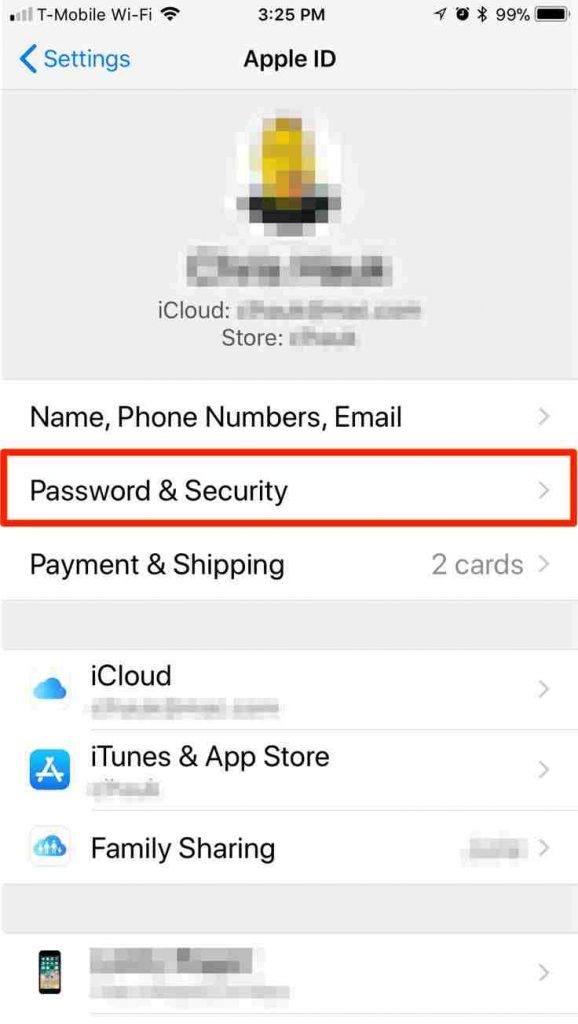
[3] Now click Change Password.
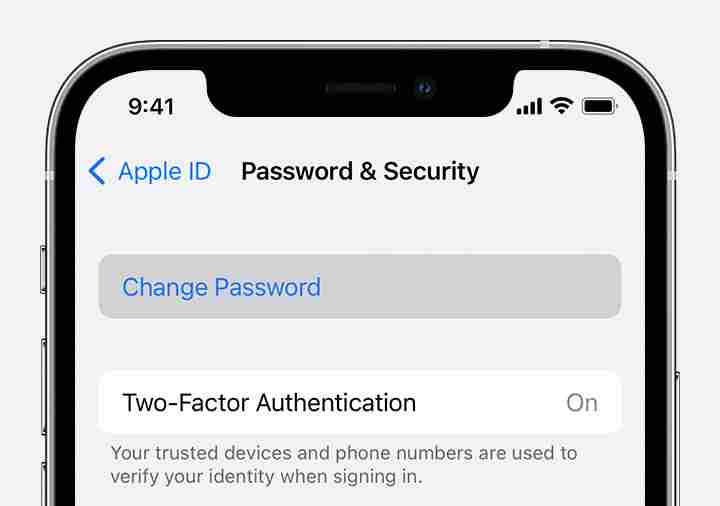
[4] If prompted, enter your device passcode.
[5] Enter your Current Password and then enter the New Password.
[6] Re-enter the new password to verify.
[7] Click on change password to complete the process. Now you will have to use the new password to sign in to your Apple ID.
Change iTunes Password on Mac
[1] Click the Apple icon and select System preferences.
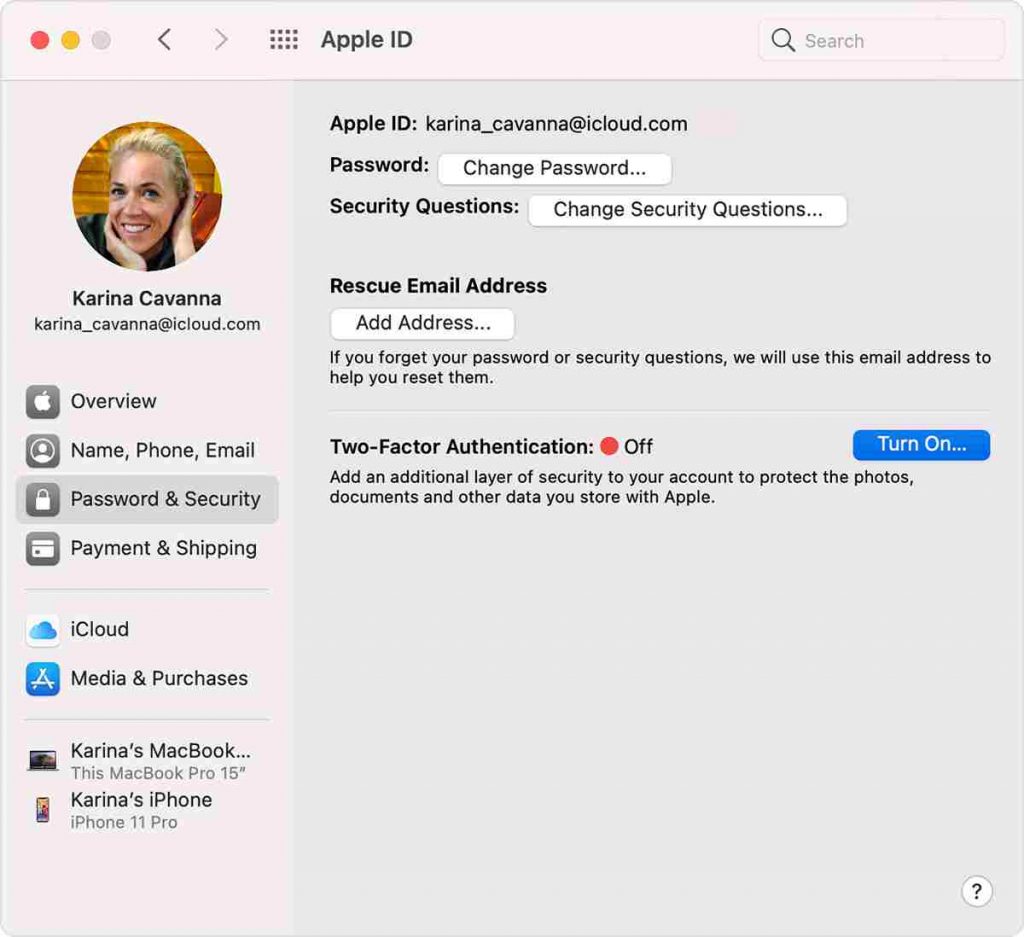
[2] Next, click Apple ID and from the menu, choose Password & Security.
[3] Select the Change Password option.
[4] You will be prompted to enter your Mac password before changing the iTunes password. Enter your Mac password and then change the new password.
How to Change Password on Browser
[1] Go to the Apple ID webpage and Sign In to your account.
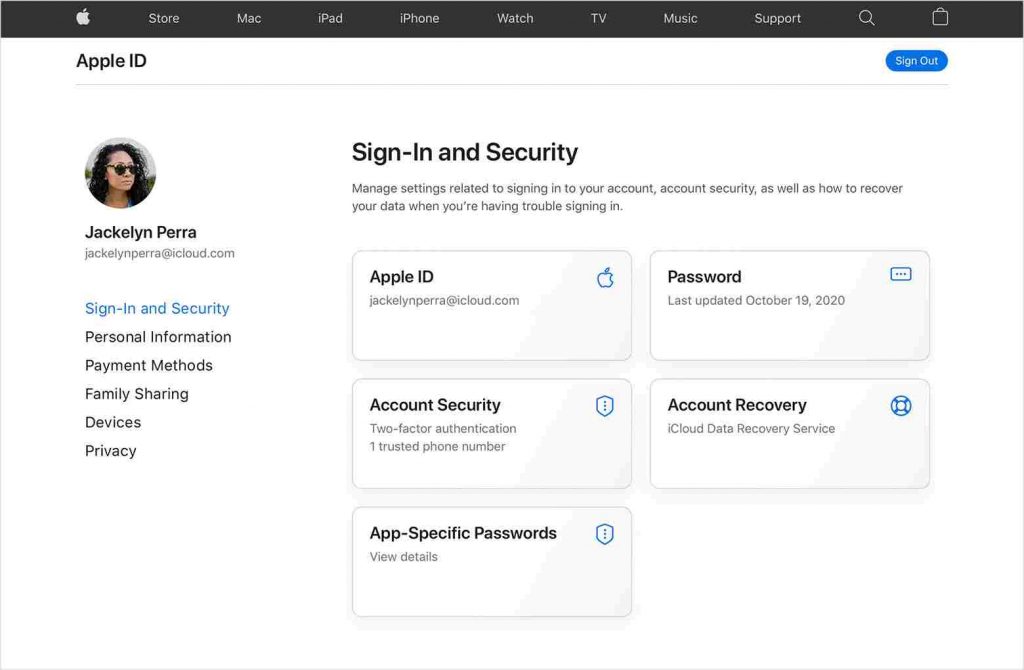
[2] Go to Sign-In and Security section and then click Password.
[3] Enter your Current Password and then enter the New Password.
[4] Re-enter the new password for confirmation.
[5] Finally, tap Change password to update the new one.
Useful Link
How to Change Apple Notes Password
Frequently Asked Questions
Yes, Apple allows users to reset passwords when the password is forgotten. For this purpose, you need your Apple ID. To reset the iTunes password, click the forgot password link and follow the on-screen instructions.
Yes. iTunes username and password are similar to Apple ID username and password.
Any Apple device user can create an Apple ID for free. You can create it from any Apple device or from the browser. An Apple ID is a must for every user to access Apple services like iCloud, the App Store, the iTunes Store, etc.
1. On your Apple device, enter Settings and select General.
2. Click on the Manage backups option.
3. From the list of backups, look for the lock icon next to the backup.
4. If you find any, then that backup is encrypted.
5. Select Ok to close the window.
To reset your iTunes encrypted password on iPhone6 or later,
1. Go to Settings > General > Reset > Reset All Settings.
2. Enter your iOS passcode and follow the instructions to reset your settings.
You can remove the encrypted backup password from the Settings.