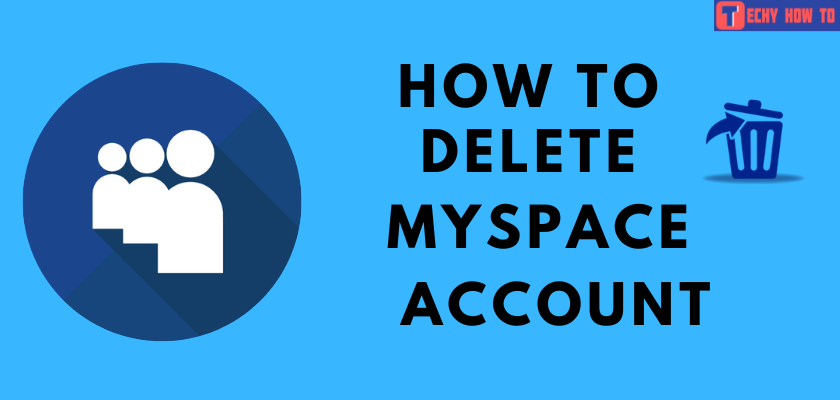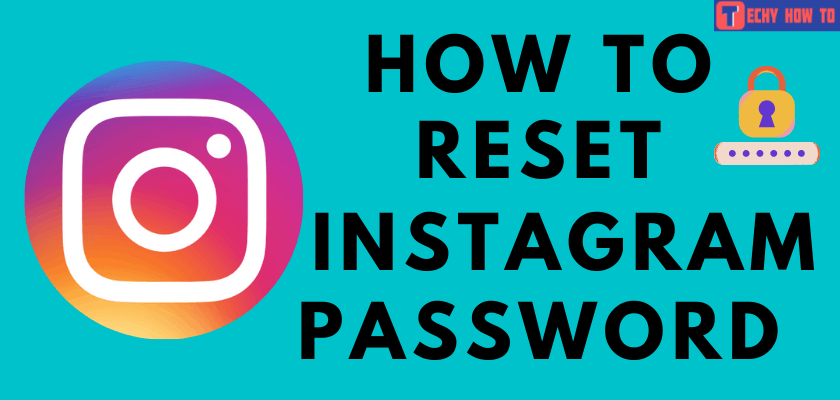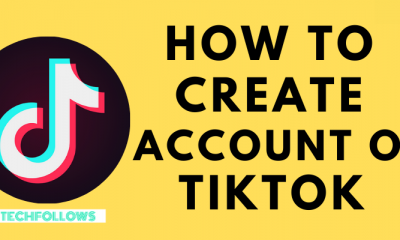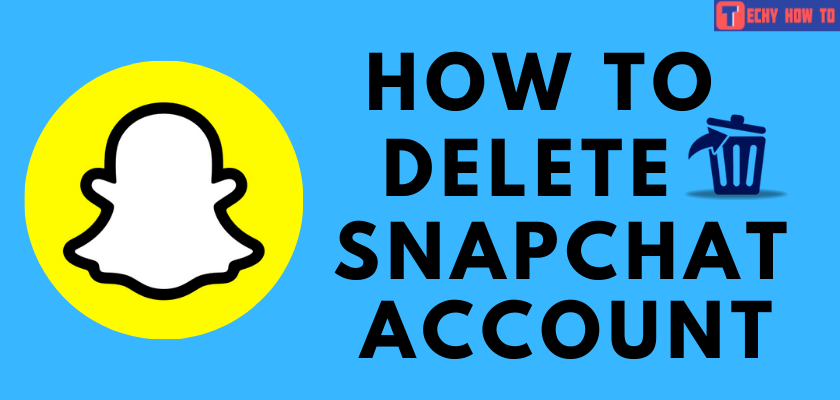How to
Facebook Sign Up – How to Create a New Facebook Account
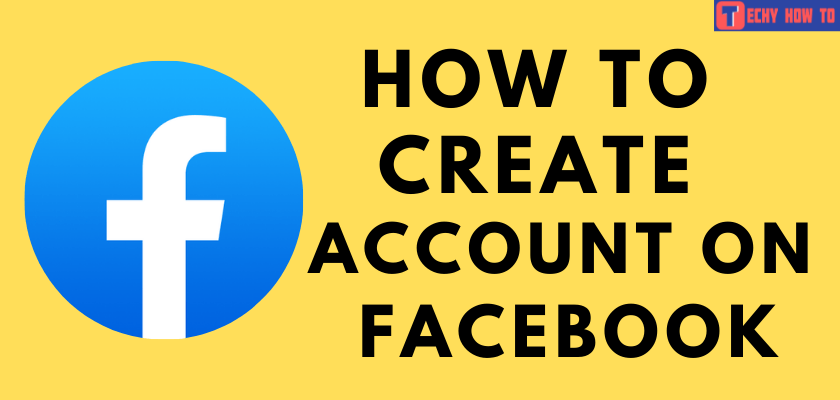
Along with Instagram, Facebook is the preferred platform for people to connect with their friends and family members from all over the world. You can use this platform to share your thoughts, ideas, photos, and videos. You can also use Facebook to promote your business. All you have to do is sign up for a Facebook account with an email address or phone number.

How to Create a New Facebook Account [Desktop & Phone]
The only requirement to sign up for a new Facebook account is that you must be 13 years old.
{1} Go to facebook.com on your smartphone or web browser on your PC.
Note: You can also use the Facebook app on your Android device or iPhone to create a new account.
{2} Click on “Create New Account.”
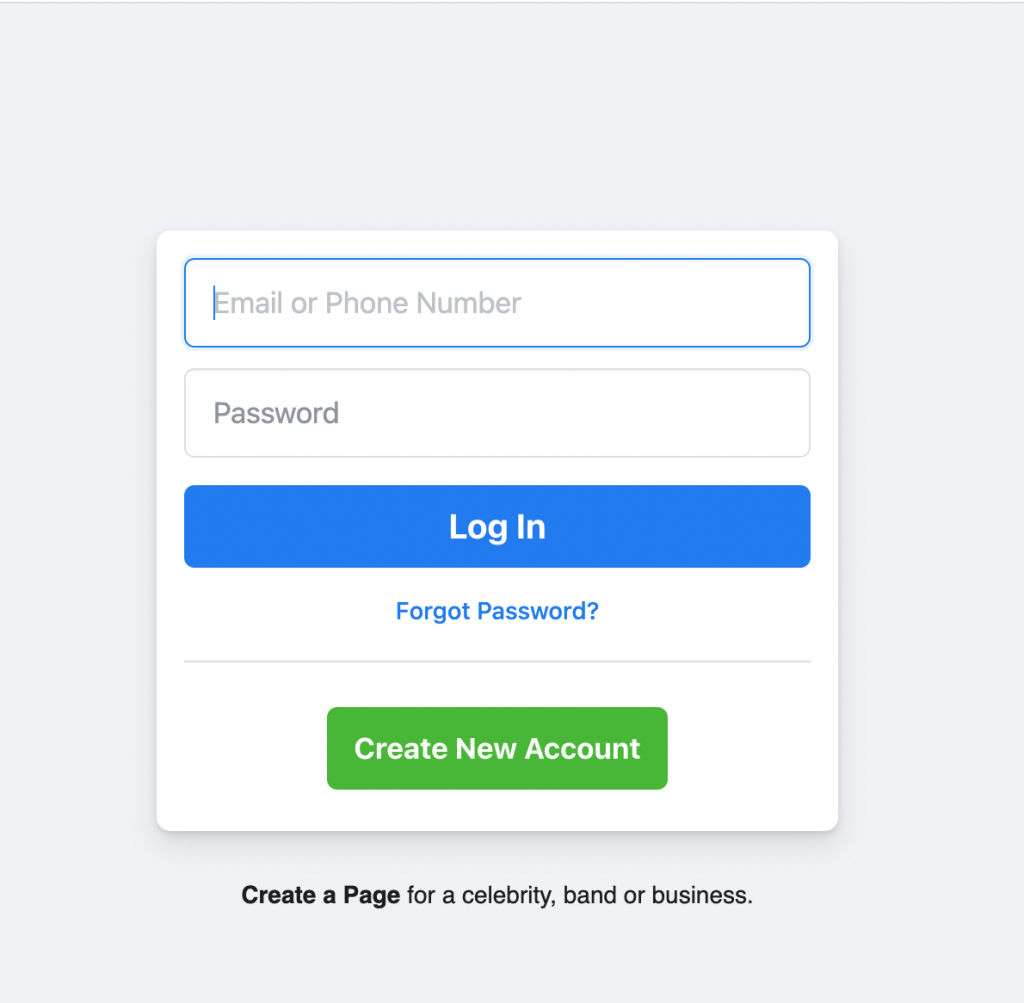
{3} Enter the required details like First name, Last name, Mobile number or email address, password, DOB, and gender.
Note – You can change the Facebook password by heading to Settings.
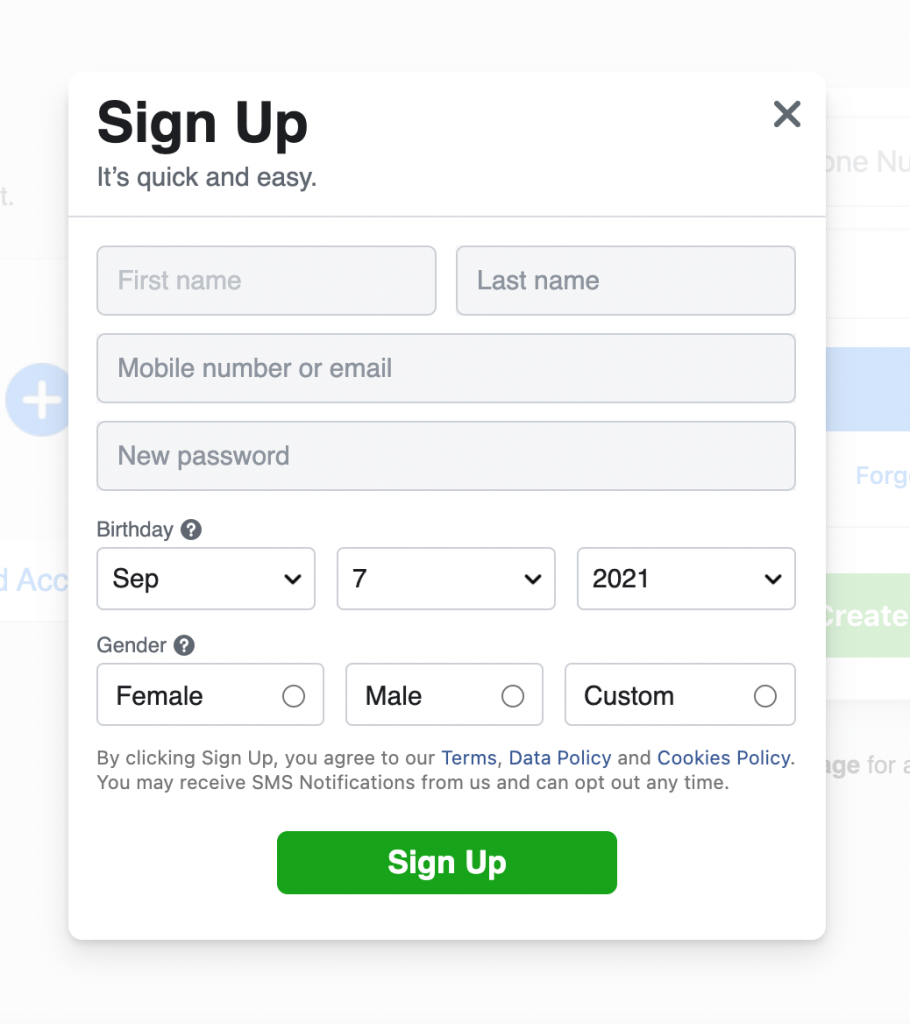
{4} Within a few minutes, Facebook will send you a code to verify your account. You will receive the code via text or email, depending on your chosen method
{5} Enter the code and click on the Continue button.
{6} After verifying the code, the home screen of Facebook will appear on the screen.
Set Up Your Facebook Account
After creating an account, you need to set up your profile to connect with your friends easily. Go to your Profile page and fill in the following data.
- Bio
- Workplace
- School and College
- Profile Picture
- Cover Picture
- Hometown and current city
- Hobbies
- Relationship Status
- Website
- Social media (Twitter, Instagram, Snapchat, Pinterest, Skype, YouTube, Twitch, WhatsApp, TikTok, and many more).
Add Friends
After setting up your profile, add the friends you already know on Facebook. Head to the search bar available at the top of the page and search for your Facebook friend’s name. Open their profile and click the Add to Friends button next to their profile picture. Once they accept your request, you can view their timeline, friends list, photos, etc. You can also sync your contacts to find friends easily.
Edit Privacy
This is the next step you must complete to secure your privacy on Facebook. You have to configure the following things.
- Who can see your future posts?
- Who can send you friend requests?
- Who can see the people, pages, and lists you follow?
- Who can see your friends list?
- Who can see the posts that you’re tagged in?
To edit privacy for these things, go to Settings and tap the Privacy option on the left side menu pane.
How to Sign Up or Create a Facebook Business Page
As we mentioned earlier, you can use Facebook to promote your business or brand. For that, you need to create a business page.
#1. After signing in to your Facebook account, visit facebook.com/pages on a new tab.
#2. On the left side pane, enter the required details like page name, category, and description.
#3. Click on the Create Page button at the bottom.
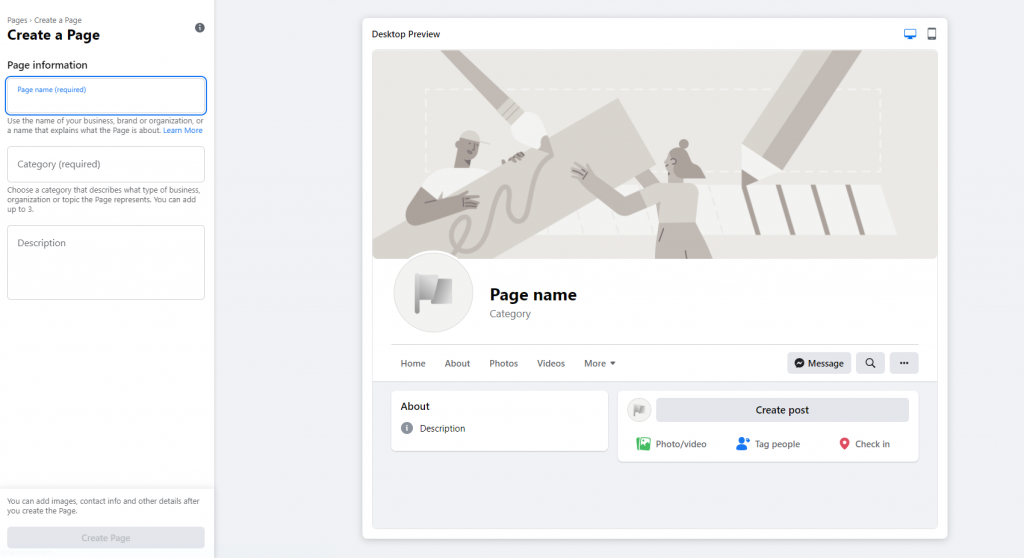
#4. Now, add a profile picture and cover photo profile before tapping the Save button.
#5. Now, set up your page by providing all the necessary related to your business. It includes a website link, phone number, location, other social media links, address, etc.
#6. After setting up the page, create a post and invite the required member to join the page.
Useful Links:
FAQ
You can’t create a Facebook account if your age is below 13. If you can’t create an account even after meeting the age criteria, you may have failed to enter the details in accordance with Facebook community guidelines.
** Launch the Facebook app or visit facebook.com on a browser.
** Enter the email address/phone number and password associated with your account.
** Tap on the Login button to access your account.