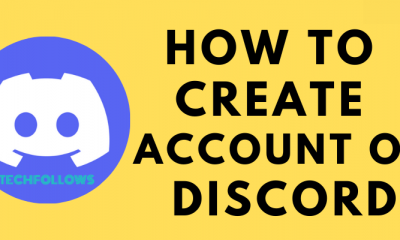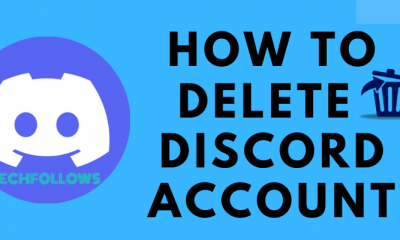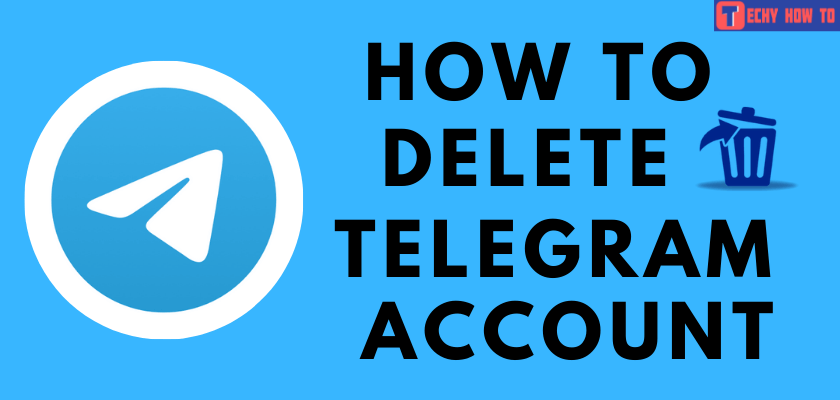Delete Account
How to Delete your Gmail Account Permanently
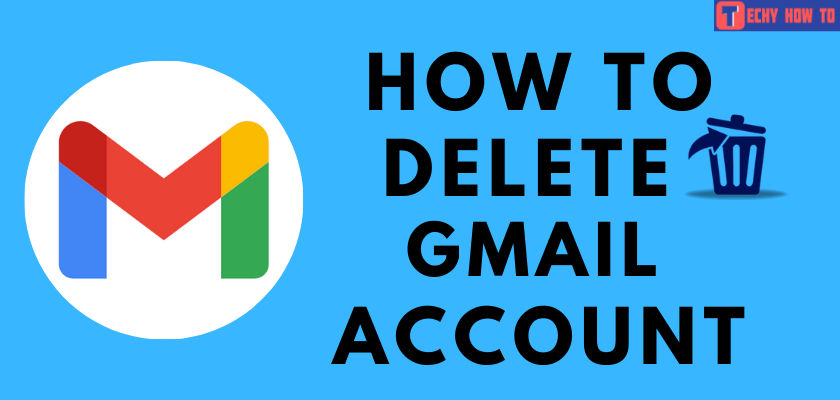
Do you want to delete a Gmail account you don’t need anymore? It can be deleted with or without disturbing the other services associated with the same Google account. There are plenty of reasons to get rid of a Gmail account.
- To try out a new email service.
- To change the email address without deleting other Google services.
- Your username may not be conventional enough.
Regardless of the reason, it is very easy to delete a Gmail account.
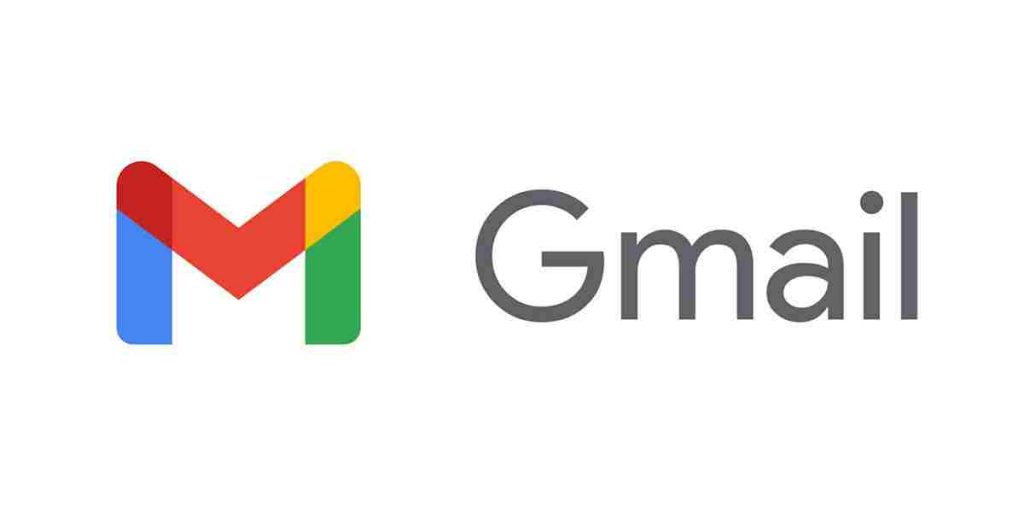
General Guidelines Before Deleting a Gmail Account
[1] There is no solution to retrieve the deleted Gmail account. You cannot receive as well as send emails from the deleted account. Similarly, after deleting the account, you cannot use the same username for another Gmail account.
[2] If you have used the Gmail account in any, make a note of the password or reset the password before deleting the Gmail account. After deleting the Gmail account, you cannot get the email for a password reset.
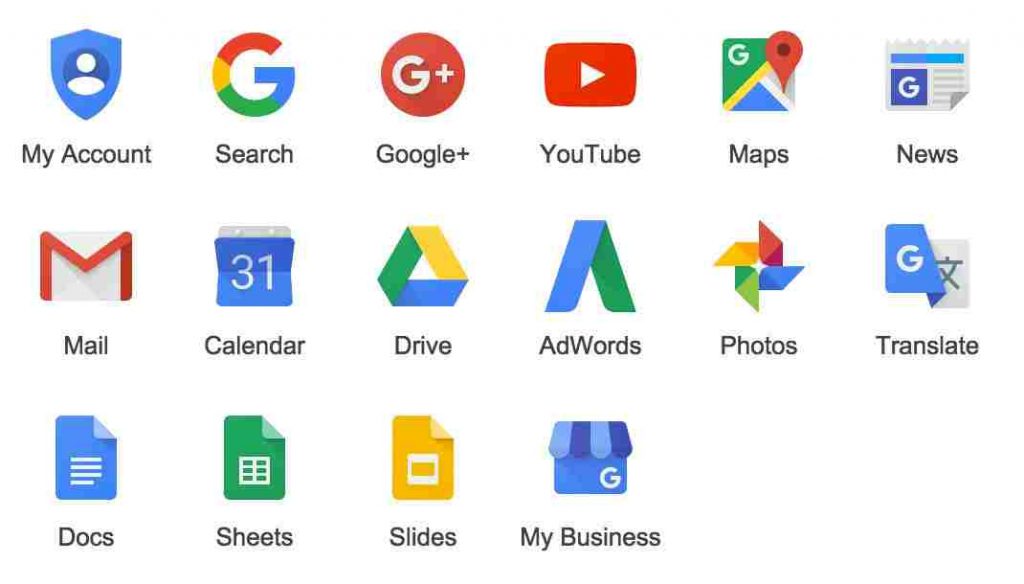
[3] After deleting the Gmail account, make sure to replace your new email address in the required services. You may miss out on important emails and updates if the deleted account is not replaced by the new one. For example, if you have provided the deleted Gmail in your bank account, you should replace it.
FYI: You can also deactivate your account instead of deleting it permanently.
How to Download Data Before Deleting a Gmail Account
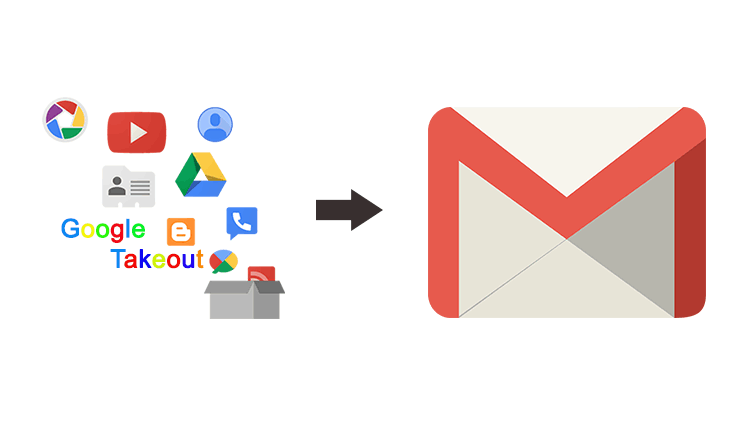
[1] Go to Google Takeout.
[2] Sign In using the Gmail credentials for which you need a backup.
[3] You will get the list of Google services and a check box next to each on the next page.
[4] Select the Google Service by clicking on the Checkbox to enable it. One can choose all the services or enable only the services based on their need.
[5] Click the Next button.
[6] You can choose an alternative Cloud Storage Service to deliver the data.
[7] Alternatively, you can also request Google to send you an email link from which you may download the data later.
[8] The next step is to choose the Export Preferences. Here, you can select the type and size of your file.
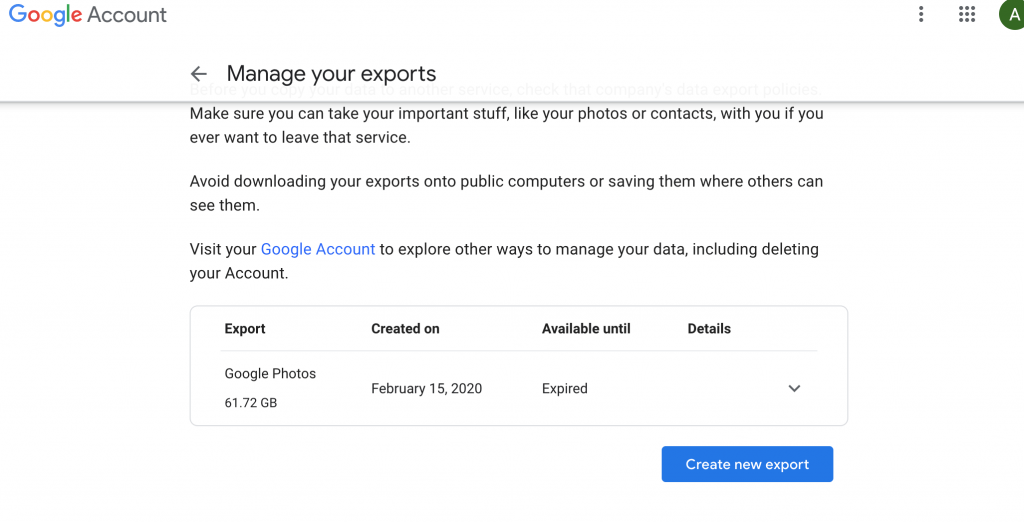
[9] Finally, click Create Export.
Related article: How to Change Account in Google Play Store | Switch Between Google Accounts Easily
How to Delete or Remove a Gmail Account Without Deleting the Google Account
[1] Go to My Google Accounts page and sign in with the necessary credentials.
[2] Select Data & Personalization on the left pane.
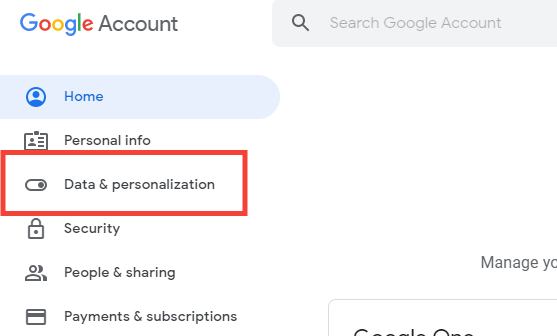
[3] Scroll down and choose the Delete a Google Service option under the Download or Delete your Data section.
[4] You will be directed to the Sign In page. Enter the login credentials of the Gmail account, which has to be deleted.
[5] On the next page, choose the service you want to delete.
[6] On the same page, click on Download Data if you need them.
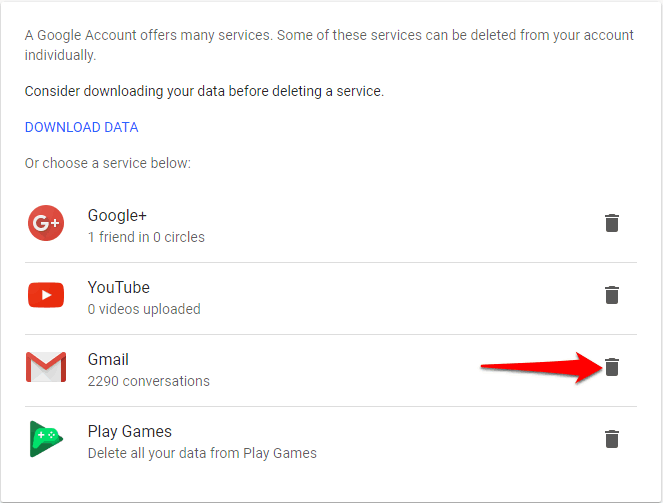
[7] To delete only Gmail, click the Trash icon next to it.
[8] However, you will have to add another email address if you’re retaining the other Google services associated with Gmail.
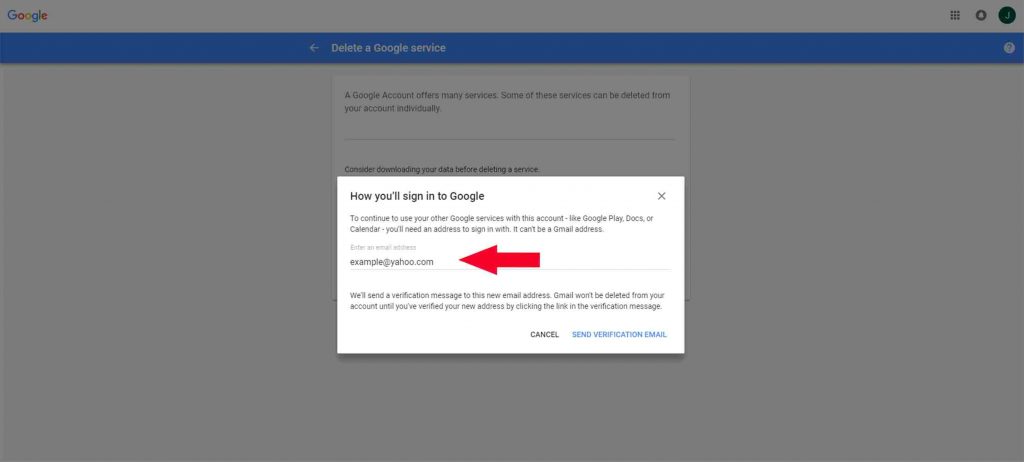
[9] Enter the Alternative Gmail Address in the How you will Sign in to Google window.
[10] After that, click Send Verification Email.
[11] Google will send you a mail to the email address provided.
[12] Click the Deletion link from the email and follow the on-screen instructions.
[13] Click on Yes I Want to Delete the Gmail permanently from Google account.
[14] Finally, click Delete Gmail and click Done to confirm the Gmail deletion.
How to Remove or Delete Gmail Account with Google
[1] Go to the My Google Accounts page.
[2] Select Data & Personalization on the left pane.
[3] Go to the More option column and click the Delete your Google Account option.
[4] Immediately, you will be directed to the Sign-in page. Enter your login credentials and tap Next.
[5] Again, you have the Download data option on the Delete your Google account page. It is your choice to download the data.
[6] This page displays the data which will be lost after deleting the Google account.
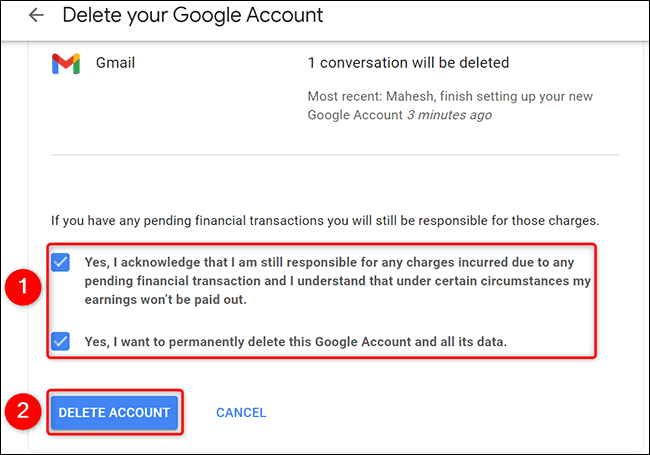
[7] There are two checkboxes at the bottom to warn you about the consequences of deleting the account permanently. Enable them and select the Delete Account option.
The Google account will be deleted, and you will have no access to any of the Google services associated with the account.
Useful Links
Frequently Asked Questions
If the Gmail account was deleted recently, there are some chances to activate it. But after a while, you may not be able to recover it.
1. Go to the Google Account Recovery page.
2. Enter the Gmail address and click Next.
3. If there are chances to recover the account, it will sign in. Otherwise, you get a message that such an account doesn’t exist.
4. Click the Google Apps icon in the top-right corner and select Gmail from the apps.
5. Add your Phone number and click Submit.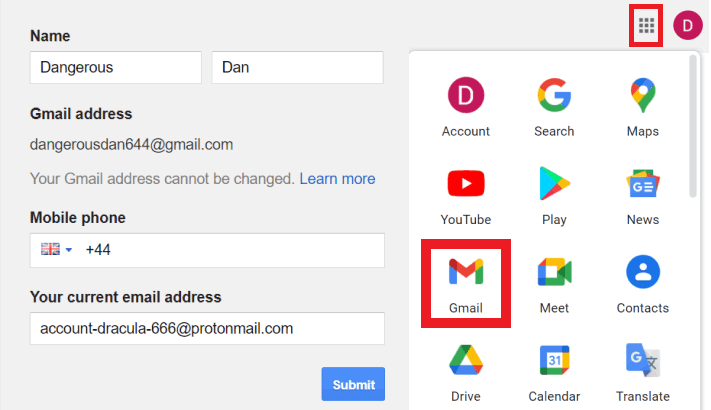
6. Choose between SMS or Phone call for Verification.
7. Enter the Verification Code received on your phone number.
8. Finally, you will get your Gmail account back.
You will have to recover or reset the forgotten password in order to delete an old as well as new Gmail account.
Yes. Gmail account holders can delete the account from both Android and iPhone.
To clean up thousands of emails in the inbox,
1. Go to your Gmail inbox and click the Select all box.
2. Now, pick Select all conversations.
3. Select the Delete all messages and then, Empty trash.