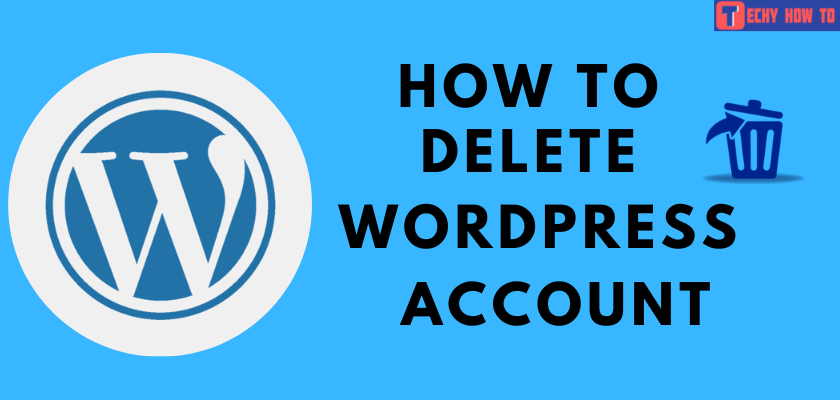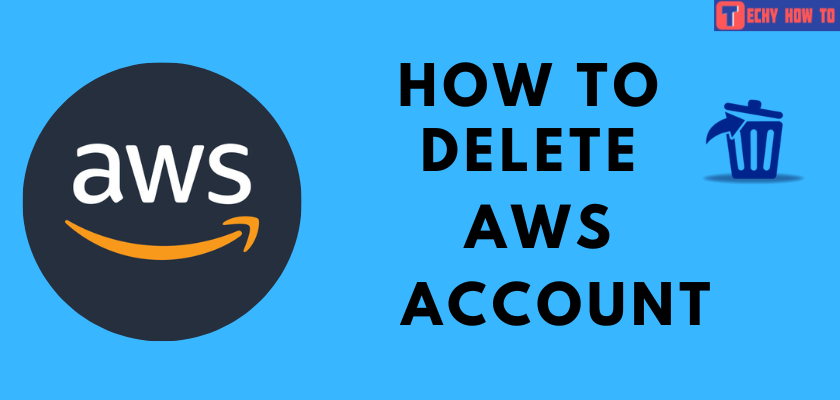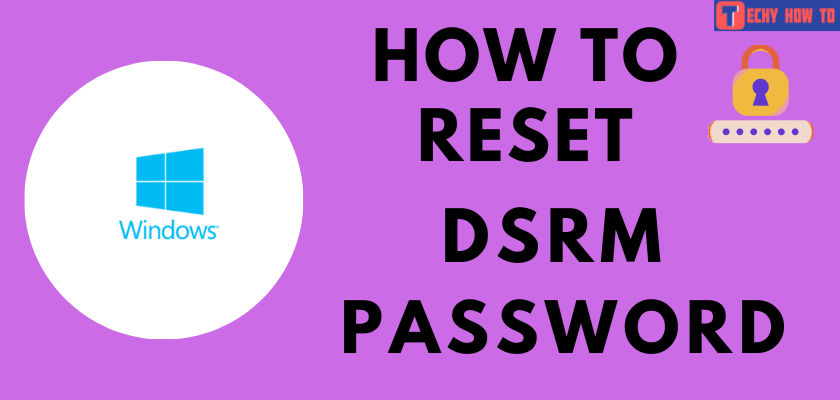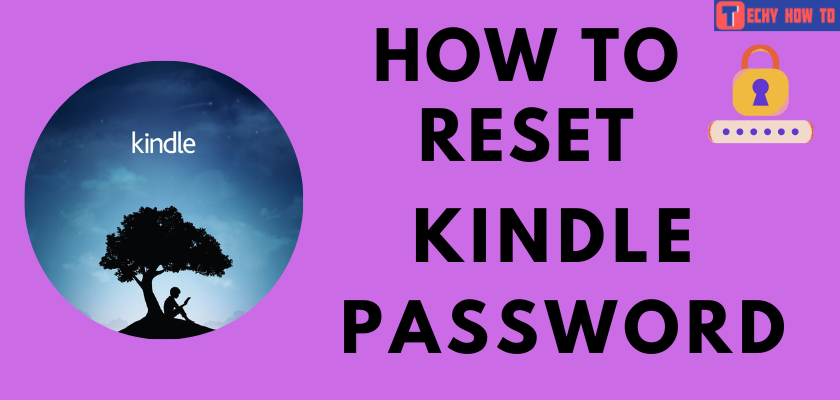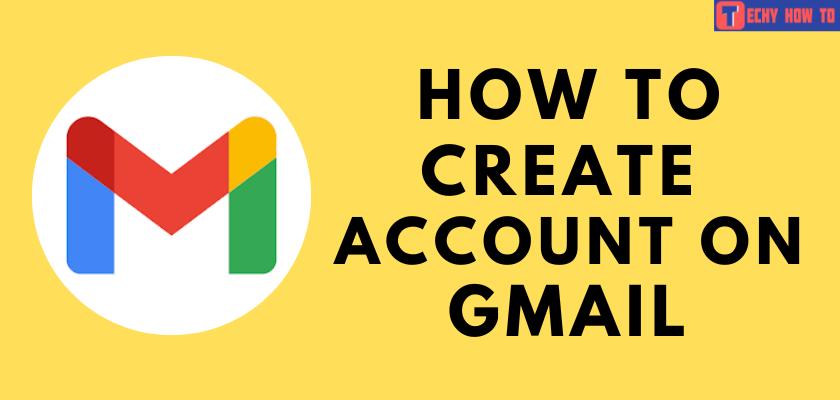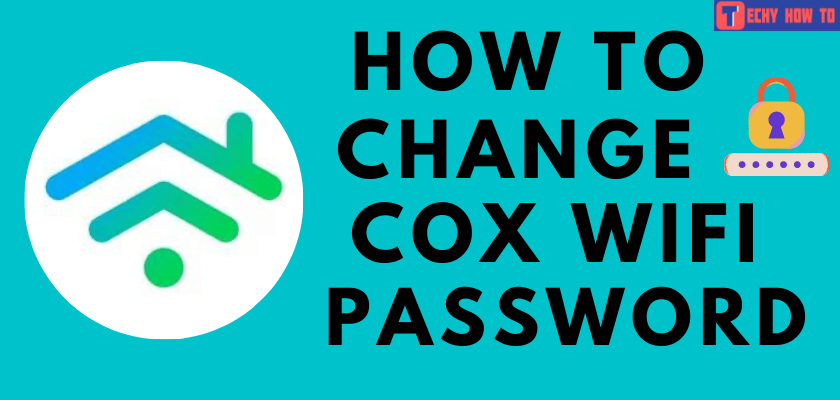Change Password
How to Change Centurylink WiFi Password
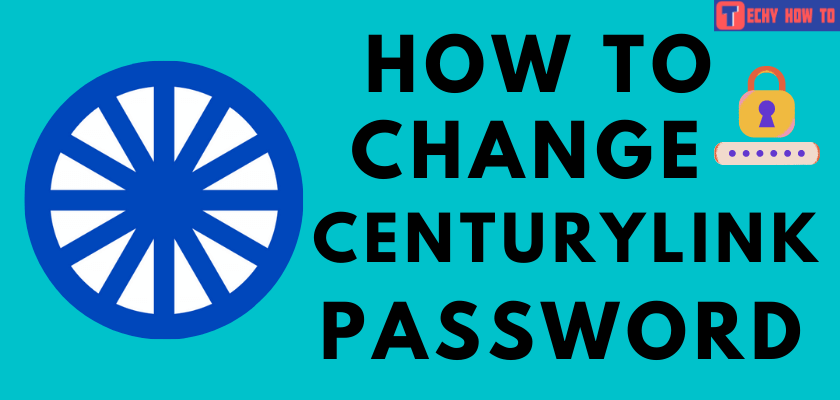
It is very important to change the WiFi password of the Centurylink router regularly. By doing so, it will create an extra layer of security for your network. It can be changed easily from the Modem settings or by using the Centurylink app on Android or iPhone.

Change Centurylink WiFi Password [Using Modem Settings]
[1] First of all, connect a Computer to the Centurylink router via Ethernet or WiFi.
[2] Visit the Centurylink portal (http://192.168.0.1/) and log in to your account.

[3] Navigate to the Wireless Set up section and click on it.
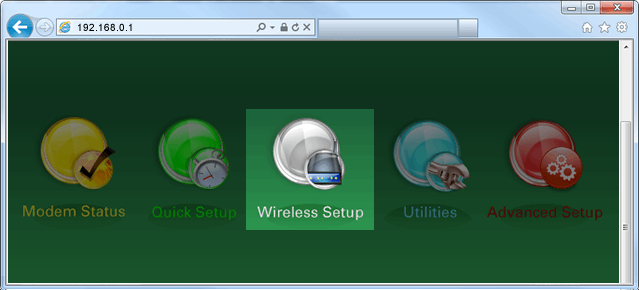
[4] Choose your frequency (2.4GHz or 5GHz) from the given options.
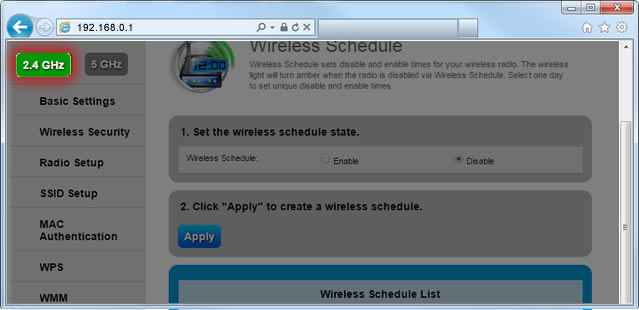
[5] Scroll down to Wireless Security and select it.
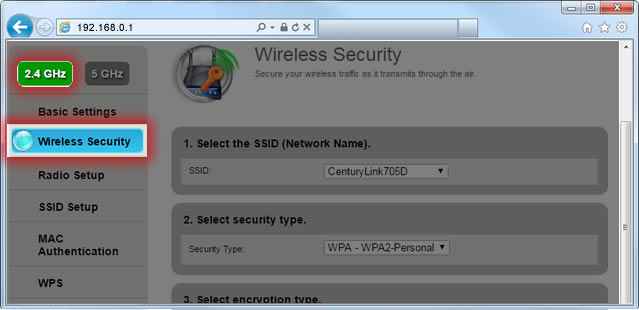
[6] All the details related to your WiFi will appear on the screen.
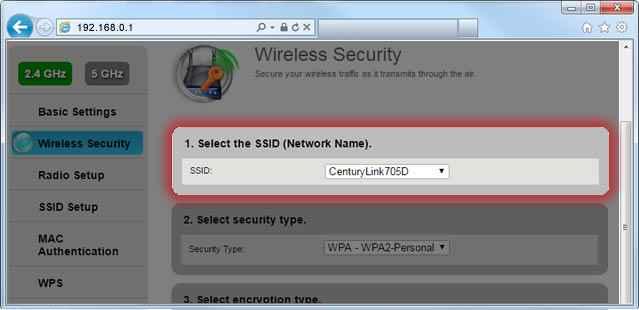
[7] Select the drop-down icon located below the Select Encryption type section.
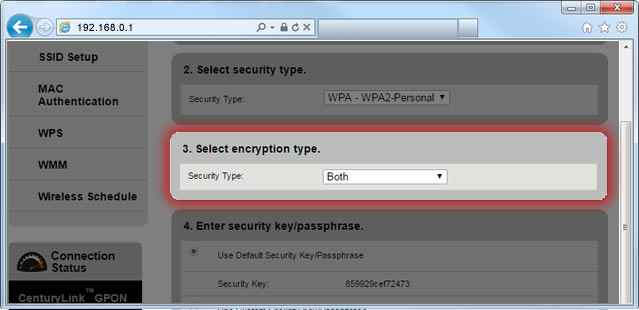
[8] Select the Use Custom Security Key/Passphrase option.
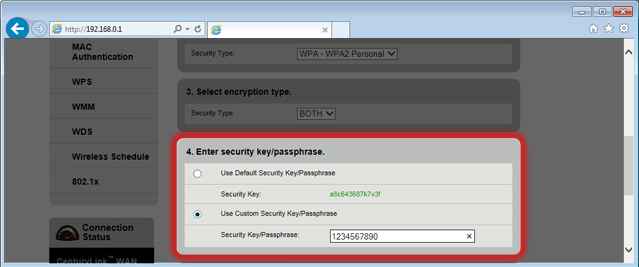
[9] Enter a strong new password in the respective field.
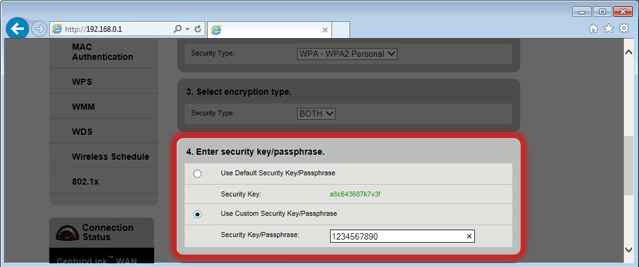
[Remember your password must contain between 8-63 characters combined of numbers between 0-9, letters between a-z, and symbols]
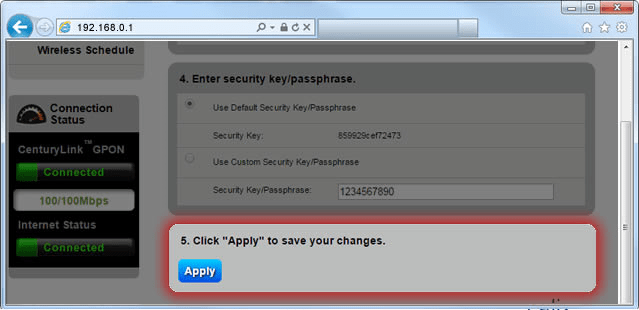
[10] Click on the Apply tab to save changes.
Change Centurylink WiFi Password [Using App]
{1} Download the Centurylink app and log in to your account.
{2} Navigate to My products > select Control your WiFi.
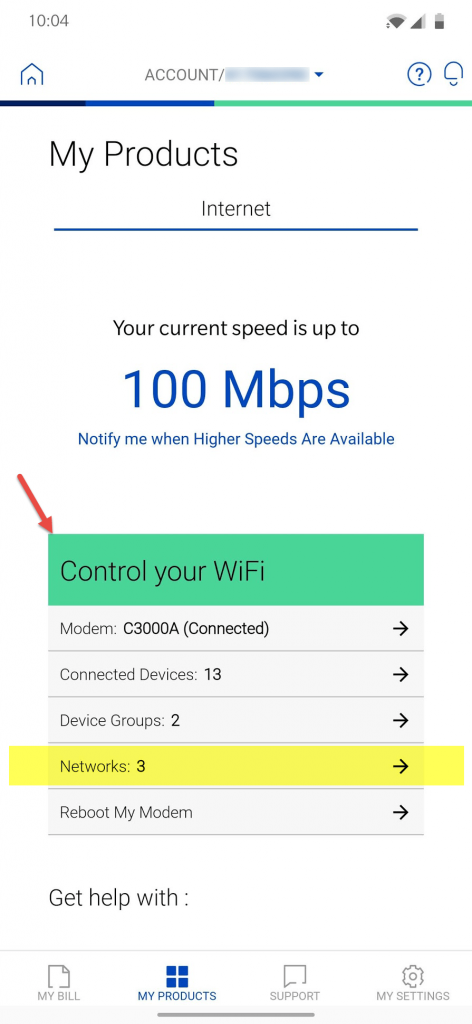
{3} Click on the Networks and it will show the names of different WiFi networks.
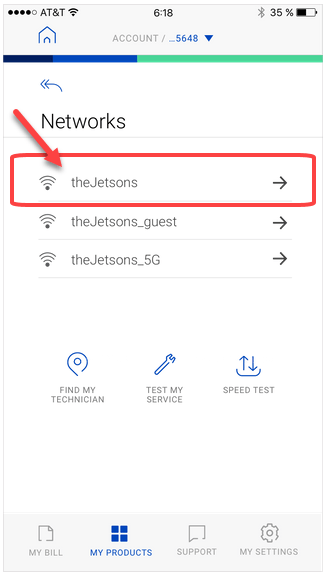
{4} Choose the appropriate WiFi network you wish to change.
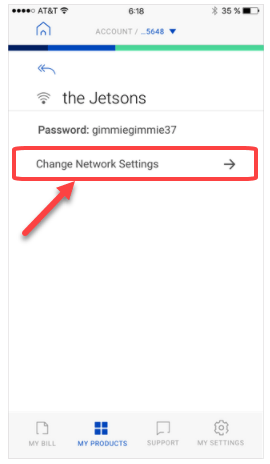
{5} Click on the “Change Network Settings” below the chosen WiFi network.
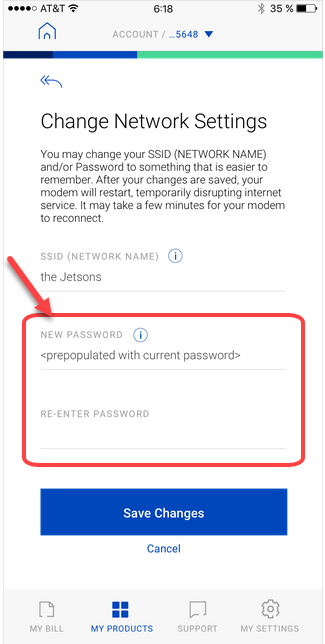
{6} Enter the WiFi password you wish and click on the Save Changes option.
If the home screen of the app looks like this, then follow the below steps to change the password.
{1} Click on Change My WiFi password underneath the My Products section.
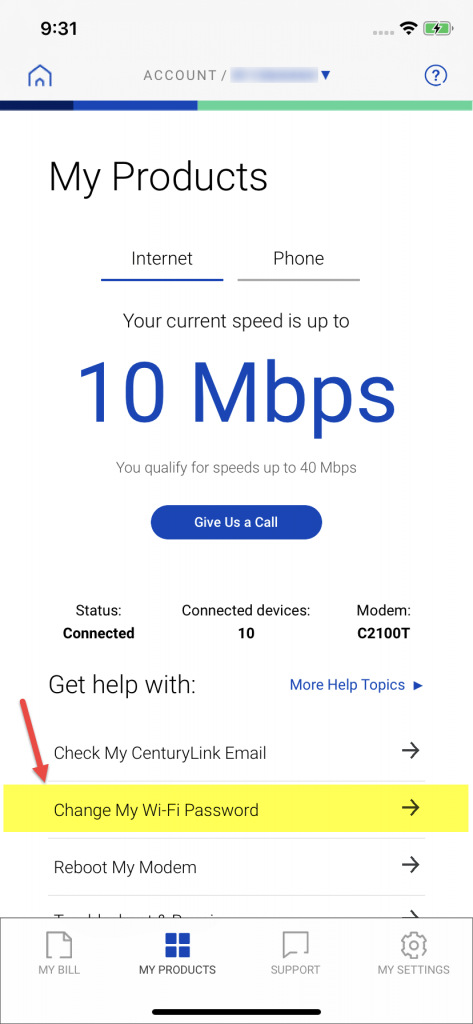
{2} Create and type the new password in the field, click on Save to apply the changes.
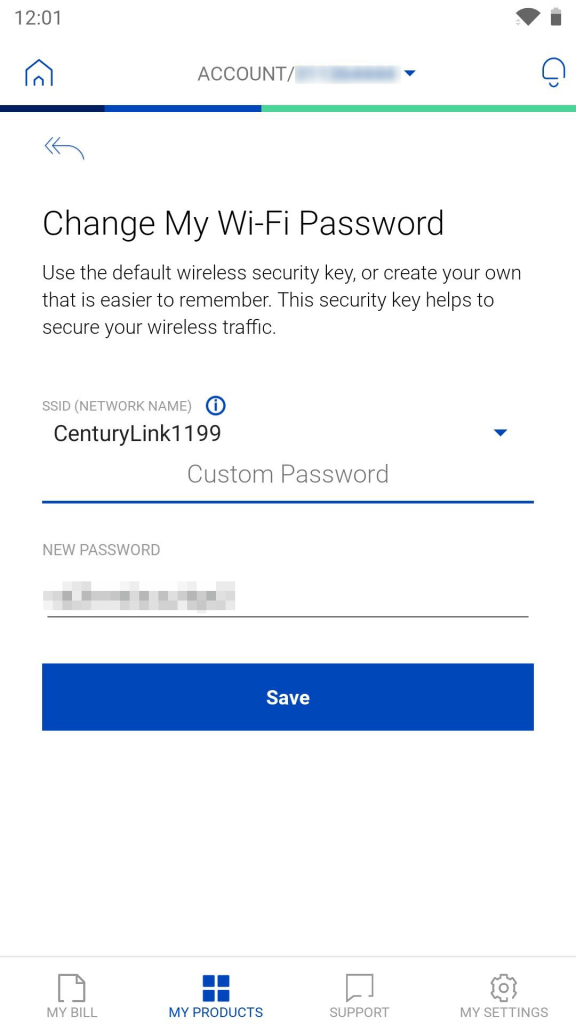
After changing the password, restart your router and reconnect all your devices with the new password.
Useful Links:
FAQ
From the registered mobile number, call 866-642-0444 between 7 a.m to 9 p.m (ET) on Monday to Friday to speak with a representative.