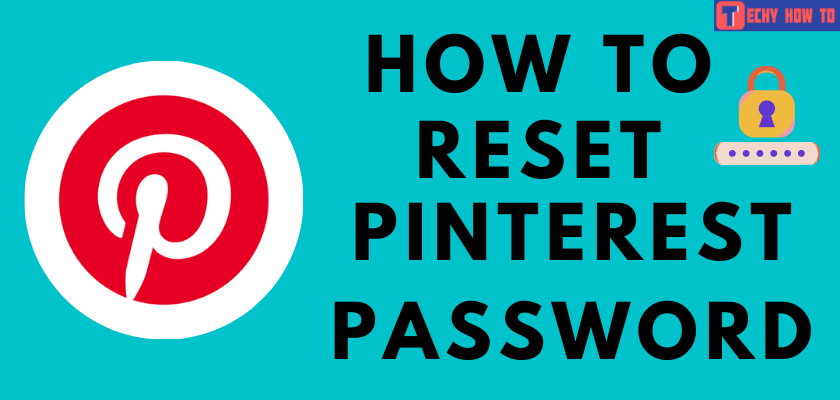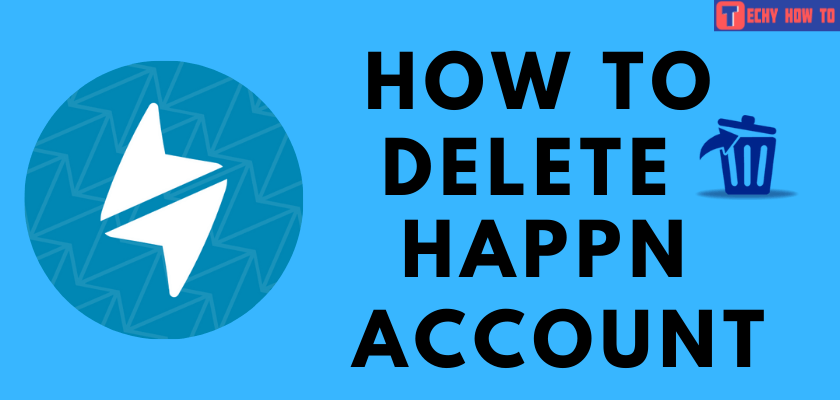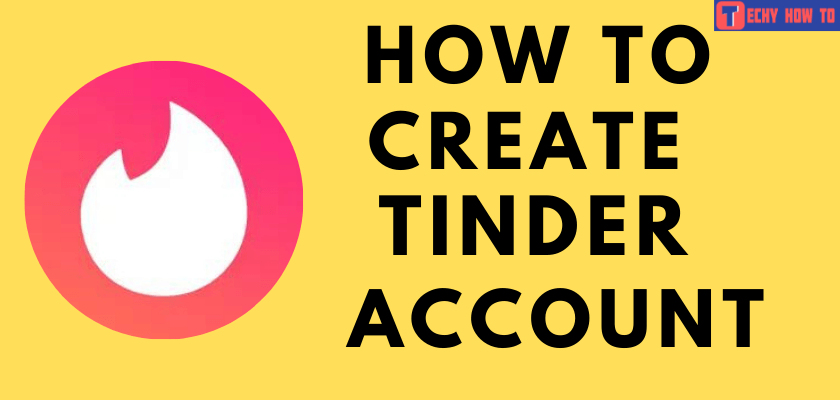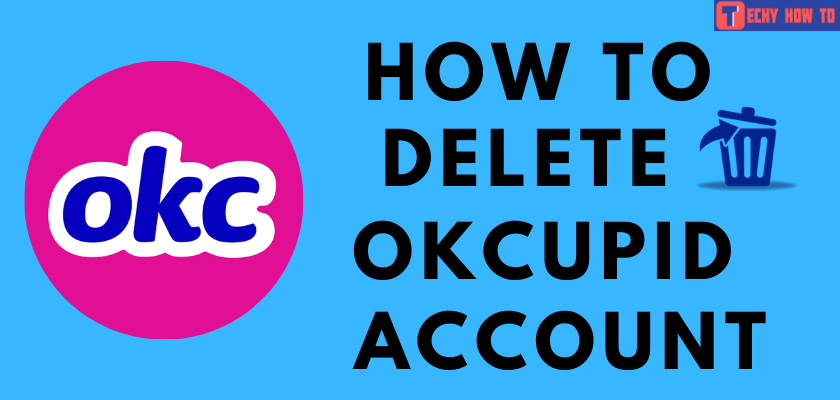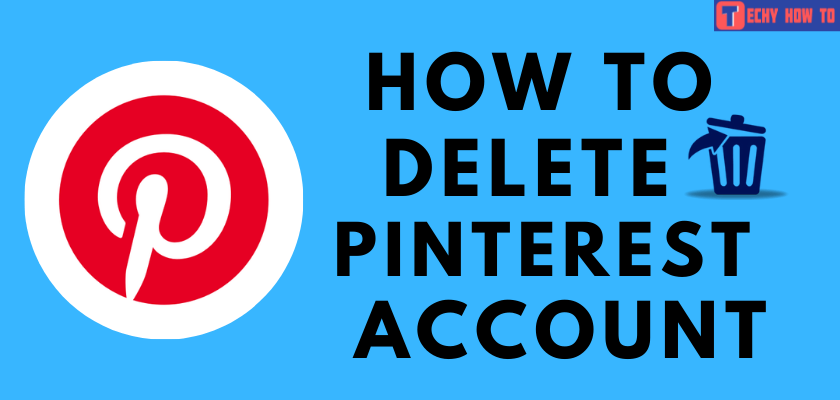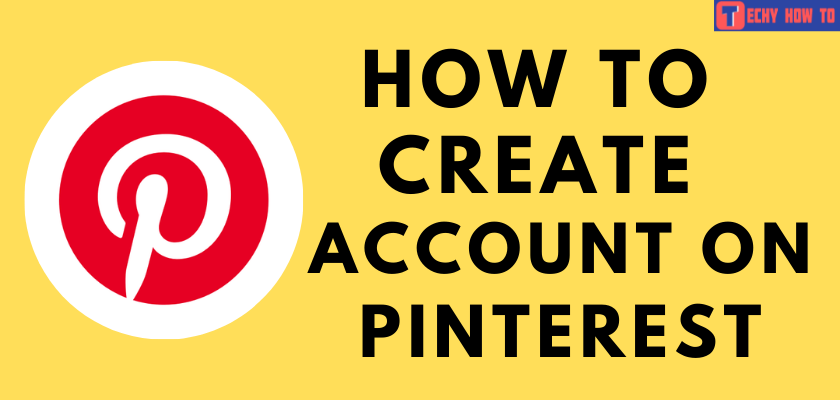Change Password
How to Change Pinterest Password Using Mobile & PC
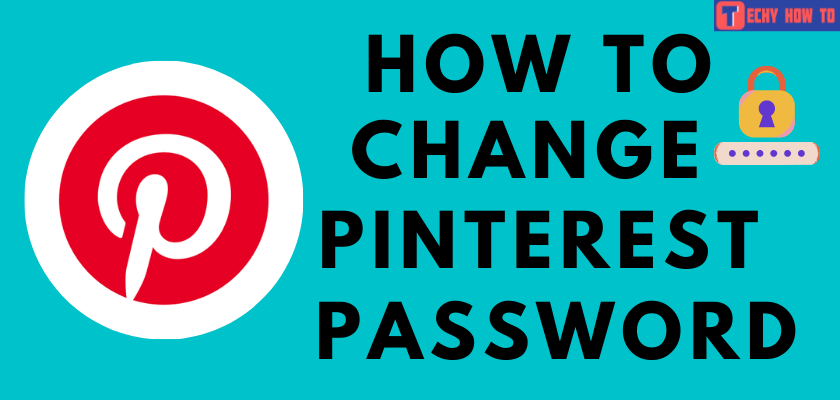
Pinterest is a social networking site where you can discover images on various topics like fashion, food, lifestyle, education, and much more. You can also create pins to share your thoughts with anyone you desire. Pinterest is a freely accessible website that requires registration to access its features. All you need is an email and password to sign up for Pinterest. It’s essential to change our passwords now and then to stay away from cyber theft. The following guide will show the steps to change the Pinterest password.
Steps to Change Pinterest Password Using Desktop
[1] Visit the Pinterest website using your web browser and log in with your account details.
[2] Click the down arrow icon in the upper right corner and click Settings.
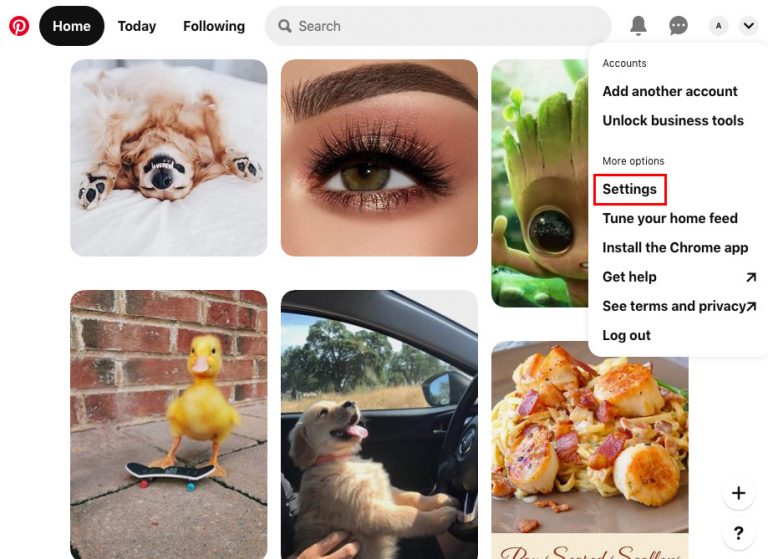
[3] Click on the Account Settings option.
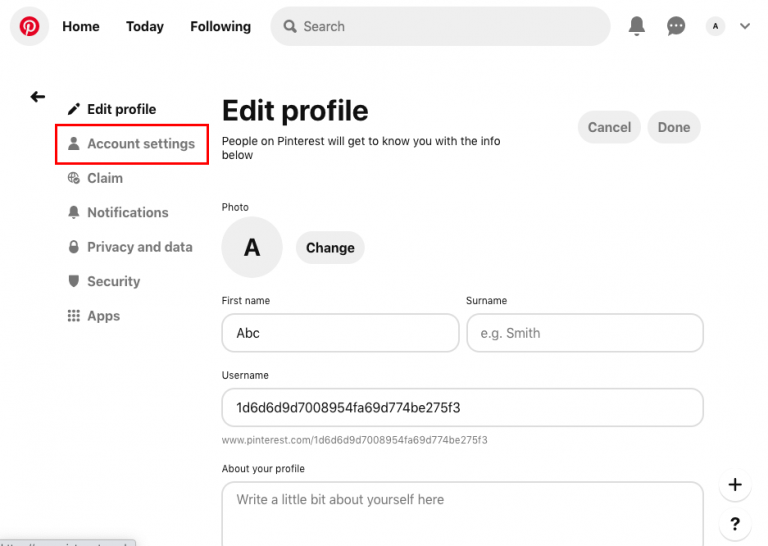
[4] Click on Change your Password.
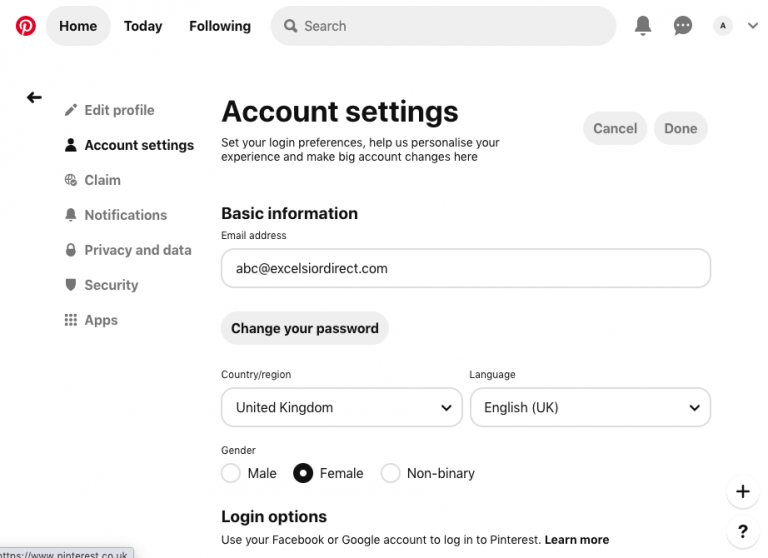
[5] Enter your old password and new password on the respective fields.
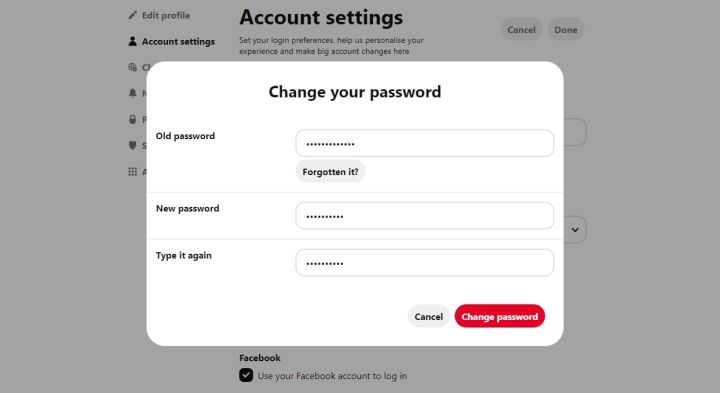
[6] Click on Change Password to update your old password with a new one.
[7] Your Pinterest password has been changed.
Steps to Change Pinterest Password Using Mobile
[1] Open the Pinterest app on your mobile [Android or iPhone]
[2] Click the profile icon at the lower right corner of the app.
[3] Click the menu icon at the upper-right corner and choose Settings.
[4] Click the Account Settings.
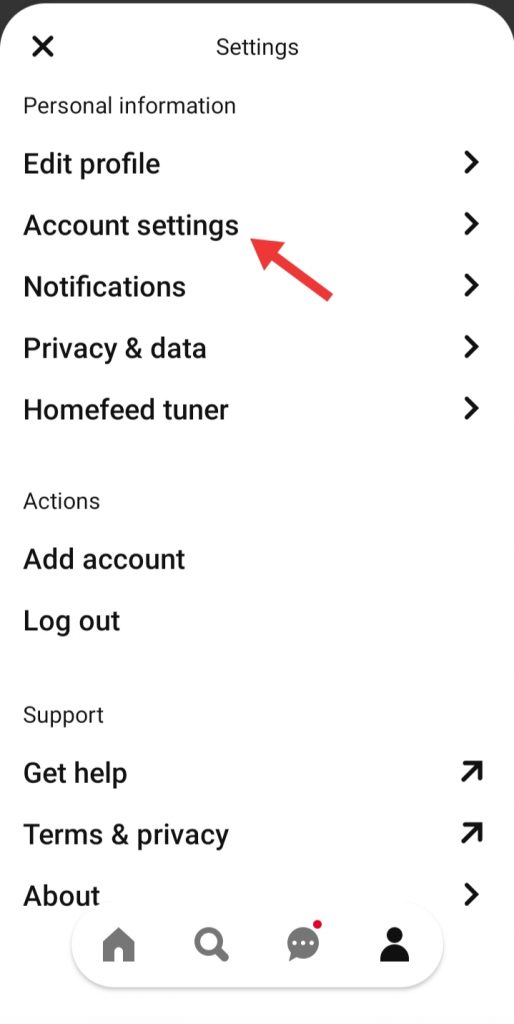
[4] Select the Password option from the list displayed.
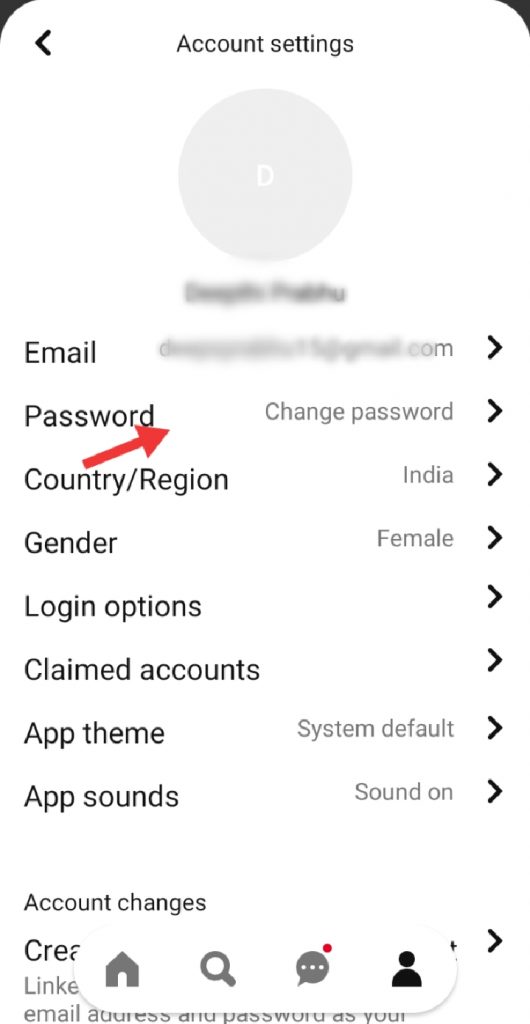
[5] Enter your current & new password and click the Done button at the top of the screen.
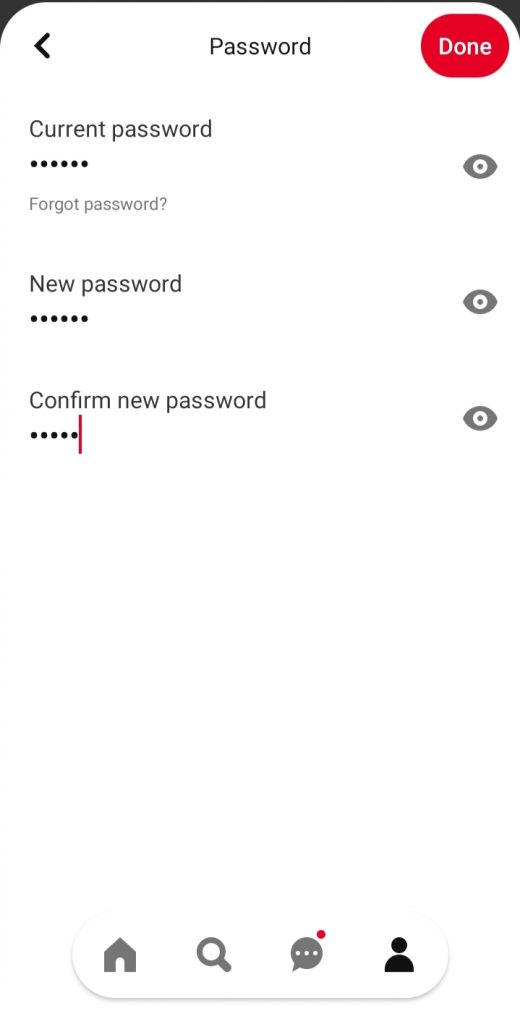
[6] Your Pinterest password will be successfully changed.
FAQ
If you have forgotten your old password, the only way to change it is by logging out of your account and resetting your Pinterest password.
You need to change your password regularly to keep your account secure and to avoid illegal activity.
The password must be eight characters in length with the combination of uppercase & lowercase letters, numbers, and special characters.