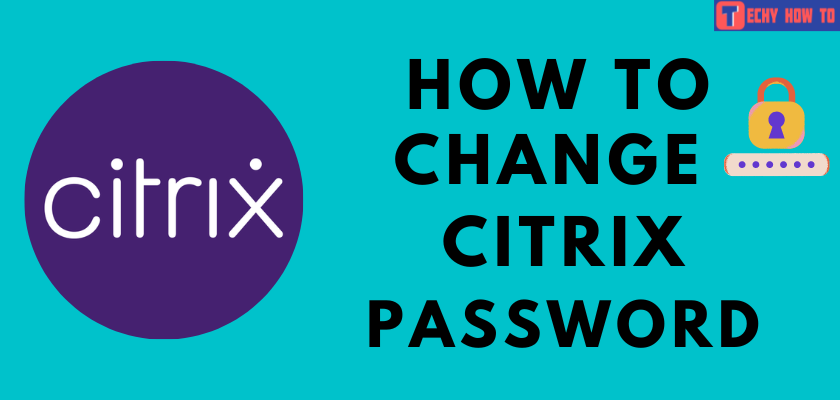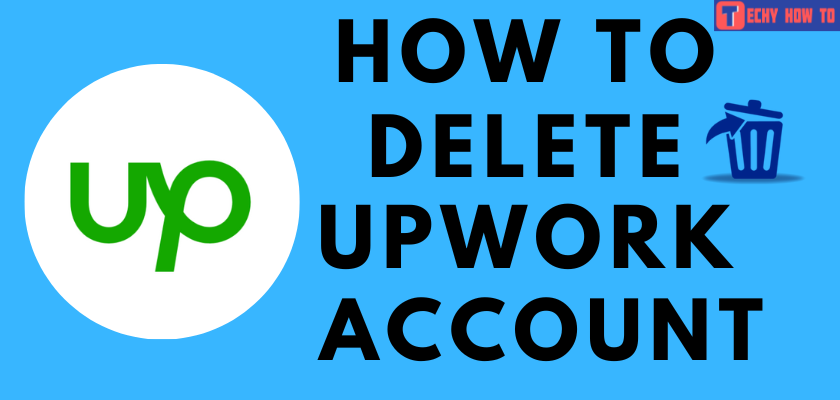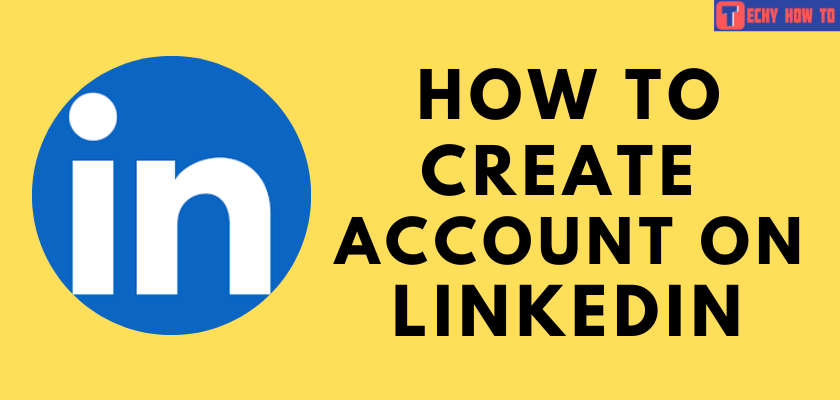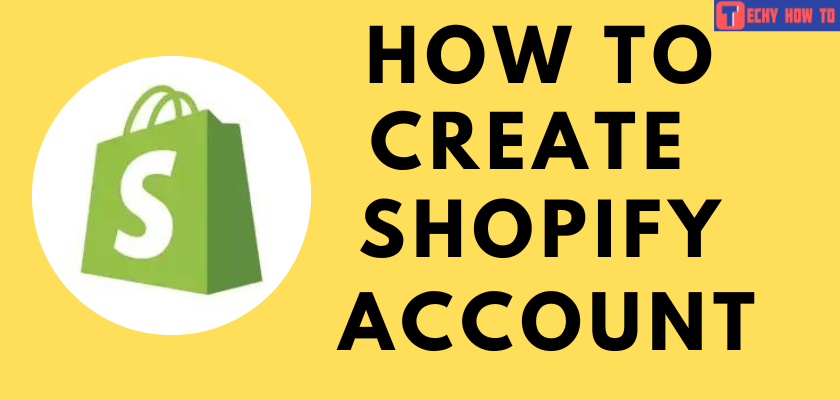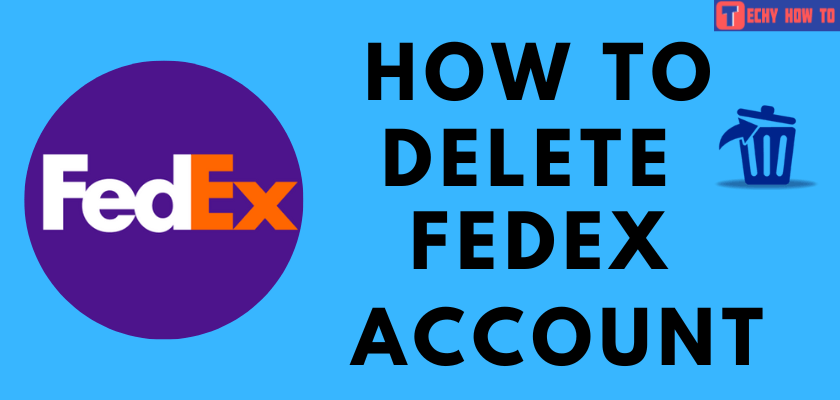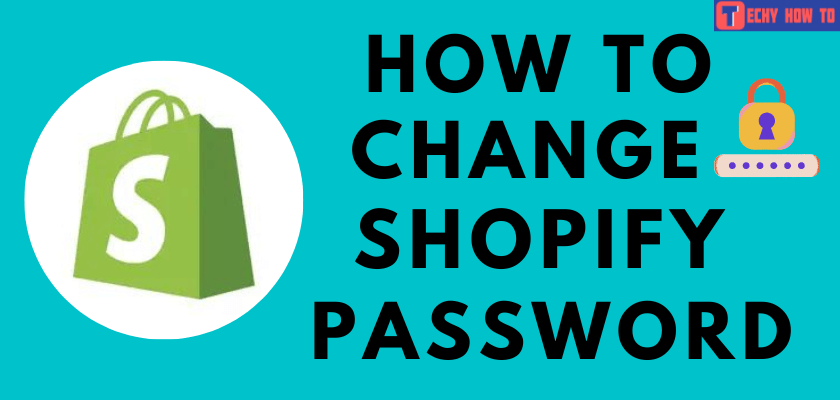Delete Account
How to Delete Your GoDaddy Account
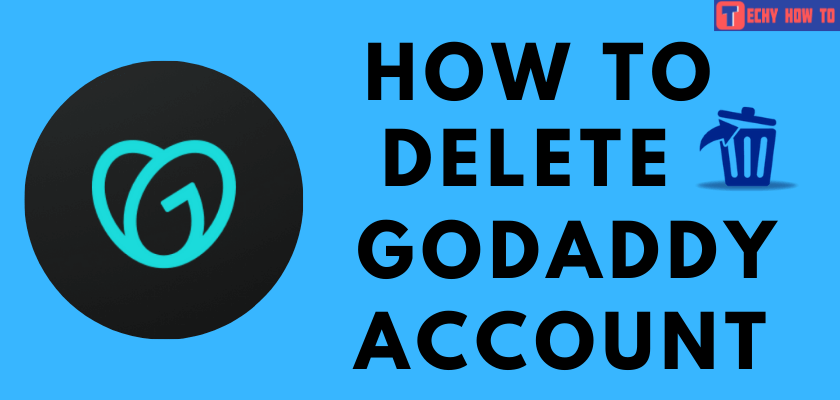
GoDaddy is a popular web hosting provider for most users to purchase domain names for their business. Upon buying the domain name for your site, you have to renew it regularly. Like any other business, GoDaddy also has a few flaws and problems. If you want to delete your GoDaddy account, you need to back up all the information before deleting your products in your GoDaddy account. After deleting your account, all your data and information will be deleted permanently. You can’t retrieve it by any means.
How to Delete Products on GoDaddy Account
#1. Open the Web browser and visit GoDaddy.com.
#2. On the home screen, click on Account Settings.
#3. Click Renewals & Billing option and enter your login credentials (when prompted).
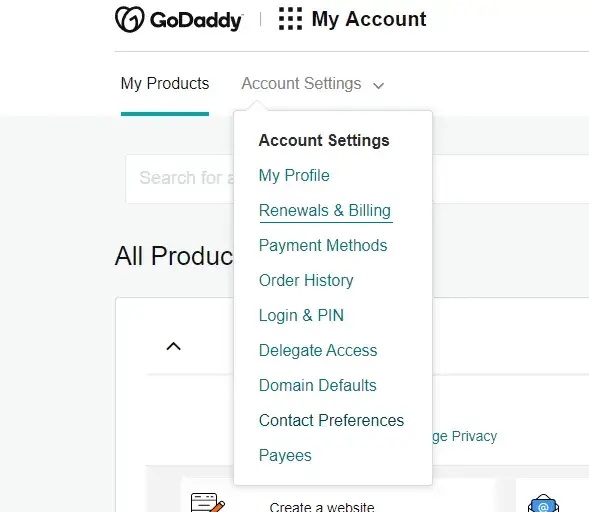
#4. Select the product or domain you want to delete. You can also select multiple products.
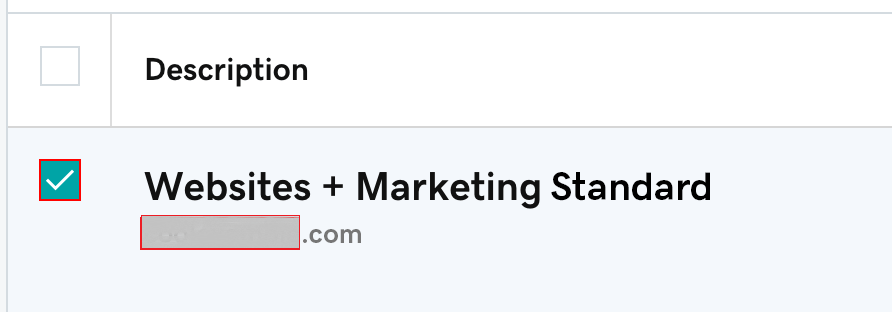
#5. Tap the Cancel Renewal at the top of the screen.

#6. Tap on the Delete My Product option.
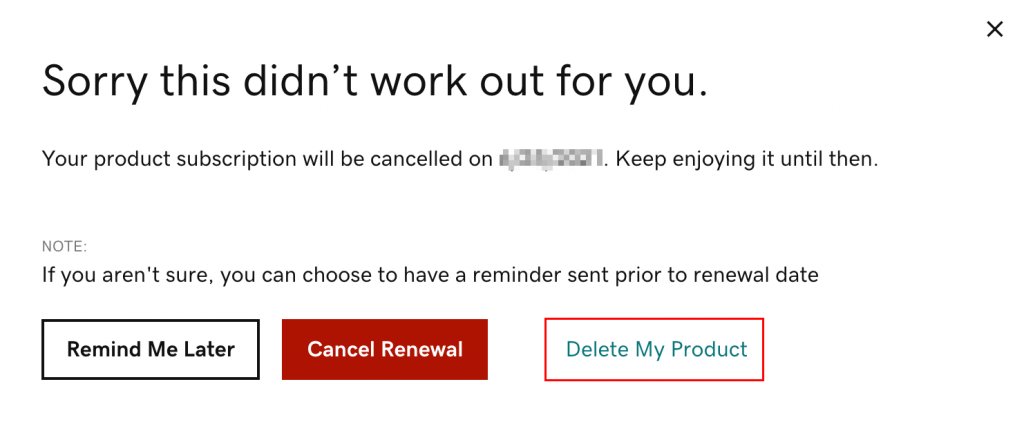
#7. Click on the check box to confirm that you want to delete the product, and then tap the Send email button.
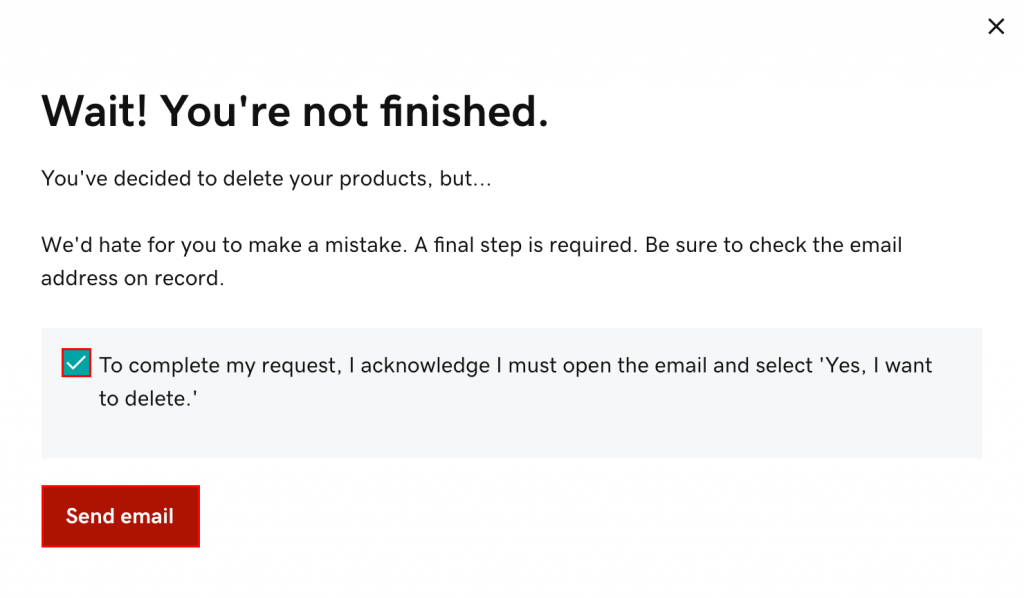
#8. Open the mail you received from GoDaddy and tap on the Yes, I want to Delete! button.
#9. Select Delete product.
GoDaddy will take around 24 hours to delete the selected product. After deleting all the products successfully, you can delete the account immediately.
How to Delete Your GoDaddy Account
#1. Sign in to your GoDaddy account.
#2. Click on the Account Settings option.
#3. From the dropdown, tap on Contact Preferences.
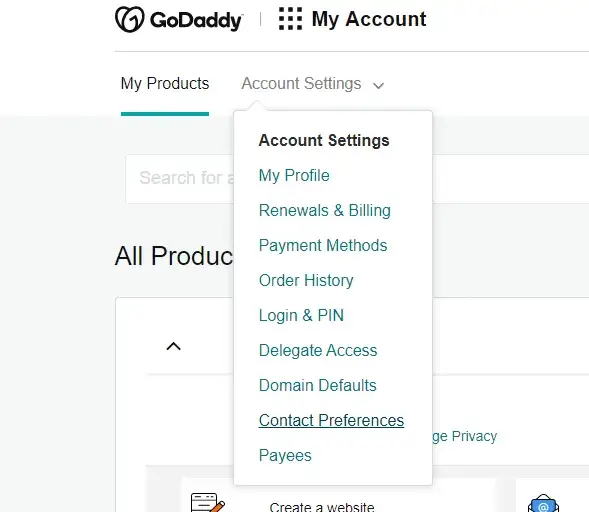
#4. Scroll down and Find the Account option.

#5. Click on the Edit tab next to it.
#6. Select the checkbox stating I understand this action cannot be undone.
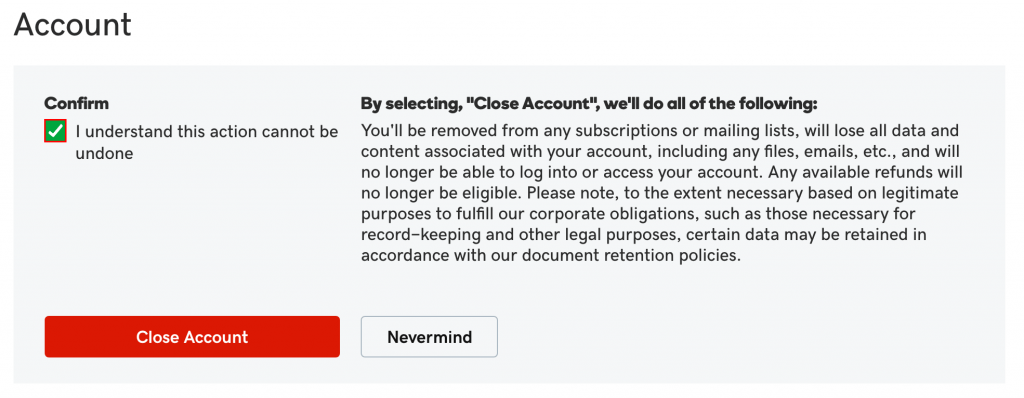
#7. Tap the Close Account option. When the account is deleted, you will receive a confirmation message to the associated email address.
Useful Links
FAQ
** Go to Godaddy’s product page and log in to your account.
** Select Manage All from the My Products page.
** Select the site and tap Remove from the menu dropdown.
** Type Remove and click on Remove.
** Log into your account.
** Select the My Products tab and tap the Email Accounts link.
** Select the Delete Accounts link.
** Follow the instructions to delete your GoDaddy email account.