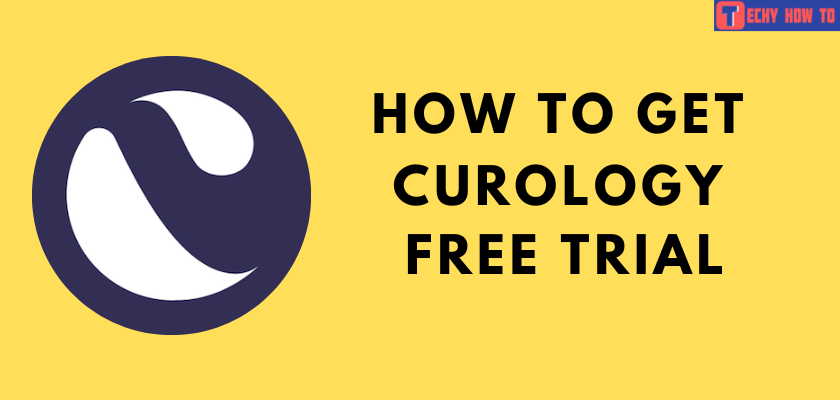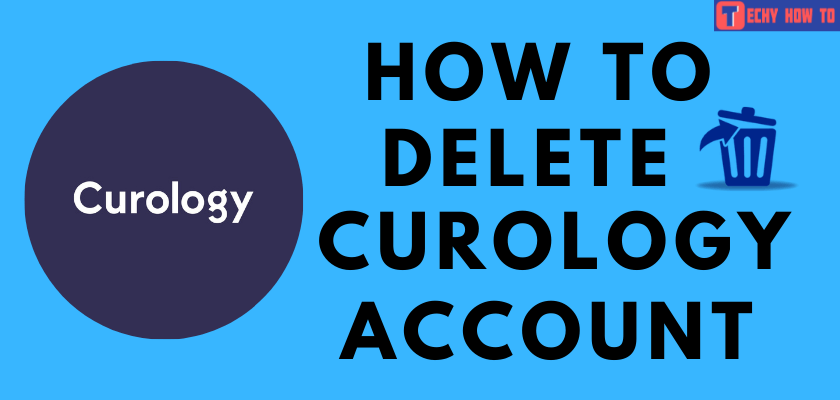Delete Account
How to Delete MyFitnessPal Account [Website & App]
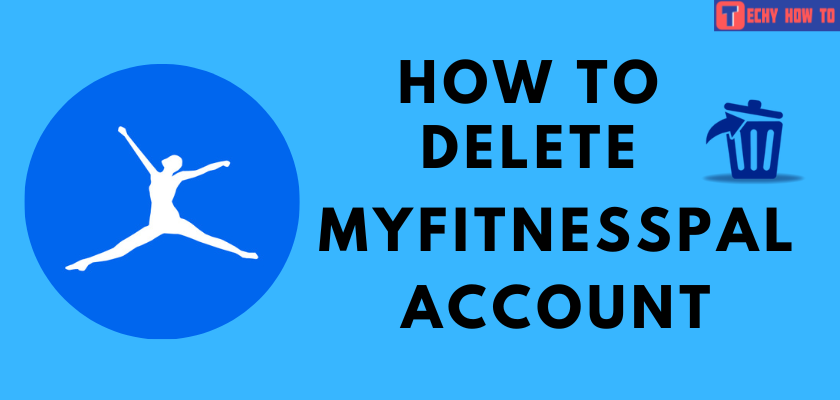
MyFitnessPal is a popular web-based fitness application with more active users. It allows the user to record and track nutrients and calories they intake and suggests how to improve the diet plan. Like Strava, it also helps us by providing diet charts, recipes, exercises, and wellness-related tips. Though this application has several benefits, some people frequently quit it for various reasons. One of the common reasons why users delete the MyFitnessPal account is because of its annoying emails and newsletters.
How to Cancel Subscription on MyFitnessPal
Before deleting the MyFitnessPal account, we should delete the subscription. However, it can be either a premium membership or a free-trail version. You must cancel the subscription because this application turns on auto-renewal by default. So, if you fail to cancel the subscription, you will be charged for the upcoming month.
On Android Device (Via Google Play Store)
- Open the Play Store app on your mobile device.
- Click on the profile icon, and navigate to the Payment & subscription tab.
- Select the Subscriptions option to check on the MyFitnessPal membership.
- Proceed further by clicking on the Cancel Subscription option and following the on-screen instructions to complete the process.
On iPhone Device (Via iTunes)
- Open the Settings option on the iPhone Device.
- Click on the Profile icon on the top of the screen.
- Scroll down and click on the Subscriptions option from the list.
- Choose MyFitnessPal, and proceed further by clicking on the Cancel Subscription option.
Through Website (Via Any Browsers)
- Sign in to the MyFitnessPal Account, and click on the My Home option.
- Locate the Premium option, and click on the Subscription Setting in the top right corner of the screen.
- To proceed with the cancellation, turn off the Autorenewal option.
Methods to Delete MyFitnessPal Account
People can access the application from any compatible device. Some of the possible methods to delete the application are as follows.
- Using Website
- Via iOS
- Via Android
How to Delete MyFitnessPal Account Using Website
[1]. Open the MyFitnessPal website on any compatible browser.
[2]. Login to your account using MyFitnessPal credentials. Alternatively, you can use Facebook to log in to the site.
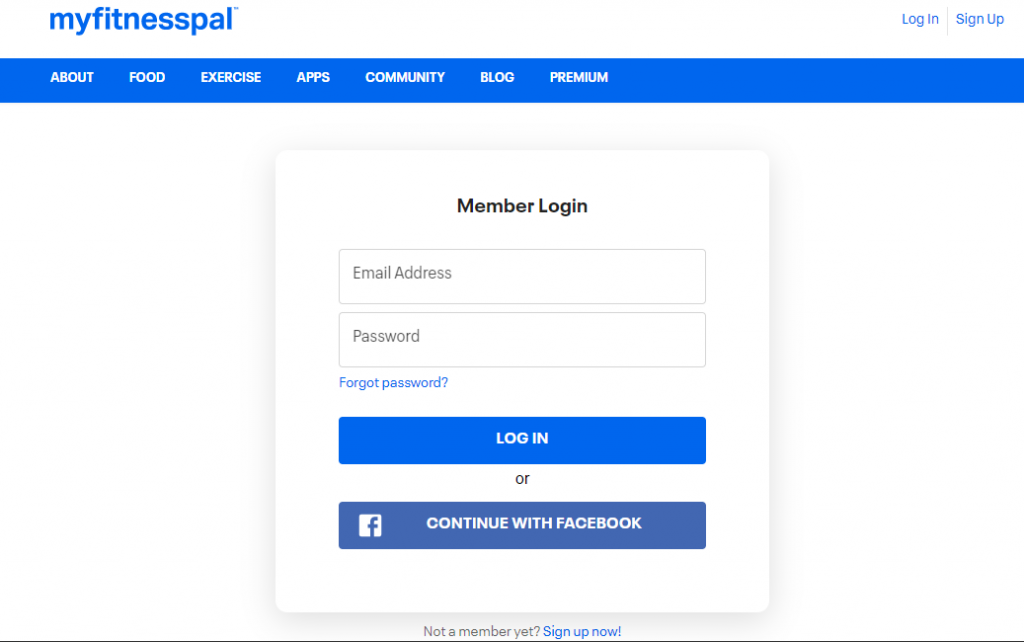
[3]. On the home page, click on the Settings option in the top right corner of the site.
[4]. Locate the Delete Account option from the list.
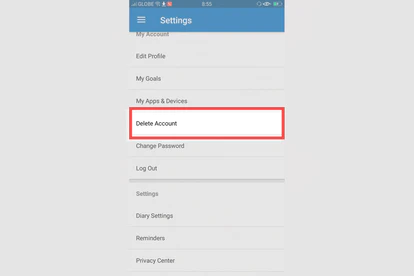
[5]. By doing so, the site would pop up a confirmation note for the deletion. Proceed further by clicking on the Delete My Account button.
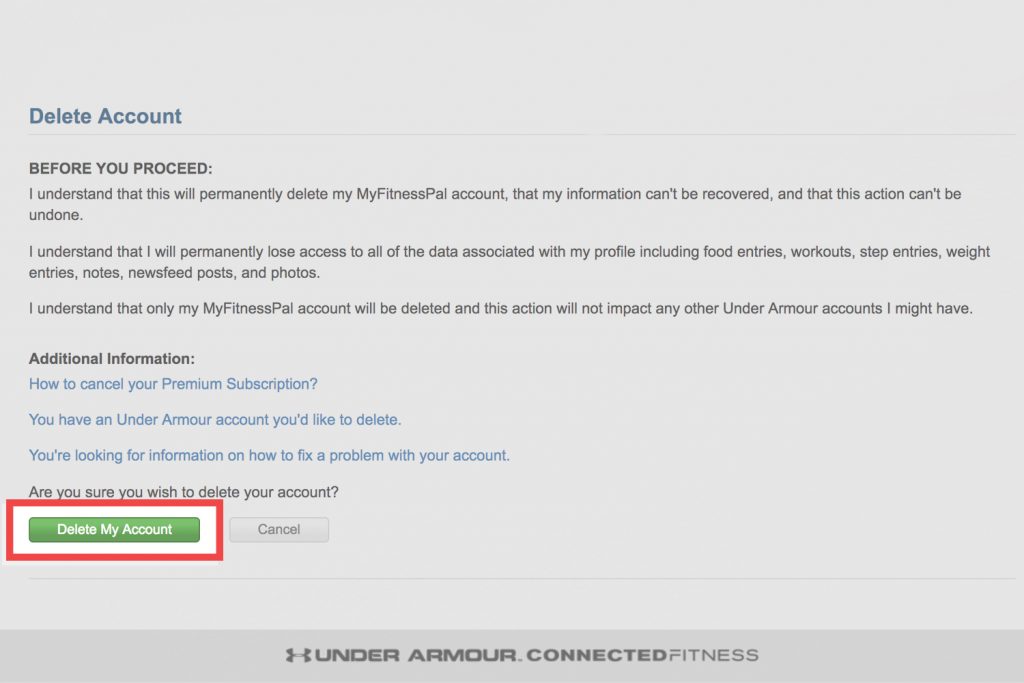
[6]. Finally, the MyFitnessPal account will be deleted forever.
How to Delete MyFitnessPal Account Via iOS Device
[1]. Launch the MyFitnessPal application on the iOS device.
[2]. Click on the three dots menu in the bottom right corner of the screen.
[3]. Scroll down and click on the Help option from the list.
[4]. Proceed further by clicking on the Delete Account option.
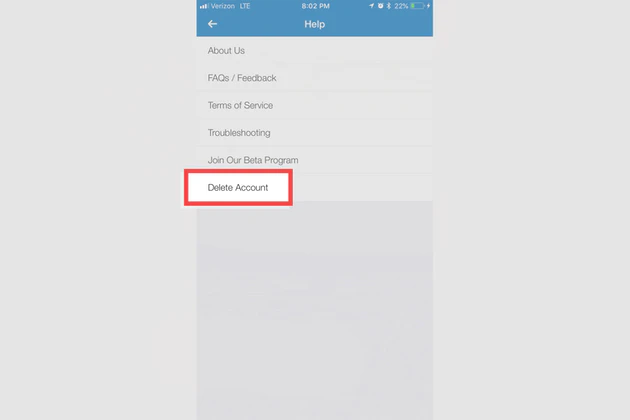
[5]. Enter the password if prompted to complete the deletion process. So, click on the Delete Account button.
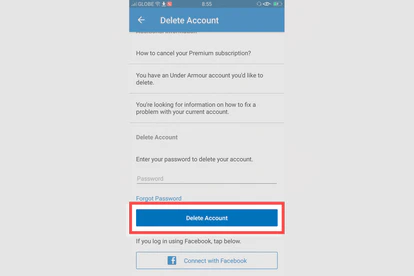
[6]. A pop-up will be asking for confirmation to delete the account. Click the Delete button, and all the data will be removed completely.
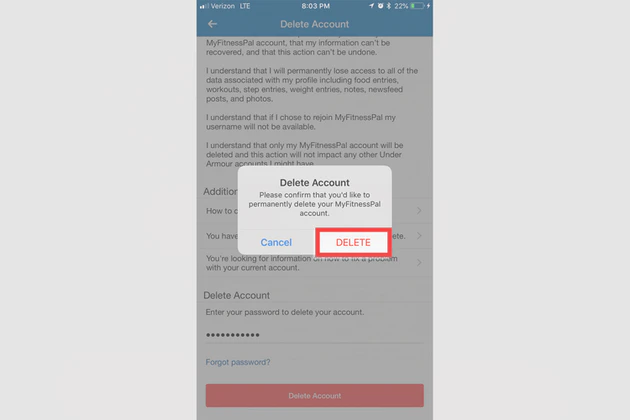
How to Delete MyFitnessPal Account Via Android Device [iPhone & iPad]
[1]. Open the MyFitnessPal application on your Android device.
[2]. Click on the burger menu in the top-left corner of the screen.
[3]. Scroll down to the Settings option and click on the Delete Account option from the list.
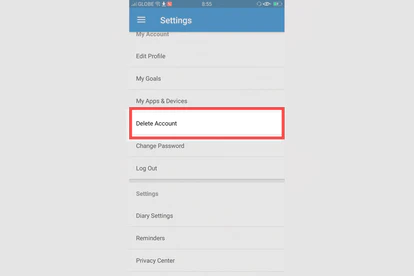
[4]. Enter the password if prompted to proceed further with the deletion process.
[5]. Click on the Delete Account button to complete the process.
Related Topics
- How to delete the Curology account
- How to permanently delete your Instacart account
- How to change the DoorDash password
FAQ
To edit the data on the MyFitnessPal app, click on the Edit option on the dairy page. Now, click on the entry you want to make changes to. By doing so, you will get to see a trash icon or pencil icon. Now, you can click on the trash icon to delete and the pencil icon to edit the entries.
Launch the MyFitnessPal application, and click on the More option at the bottom of the screen. Next, tap on the Apps & Devices option and choose the Fitbit tracker from the list. Now, click the disconnect button to unpair the device and the application.
As of now, there isn’t any reset option available for this app. So, the only option would be to delete the existing account and create a new one.