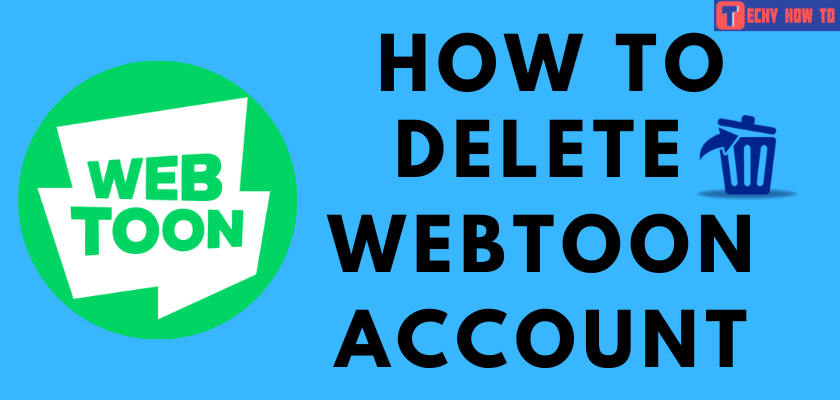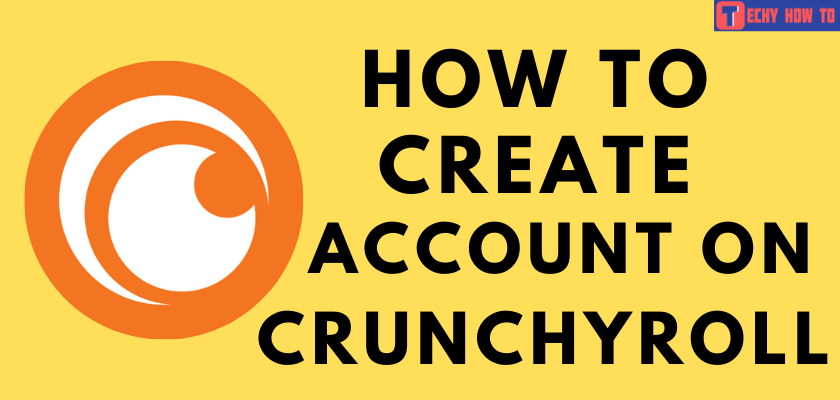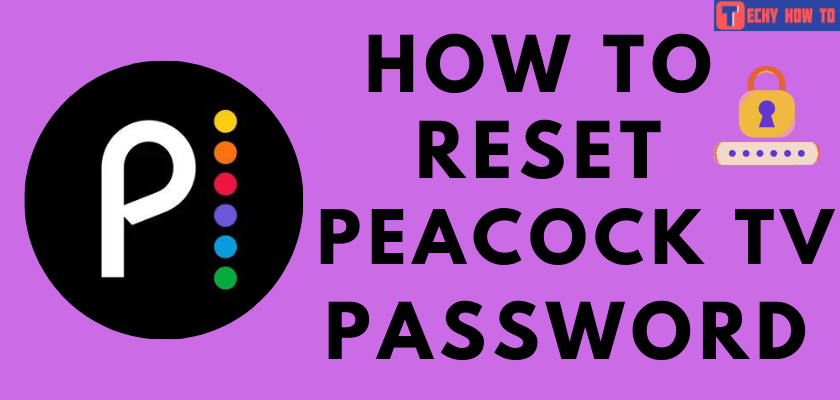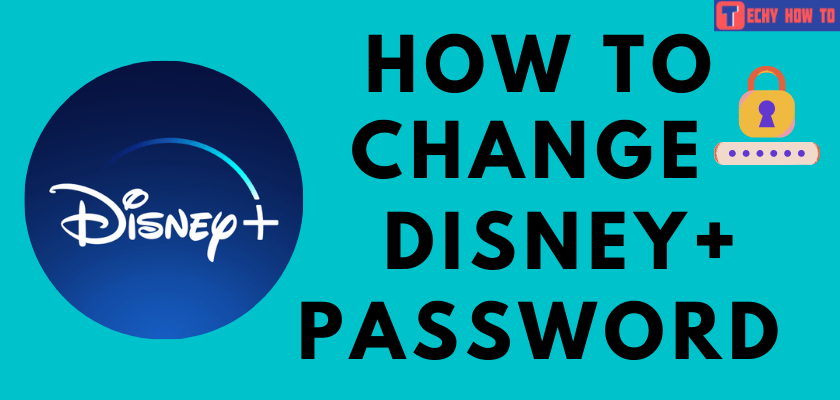Delete Account
How to Delete Samsung Account
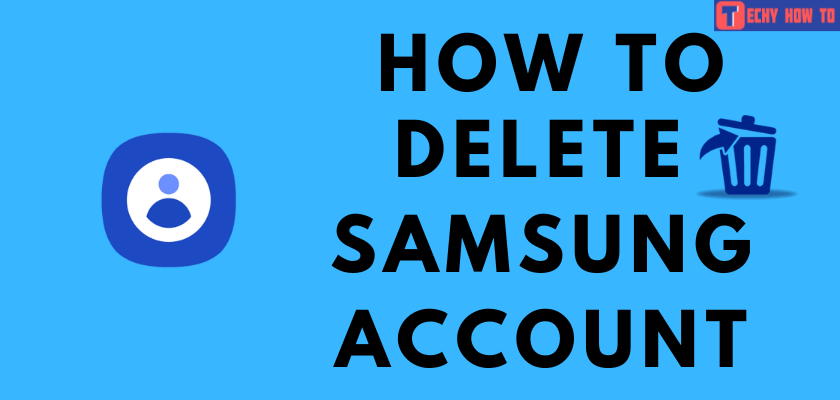
Quick Tips
- You can delete your Samsung account only from the web browser.
- From Web – Open a browser → Visit Samsung account page → Sign in → Profile icon → Manage Samsung Account → Delete Account → Select Check box of terms & conditions → Delete → Delete.
- Delete Account Without Password – Visit Samsung account page → Click Sign in → Hit Forget ID or Reset the Password → Reset Password → Enter email → Next → Reset Password → Enter new password → Confirm → Navigate to Settings → Menu icon → Remove Account.
Samsung Account is a free membership service that allows you to use Samsung functions on tablets, websites, smartphones, televisions, and more. By creating a Samsung account, you can enjoy many functions related to Samsung, and it is not mandatory to register for each service. With a Samsung account, you can take backup, restore and sync your data to many devices. Users have many reasons to delete Samsung accounts. If you have decided to delete the Samsung account, you can do that only from the web browser. Upon deleting the account, all your account details, personal information, etc., get permanently deleted.
How to Delete Samsung Account from the Web
1. First, launch any web browser on your PC or phone.
2. Now, visit the Samsung website and select the Sign in button to log in to your account.
- You can log in using your email, phone number, Google, or by scanning the QR code.
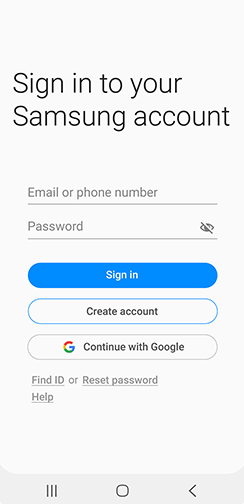
3. Choose the Profile icon and name on the Samsung account home page.
- The option will take you to the profile page, where you can view and edit your details.
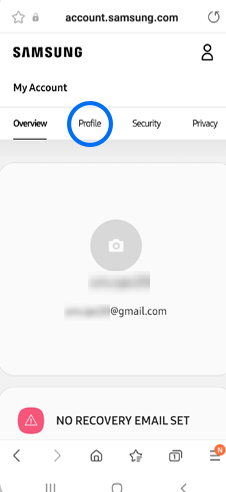
4. Scroll down and choose the Manage Samsung Account option to go to the settings page.
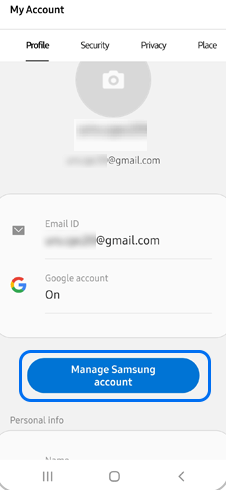
5. Click the Delete Account option to complete the account deletion.
- Now you will see a pop-up window asking you to confirm the deletion.
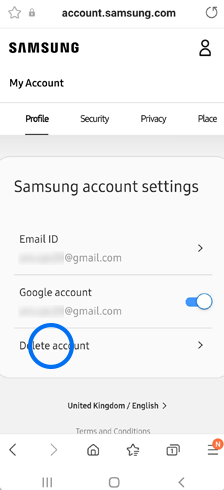
6. After reading the terms and conditions, tap the Checkbox to proceed forward.
7. Next, tap the Delete option. Now, you will see an authentication window.
8. Finally, enter your Samsung account password in the authentication tab and hit Delete to confirm the deletion process.
How to Delete Samsung Account Without Password
To delete a Samsung account, you must know the username and password. If you forget your password, you have to recover or reset your Samsung account password. After doing this, you can easily delete the account without a password.
1. First, navigate to the Samsung account Sign-in page on your PC or mobile and hit the Sign in button.
2. Now, you will see the link that says, Forget ID or Reset the password option tap on it.
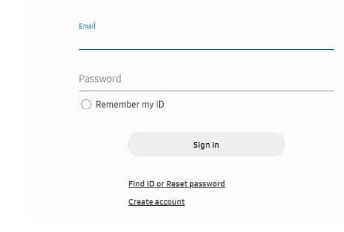
3. Then choose the Reset Password option under the drop-down menu.
4. Enter the email address related to the account and hit the Next option to proceed.
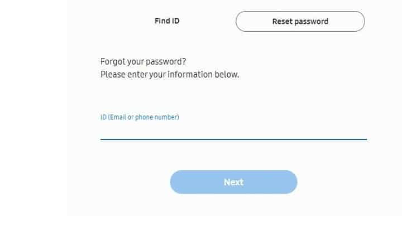
5. Next, you will receive a link through email to reset your password. Then, tap on the link Reset Password.
6. Enter the new password you want to use for this account and tap the Confirm button.
- After giving confirmation, tap the Reset option to make the password permanent.
7. Further, navigate to the Samsung account Settings option and click the three horizontal lines at the top of the screen.
8. Click the Remove Account button and confirm your action by tapping on it again.
FAQ
To remove a Samsung email account, launch the Settings option and hit the Accounts and backup option. Then, choose the Manage Account and pick the email account you want to remove. Finally, tap the Delete account and confirm by clicking it again.
You can only remove the Samsung account on TV. For this, navigate to Settings >> choose General >> launch System Manager >> tap Samsung Account >> open My Account >> select Remove Account >> hit Yes. Finally, input the password for the account you wish to delete and press Done.