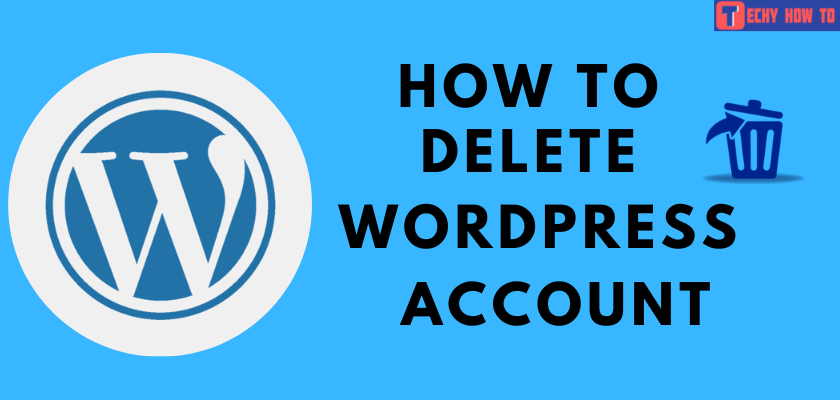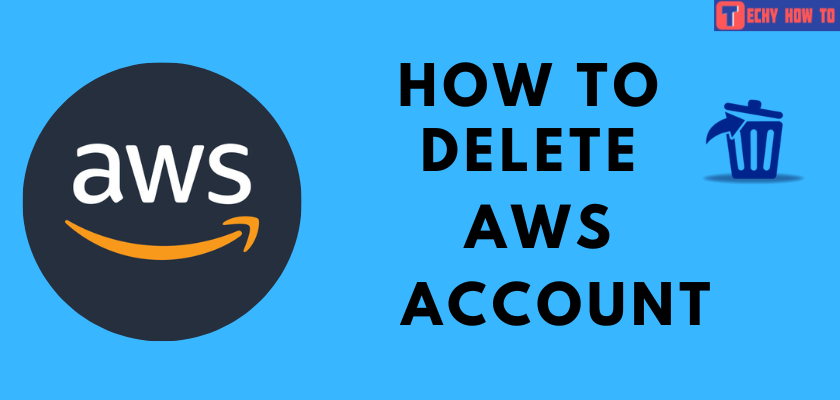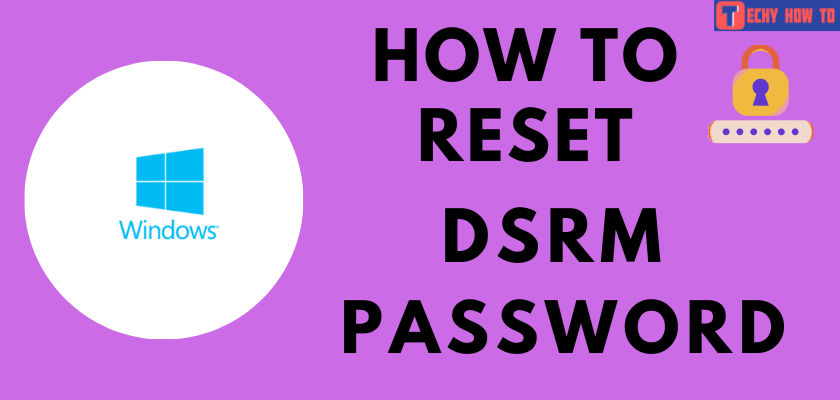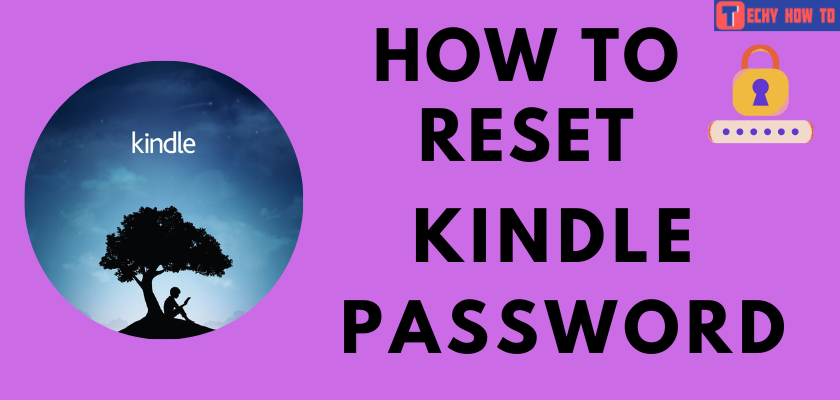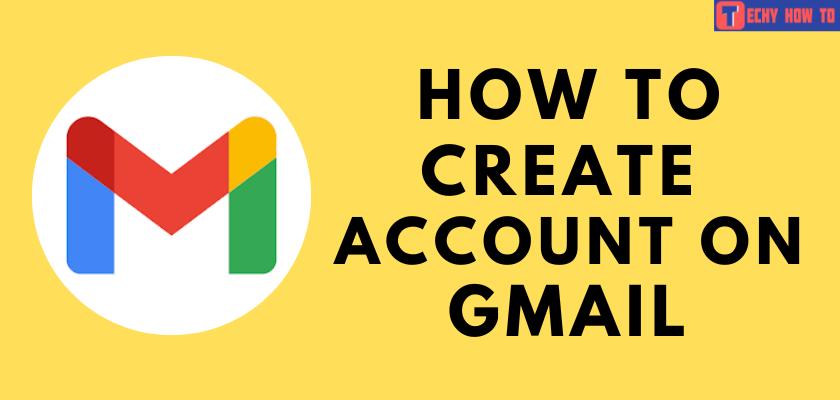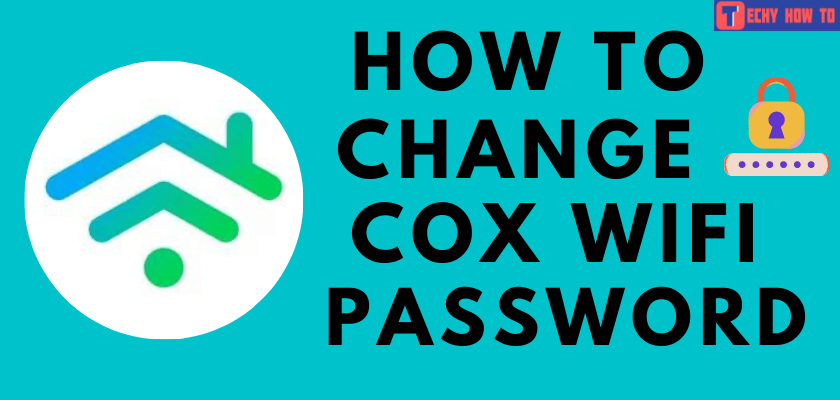How to
How to Reset Apple Notes Password on iPhone and Mac
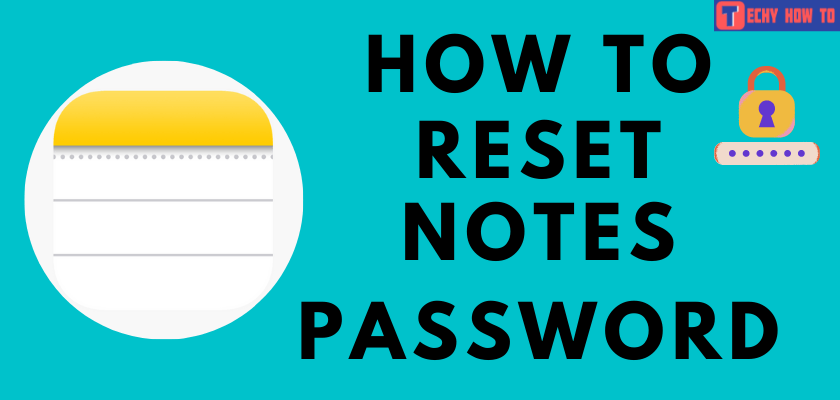
The Notes app on Apple devices is well-known for keeping important things safe. Users can secure the notes using a password on Apple devices. If the password was forgotten, one could easily reset it. However, you can’t access the older notes after resetting the password. Going forward, you can continue using the Notes app with password protection. Let’s see how to reset the notes password on your iOS and macOS devices.
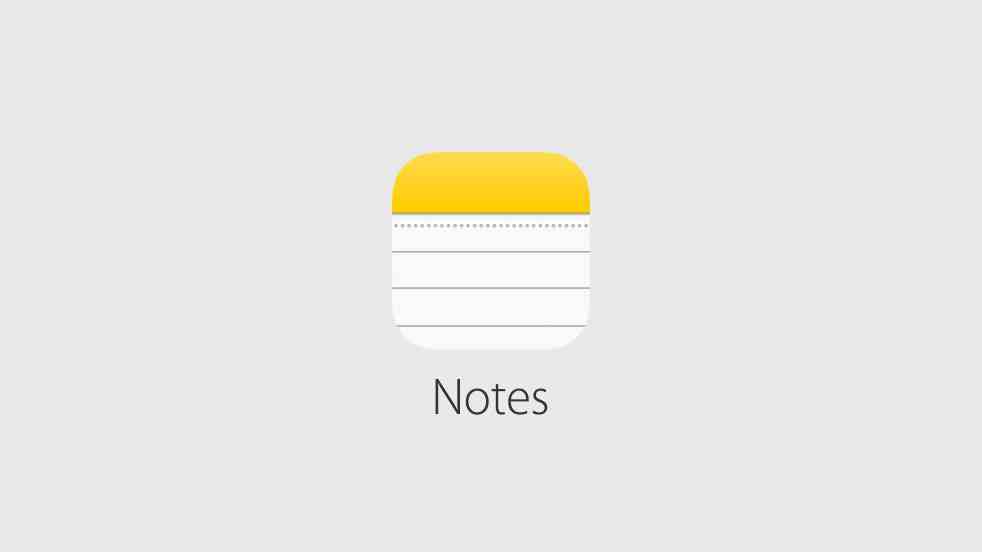
- iPhone: Open Settings > choose Notes > click the Password option > tap on Reset password > enter the Apple ID password > click Reset Password and enter the new password.
- Mac: Open Notes > choose Preferences > choose Locked Notes > tap on Location > select Reset Password > enter the Apple ID password > click Reset Password and type in the new one.
Notes – You don’t need to access the reset method when you know the current password. You can change the Notes password easily without providing the Apple ID credentials.
Steps to Reset Apple Notes Password Using iPhone / iPad
[1] Open the Settings app on your iPhone or iPad.
[2] Select Notes and choose the Password option.
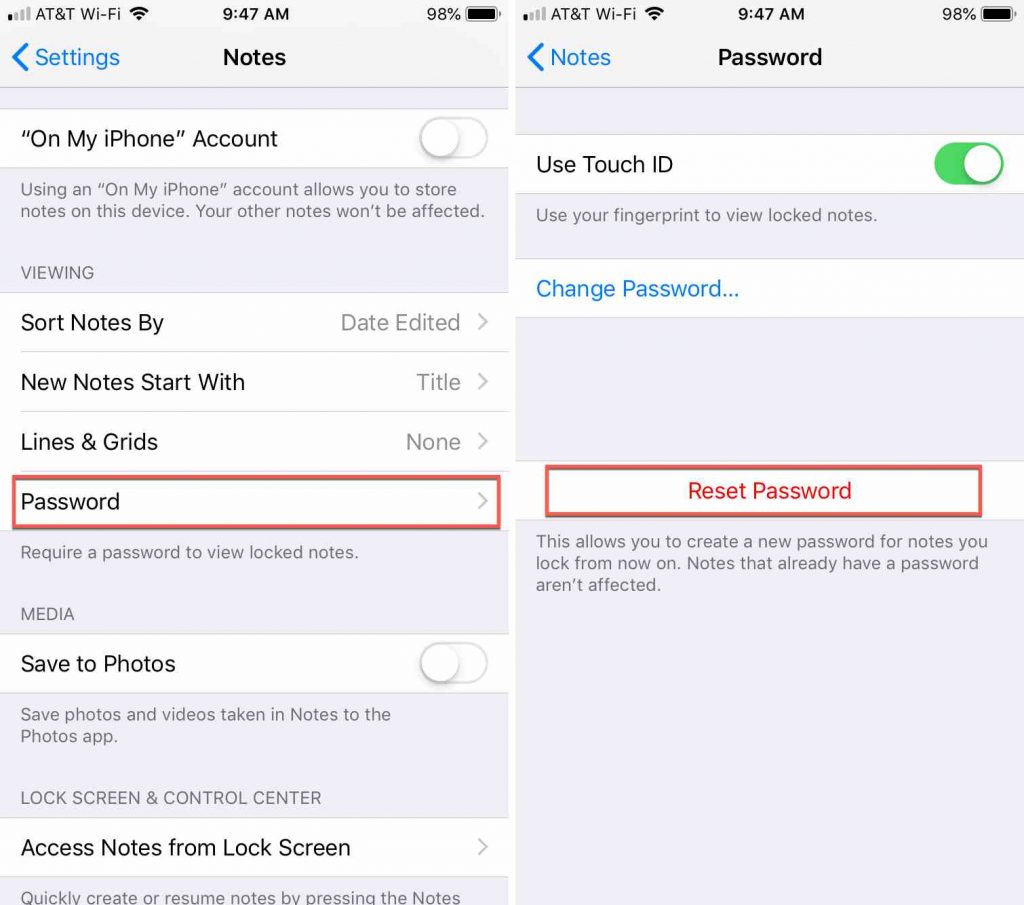
[3] Tap on Reset Password.
[4] Enter the Apple ID password and click OK.
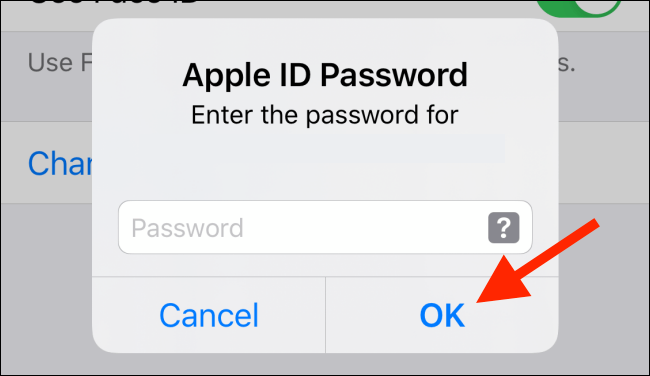
[5] Click Reset Password, and the Set Password screen will open.
[6] Enter the new password and re-type the password in Verify section. You can also give a Hint to remember your password with ease.

[7] Finally, tap Done.
Steps to Reset Notes Password Using MacBook and Mac Desktop
[1] Open Notes on your Mac.
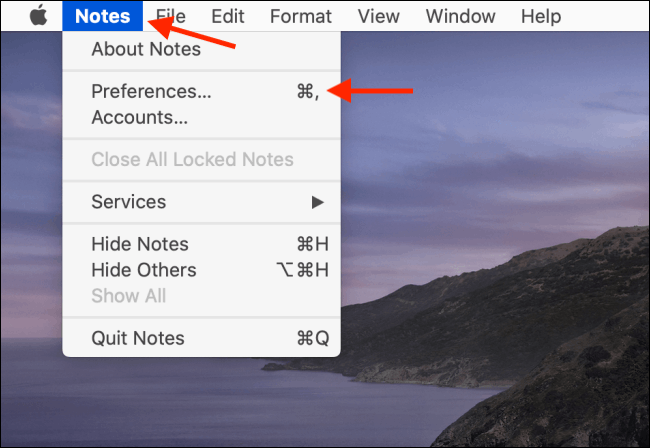
[2] Tap Notes on the menu bar and select Preferences.
[3] Scroll down to the Locked notes section in the preferences screen. Here, select the Location of your locked notes.
[4] Tap Reset Password. Now a pop-up screen will appear to confirm your selection. Click Reset Password and then choose OK.
[5] You will be prompted to enter your Apple ID Password and click OK.
[6] Click Reset Password to confirm your choice.
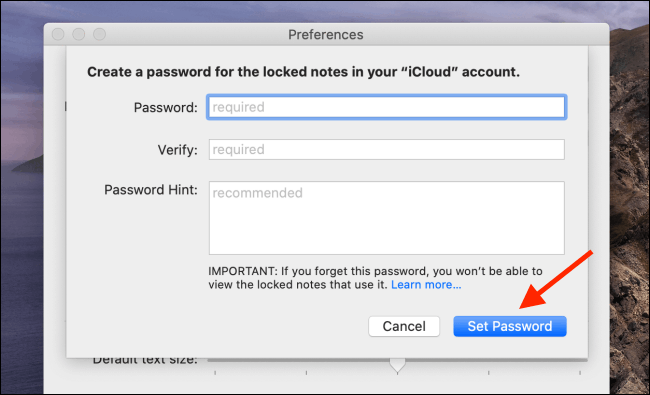
[7] Finally, enter the new password and re-enter it to verify the password.
[8] Click on Set Password.
Useful links:
FAQ
Open the notes app and select the note you wish to lock >Click the more icon > Choose the lock option and then set a password > Click Done.
When you had trouble with resetting the notes password, restart the iPhone and then try to change it by entering the correct password of Apple ID. You may also face issues if you have entered the wrong Apple ID password.
Select the note you want to open and tap the View note option. Next, enter the password and view the locked note.
Open the note and tap the view option > enter the password and click the more icon > Tap remove.