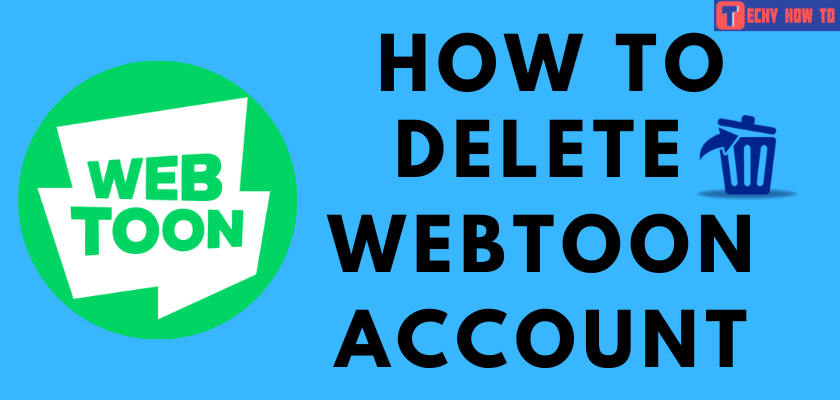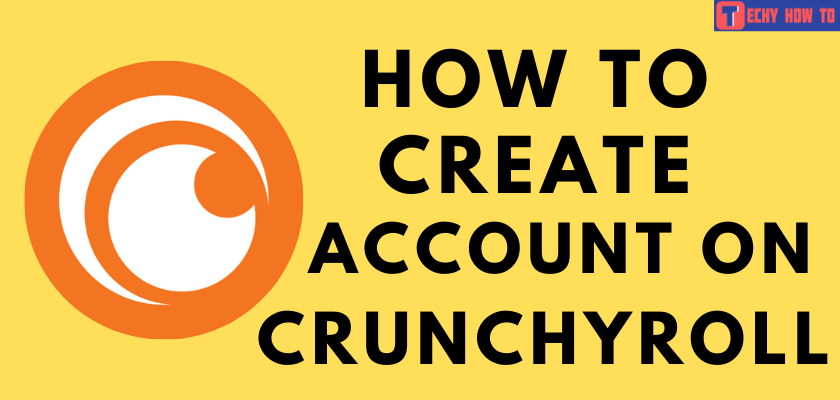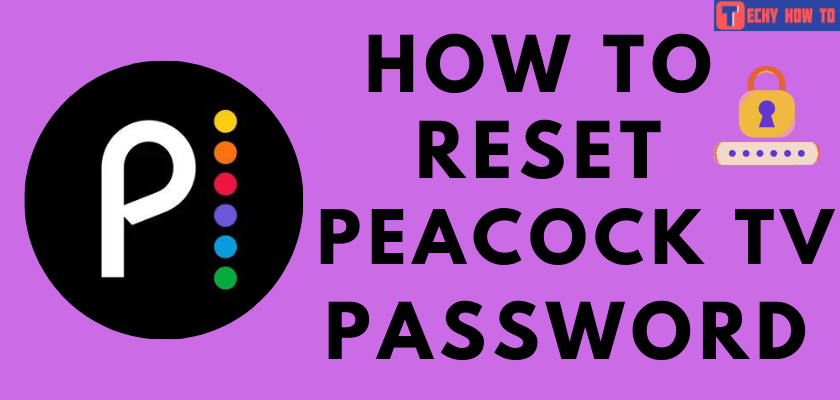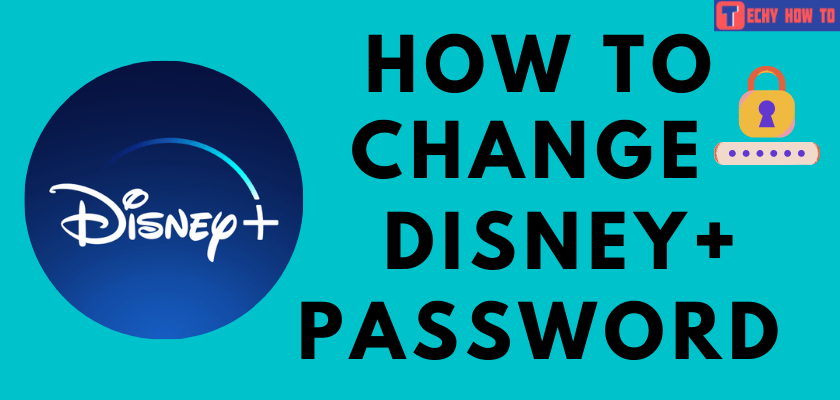How to
How to Sign Up for a Steam Account
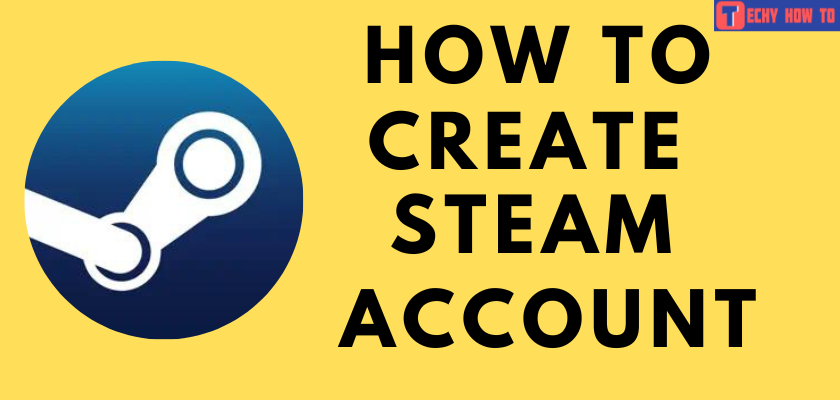
Steam is one of the Online digital video game platforms where you can purchase and download games. It works with Windows, macOS, and Linux. It is also a community portal where you can connect with friends. It includes the storefront where you can purchase in-game stuff link skins. Initially, you need to sign up for a Steam user account to access all its features. Signing up for a Steam account is free, and there is no fee to create and use the service.
After signing up for Steam, you will get access to game forums, guides, reviews, the steam workshop- to check out the mods and new game assets, and Steam Chat.
How to Sign Up for a Steam Account
You can create a Steam account by simply using the web browser.
#1. Visit steampowered.com on your web browser.
#2. Tap Login at the top right corner of the page.
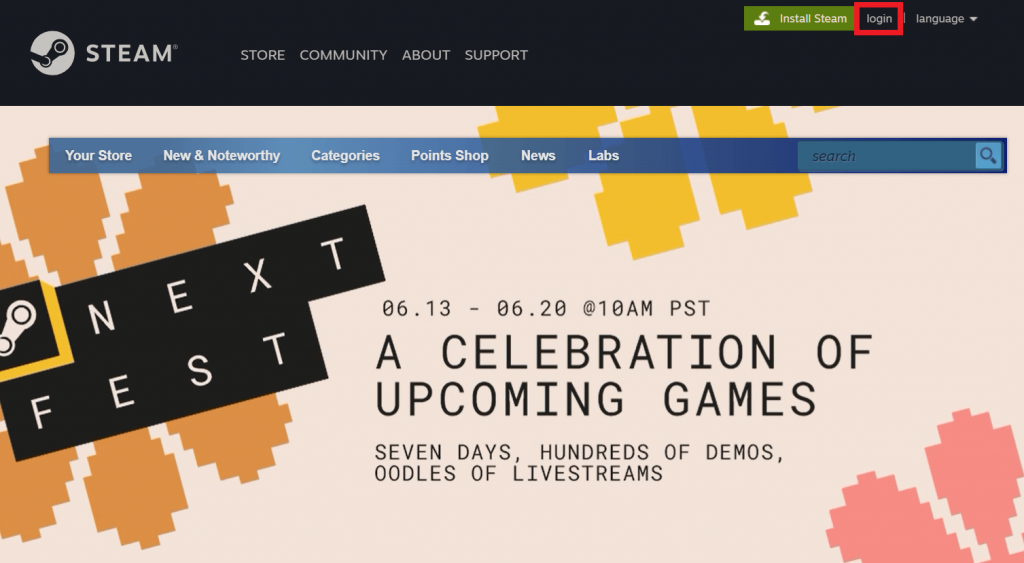
#3. On the SIGN IN page, click Join Steam at the bottom.
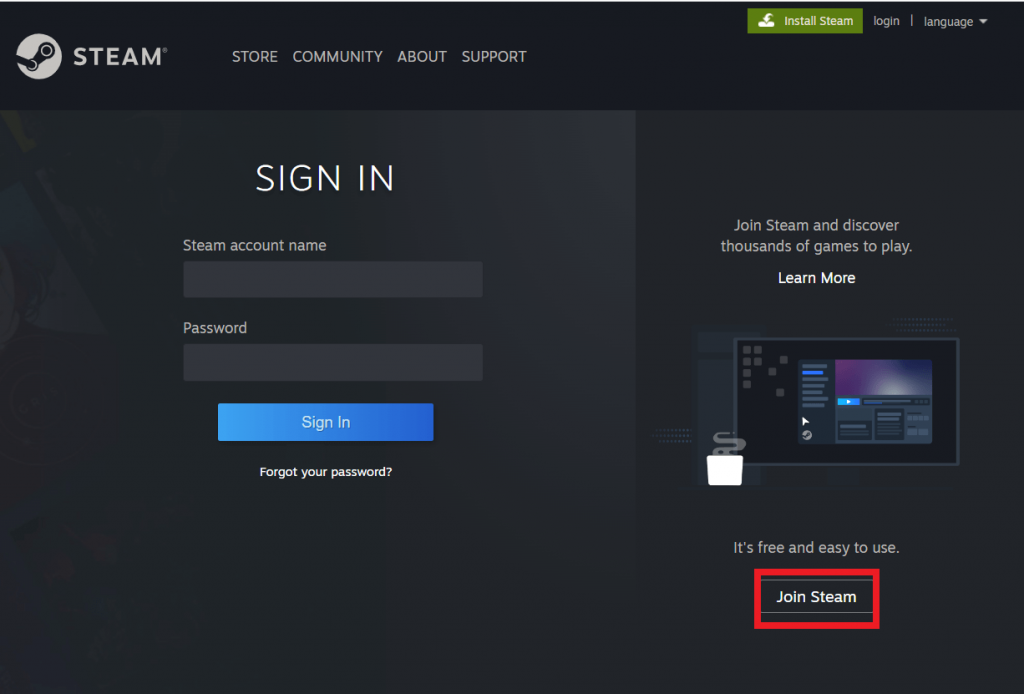
#4. Enter your email address in the required fields and tap the Continue.
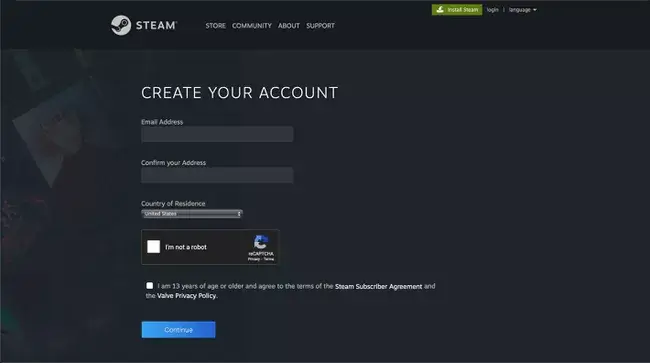
#5. Select your country and complete the captcha verification.
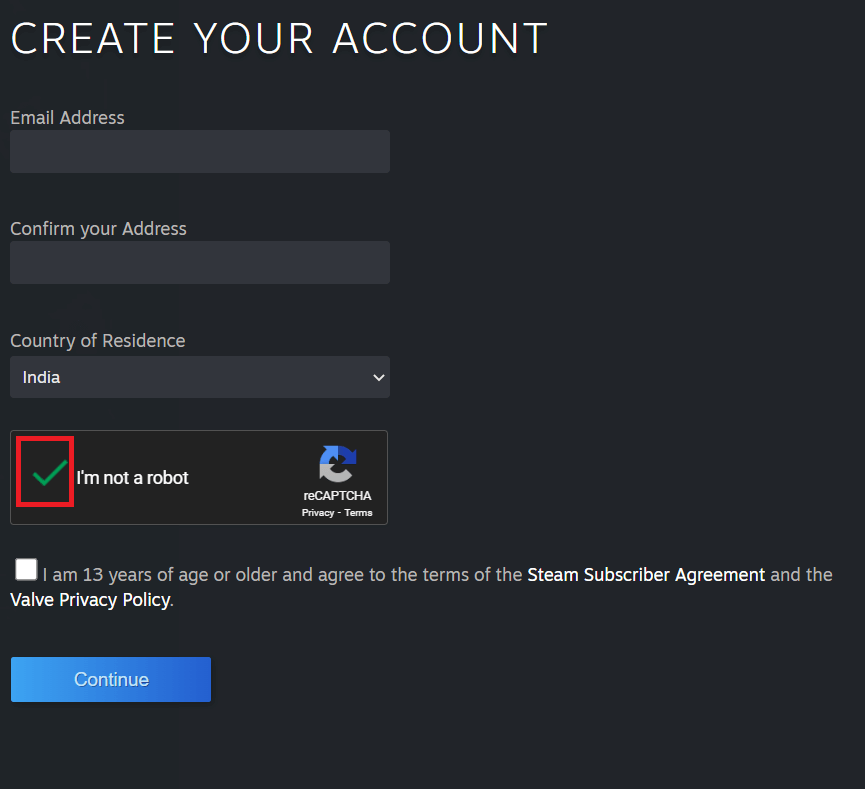
#6. Read the Steam Subscribe agreements and Valve Privacy Policy and click on the checkbox.
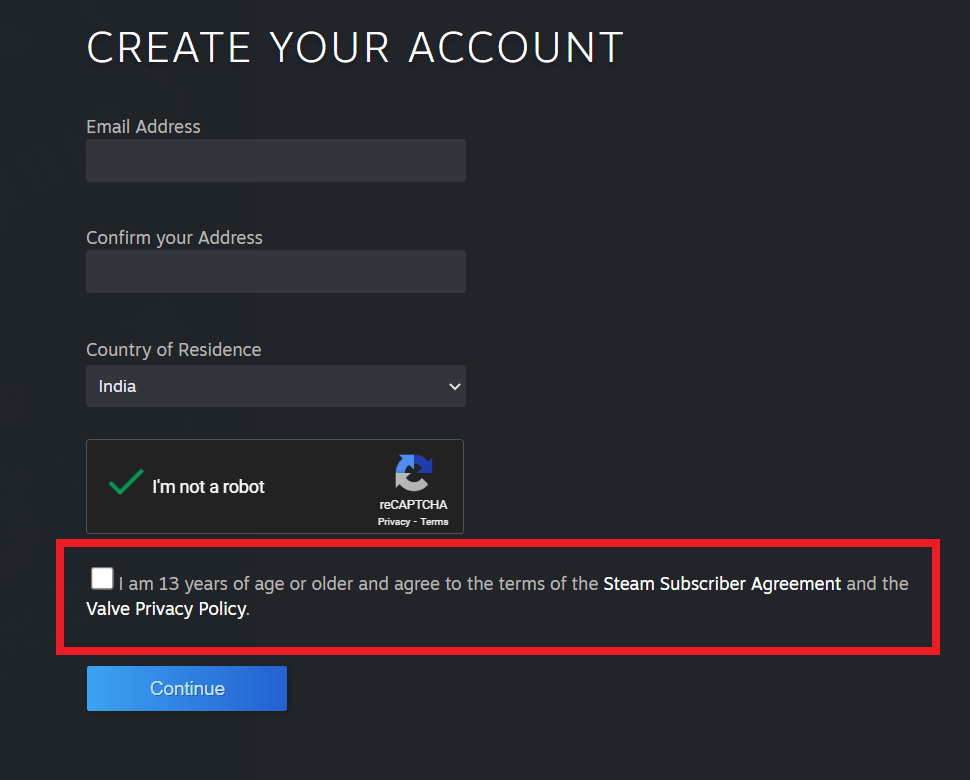
#7. Finally, tap the Continue button to create your Steam account.
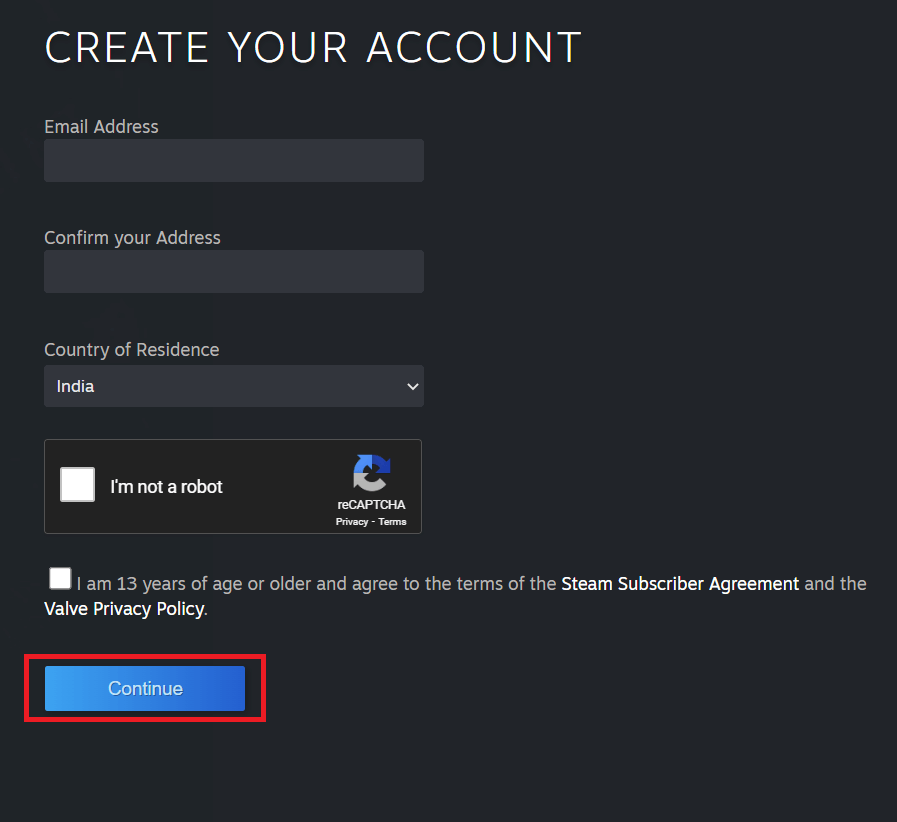
#8. Verify the email prompts on your screen, and you will receive a confirmation mail.
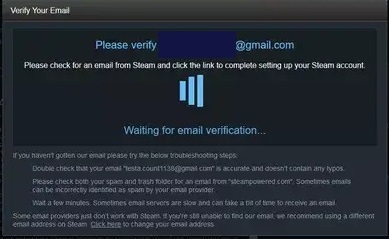
#9. Open your email inbox and search for the mail you’ve received from the Steam team.
#10. Open the mail and click on the Verify My Email Address button.
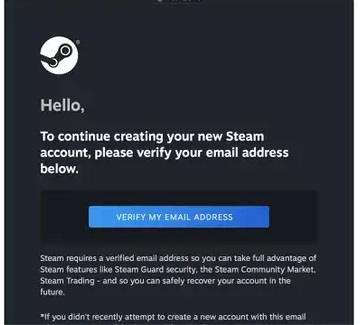
#11. Close the email verification page and return to the Steam sign-up page.
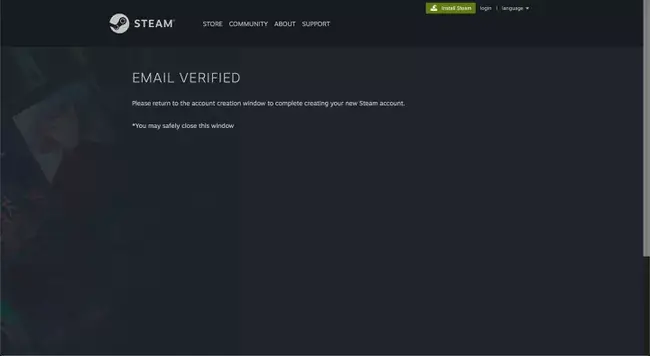
#12. Enter an account name and desired password for your Steam account.
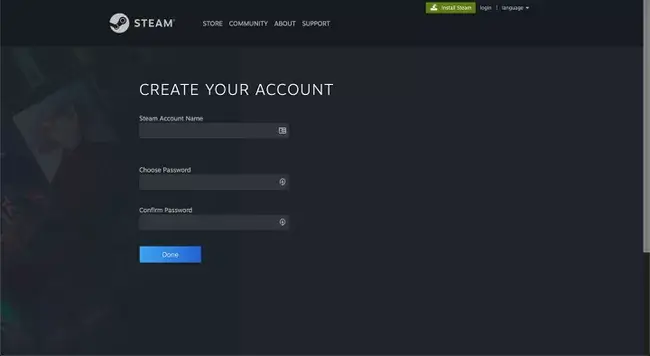
Since you’re configuring credit/debit or bank account info for purchasing games, change your Steam password regularly to keep it secured.
#13. Tap the Done button to sign up for a Steam account.
Related Links:
FAQ
Try the following solutions if you had any issues with signing into a Steam account:
1. Check your login credentials.
2. Check the Steam server status.
3. Try logging in from a web browser.
4. Clear the system cache.
5. Test the Internet connection.
6. Disable background programs.
7. Turn off the firewall and antivirus on your computer.
8. Update your network driver.
No. Unfortunately, you can’t change the Steam account name. You can change only the profile name. The only way to change the account name is by deleting the existing Steam account and creating a new account.
Maybe Steam is undergoing maintenance, or there may be an issue with your local network driver or ISP. You need to wait for a few hours and try again.