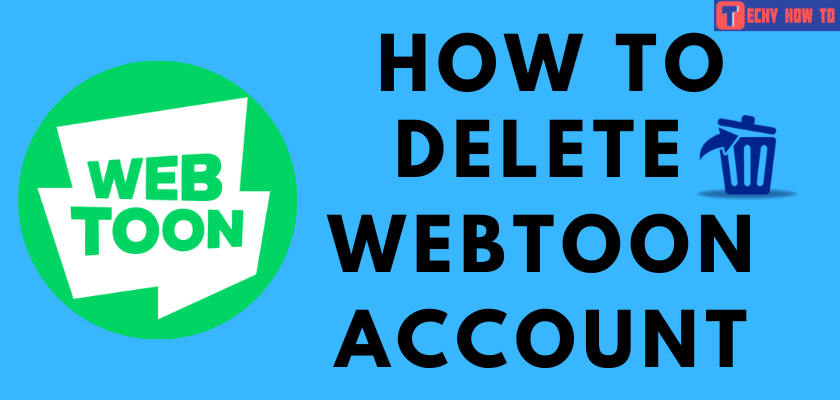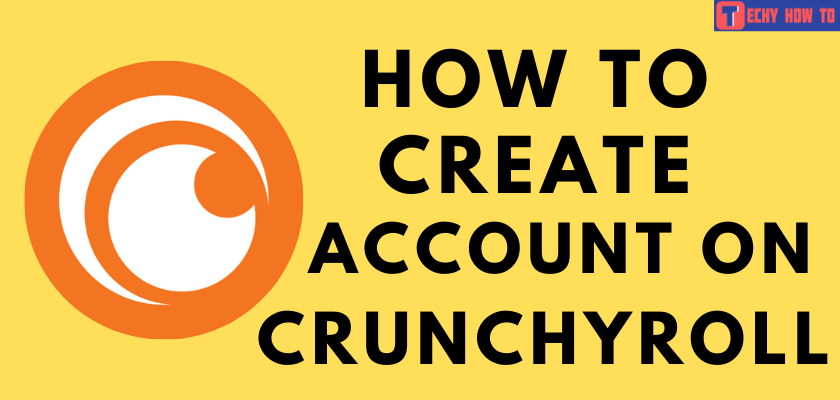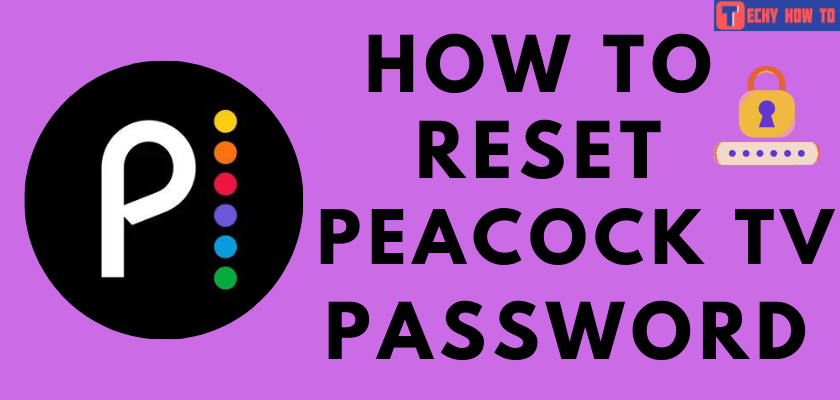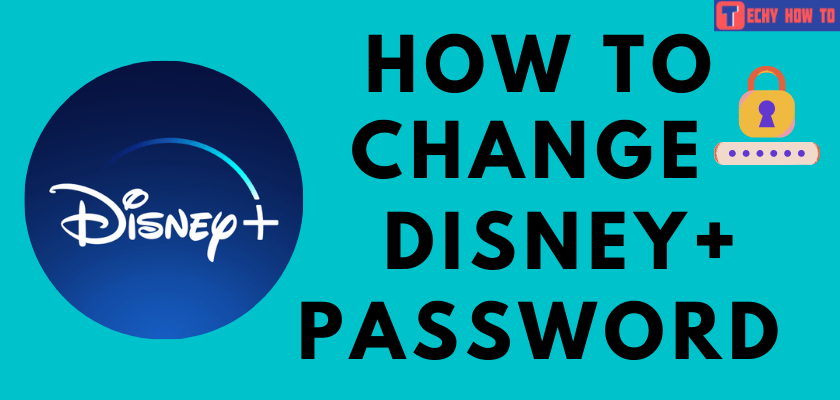How to
Twitch Sign Up | How to Create a Free Account
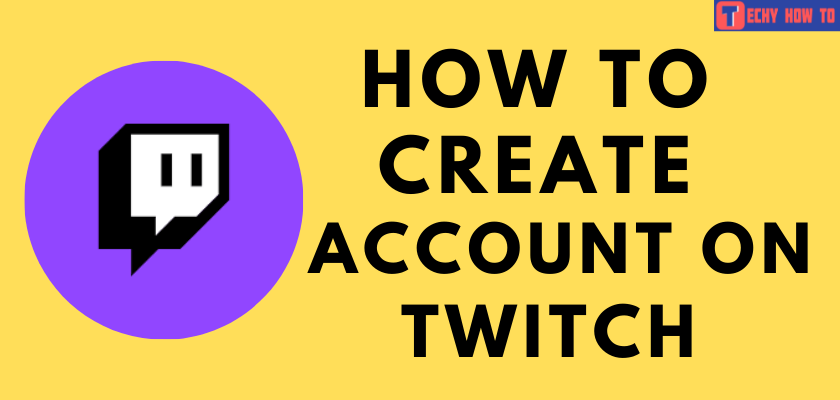
Twitch is a popular platform to showcase your gaming skills to people around the world. As a user, you watch other gaming sessions on different devices like Mac, Windows, Android, iOS, PlayStation, Xbox, Chromecast, Nvidia Shield, Nintendo Switch, and Apple TV. First of all, you need to sign up for a Twitch account before accessing its features. You can create an account by simply using your email address or phone number.
After creating the free account, you can link the Amazon Prime account to enjoy the premium features like
- Member-only Prime chat badge
- Free in-game loot
- Access to free games
- Access to exclusive emoticons

Browser – Twitch website > select Sign-up > Enter your details > click Sign Up > Verify to activate your account.
How to Sign Up for a Twitch Account
1: Open the web browser and visit the Twitch website: www.twitch.tv.
2: Click on the sign-up button on the top right corner of the page.
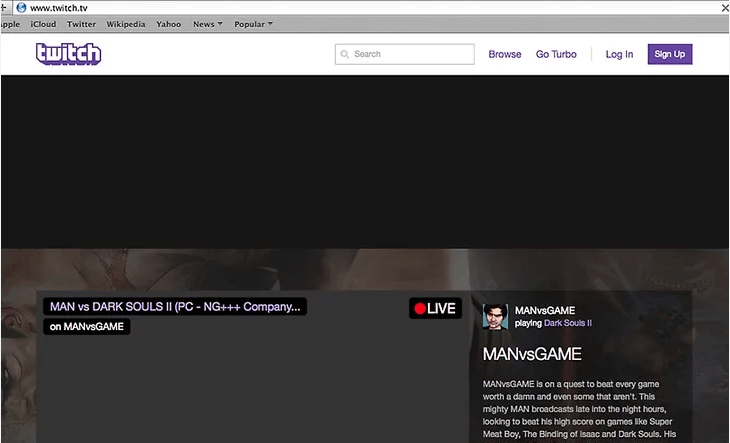
3: Fill out the mandatory details like username, password, DOB, and email address.
If you don’t want to use the email address, click the Use phone number instead option at the bottom and sign up with your phone number.
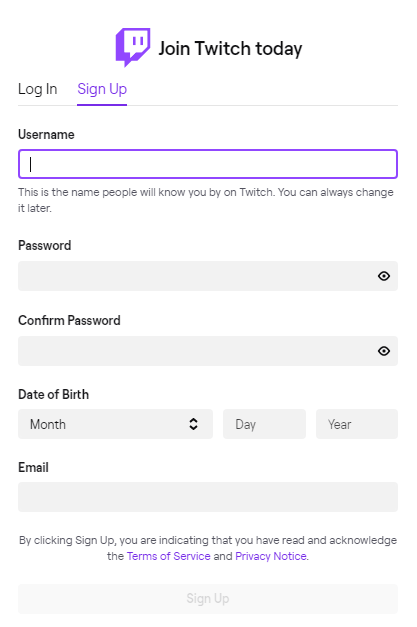
4: Finally, select the Sign-Up button at the bottom.
5: Enter the verification code you received via the email address or phone number.
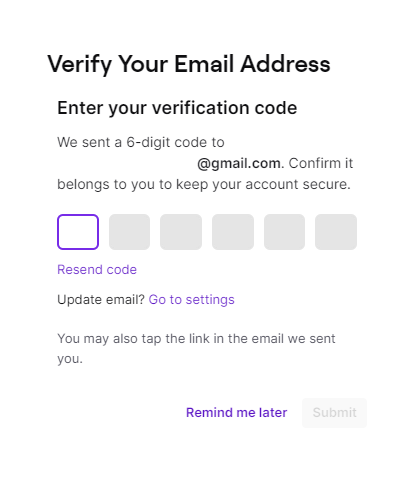
6: Upon signing up, you will be prompted to choose games that you’re interested in.
7: That’s it. You have joined the Twitch community successfully.
Likewise, you can use your mobile app to sign up for a Twitch account by following the similar steps mentioned above.
How to Sign Up for Twitch Prime
Those who have an Amazon Prime membership can access the premium features of Twitch for free. It’s just a matter of linking the Amazon account with the Twitch account.
1: Go to Amazon.com and log in with the necessary credentials.
2: Click the Accounts & Lists option in the top right corner.
3: Under the Digital content and devices section, choose the Twitch settings option.
4: Click on Connect a Twitch account.
5: Log in to your Twitch account.
6: Click on Confirm to complete the process.
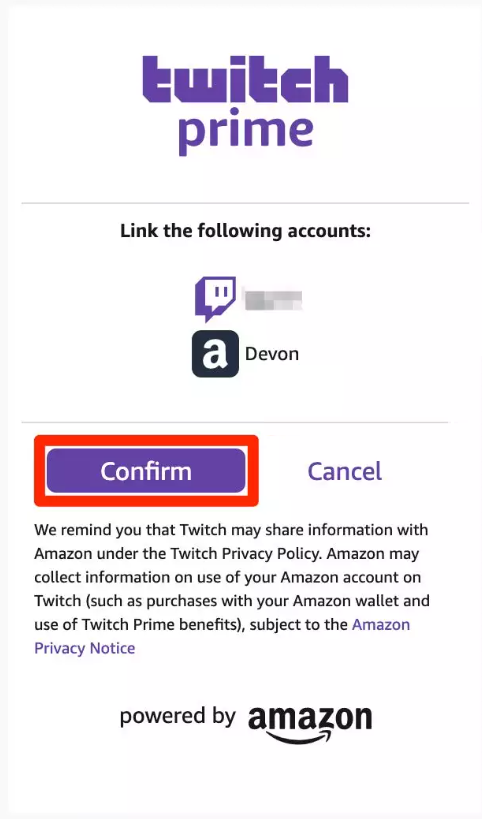
Those who don’t have a Prime Membership, follow the below steps to sign up for Twitch Prime.
1: Go to twitch.tv and log in with your Twitch account credentials.
2: Click the crown icon that you can see at the top of the page.
3: Click the Start your free trial option located below the Prime Gaming banner.
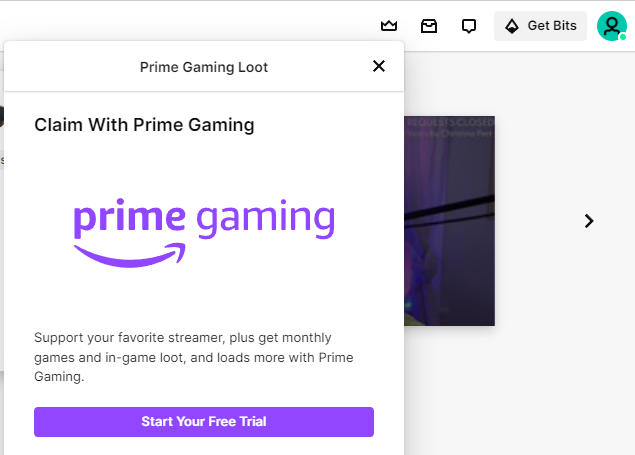
4: Select the Activate Twitch Prime option.
5: Sign in with your Amazon account and complete the payment process for Prime membership ($12.99/month or $119/year).
Note – Sign up for a new Amazon account if you don’t already have one.
How to Sign Up for Twitch Affiliate Program
Your channel must complete the following requirements to sign up for the Twitch Affiliate program.
- 50+ followers.
- 500+ minutes of broadcast in the last 30 days.
- Seven or more unique broadcast days in the past 30 days.
- Average of 3 or more concurrent viewers in the past 30 days.
Once your channel meets the requirements, Twitch will invite you to join the Affiliate program.
- Log in to your Twitch account twitch.tv, and click on the notification icon.
- Select the notification you’ve received and choose the Get Started option.
- It will take you to the Preferences tab of Creator Dashboard.
- Enter all the required basic data.
- Agree to their terms and conditions.
- Enter your Tax information.
- Complete the Tipalti form to select where you need to receive the payouts.
Useful Links:
FAQ
The Twitch app is free to download and use for both viewers and streamers. However, Twitch has partnered with Amazon Prime to offer some premium features, which you can utilize to earn more money.