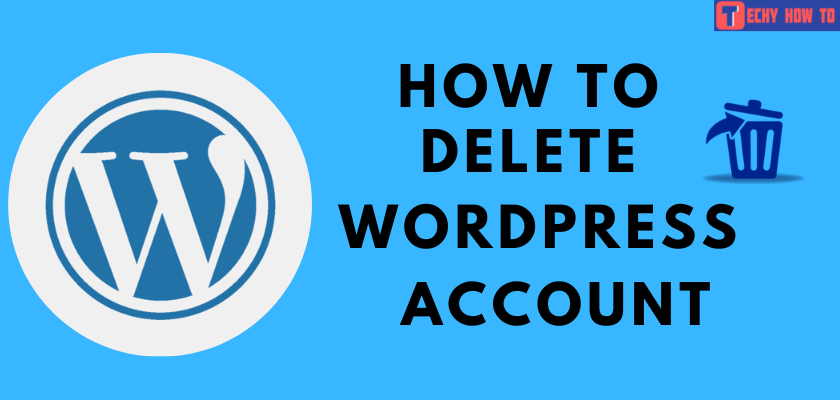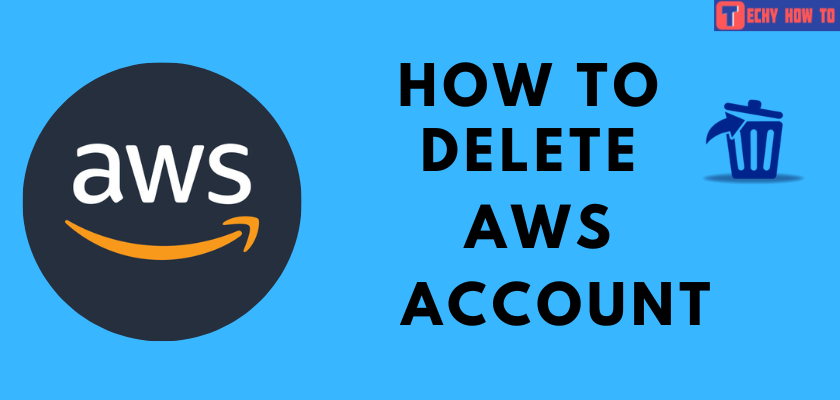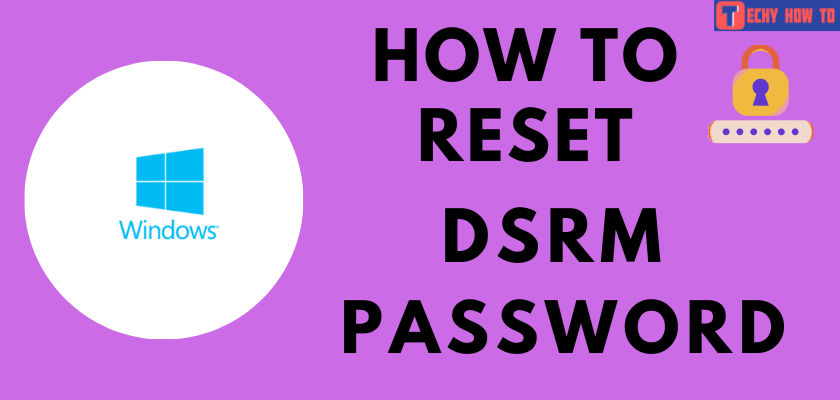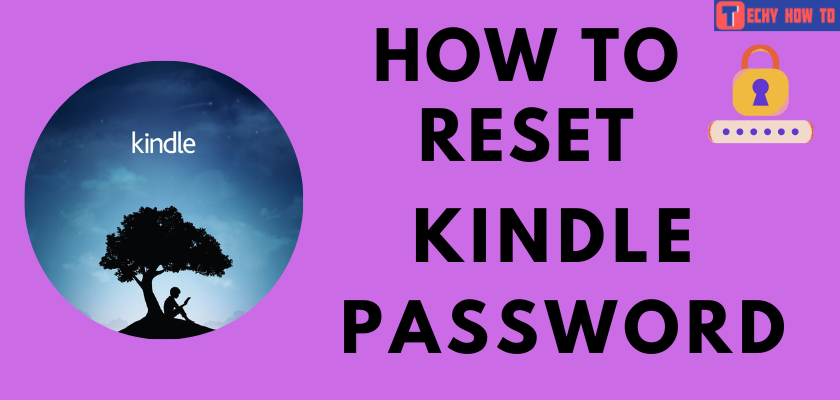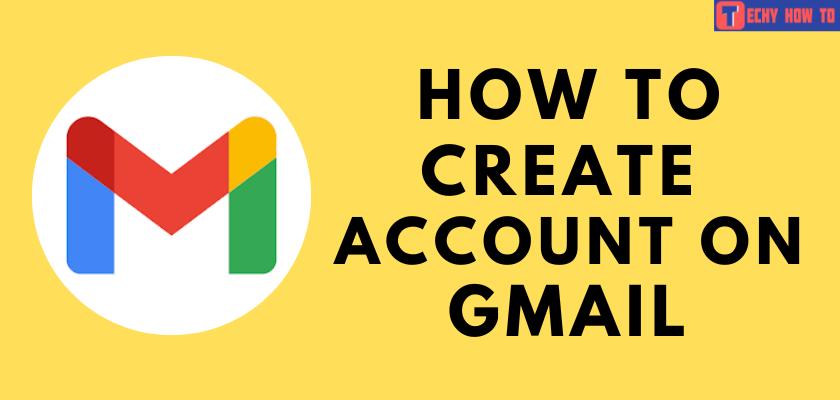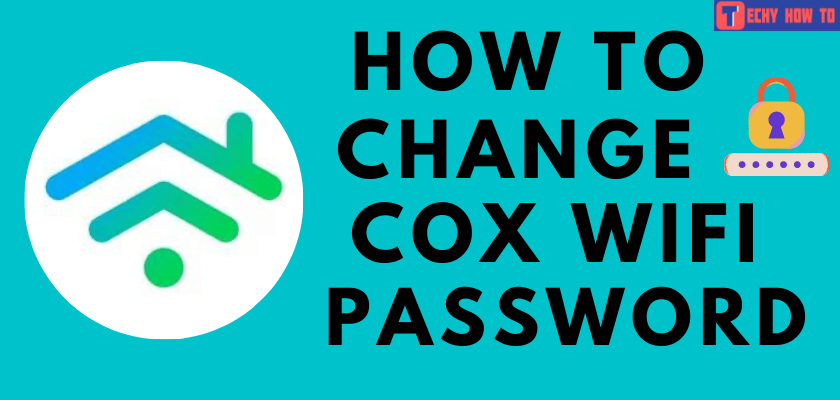How to
How to Reset Adobe Password
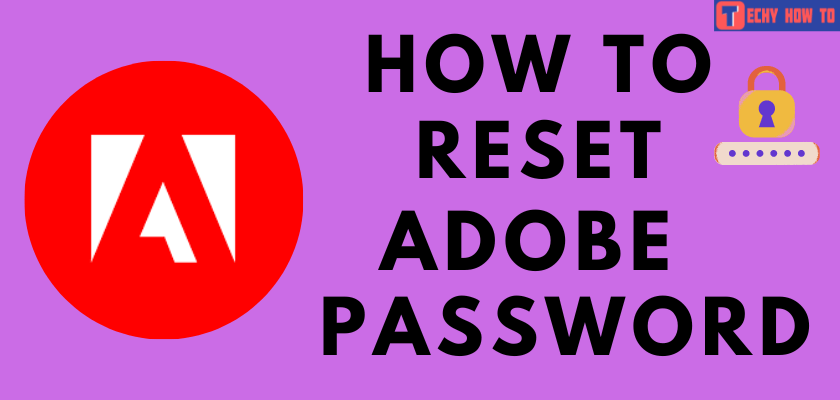
Adobe is a very popular software preferred by people for editing purposes. It is used to create, edit, save, browse, access and proclaim your own titles, pictures, videos, presentation, illustrations, anime videos, graphics, and much more. Adobe account has many features, including mobile apps, cloud services, creative desktop applications, in-built templates, etc. At times, we might forget or be confused about our passwords. So, reset your Adobe password using the step-by-step guidelines given below.
The main products of Adobe are
- Adobe Acrobat Reader
- Adobe Photoshop
- Adobe Illustrator
- Adobe Creative Suite
- Adobe Creative Cloud
- Adobe Flash
- Adobe Premiere
How to Reset Adobe Password
#1. On your web browser, visit Adobe’s official page.
#2. Tap Sign in at the top right corner.
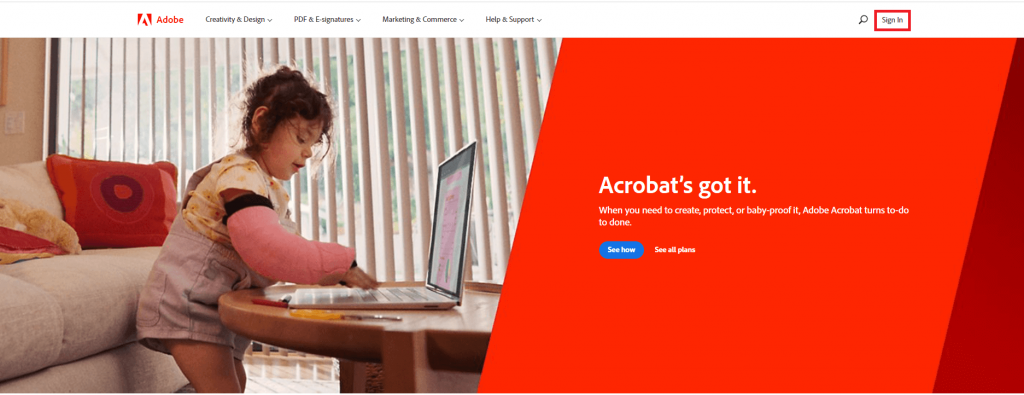
#3. Enter the Email address associated with your Adobe account and tap Continue.
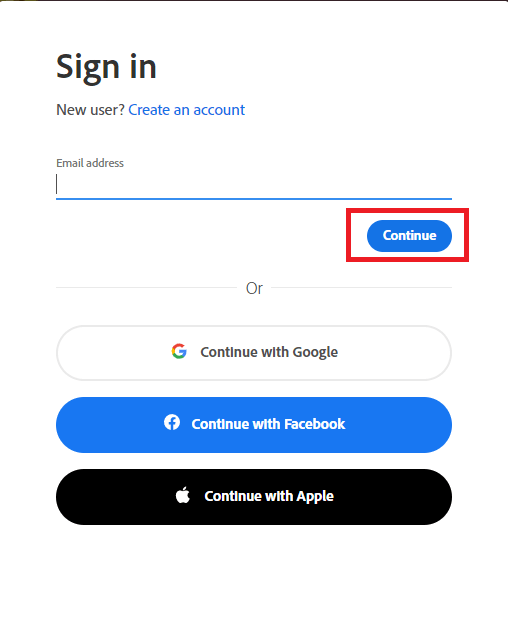
#4. On the next screen, click the Reset your password hyperlink at the bottom.
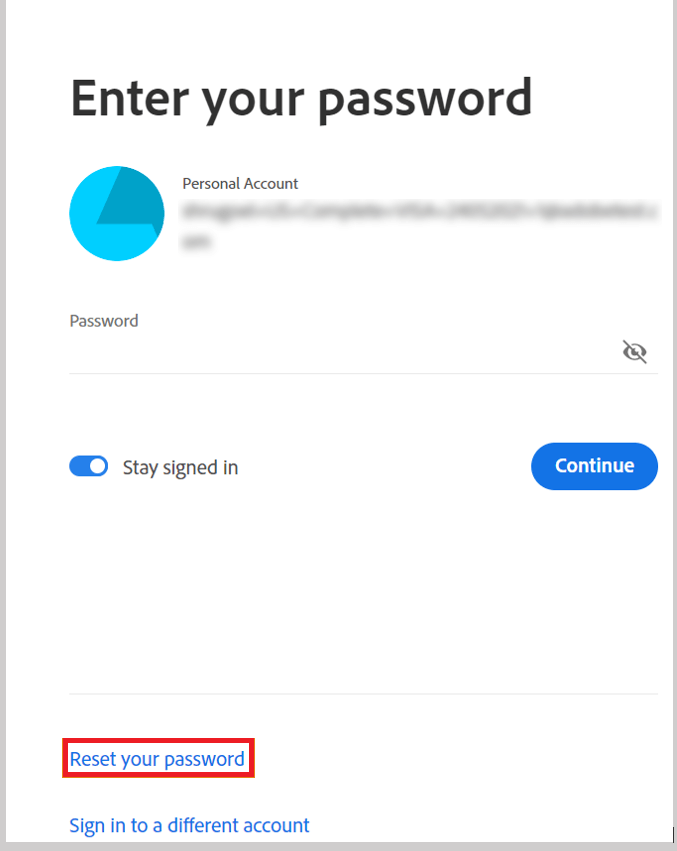
#5. You will receive an email to the registered email address. Open the email from the Adobe team for the verification code. Or you may receive the code to your phone number.
#6. Enter the six-digit verification code received in your email or text message to your mobile number.
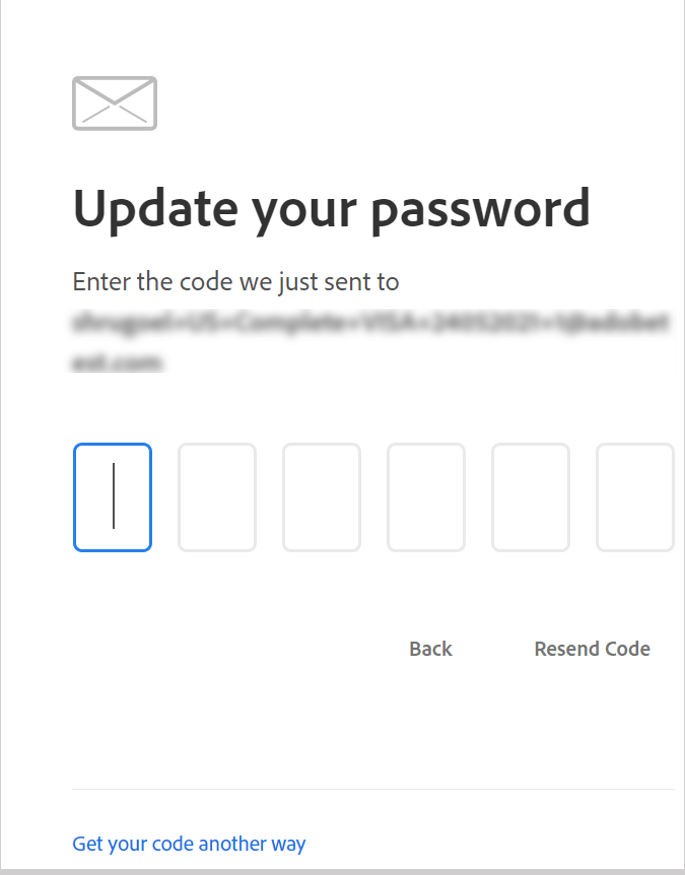
If you don’t receive an email from Adobe, tap the Resend Code button. On the other hand, check whether the email is in Junk or Spam folders.
#7. Enter your new desired password and re-enter it for confirmation. Tap Update Password at the bottom of the page.
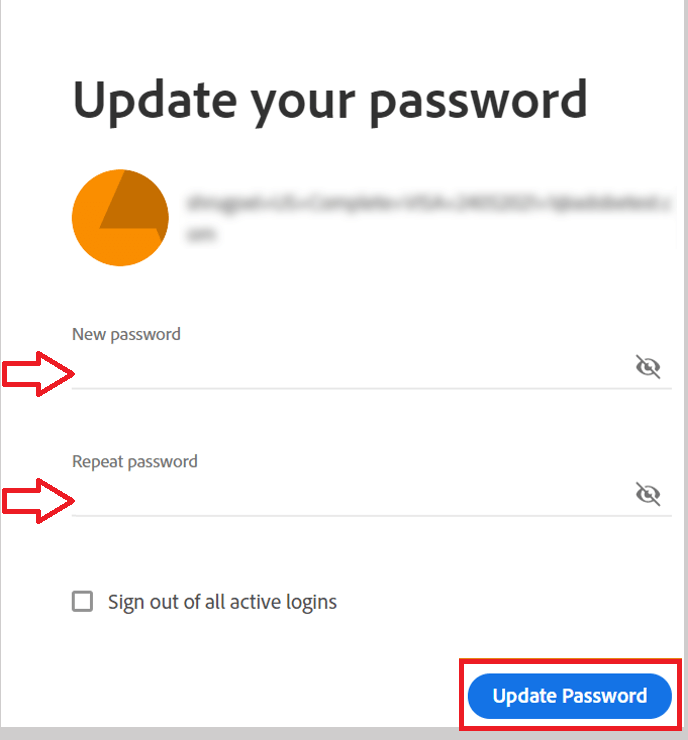
Your Adobe account password is updated successfully. Sign in to your account with a new password.
When you decide to stop using Adobe and its products, delete the Adobe account permanently to remove all your data.
Related Tutorials
- How to delete a Google Voice account
- How to reset the forgotten Evernote password
- How to change the LastPass password
Frequently Asked Questions
Sign in to your Admin Console → tap Manage Users → select the user → tap Reset the password for this user option → enter the password.
Yes. You can reset your Adobe password with the associated email address.
**Check whether you have entered the registered email address of your account.
**Try to reset in a different web browser.
**Clear the cookies and caches.