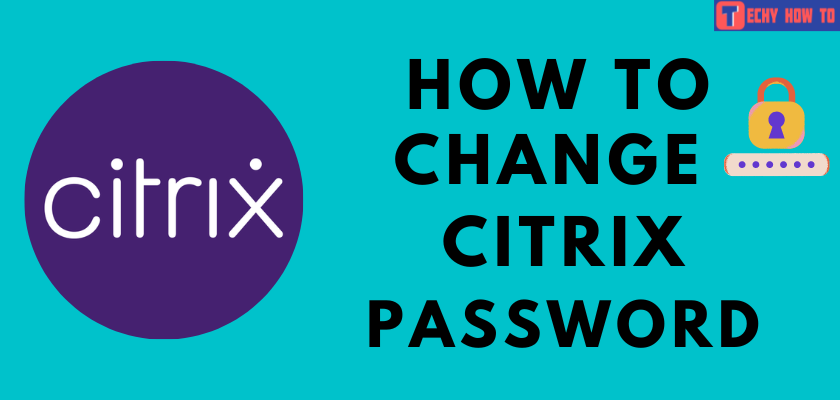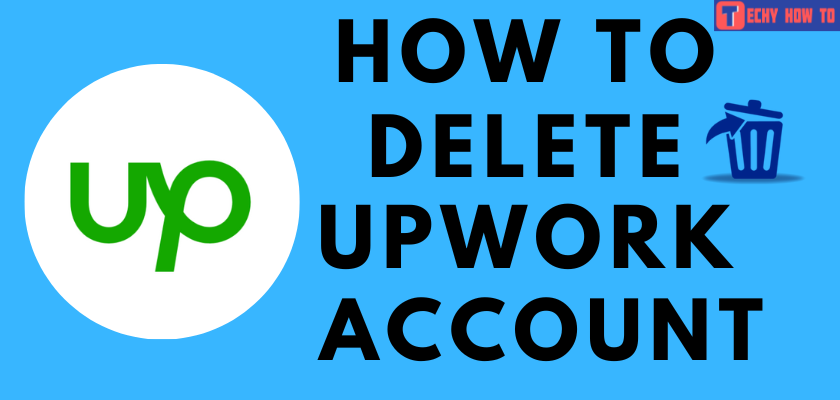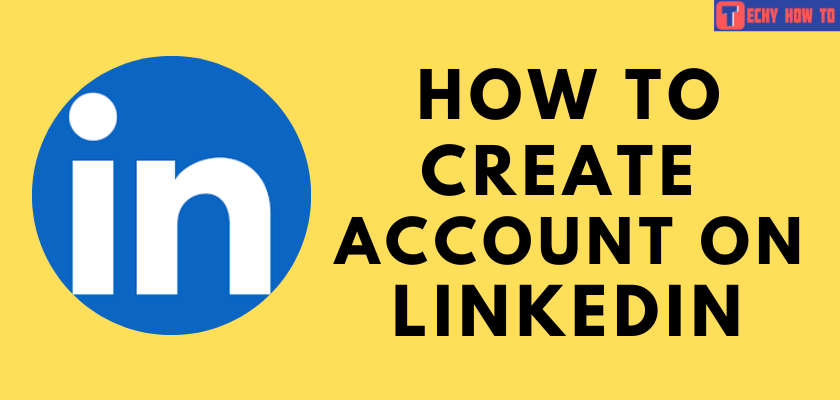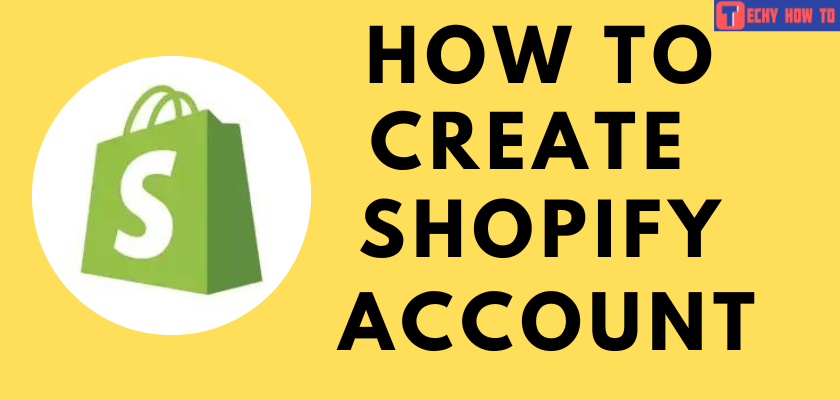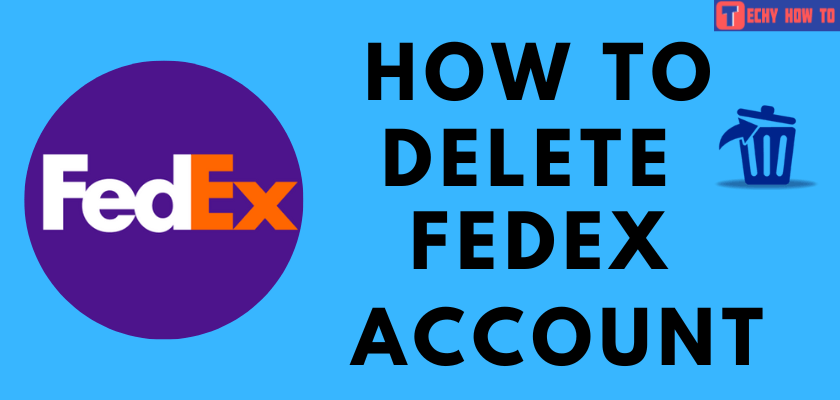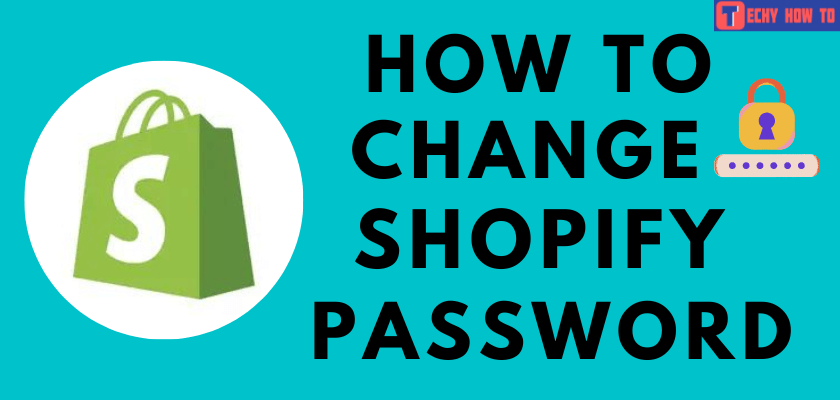Change Password
How to Change LinkedIn Password
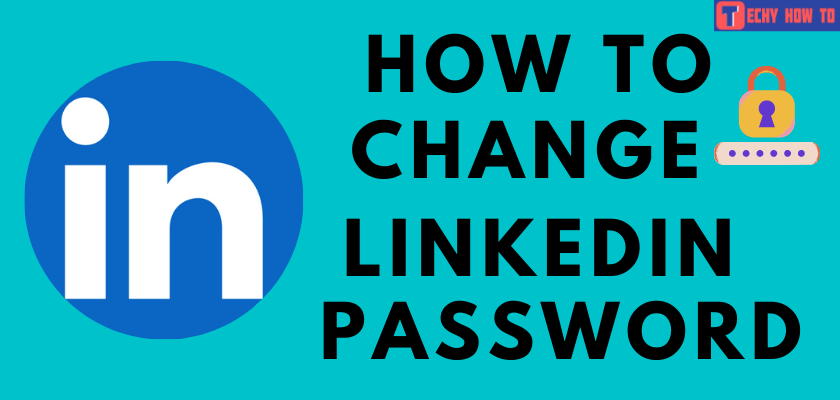
LinkedIn is an essential platform for job seekers and businesses. Individuals can use this platform to search for specific companies, people, and job openings. On the other hand, it helps businesses find the perfect employee for their company. For security reasons, you need to change your LinkedIn password regularly. The password must contain six characters mixed with uppercase & lowercase letters, numbers, and symbols.
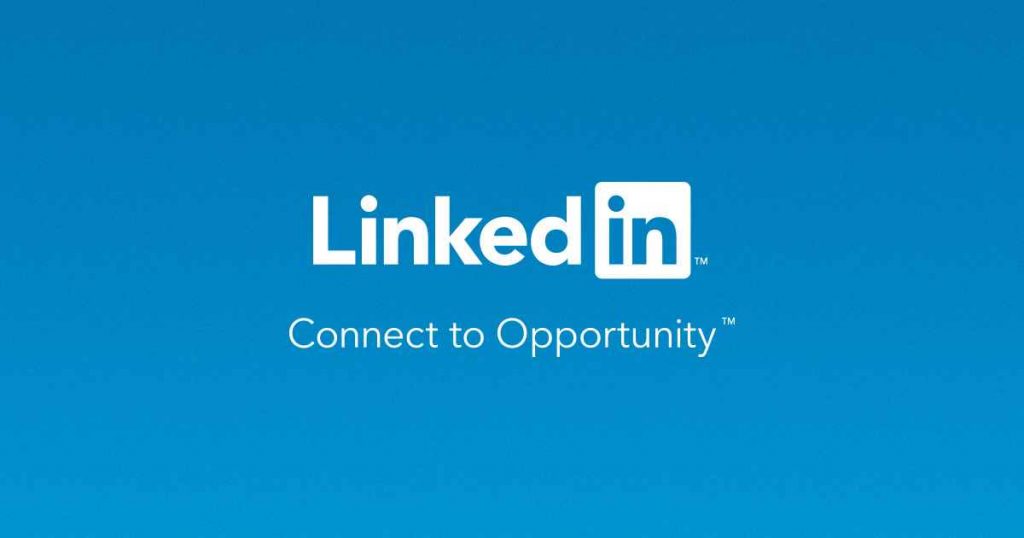
Website/app – Click on your Profile icon → choose Settings → click on Sign-in & Security → tap Change Password → Create New Password → Save the changes.
How to Change LinkedIn Password
(1) Visit Linkedin.com on a browser or open the LinkedIn app on your iPhone or Android.
(2) Tap on the Profile icon and select “Settings.”
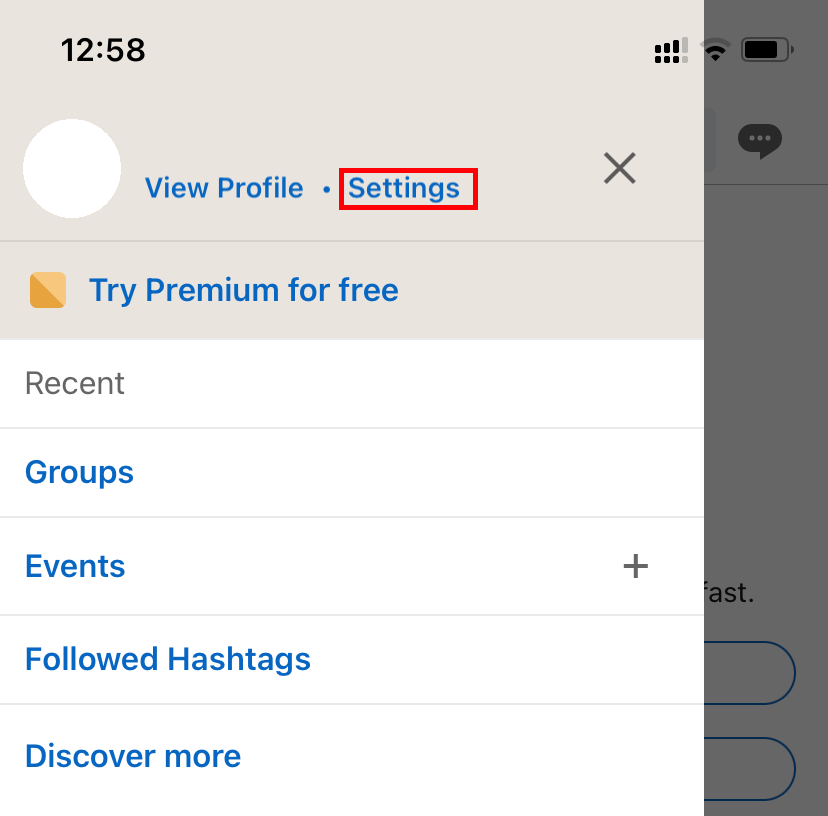
(3) Select the “Sign-in & Security” option on the next page.
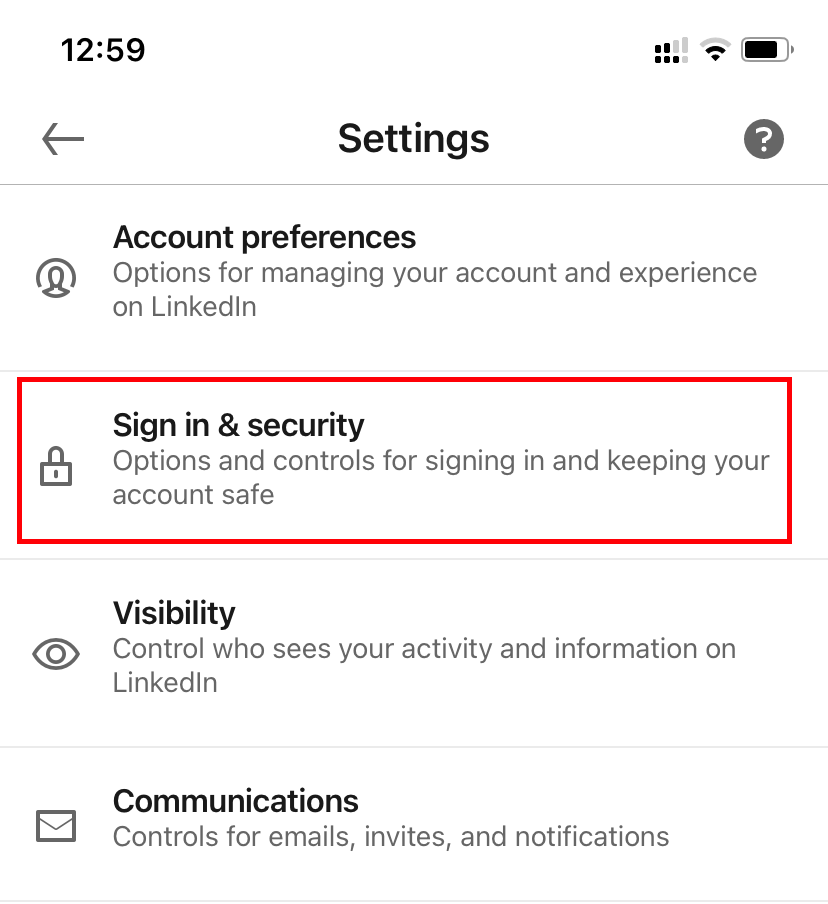
(4) Click on the Change password option.
(5) Enter your current and new password in the required field.
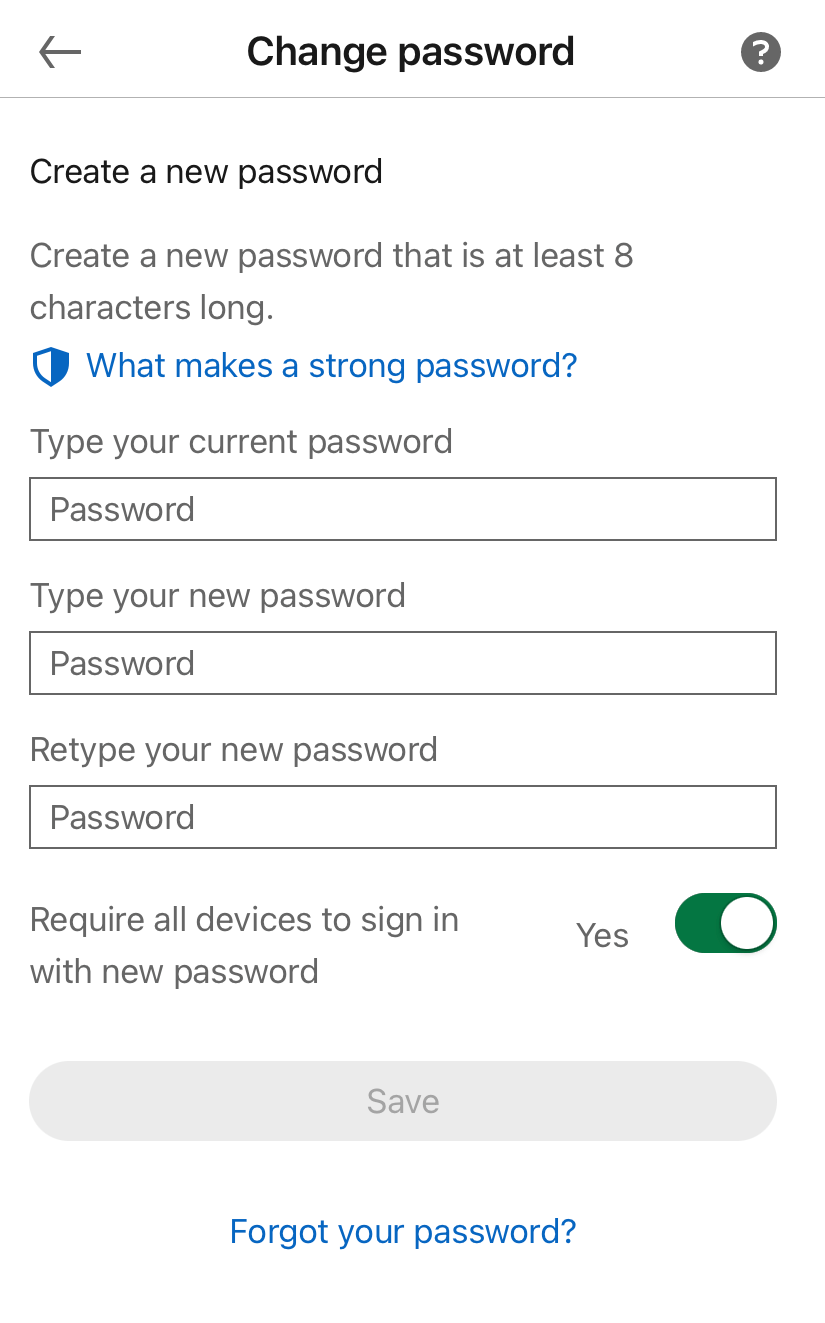
Note – Click on the What makes a strong password link to find out the requirements for a perfect LinkedIn password.
(6) Finally, click on the Save button to apply the changes.
Enable 2-Step Verification for LinkedIn
Once you’ve changed your password, turn on two-step verification to protect your account.
{1} Log in to your account.
{2} Select the profile picture and click on the Settings.
{3} Choose the Sign in & security option.
{4} Tap on the Two-step verification option.
{5} On the next page, click on the Set Up option.
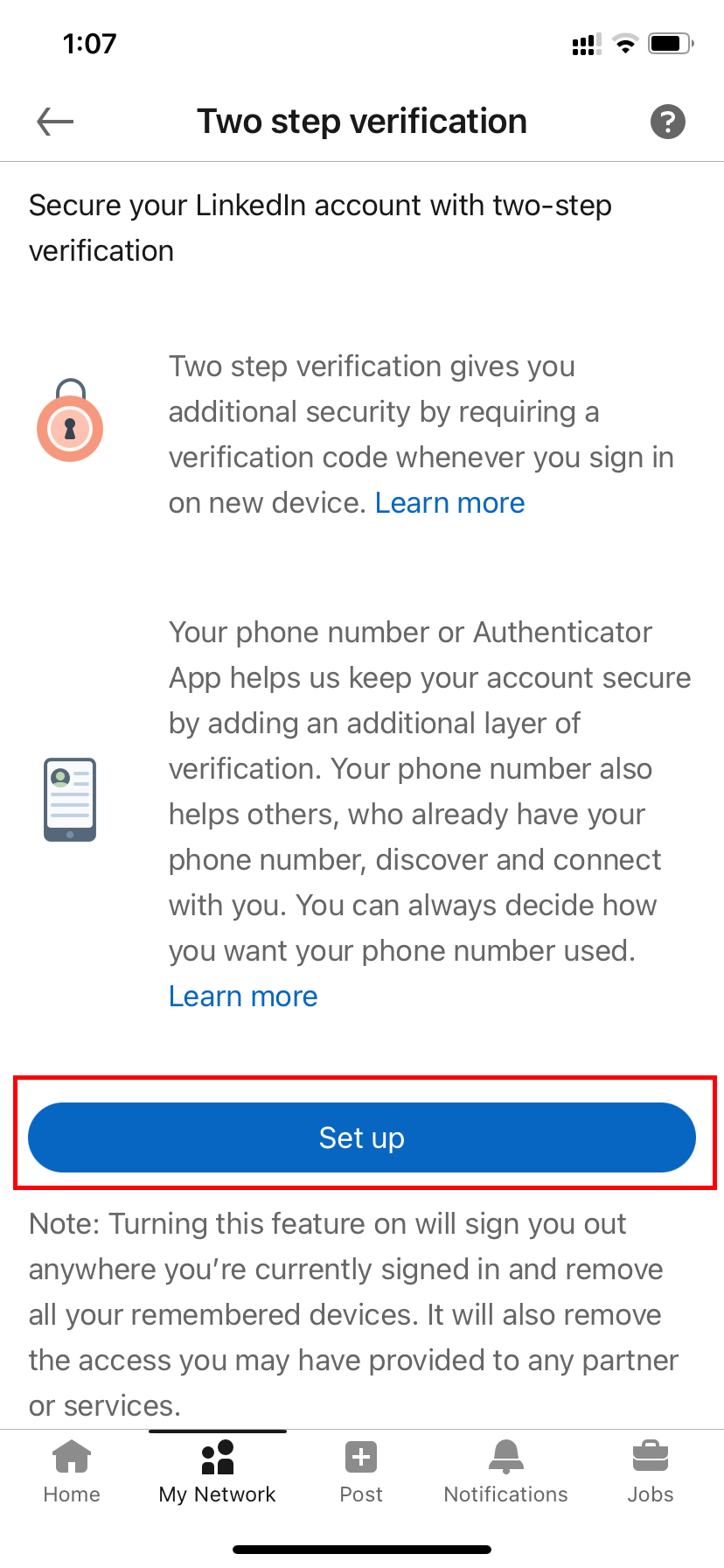
{6} Choose the verification method you want.
- Authenticator app
- Phone Number
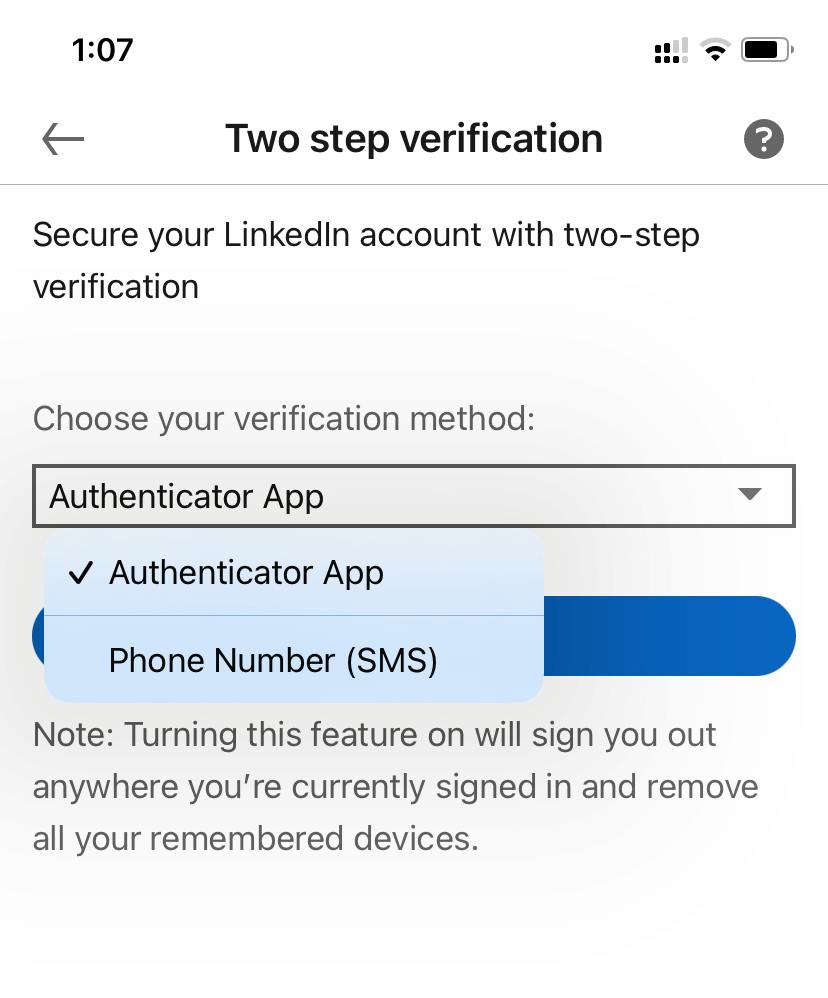
{7} Click on the Continue option.
{8} Enter the necessary data and complete the verification process.
{9} Two-step verification has been successfully activated on your account.
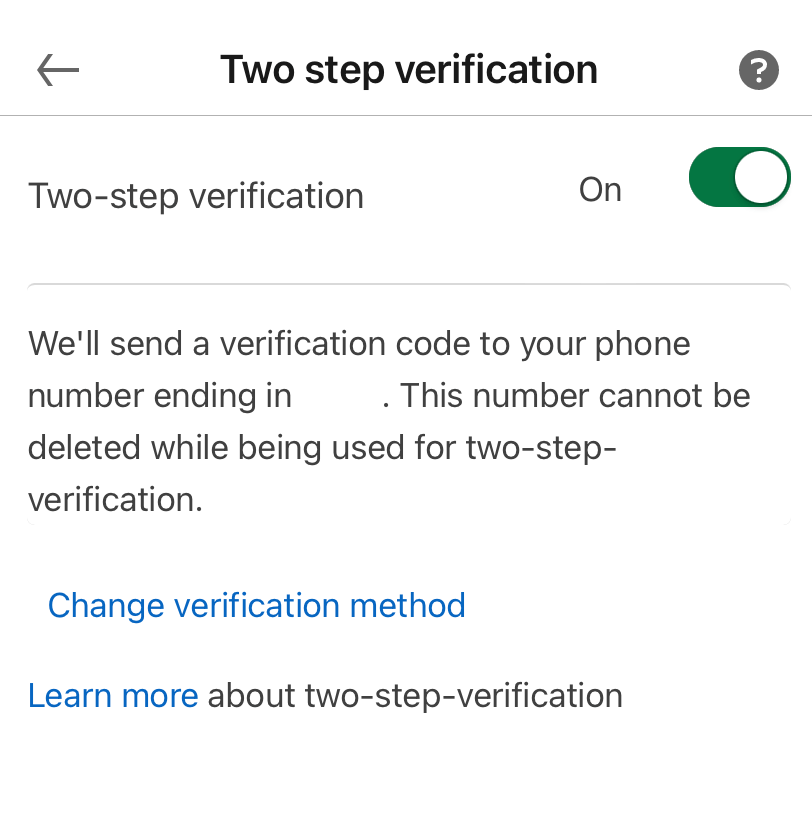
Useful links:
FAQ
1: Click the profile icon at the top of your LinkedIn homepage and select Settings.
2: Click on Account Preferences.
3: Go to the Account Management section.
4: Click Hibernate account.
5: Choose a reason and deactivate your account.
LinkedIn does not have a policy for deleting inactive accounts.
A LinkedIn account remains active until the user chooses to delete it.