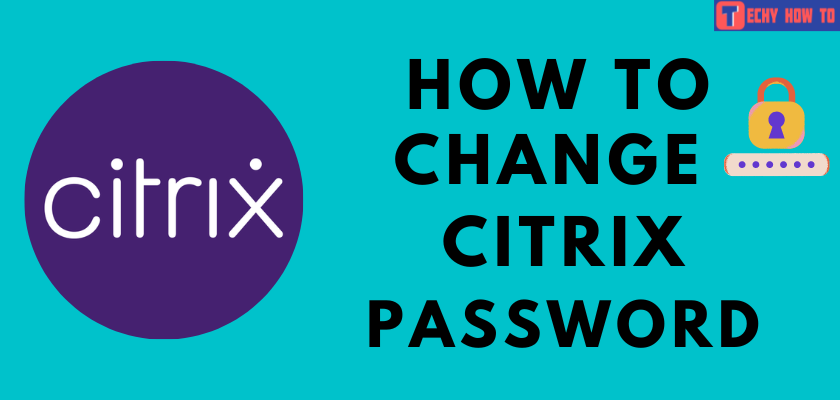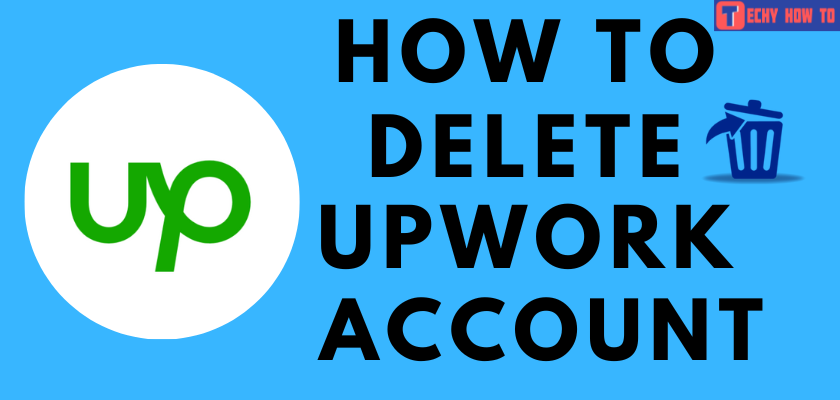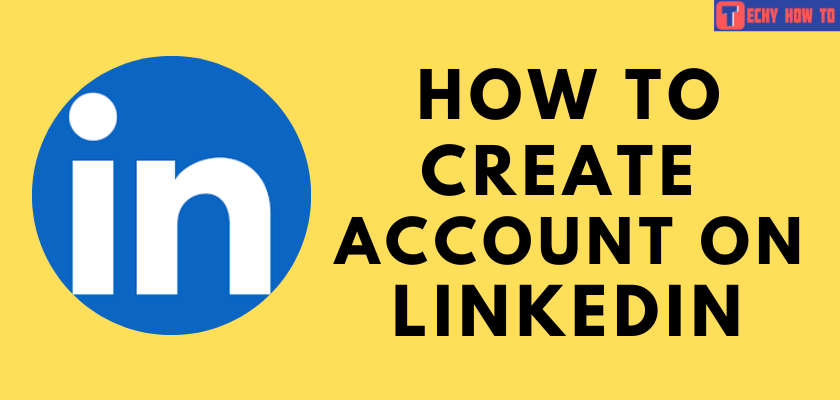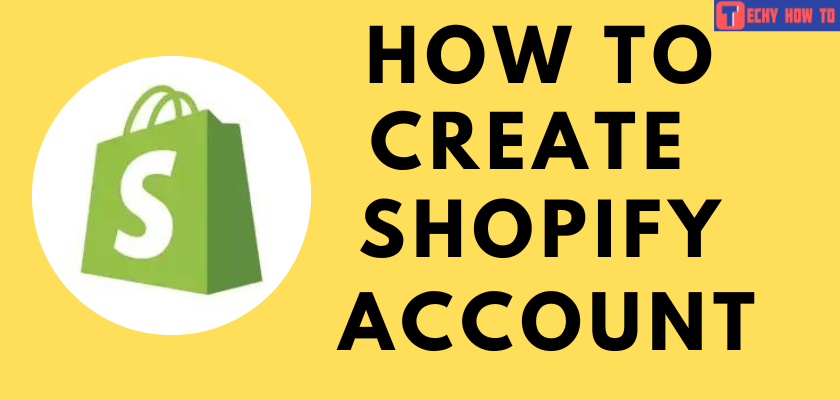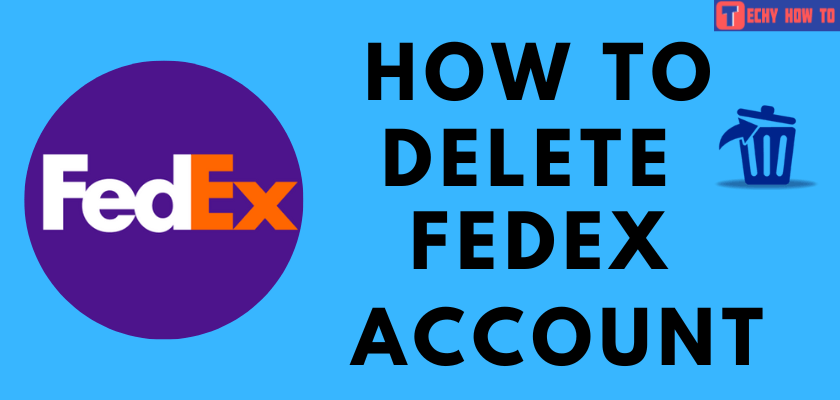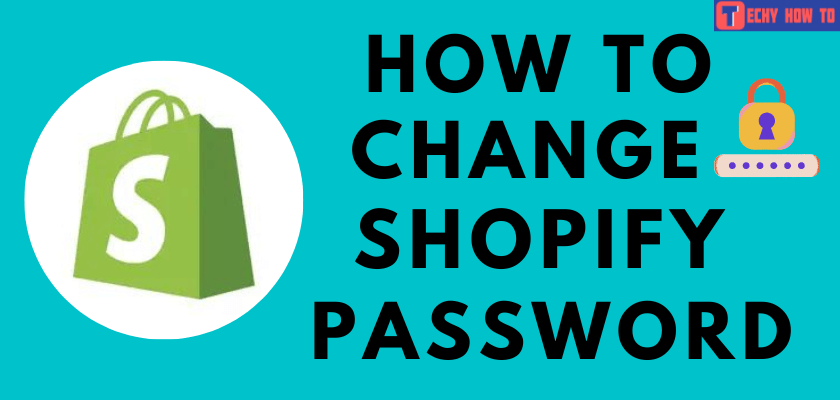Change Password
How to Change Zoom Meeting Password
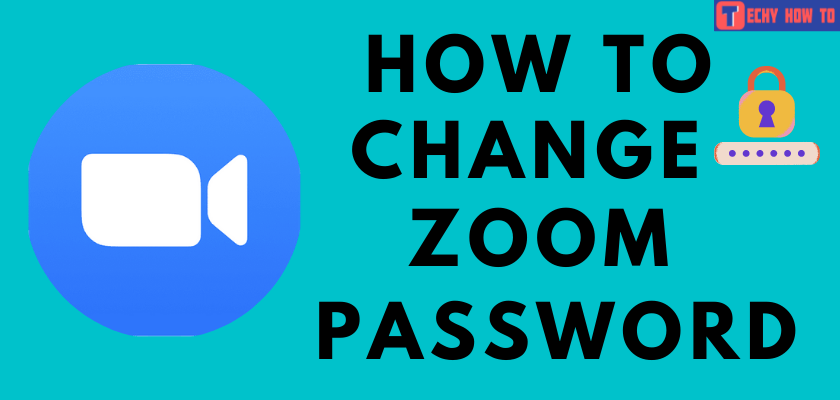
Do you want to learn how to change your Zoom account password? This article will explain the steps to change your Zoom password. If you are someone who usually hosts business meetings, you must create a Zoom account. However, if you only want to attend meetings on Zoom, you can join it without an account. The meeting link and the meeting ID are sufficient to join a Zoom meeting. Changing password in Zoom is very simple and involves a few steps. You can reset the Zoom password if you have lost the password to sign in to your account.

Steps to Change Zoom Password
[1] Open Zoom on your web browser and click Sign In.
[2] Tap My Account on the top-right corner of the screen.
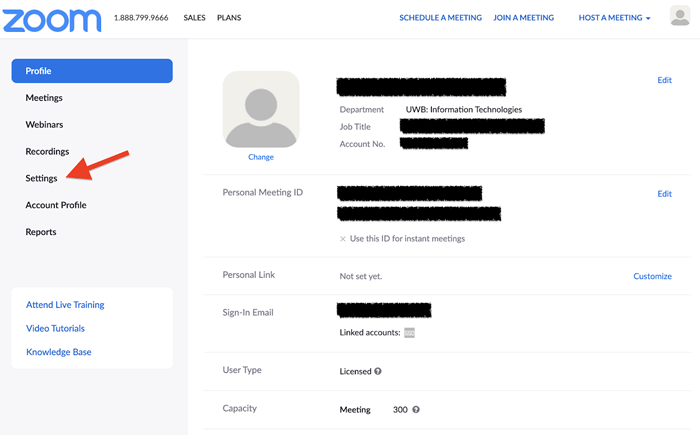
[3] Click Profile under the Personal section from the left pane of the account page.
[4] Select the Edit option next to the sign-in password section.
[5] Type your Current and New Password in the required field.
[6] Click Save Changes.
Change Zoom Password on Mobile App
[1] Open the Zoom app on your mobile: Android or iPhone.
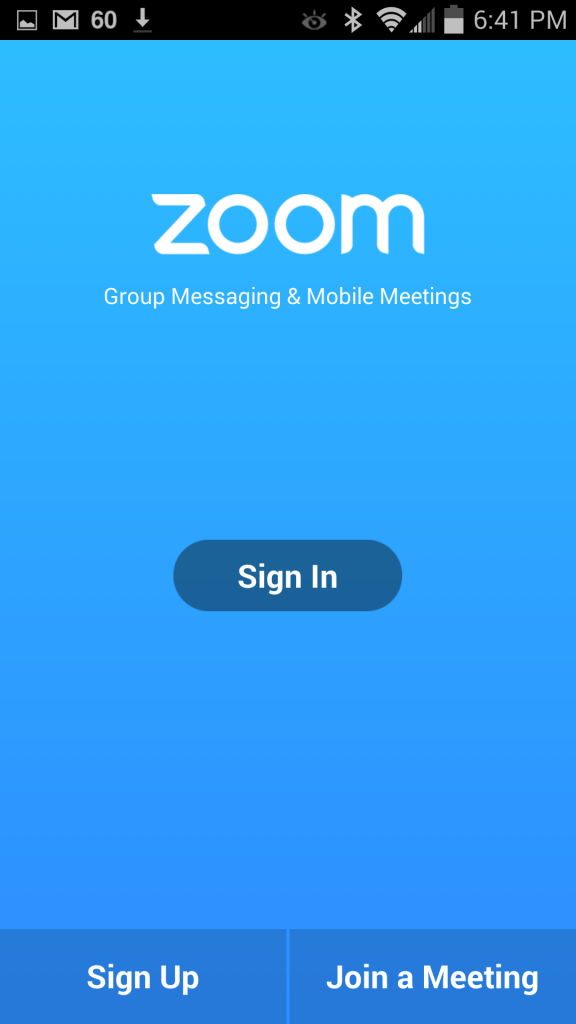
[2] Sign In if you are not signed in to your account already.
[3] Tap the Settings icon on the bottom-right corner.
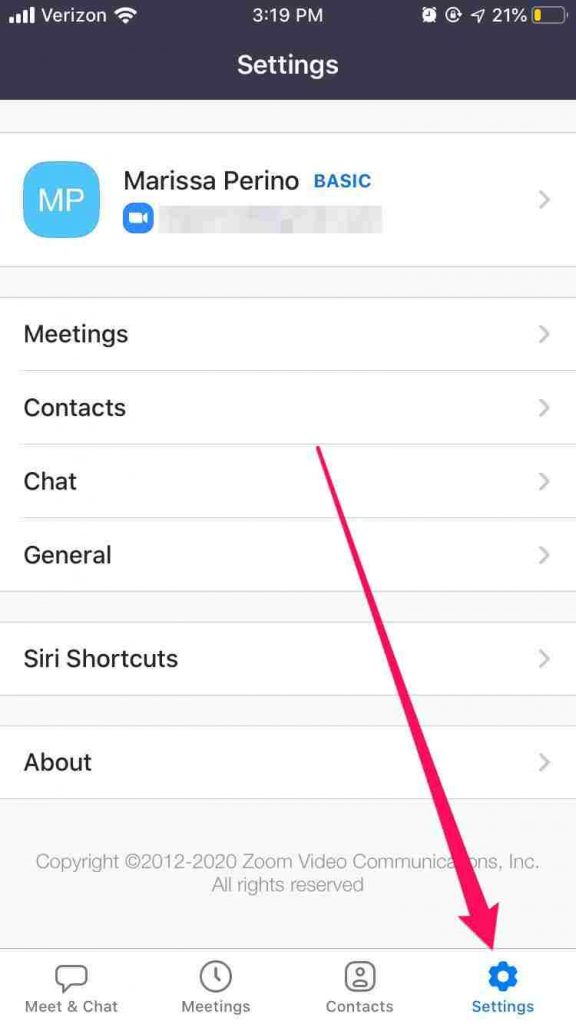
[4] Click on your Profile name and select Update Password under the My Profile section.
[5] Enter your Current Password and New Password twice for confirmation.
[6] Click Save, and a new window will ask if you wish to Sign Me Out of All Devices.
[7] Click OK.
Your new password is set. Now you have to sign in using the new password the next time.
Steps to Add A Password Login to Google or Facebook or SSO Login
[1] Sign Out of existing Zoom account.
[2] Open Zoom Sign Up Page on your browser.
[3] Enter your Date of birth in the respective fields.
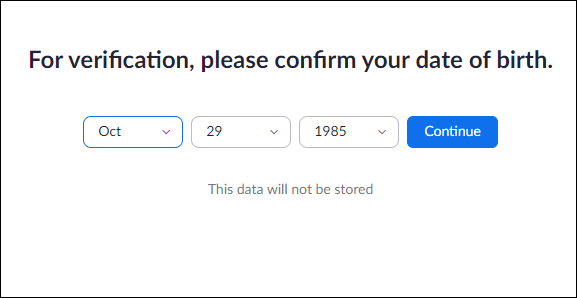
[4] Next, enter the email address of your Google or Facebook or SSO login.
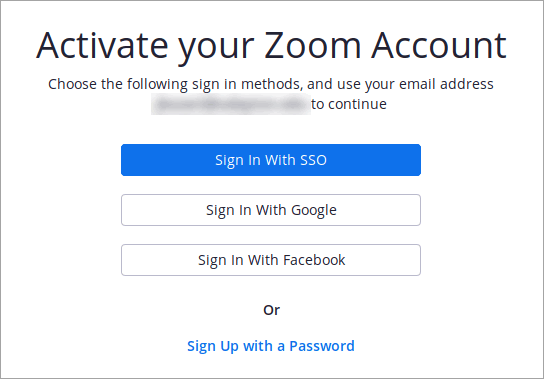
[5] On Clicking the Sign-Up button, you will get an email to the address provided above with Activate Account link.
[6] Type your password twice for confirmation and tap Continue.
Finally, you have linked your Google account, Facebook, or SSO login to Zoom.
FAQ
Tap the Forgot your password link on the sign-in page to reset the Zoom password. This step is applicable only when you initially signed up on Zoom with an email address and password.
It happens when you are not using Zoom after creating a profile with an email address and password. It means you were using Zoom with Google or Facebook login. In this case, you can add the Google or Facebook login to your Zoom account.
If you use Zoom as a participant, you do not need an account. However, if you are a host, you will need an account.