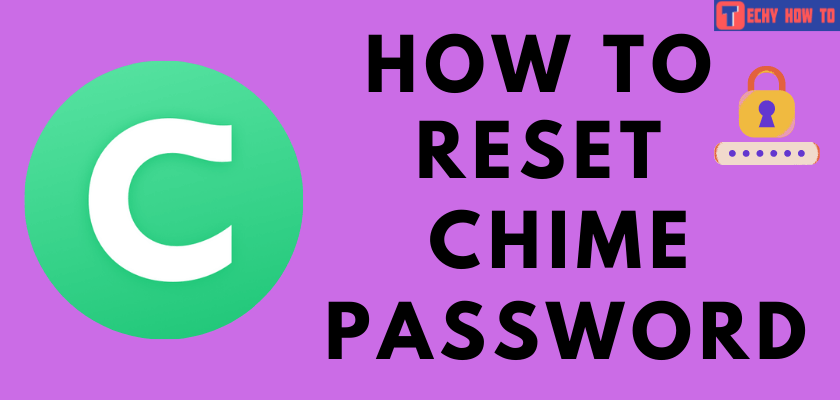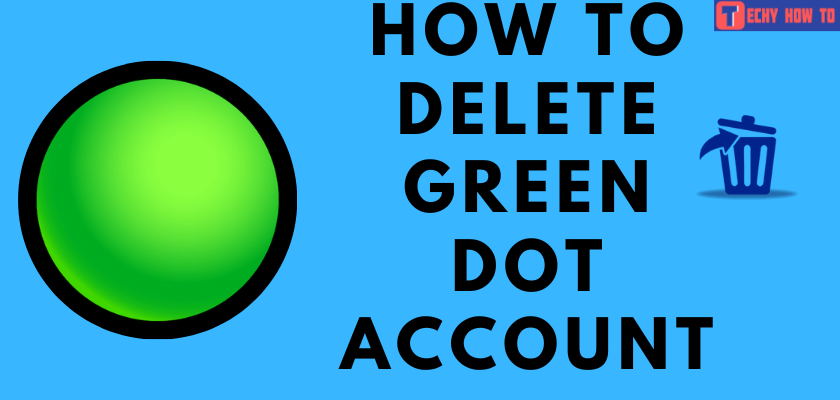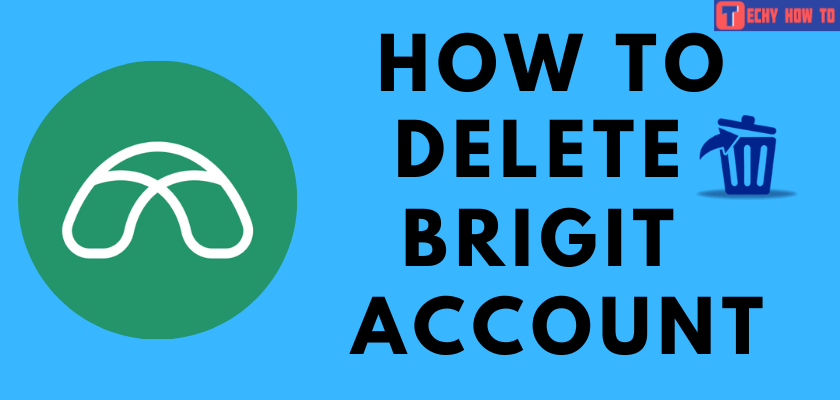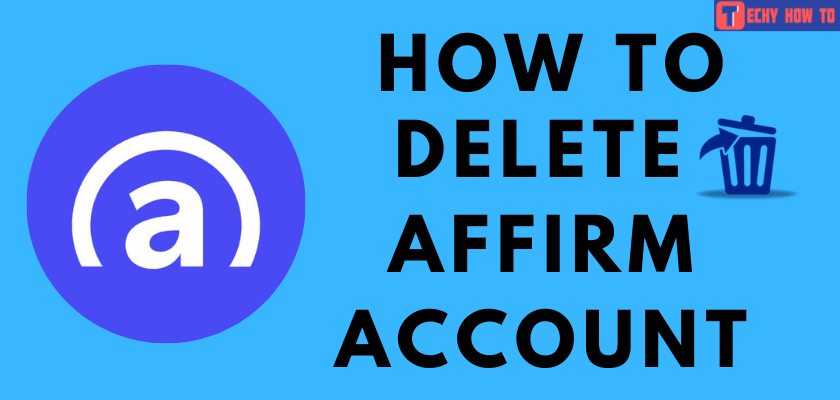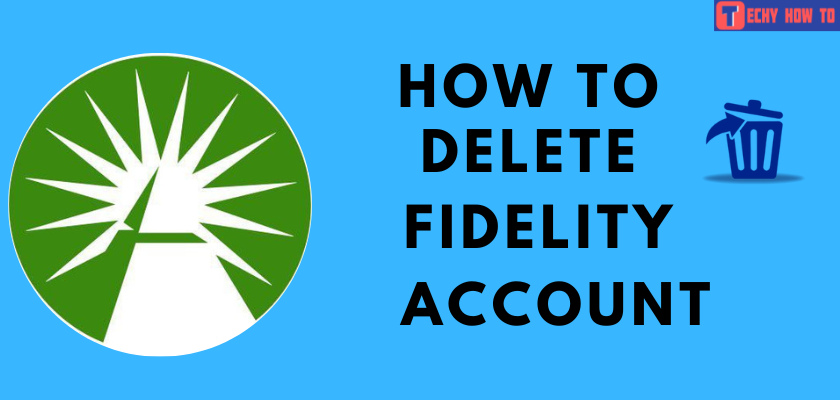Delete Account
How to Delete Albert Account
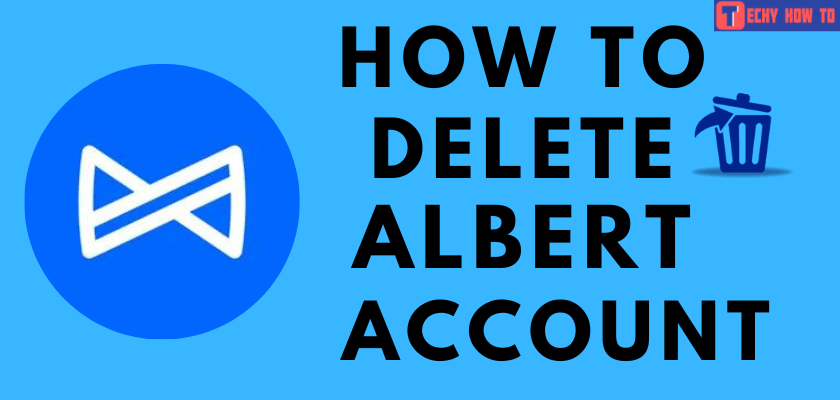
Albert is the best banking service and money management application operated by Sutton Bank. Albert has an official mobile app which you can download from Google Play Store and App Store. The app tracks all your expenses and protects you from expensive overdraft fees. You can save money and get a bonus. Users may invest their money at their own risk. You can get a cash advance of up to one hundred dollars and repay it when you deposit the upcoming paycheck. If you have decided that you no longer want to use to Albert account, delete it permanently. Before deleting your account, you need to cancel the subscription.
How to Cancel Subscription on Albert Account
On Android (purchased via Google Play):
- On your Android device, open Google Play Store.
- Sign in to your account.
- Tap on your profile icon at the top right corner.
- Scroll down and tap on the Payments and Subscriptions option.
- Select Subscriptions and choose Albert – Banking on you from the list.
- Tap Cancel Subscription.
On iPhone (purchased via iTunes):
- On your iPhone or iPad device, go to Settings.
- Tap your name at the top of the page.
- Choose Subscriptions.
- Select Albert – Banking on you from the list.
- Tap Cancel Subscription.
Via PayPal:
- Head to paypal.com.
- Log in to your account using the necessary credentials.
- Go to the Settings tab.
- Select Payments → Manage Automatic Payments.
- Choose Albert – Banking on you from the list to cancel the subscription.
- Tap Cancel Automatic Payments.
- Tap Done to confirm the cancellation.
How to Delete the Albert Account Permanently
You can delete the Albert account through
- Mobile App
- Call
- Text
Via Mobile App
#1. Launch the Albert app on your iPhone or Android device.
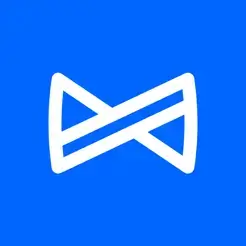
#2. Tap on your profile icon at the bottom of the home screen.
#3. Select Help from the drop-down menu list.
#4. Click on the Help Center option.
#5. Tap the Close my Albert’s account button to delete your account permanently.
Via Email
1). Open the email account associated with your Albert account.
2). Tap on the Compose tab on the top left sidebar.
3). Send an email to [email protected]
4). In the subject section, type Request to Cancel My Albert Account.
5). Compose an email requesting the Albert support team delete your account and wipe all your data and information.
6). Finally, tap Send button at the bottom.
Via Call
Another method to delete your account is by calling Albert Customer Service. Call (844) 891-9309 from your registered mobile number. State that you need to cancel the service and close your Albert account permanently. You can also send a voice mail to Albert’s customer service.
Via Text
An alternative way to delete your account is by sending a text message to customer support and requesting them to close your account.
[1]. Launch the Albert app on your Smartphone.
[2]. Log in to your account.
[3]. Tap on your profile icon at the bottom right corner of the screen.
[4]. Select the Help option from the drop-down menu.
[5]. Tap Contact Support.
[6]. Now, add the reason for closing your account and send a message to (639-37).
Related Tutorials
- How to delete your Binance account permanently
- How to reset the Turbotax password
- How to change the Coinbase account password
- How to delete permanently a PayPal account
Frequently Asked Questions
You can create a free Albert account, but you must subscribe after 30 days of the trial period.
The Albert account costs you around $4/month.