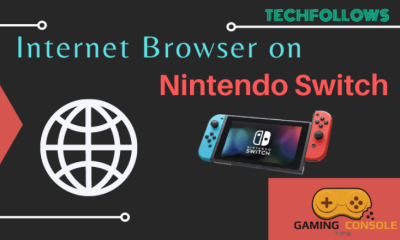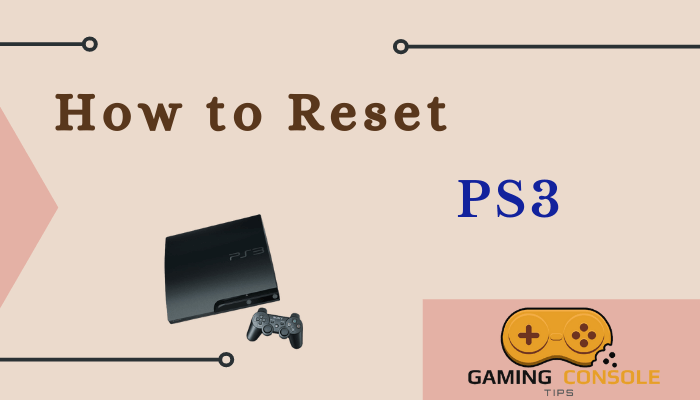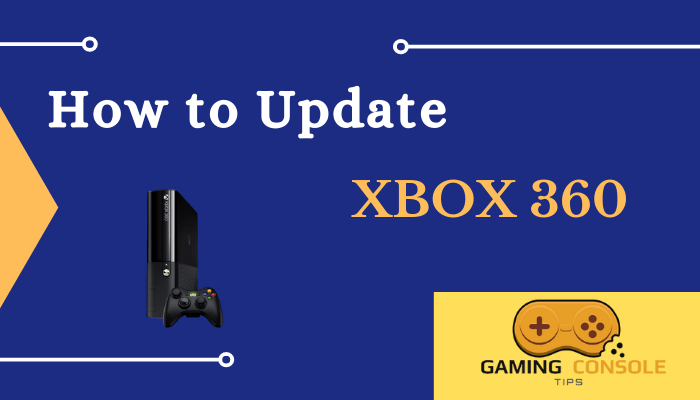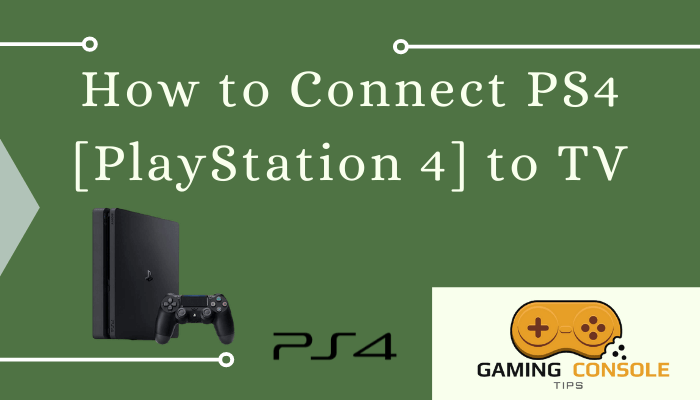How to
How to Connect AirPods to Nintendo Switch
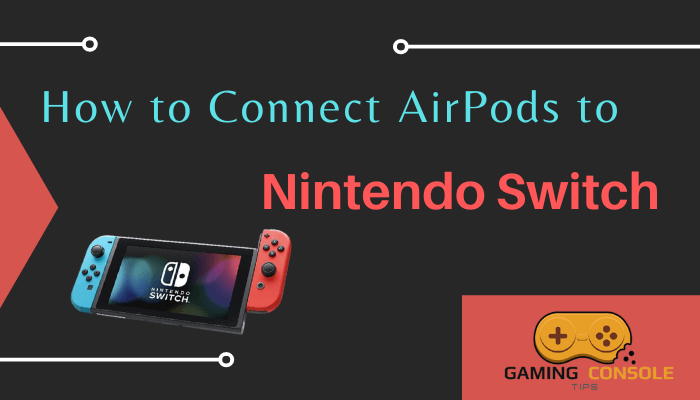
Nintendo Switch gaming consoles come with a Bluetooth feature in the latest firmware update, and you do not need to use a dongle to connect with headphones. The Bluetooth settings in the Nintendo Switch allows us to connect all kind of wireless headphone, including Apple AirPods. You can connect AirPods 1st, 2nd Gen, AirPods Pro, and AirPods Max to the Nintendo Switch.
AirPods is the best choice for Nintendo Switch since it uses the latest technology to filter out background noises and offers personalized Spatial Audio. Unlike the other wireless earbuds, where you need to press the button to pause audio, you only need to double-tap in AirPods to pause the audio. The main reason to connect Airpods to Nintendo Switch is that you can enrich your gaming experience. Nintendo Switch Lite and Nintendo Switch OLED can also pair with the AirPods.
How to Pair AirPods to Nintendo Switch
The first thing you need to do before pairing AirPods to Nintendo Switch is to check whether your Switch has the latest firmware installed on it. If the Switch is not up to date, you have to update the Nintendo Switch to the latest version.
How to Update Nintendo Switch
(1) Launch your Nintendo Switch and connect it to the internet.
(2) On the Home menu, select System Settings.
(3) Scroll down to System and choose System Update.
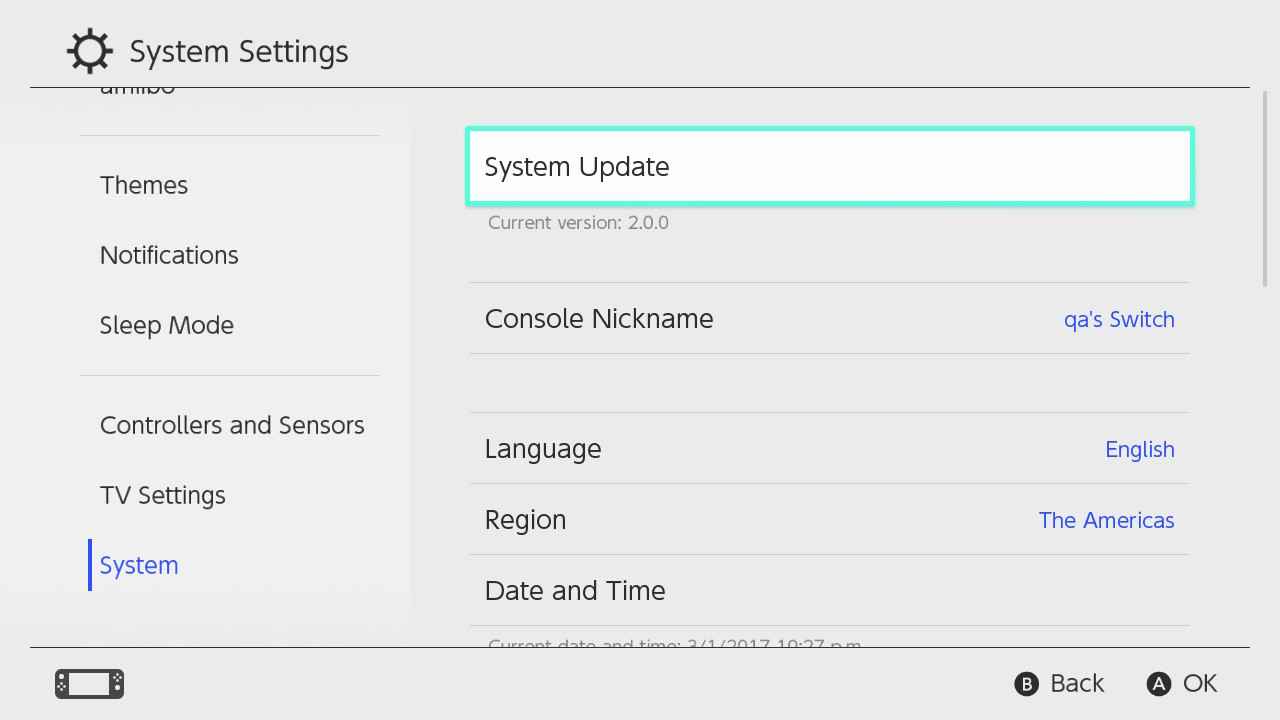
(4) The system will check whether there is a new update available and if the update is available, then it will install the update on your Switch.
(5) If there is no update, then it means you are using the latest version of Nintendo Switch firmware.
How to Connect AirPods to Nintendo Switch
(1) Select System Settings on the Nintendo Switch home menu.
(2) Navigate to Bluetooth Audio which is at the bottom of the settings.
(3) Click Pair Device to start the pairing process.
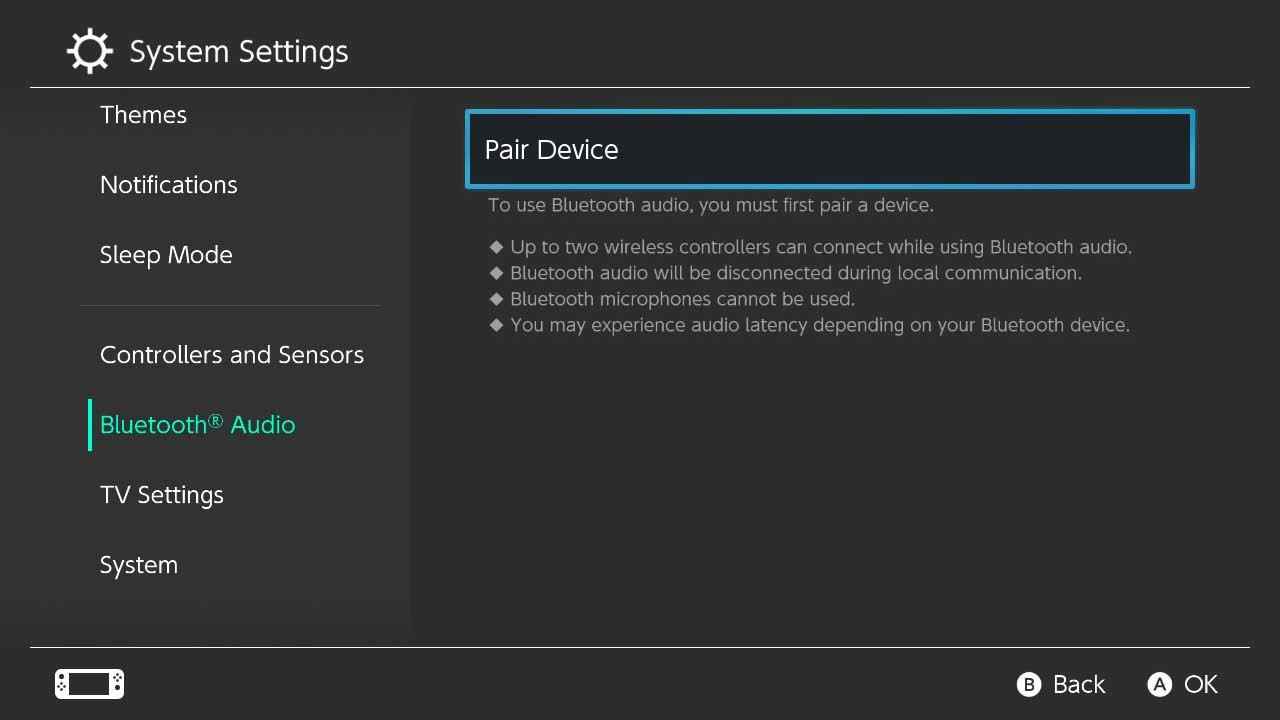
(4) Now, press and hold the pairing button on your AirPods. The pairing or sync button will be located in the front or at the back, depending on the model.
(5) Make sure to open the lid of the AirPods case, and the AirPods should also be in the case to start the pairing.
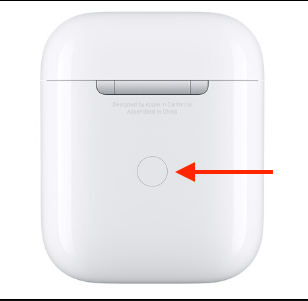
(6) Once you see a flashing white light on your AirPods case, it means that your AirPods are ready to pair.
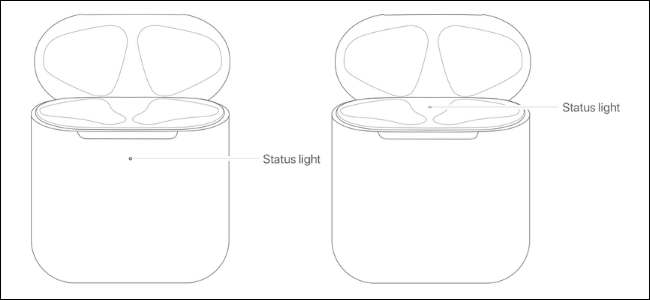
(7) You will see the AirPods name appearing on the screen.
(8) Select your AirPods device from the list and click on OK.
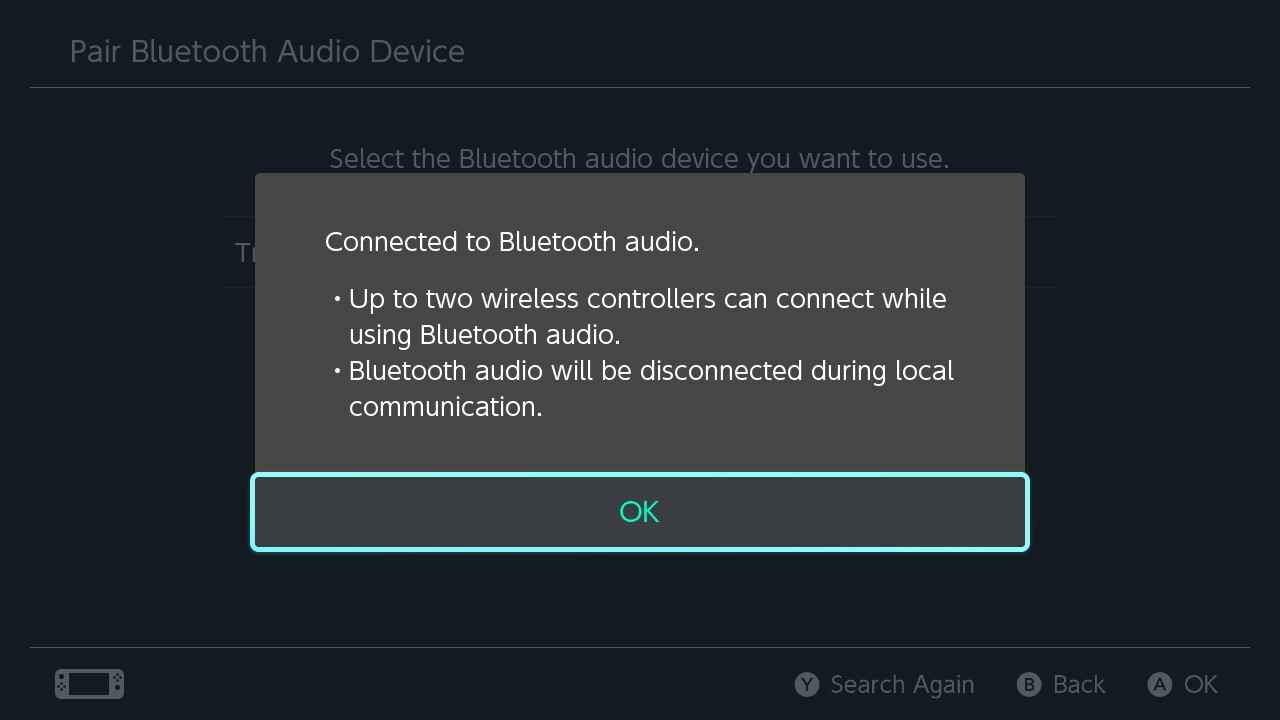
(8) You have now connected your AirPods to Nintendo Switch.
If you are using Nintendo Switch Lite or Apple AirPods Pro, you can use the same procedure to connect each other.
How to Connect AirPods to Nintendo Switch Using Bluetooth Dongle
The Bluetooth feature was not available on the earlier version of Nintendo Switch (version 12.1.0 or below). In those devices, you need to use the Bluetooth Dongle to connect AirPods to the console. It can also be used when the Nintendo Switch’s Bluetooth feature is not working properly. You have to connect the Dongle to the Switch and enable pairing.
(1) Connect your Bluetooth Dongle to the charging port on your Nintendo Switch.
Note: Different dongles have different requirements on where you can plug them on Nintendo Switch. Some dongles can connect it through the charging port, while others need your headphone jack to connect.

(2) Press and hold the Pairing button on the Dongle. You can read the device’s manual to find the Pairing button.
(3) Once the dongle is in pairing mode, long-press the Pairing button on your AirPods to pair it with the dongle.
(4) Bring your AirPods close to the dongle so that the pairing can be done quickly and successfully.
(5) When you see the AirPods light turning green, it means that your AirPods have been connected to your Nintendo Switch using the dongle.
How to Disconnect AirPods on Nintendo Switch
You can use follow these steps to disconnect AirPods with Nintendo Switch.
(1) Go to System Settings on your console.
2. Select the Bluetooth Audio option.
3. Choose the AirPods and tap the Disconnect Device option. This will disconnect the AirPods.
4. To completely remove the AirPods with Nintendo Switch, choose the Remove Device option. This will forget the AirPods and you have to follow the same procedure to pair it.
Connecting AirPods to the Switch is very important so that you can play games at home and on the go with more comfort. If you face any issues while connecting, you can restart the Nintendo Switch to pair again.
FAQ
On the right joy control, press and hold the Home button. You will see a menu appearing on the screen. Here, you can control the volume of the connected headphones.
No, the Nintendo Switch Bluetooth feature won’t get MIC inputs from any headphones.